Release 2.1
A76918-01
Library |
Product |
Contents |
Index |
| Oracle Enterprise Manager Database Tuning with the Oracle Tuning Pack Release 2.1 A76918-01 |
|
The Tablespace Map provides a complete picture of the characteristics of all tablespaces associated with a particular Oracle database. These characteristics include analysis status, segment type, segment name, number of extents, and the total size of the extent in blocks. You can display all segments for a tablespace or all segments for a datafile.
The Tablespace Map also provides an allocation map which illustrates the organization of a tablespace's segments. This map displays an overview of the sequential allocation of space for segment extents within a selected tablespace or datafile. Within the tablespace map, it is possible to point to an individual extent and see the following detail information:
Another key feature of the Tablespace Map is the Segment Analysis tool. A Segment Analysis can detect potential space management problems. Once a Segment Analysis has been performed, a Segment Analysis report is created and provides a detailed listing of any detected problems and marks the problematic segments with a warning or alert flag. See Analyzing Segments in a Tablespace.
The Tablespace Map is part of the Oracle Tuning Pack. When the Tuning Pack is installed, you can access the Tablespace Map from DBA Studio, Oracle Storage Manager and from the Oracle Enterprise Manager console. The Tablespace Map is launched in context to a selected tablespace.
The Tablespace Map provides a list of all of the segments for a selected tablespace and a graphical display of the extents that make up those segments.
The list of segments includes the following information:
The analysis results for each segment can be seen by viewing the Segment Analysis tab.
The graphical display shows how space is being used within the tablespace:
In addition to viewing the space usage, you can point to an individual extent in the graphical display to obtain additional detailed information on the extent including:
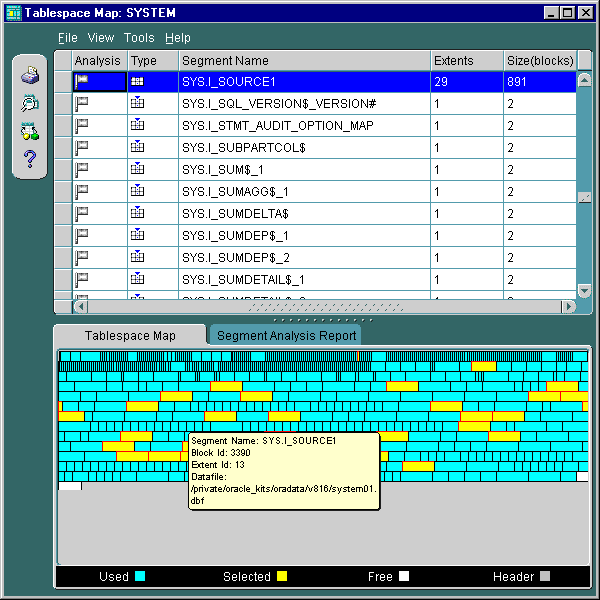
The Segment Analysis tool checks the tablespace for various space usage problems such as objects suffering from excessive row chaining and/or migration as well as overextended objects.
To run the Segment Analysis, use the Tools->Segment Analysis menu item or the Segment Analysis tool bar button. The Analysis is performed immediately. The results are displayed in the Analysis column of the Segment List, in the form of colored flags which represent the problem status of each segment. Segments within the tablespace that suffer from one or more space management problems will be identified by a colored flag:
The analysis results for each segment can then be viewed from the Segment Analysis Tab.
To view segment analysis results for an individual segment:
Space management problems associated with the Segment Analysis warning and alert status flags are as follows.
An Alert status (Red Flag) may include one or more of the following problems:
A Warning status (Yellow Flag) may include one or more of the following problems:
The Segment Analysis Tab presents the results of a Segment Analysis for each segment in the tablespace.
To view segment analysis results for an individual segment:
You may decide that you want to correct the space usage problems within the tablespace. To correct these problems, select Reorg Wizard from the Tools menu or the Reorg Wizard toolbar button. The Reorg Wizard allows you to reorganize the space used by problematic schema objects or the entire tablespace.
For more information on using the Reorg Wizard, see Chapter 22, "Introduction to the Reorg Wizard".