Release 2.1
A75683-01
Library |
Product |
Contents |
Index |
| Oracle Enterprise Manager Administrator's Guide Release 2.1 A75683-01 |
|
The primary administrative components of Oracle Enterprise Manager are contained in the DBA Management Pack, which is a suite of database administration tools and wizards bundled with Oracle Enterprise Manager. This functionality can be accessed with the new DBA Studio or launched separately from the Oracle Enterprise Manager Console or operating system. DBA Management Pack features can be used to perform most of your database administration tasks, and support all versions of Oracle databases.
DBA Studio or individual DBA Management Pack tools can be launched by either connecting to the Oracle Management Server using Oracle Enterprise Manager's three-tier framework, or by connecting directly to a database.
DBA Management Pack includes the following functionality:
With this functionality you can:
DBA Management Pack also includes wizards for assisting with such tasks as importing, exporting, loading, backing up, and recovering data.
This chapter contains the following sections:
| Topic | See Page |
|---|---|
DBA Management Pack features can now be accessed from the new DBA Studio, as well as from the Oracle Enterprise Manager Console or operating system. DBA Studio is an interface from which all DBA Management Pack features can be accessed (with the exception of SQL*Plus Worksheet) and can either be run with a connection to an Oracle Management Server, which utilizes Oracle Enterprise Manager's three-tier framework, or connected directly to a database.
With DBA Studio, you can manage database security, schemas, instances, and storage from a unified tree view without launching separate features. This integrated access to DBA functionality simplifies switching between DBA tasks and provides an accurate view of database configuration status.
DBA Studio can be launched from the operating system or from the Enterprise Manager Console.
This section discusses the common features shared by the different tools in DBA Management Pack.
Most DBA tools display a tree view of connected databases, which can be expanded to show subordinate objects. When you select a database or object in the tree, a property sheet appears on the right where you can view or edit database properties. Wizards also display tree views and property sheets as necessary.
When you select a folder in a tree list, a multi-column list of all the folder's objects appears on the right side of the window, providing a quick summary of information about each object in the selected folder.
All DBA Management Pack tools and wizards are aware of the features that are available in each database version. When you select a database in a tree view, the tool only displays objects and properties that are enabled in that database version.
Though one of the benefits of DBA Management Pack is that DBA tasks can be performed without manually entering SQL, you do have the option of viewing the SQL code generated for you. By selecting Show SQL, you can review this code before implementing any changes, as well as copy and paste it into your own SQL scripts if you wish.
Database object dependencies and dependents can be viewed by right-mouse clicking an object in the tree view and choosing Show Dependencies. Dependencies show what the selected object depends on, such as the tablespace location and the owner of the selected object. Dependents rely on the selected object, such as which indexes will be dropped and which synonyms will be affected if you drop the selected object.
With DBA Management Pack, you can right-mouse click any folder or object in a tree list to perform administrative tasks. Right-mouse clicking an object shows all the tasks that can be performed on the object, such as connecting to or disconnecting from the database, creating users, adding or removing profiles, assigning privileges, showing dependencies, and bringing up wizards.
DBA Management Pack features can be run in Advanced Mode, which displays additional tabbed pages in property sheets from which a tool's advanced database administration features can be accessed.
This section describes DBA Management Pack's features and wizards.
Instance Management functionality helps you manage database instances and sessions in your Oracle environment. With Instance Management features you can:
When you select the Instance icon under the database in the tree view, the following list of objects and folders appears:
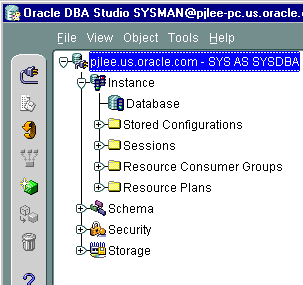
When you select the Database icon under Instance, a property sheet of tabbed pages appears on the right for viewing information about the database instance and editing database properties. In this property sheet, the following information can be viewed and/or edited:
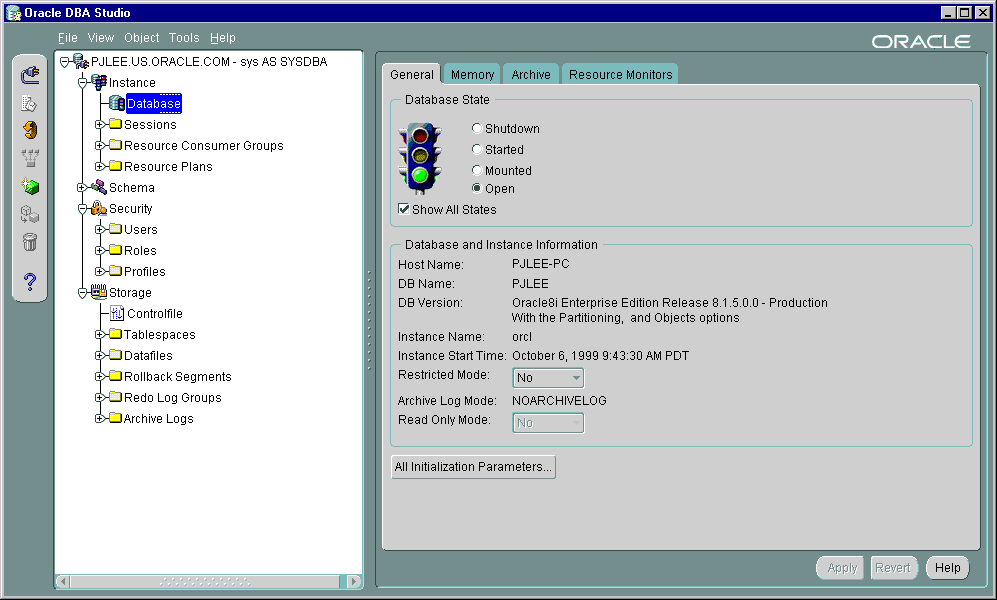
When the database is connected to the Oracle Management Server, the Stored Configurations folder appears in the tree view with which you can create multiple database start-up configurations without the need to track initialization parameter files (INIT<SID>.ORA). Stored configurations exist in the Oracle Enterprise Manager repository (they are not external files) and can be created, edited, and deleted. You can also add and delete parameters and export a configuration to a file.
The Sessions folder lists all users connected to the discovered database. When you select a user in the list, the Sessions property sheet appears with which you can edit user properties, view information about the status of each user, view current SQL or the last run SQL for the database session, and view the database session explain plan.
The Resource Consumer Groups folder lists sets of users who have similar resource usage requirements. When you select a resource consumer group object in the folder, a property sheet appears in which you can view or specify properties and assign or remove users from the resource consumer group.
The Resource Plans folder lists objects that represent resource plans, which are ways of allocating resources among consumer groups. Resource plans contain directives that specify the resources to be given to each group and can be specified in hierarchical fashion using subplans.
The Resource Plans property sheet, which appears when you select an object representing a Resource Plan, allows you to choose available groups/subplans to include in the resource plan, select the percentage of CPU resources allocated to a group, and then activate the plan. You can also view the degree of parallelism for each consumer group.
With DBA Management Pack's Schema Management functionality, you can create, alter, or drop database schema objects such as clusters, indexes, snapshots, tables, and views, as well as view dependencies of schema objects. Oracle Schema Management features also support Oracle8i objects, which include Index Organized Tables, partitioned tables and indexes, advanced queues, and Java stored procedures.
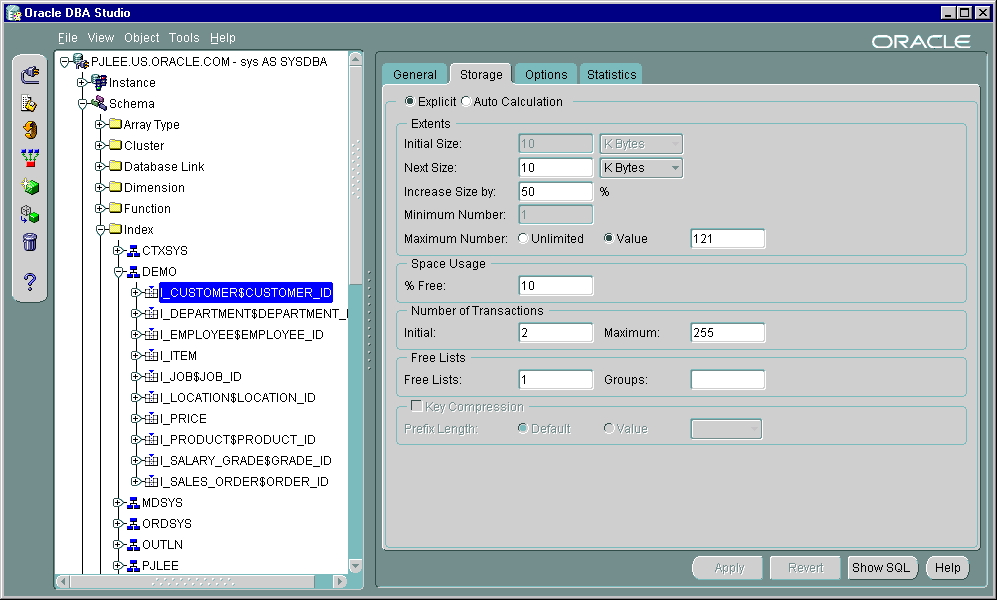
When you select the Schema icon under the database in the tree view, a list of schema objects appears.
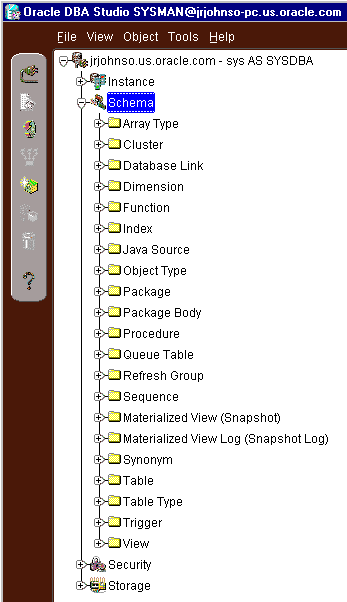
Databases contain at least one named schema for each database user. Each schema object belongs to one of these named schemas, regardless of object type. Several objects belonging to the same schema can be edited by opening the View menu and selecting By Schema. The tree view then reorders all schema objects within a set of schema folders listed alphabetically by name.
To edit an object, such as a cluster, you use the cluster's property sheet which appears when you select the cluster folder in the tree view. You can then modify the cluster's parameters such as its name, type, and key column attributes.
Schema Management features also include the Table Data Editor, which allows you to view, update, and delete the contents of a table by selecting a right-mouse command on a table in the tree view.
Schema Management allows you to create an object or a clone of an object by selecting Create or Create Like from the Object menu. When creating a clone of an object, all attributes are identical except for the name. Parameters for new objects and cloned objects are specified in property sheets which appear when you select Create or Create Like from the Object menu.
Schema Management features also include a Table Wizard which walks you through each step of creating a table, providing defaults for most options.
In a large network environment, security parameters for objects, administrators, and users are in constant change. With DBA Management Pack's Security Management features, an administrator can make these necessary changes quickly and efficiently.
When you select the Security icon under the database in the tree view, folders for users, roles, and profiles appear.
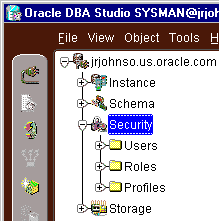
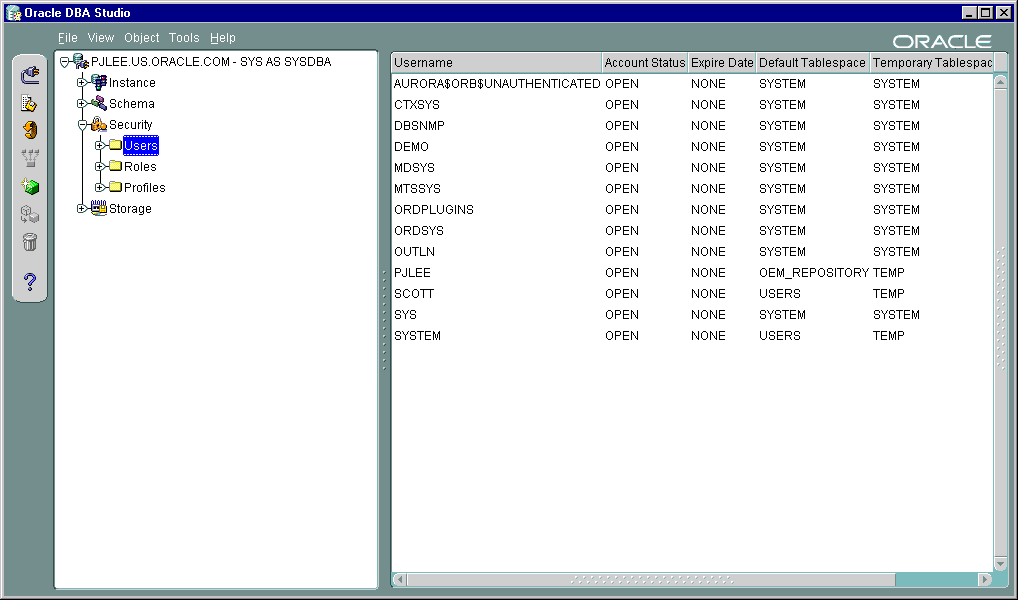
Security Management features help you manage the database users in your network by helping you create users and clones of users, add and remove user permissions and roles, and alter user properties, including account status and default profiles. Security Management capabilities also allow you to easily see users' dependents and dependencies.
With Security Management role operations features, you can modify role properties as easily as user properties. You can also create roles and clones of roles, add and remove permissions from roles, and see grantees of roles.
A profile is a set of limits on a user's database resources. As with users and roles, you can create a profile or a clone of a profile, alter a profile's properties, and assign and remove profiles from users. You also have the ability to see profile dependents and dependencies, as well as grantees of profiles.
Profiles, roles, and the users to which they are assigned can easily be seen in security lists provided by Security Management. Administrators can then use property sheets to determine security parameters, simplifying the process of making changes.
Security Management features also support Oracle8 password management, which increases system security. Supported features include: account locking, password lifetime and expiration, password history, password complexity, verifications, and export/import of passwords.
DBA Management Pack's Storage Management features help you administer tablespaces, datafiles, redo logs, and rollback segments for optimum database storage.
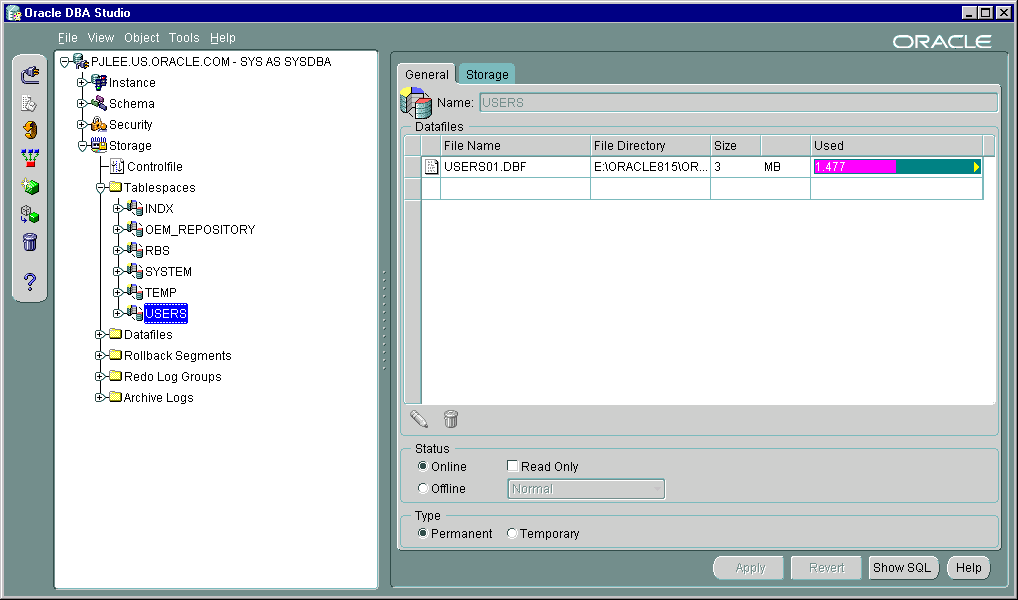
When you connect to a database, the Storage Management branch of the tree view lists an icon for the Controlfile and five folders which contain all the storage objects in the selected database. The five folders include:
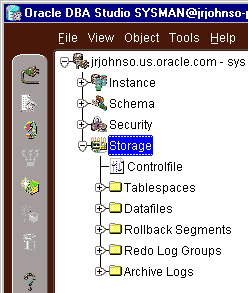
The following sections describe the Storage Management operations that can be performed with the objects in each of these folders:
When you select the Controlfile icon, a property sheet appears where you can see the number of controlfiles created for the database and other statistics.
Using the contents of the Tablespaces folder, you can create, edit, or drop a tablespace, add a datafile or rollback segment, take a tablespace off- or on-line, make a tablespace read-only or writable, and set tablespace storage parameters.
With the contents of the Datafiles folder, you can create a datafile or a clone of a datafile, edit a datafile, and take a datafile off- or on-line.
Using the Rollback Segments folder, you can create, alter, drop, or shrink a rollback segment as well as take one off- or on-line.
Using the Redo Log Groups folder, you can switch the current redo log group, trigger a checkpoint in a redo log group, create a new redo log group, and rename, remove, or add new redo log group members.
The archive log folder allows you to view the current archive logs in the database.
When you need to administer your database environment with SQL, PL/SQL, or SQL*Plus commands, use Oracle SQL*Plus Worksheet. With Oracle SQL*Plus Worksheet, you can enter SQL and PL/SQL code and DBA commands dynamically and run scripts which are stored as files.
The SQL*Plus Worksheet window consists of an Input pane (top) where commands are entered, and an Output pane (bottom) where the results of your commands appear after you click the Execute button.
SQL*Plus Worksheet maintains a history of the commands you have entered, allowing you to edit and re-execute an earlier command without having to retype it. The last 50 command executions can be displayed by clicking the Command History button. Selections from the Command History dialog box can then be copied and inserted into the Input pane.
With SQL*Plus Worksheet, you can have multiple copies of the worksheet open at a time, each of which is separate from the others; so work can be committed or rolled back in each worksheet independently.
SQL*Plus Worksheet can be accessed from the Enterprise Manager Console.
Additional information on all tools and wizards in DBA Management Pack can be found in the Oracle Enterprise online Help.
For help with database administration tasks such as importing, exporting, loading, backing up, and recovering data, the DBA Management Pack offers Backup Management tools and Data Management tools. These wizards increase the ease-of-use of the DBA applications.
The wizards can be launched from the Schema Management or Storage Management windows through the Oracle Enterprise Manager Console, or from DBA Studio if it is connected to the Oracle Management Server.
Oracle Enterprise Manager backup management tools include the Backup Wizard and the Recovery Wizard, which assist with backing up and recovering Oracle8 databases. These wizards use the Oracle8 Recovery Manager (RMAN) subsystem to perform tasks.
The Backup Wizard is used for backing up one or more databases, tablespaces, datafiles, or archivelogs. The wizard prompts you to specify the time and frequency to run the backup, as well as the backup configuration and target database(s), then sends your specifications to the Job Scheduling system for execution.
The Recovery Wizard is used for restoring and recovering a database, or one or more tablespaces or datafiles. The wizard prompts you to select the objects you need to recover and the backup configuration to use, then sends your specifications to the Job Scheduling system for execution. You can also rename datafiles if required.
Data Management tools automate the transfer of data to and from Oracle databases. The Data Management tools consist of the Export Wizard, Import Wizard, and Load Wizard.
All three wizards submit jobs to perform tasks. Jobs can be scheduled for a specific time or at recurring intervals. Once a job is submitted with one of the wizards, you can monitor its progress and view its properties in the console's Job pane, just like any other job.
For more information on wizards, see the DBA Management Pack Quick Tour or the Oracle Enterprise Manager online Help.
|
|
 Copyright © 2000 Oracle Corporation. All Rights Reserved. |
|