Release 8.0.6 for Windows NT
A69942-01
Library |
Product |
Contents |
Index |
| Oracle Parallel Server Getting Started Release 8.0.6 for Windows NT A69942-01 |
|
This chapter describes required pre-installation tasks. Specific topics discussed are:
Because no true distributed file system support exists on Windows NT, the mechanism Oracle uses to allow nodes running different instances to access shared disks is to bypass the NT file system by using raw partitions. The shared disks are then a collection of unformatted raw devices.
A raw partition is a portion of a physical disk that is accessed at the lowest possible level. I/O to a raw partition offers approximately a 5% to 10% performance improvement over I/O to a partition with a file system on it.
A raw partition is created when an extended partition is created and logical partitions are assigned to it without applying any formatting. The Windows NT Disk Administrator application allows you to create an extended partition on a physical drive.
An extended partition points to raw space on the disk that can be assigned multiple logical partitions for the database files. An extended partition avoids the four-partition limit by allowing you to define large numbers of logical partitions to accommodate applications using Oracle8 Enterprise Edition. Logical partitions can then be given symbolic link names to free up drive letters. We create an extended partition in this chapter and link the drive letters to symbolic link names in Chapter 5, "Configuring Oracle Parallel Server".
The Disk Administrator window in Figure 3-1, "Disk Administrator" shows four disks, two of the disks having an extended partition.
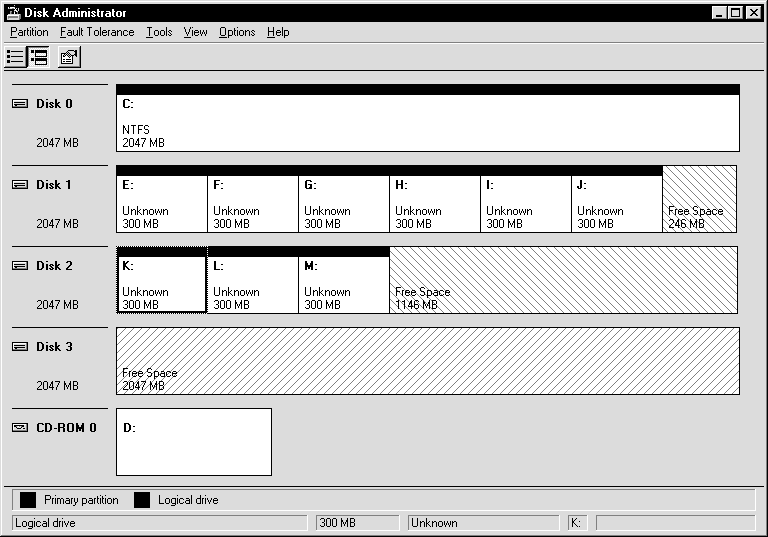
Windows NT defines each disk drive found at startup with the following naming convention:
where Harddiskm is the number of the physical drive, and Partitionn is a logical partition number, as shown in the Disk Administrator window (in Figure 3-1, "Disk Administrator"). Harddiskm starts at 0, and Partitionn starts at 1. Partition0 has a special meaning in that it has access to the whole disk. For example, the first logical partition (E:) on the second physical drive in Figure 3-1, "Disk Administrator" has the following entry:
The first logical partition on a system (normally the C drive) has the following entry:
Raw partitions are of two types:
Although you can use physical disks, Oracle Corporation recommends using logical partitions and creating symbolic links (as described in section "Step 2: Assign Symbolic Links to Each Logical Partition").
Note:
A physical disk represents the entire disk. It points to \Device\Harddiskx\Partition0. Windows NT automatically creates a symbolic link name of \\.\PhysicalDrivex, where x is the number corresponding to your hard disk drive number in the Disk Administrator. The x matches the x in \Device\Harddiskx\Partition0.
\\.\PhysicalDrivex is automatically defined by Windows NT for every hard disk in the machine. For example, a machine with three hard disks will have the following names defined by Windows NT:
Internally, these names expand to:
\\.\PhysicalDrive0 = \Device\Harddisk0\Partition0
\\.\PhysicalDrive1 =\Device\Harddisk1\Partition0
\\.\PhysicalDrive2 =\Device\Harddisk2\Partition0
Partition0 is special in that it represents the entire physical disk regardless of any partitioning scheme on that disk. On all disks recognized by Windows NT, the Disk Administrator writes a signature on the first block of all disks. To avoid overwriting that block, Oracle skips the first block of a physical raw partition which is used for an Oracle data file.
A logical partition is a partition created by the Disk Administrator that points to a drive other than \Device\Harddiskx\Partition0. Logical partitions are initially assigned names with drive letters (\\.\drive_letter:) and typically re-assigned symbolic link names (\\.\symbolic link name). For example, \\.\D: may be assigned a symbolic link name of \\.\OPS_SYS01. Regardless of whether a drive letter or symbolic link name is used, logical partitions are defined to represent a specific partition in a disk rather than the entire disk. Internally, these names may expand to:
\\.\D:= \Device\Harddisk2\Partition1
\\.\OPS_SYS01= \Device\Harddisk3\Partition2
Drive letters can be assigned to specific partitions using the Disk Administrator, while symbolic link names can be assigned using a utility such as DOSDEV.EXE, which is available with the Windows NT Resource Kit, or the SETLINKS utility (shipped with the Parallel Server Option).
Please consider the following when deciding which raw partition to use:
Question: What is the impact if I have created logical partitions, but defined physical disk convention names for them. For example:
\\.\PhysicalDriveSYS01 = \Device\Harddisk2\Partition1
\\.\PhysicalDriveUSR01 =\Device\Harddisk3\Partition1
Answer: Oracle database will handle the data file using the physical disk convention, even though it really is a logical partition. This will not cause any data corruption or loss, as long as you continue using the physical disk naming conventions. Oracle Corporation recommends you convert to the logical partition at your earliest convenience. See "Compatibility Issues".
Question: What is the impact if I have created logical names representing Partition0. For example:
\\.\OPS_SYS01 = \Device\Harddisk1\Partition0
Answer: This will pose severe problems, as the Disk Administrator typically writes a signature into the first block of every disk, and consequently may overwrite a portion of the data file header.
This may also cause data loss. Never use Partition0 with the logical partition convention. See "Compatibility Issues" for information on rebuilding your Oracle database with the proper conventions.
Question: How do I transfer the contents of any raw partition to a standard file system for backup purposes?
Answer: Use the Oracle provided OCOPY to copy data to/from a raw partition for both physical and logical raw conventions. See "Compatibility Issues" for further information.
The physical and logical partition conventions are not compatible with one another due to the extra block that is skipped for physical raw conventions. This also means you cannot simply do an OCOPY from a physical disk to a logical partition, as the contents of these partitions are incompatible.
If your database installation uses physical disk conventions with logical partitions, Oracle Corporation recommends converting to the logical partition conventions at your earliest convenience using the steps above.
Only one extended partition can be created per disk. You can use the free space in the extended partition to create multiple logical partitions or use all or part of it when creating volume sets or other kinds of volumes for fault-tolerance purposes.
Oracle recommends you use the entire disk.
The Disk Administrator displays the minimum and maximum sizes for the extended partition:
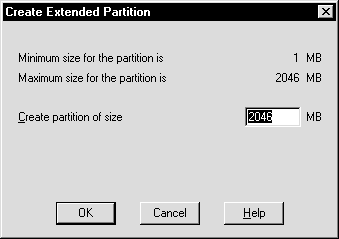
The extended partition is created.
Note the lines now display diagonally from top left to bottom right, indicating the partition is an extended partition.
After an extended drive is created, you must assign logical partitions to it. Logical partitions are assigned letters of the alphabet.
The Disk Administrator window displays the minimum and maximum sizes for the logical partition:
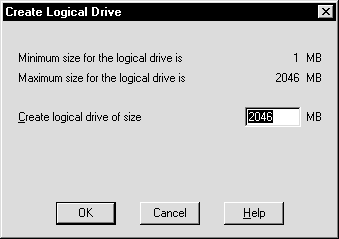
The size is dependent on how large you want your log files and data files to be. Add 2MB to this size for overhead. If you plan on using the default database OPS.SQL creation script (to be used later) located in ORACLE_HOME\OPS to create your database later, 300 MB is more than enough.
|
Additional Information: See "Step 7: Create an Oracle Parallel Server Database" for more information about OPS.SQL. |
A confirmation dialog appears, informing you changes have been made to the disk.
A dialog box appears, informing you the disks have been updated successfully.
On all nodes except the primary node, a dialog box appears, informing you the disk configuration has been detected. If you do not see this dialog box, it does not mean the disk configuration has not changed.
The extended partition and the logical partitions are now seen by all of the nodes.
For example, Node 1 may look like:
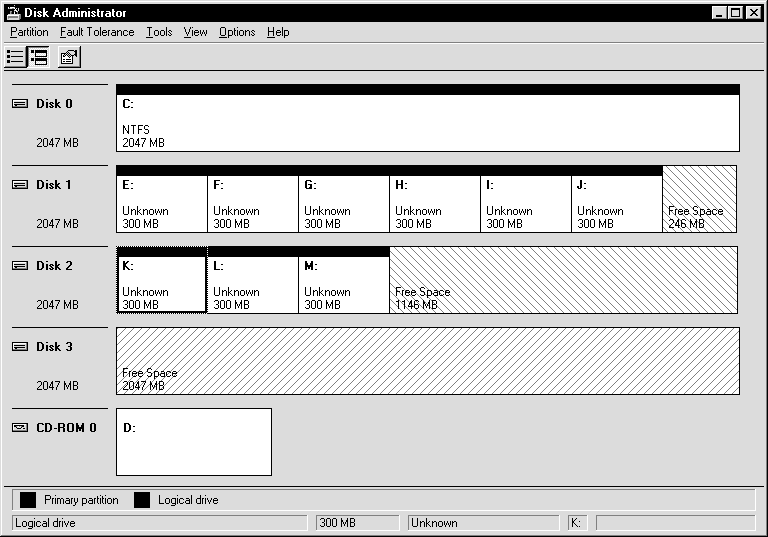
Node 2 may look like:
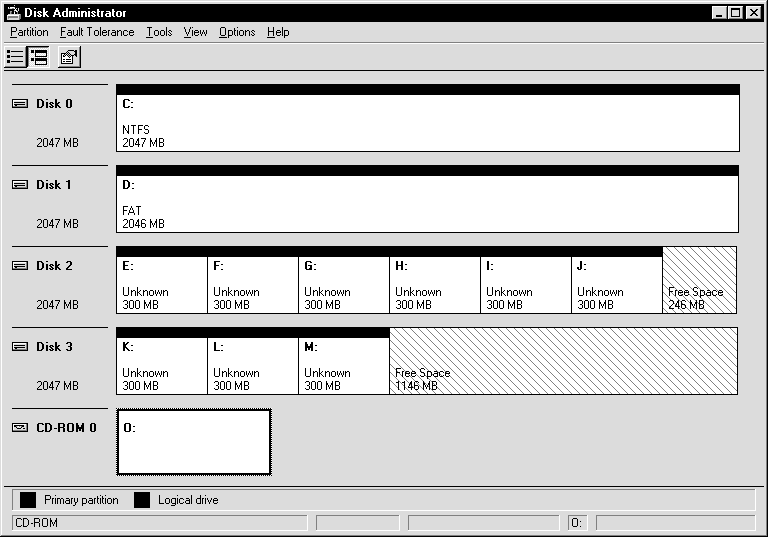
On Node 1, the logical partition E is defined as \Device\Harddisk1\Partition1. On Node 2, it is defined as \Device\Harddisk2\Partition1. Even though these map to different disks, they map to the same space on the shared disk.
To free up other drive letters for other purposes, such as mapping network drives, it is important to also unassign the drive letters from the logical partitions on each partition. Oracle Parallel Server does not need to access a partition through a drive letter.
The Assign Drive Letter dialog box appears:
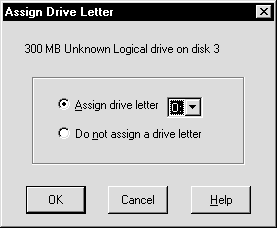
A confirmation dialog box appears.
Oracle Corporation recommends using a worksheet similar to the following.
| Node 1 | Node 2 | Node 3 | Node 4 | |
|---|---|---|---|---|
|
Hard Diskx |
Partitions x-x |
Partitions x-x |
Partitions x-x |
Partitions x-x |
|
Hard Diskx |
Partitions x-x |
Partitions x-x |
Partitions x-x |
Partitions x-x |
For example, the worksheet for the Disk Administrator windows shown in Figure 3-2, "Node 1 Logical Partitions" and Figure 3-3, "Node 2 Logical Partitions" of this chapter would look like:
| Node 1 | Node 2 | |
|---|---|---|
|
Hard Disk1 |
Partitions 1-6 |
n/a |
|
Hard Disk2 |
Partitions 1-3 |
Partitions 1-6 |
|
Hard Disk3 |
n/a |
Partitions 1-3 |
The Disk Administrator application exits.
|
|
Copyright © 1999 Oracle Corporation. All Rights Reserved. |
|