Release 1.0.2 for Windows NT
Part Number A86240-01
Library |
Contents |
Index |
| Oracle9i Application Server Installation Guide Release 1.0.2 for Windows NT Part Number A86240-01 |
|
This chapter guides you through the installation steps for the Oracle HTTP Server Only edition of Oracle9i Application Server. The following topics provide detailed installation steps, and basic postinstallation tasks:
The installation process is divided into two parts:
The following instructions prepare your machine for the installation of Oracle9i Application Server.
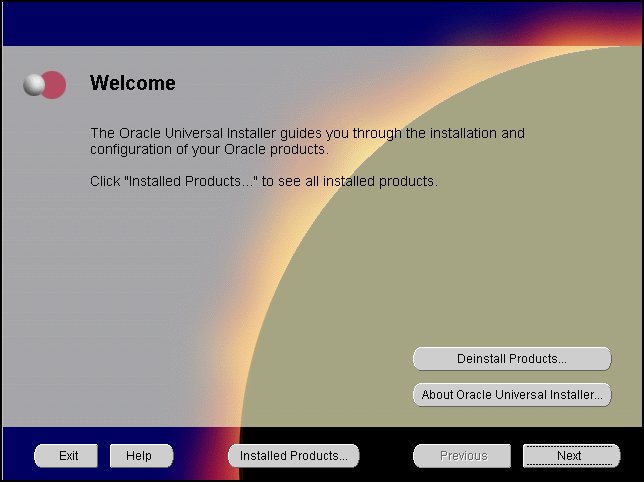
The Welcome screen provides information about the Oracle Universal Installer.
The following function buttons appear on the installation screens.
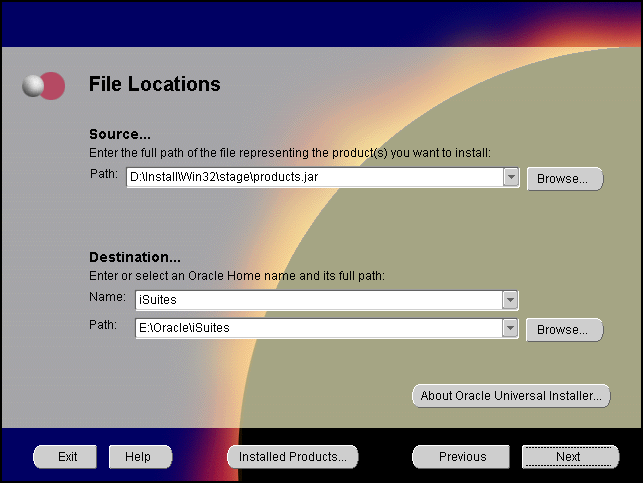
The File Locations screen allows you to enter the full path for the source and destination locations of Oracle9i Application Server.
products.jar file from which the product will be installed. The installer detects and uses the default values of the products.jar file of the installation program. Do not change the path.
- Name: This is the name Windows uses to identify your ORACLE_HOME.
- Path: This is the full path of the ORACLE_HOME.

The Installation Types screen allows you to select the Oracle9i Application Server installation option that you are licensed to use.
The following are the installation options:
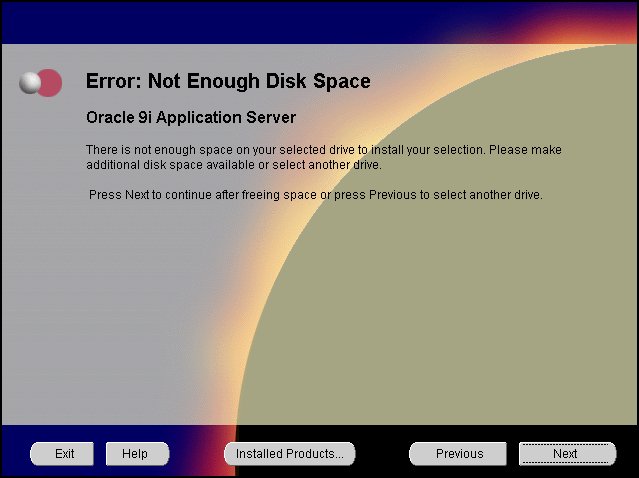
Insufficient Disk Space screen appears only if you do not have enough disk space on your selected drive to install Oracle9i Application Server. You can:
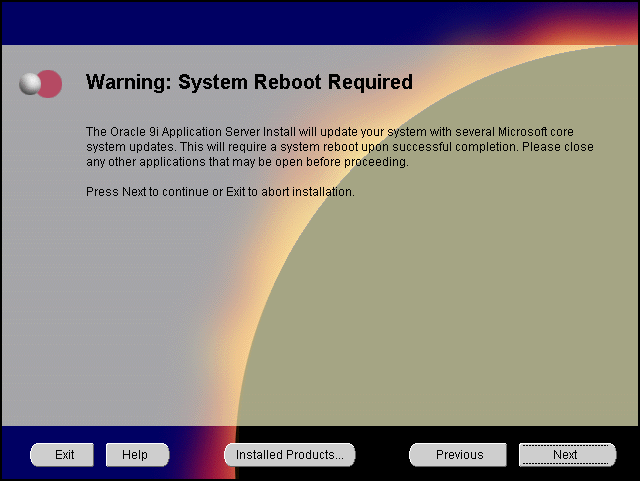
The System Reboot screen informs you that after the installer copies the necessary files required to install Oracle9i Application Server, your machine will reboot to allow the configuration changes to take effect. When the machine starts up again, Oracle Universal Installer appears and begins the installation process of the Oracle9i Application Server.
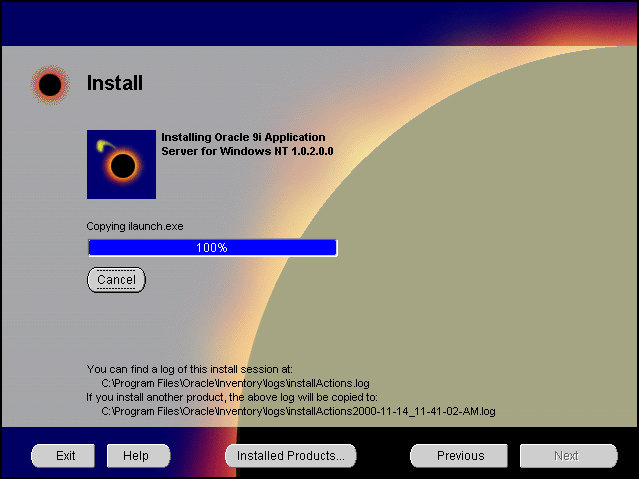
The Install screen appears while Oracle Universal Installer installs required configuration files for Oracle9i Application Server. It also displays the full path of the installation log.
Your machine will reboot once the configuration files are copied. Do not attempt to restart the installer after reboot. It will launch automatically.
Once your machine starts up after rebooting, the installer appears and proceeds to install Oracle9i Application Server. The following instructions guide you through the installation process.
Changing Disks: During the installation process, the Disk Location dialog appears and prompts you to change disks. Insert the requested disk into your disk drive, or specify an alternative location, and click OK.

The following screen appears as Oracle Universal Installer relaunches. The installer may take up to several minutes to start, and might pause if some screensavers are activated.
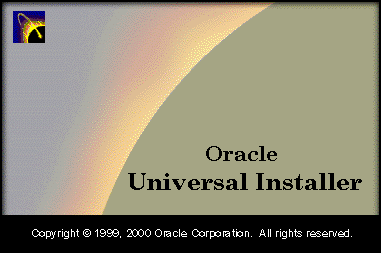
This screen appears only under the following condition(s):
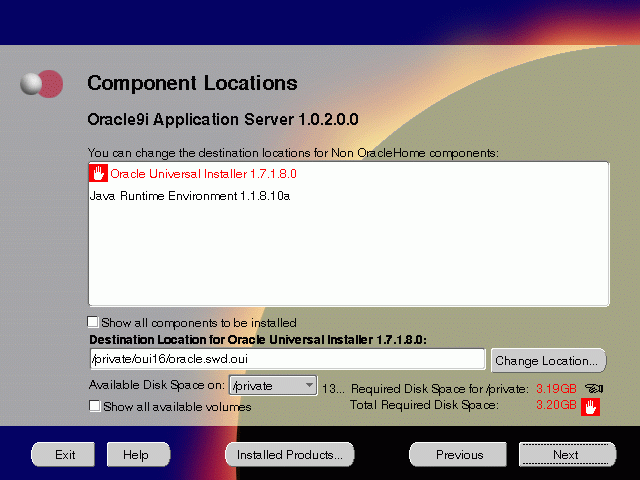
The Component Locations screen allows you to select alternative locations for some components.
Click individual components to view and change destination location path. The installer enables you to change the destination location of the components displayed on the screen.
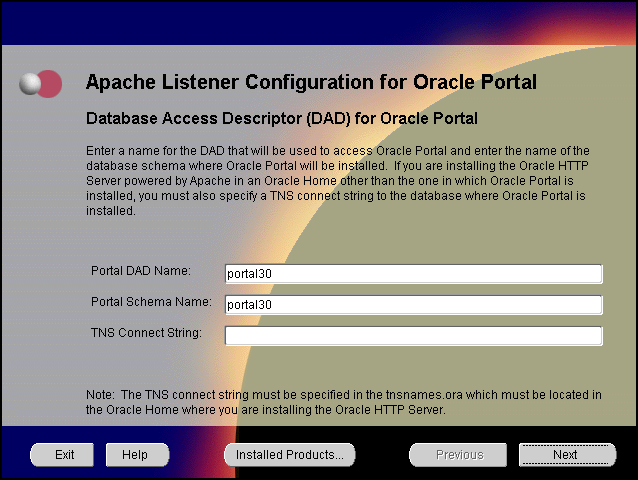
The Apache Listener Configuration for Oracle Portal DAD screen allows you to enter the name of the Database Access Descriptor (DAD) that will be used to access Oracle Portal, and the name of the database schema where Oracle Portal will be installed. It also enables you to enter the TNS connect string if Oracle Portal and Oracle HTTP Server are installed in different Oracle homes. The information you enter here is used to create the PL/SQL Gateway settings which you can access upon installation from the following location: http://<machine_name>:<port>/pls/admin_/gateway.htm
portal30.
portal30.
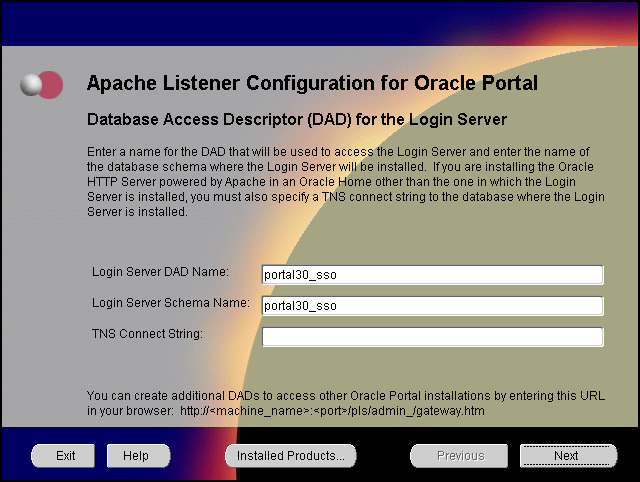
The Apache Listener Configuration for Oracle Portal screen allows you to enter the Login Server DAD and Schema Name, with a _sso extension for easy recognition. The Login Server provides an enterprise-wide Single Sign-On (SSO) mechanism that enables an Oracle Portal user to log in securely to Oracle Portal and any partner and external applications using a single user name and password. It also enables you to enter the TNS Connect String if Oracle Portal and Oracle HTTP Server are installed in different Oracle homes.
portal30_sso.
portal30_sso.
For more information on these fields, refer to the previous screen.
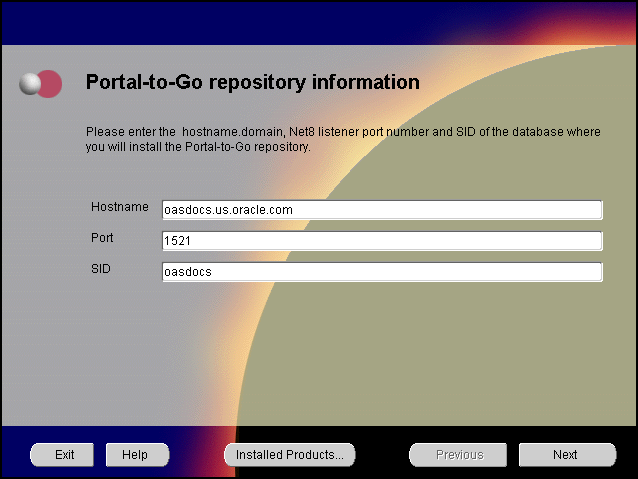
The Portal-to-Go Repository Information screen allows you to enter the hostname, Net8 Listener port number, and SID of the database where you will install the Portal-to-Go repository.
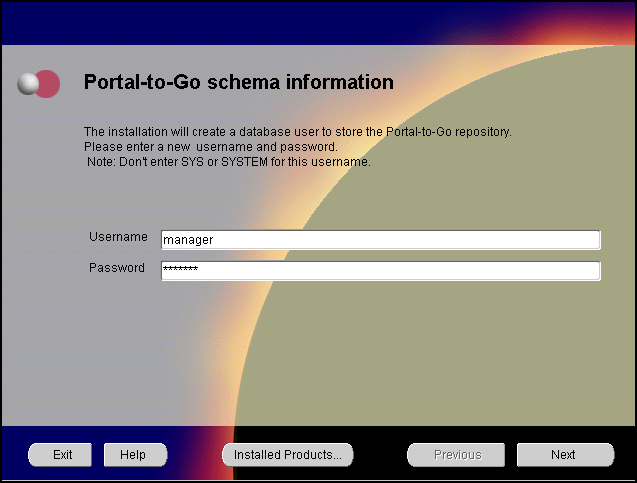
Portal-to-Go Schema Information screen allows you to create a database user to store the Portal-to-Go repository.
SYSTEM password of the database, and click Next.
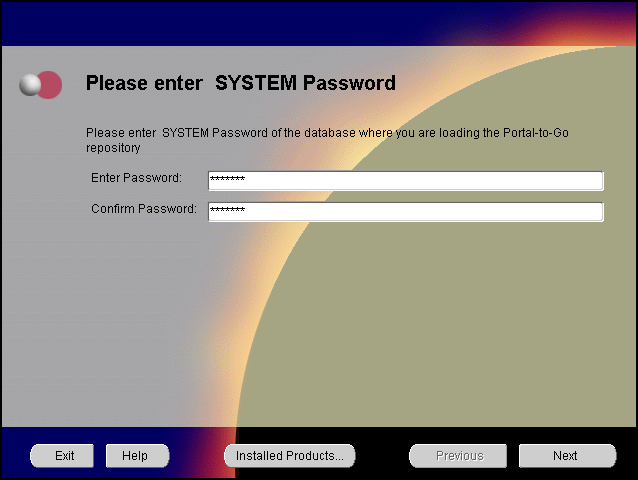
System Password screen allows you to enter and confirm the SYSTEM password of the database where you are loading the Portal-to-Go repository.

The Summary screen allows you to review all the settings before the actual installation process. These settings include source, destination, installation type, product language, space requirements, and a list of components.
When you click Install, the installation process begins.
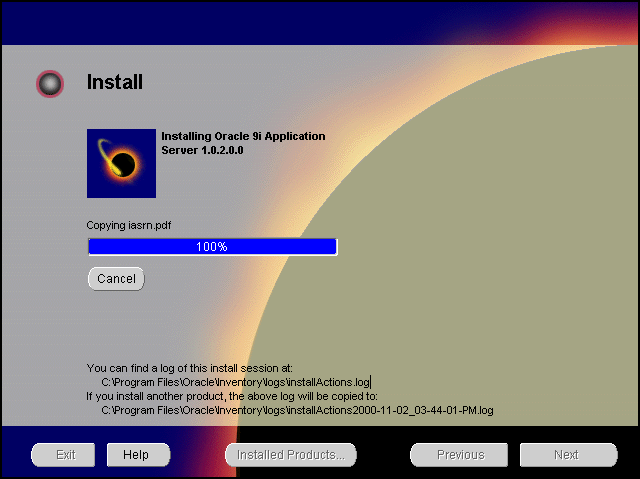
The Install screen appears while the product is installing. Installation operations include executing actions such as file copy and linking, and executing decision points and calculations. It also displays the full path of the installation log.

The Configuration Tools screen lists the configuration tools for all installed components.
Scroll down the list to review the configuration status of each tool. The status changes as each component is configured.
The installer performs the following functions in this screen:
Configuration Tools
This installation option launches the following configuration tools:
Net8 Configuration Assistant - It enables you to connect and configure the Oracle client/server network environment.
Starting Oracle HTTP service- It starts the Oracle HTTP Server.
Oracle HTTP Server starts up in a DOS window. In that window, you can test the Oracle HTTP Server installation.
To administer the Oracle HTTP service from the Control Panel, reboot your machine after Oracle9i Application Server installation completes. Then, Oracle HTTP service will start automatically and you will no longer need to start it in a DOS window.
Oracle Portal Configuration Assistant - It loads necessary database objects for Oracle Portal to run.
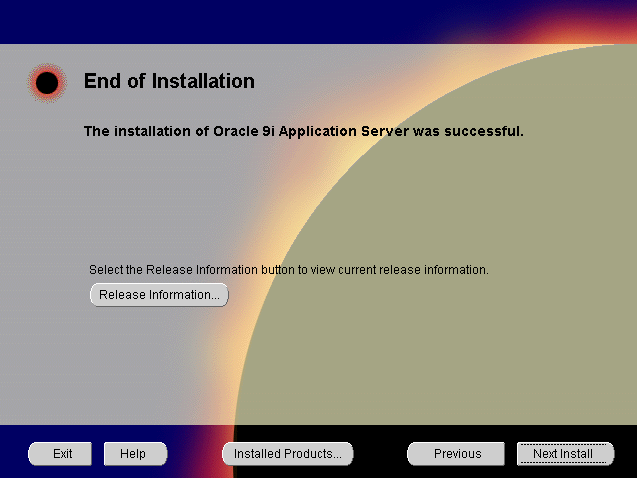
The End of Installation screen appears at the end of the installation process. It notifies you whether the installation was successful or unsuccessful.
You have successfully installed the Oracle HTTP Server Only installation option of Oracle9i Application Server. Proceed to "Postinstallation" to complete the installation process.
The following instructions guide you through the basic postinstallation tasks for Oracle9i Application Server. Before performing these tasks, be sure to install Oracle Portal-to-Go client from the Oracle9i Application Server Administrative and Development Client CD included in the Oracle9i Application Server CD pack.
The postinstallation contains the following sections:
Table 3-1 lists the environment variables that must be set for Oracle HTTP Server Only installation option:
| Environment Variable | Must Be or Include |
|---|---|
|
ORACLE_HOME |
The ORACLE_HOME used for installing Oracle9i Application Server. |
|
PATH |
<ORACLE_HOME>\bin |
Table 3-2 lists the default port numbers on which requests are received for each component.
The following section describes postinstallation configuration instructions for Oracle Portal-to-Go:
To load the bootstrap repository in the Oracle Portal-to-Go schema:
ORACLE_HOME\panama\setupconf directory.
Set JAVA_HOME=ORACLE_HOME\Apache\jdk
pa_java_inst
Oracle Portal-to-Go Web Integration Server hosts services that applications can use to exchange data and information sources via the Web. The Web Integration Server is installed with the Oracle Portal-to-Go components.
The following steps guide you through the configuration process of the Web Integration Server:
Web Integration Server is installed as a service. Select Oracle Web Integration Server from the Services dialog, and click the Start button.
http://host_name.domain:5555
Administrator, and password manage, which is the default password.
httpd.conf file.
The httpd.conf file is in the ORACLE_HOME\Apache\Apache\conf directory.
Create a Personalization Portal (papz) alias. This is needed so that the application server can find the
http://hostname/papz/login.jsp.
Add a line at the end of the Alias section:
# PTG Start Alias /papz/ "<ORACLE_HOME>\panama\server\papz\" # PTG End
jserv.conf file.
The jserv.conf file is in the ORACLE_HOME\Apache\Jserv\conf directory.
In the ApJServMount section, add the Oracle Portal-to-Go specific mount point:
# PTG Start ApJServMount /ptg /root # PTG End
jserv.properties file.
The jserv.properties file is in the ORACLE_HOME\Apache\Jserv\conf directory.
Next to the other "wrapper.classpath" entries, add all the required Oracle Portal-to-Go files to the classpath.
# PTG Start wrapper.classpath=<ORACLE_HOME>\panama\server\classes wrapper.classpath=<ORACLE_HOME>\panama\lib\panama_core.zip wrapper.classpath=<ORACLE_HOME>\panama\lib\panama_papz.zip wrapper.classpath=<ORACLE_HOME>\panama\lib\client.zip wrapper.classpath=<ORACLE_HOME>\panama\lib\server.zip # PTG End
zone.properties file.
The zone.properties file is in the
ORACLE_HOME\Apache\Jserv\servlets directory.
# PTG Start repositories=<ORACLE_HOME>\Apache\Jserv\servlets,<ORACLE_HOME>\panama\ server\papz # PTG End
# PTG Start servlets.startup=oracle.panama.ParmImpl # PTG End
# PTG Start servlet.rm.code=oracle.panama.ParmImpl # PTG End
After installation, you can verify that individual Oracle Portal-to-Go components are properly configured:
http://host_name.domain/papz/test.jsp
"Hello World" should appear on the screen.
http://host_name.domain/papz/login.jsp
The login page should appear. The Personalization Portal prompts you to enter a user name and a password. You can log in using "Administrator" as the user name and "manager" as the password.
http://host_name.domain/ptg/rm
You can manually start and stop a component by doing the following:
For further information on postinstallation and configuration tasks, refer to component-specific documentation. For information on viewing and installing the documentation, refer to Appendix E, "Installing Documentation Library".
|
|
 Copyright © 2000 Oracle Corporation. All Rights Reserved. |
|