Release 1.0.2 for Windows NT
Part Number A86240-01
Library |
Contents |
Index |
| Oracle9i Application Server Installation Guide Release 1.0.2 for Windows NT Part Number A86240-01 |
|
This chapter guides you through the deinstallation and reinstallation process for Oracle9i Application Server. They are described in the following topics:
The following steps guide you through the deinstallation process of Oracle9i Application Server. This process is divided into four parts:
Follow the instructions below to deinstall Oracle Forms Services, Oracle Reports Services, and Oracle Discoverer 3i Viewer Edition.
Menu > Programs > Oracle for Windows NT > Oracle Installer.
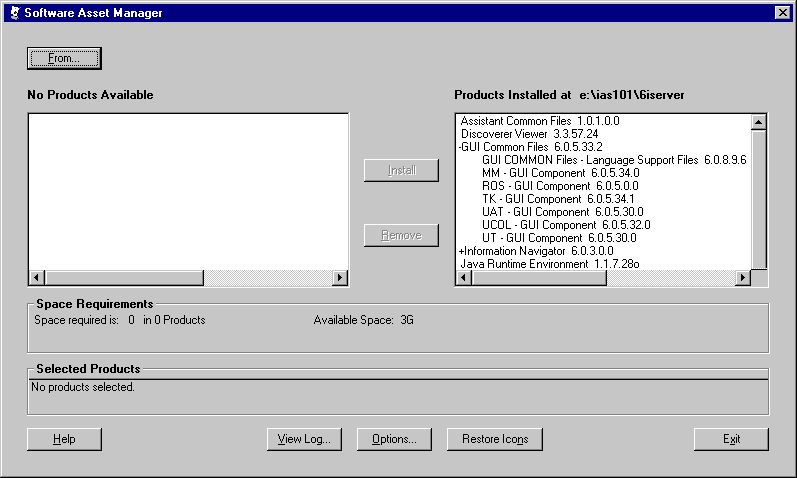
The Software Asset Manager allows you to deinstall components. Be sure to scroll down to select all installed components. When you click Remove, a dialog appears asking you if you want to remove the selected components. Click Yes. When all the components are deinstalled, quit the installer by clicking Exit.
You have successfully deinstalled Oracle Forms Services, Oracle Reports Services, and Oracle Discoverer 3i Viewer Edition. Continue the deinstallation process:
If you have installed the Enterprise Edition of Oracle9i Application Server, then you must perform the following steps. If you have installed any other edition of Oracle9i Application Server, then proceed directly to "Deinstalling Oracle Portal".
-deinstall option:
prompt> wtacca -deinstall
Proceed to "Deinstalling Oracle Portal".
If you wish to deinstall the Oracle Portal database objects and/or the login server, then perform the following steps:
Perform the following steps to deinstall Oracle Portal Schema:
prompt> <ORACLE_HOME>\assistants\opca\launch.bat
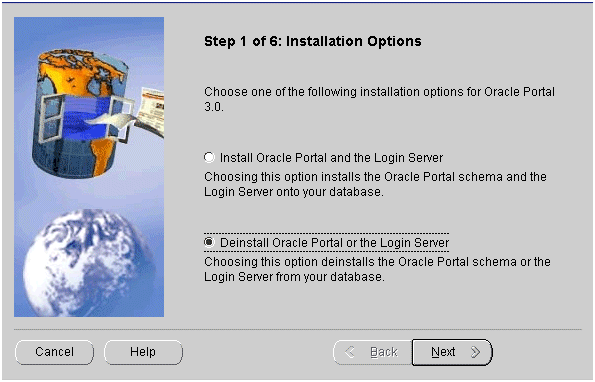
The Installation Options screen allows you to select the deinstallation option to deinstall Oracle Portal and/or Login Server.
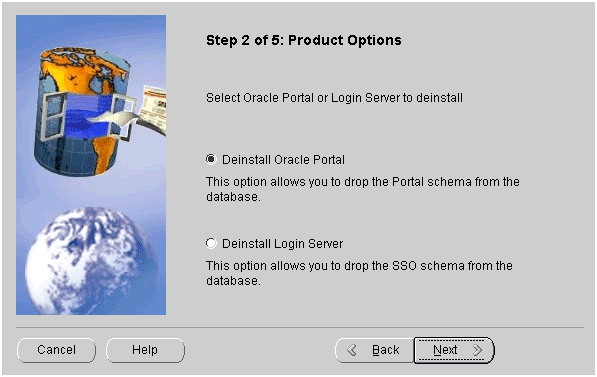
Product Options screen allows you to deinstall Oracle Portal and the Login Server. Select "Deinstall Oracle Portal" to drop the Portal schema from the database.
SYS password, and database connect information, and click Next.
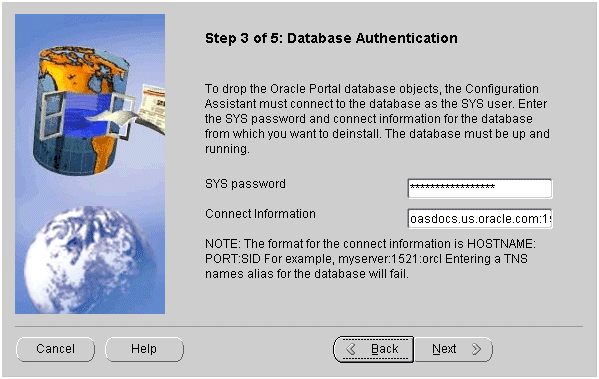
Database Authentication screen allows you to connect to the database as the SYS user.
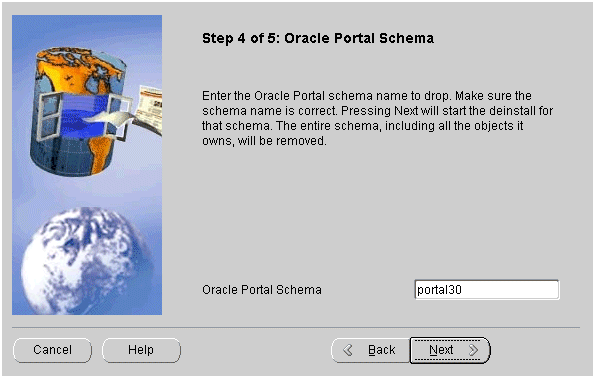
Oracle Portal Schema screen allows you to enter the name of the schema you wish to deinstall. Oracle Portal Configuration Assistant will deinstall the entire schema, including all the objects it owns.
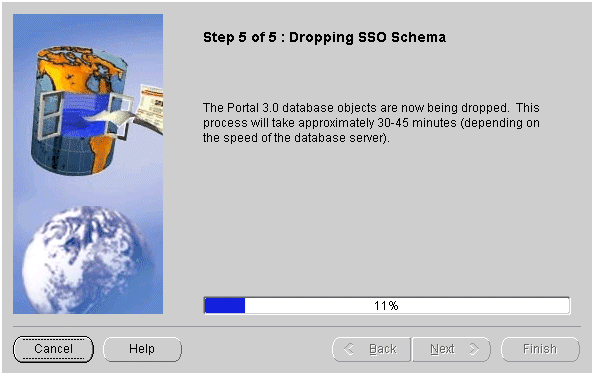
Dropping Oracle Portal 3.0 Schema screen displays the progress the configuration assistant has made as it deinstalls the database objects.
You have successfully deinstalled Oracle Portal 3.0 Schema.
Perform the following steps to deinstall the Oracle Portal Login Server:
prompt> <ORACLE_HOME>\assistants\opca\launch.bat
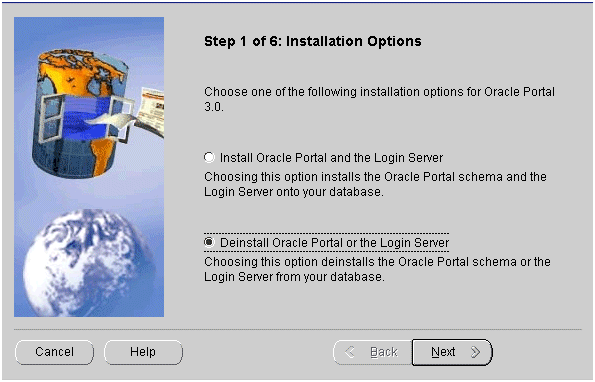
The Installation Options screen allows you to select the deinstallation option to deinstall Oracle Portal and/or Login Server.
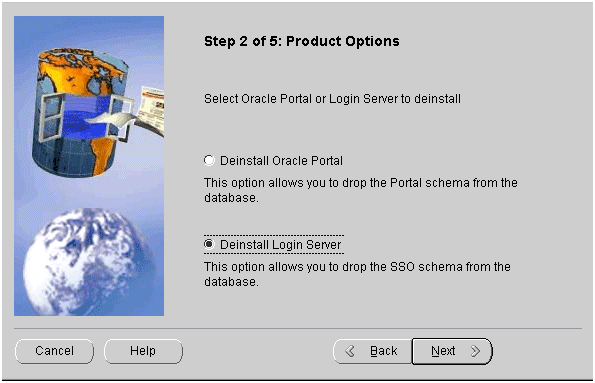
Product Options screen allows you to deinstall Oracle Portal and the Login Server. Select "Deinstall Login Server" to drop the Portal schema from the database.
SYS password, and database connect information, and click Next.
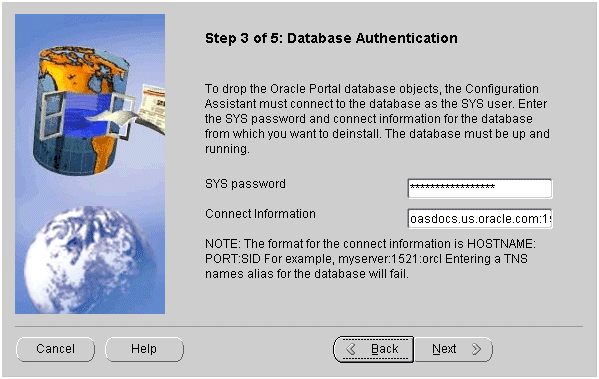
Database Authentication screen allows you to connect to the database as the SYS user.
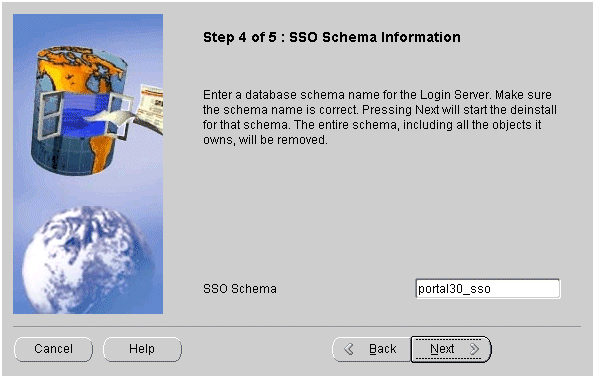
SSO Schema Information screen allows you to enter the database schema name for the Login Server you wish to deinstall. Oracle Portal Configuration Assistant will deinstall the entire schema, including all the objects it owns.
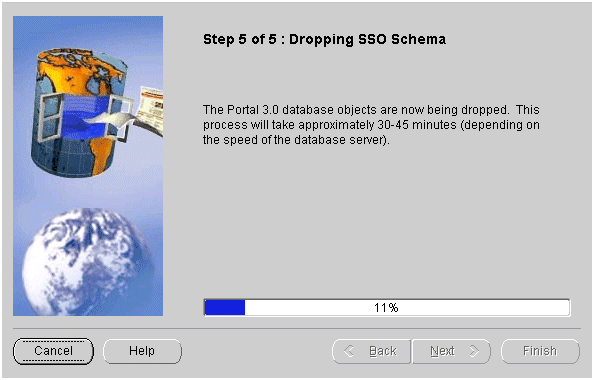
Dropping SSO Schema screen displays the progress the configuration assistant has made as it deinstalls the database objects.
You have successfully deinstalled the Login Server.
Proceed to "Deinstalling using Oracle Universal Installer".
Once Oracle Universal Installer is launched, Welcome screen appears. Click on Deinstall Products.
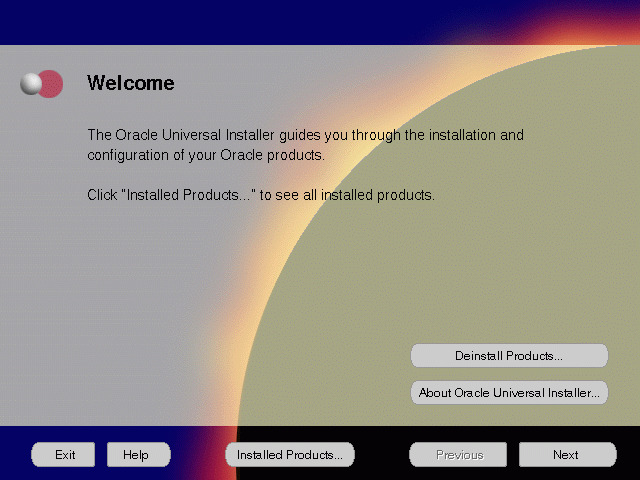
The Welcome screen provides information about Oracle Universal Installer.
The installer provides you with two ways to deinstall products:
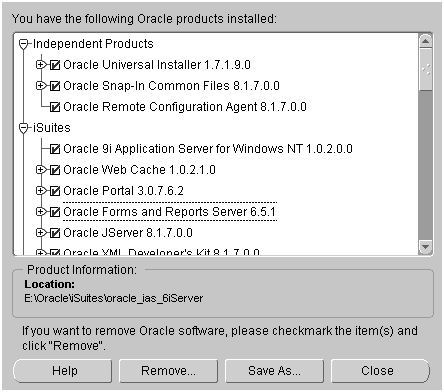
The Inventory screen appears when you click Deinstall Products on the Welcome screen, or Installed Products on any screen.
The Inventory screen displays all the components installed in ORACLE_HOME.
The following buttons appear on the Inventory screen:
If you wish to deinstall Oracle9i Application Server completely, check the box displayed before the product name, which is listed directly below the ORACLE_HOME name.
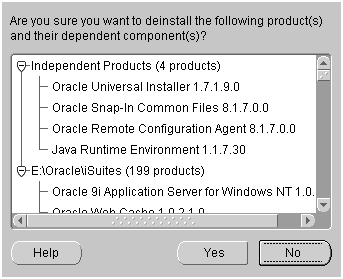
The Confirmation screen lists all the components selected for deinstallation in the previous step. Scroll down the screen to verify selected components.
The following buttons appear on the Confirmation screen:
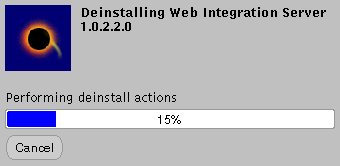
The Remove Progress Bar screen appears when you click Remove. The installer detects all components chosen for deinstallation from the Inventory screen and removes them from ORACLE_HOME.
You have successfully deinstalled Oracle9i Application Server.
Oracle Universal Installer does not allow reinstallation of Oracle9i Application Server over an already installed version. To reinstall Oracle9i Application Server over the same version, deinstall and then install the product.
|
|
 Copyright © 2000 Oracle Corporation. All Rights Reserved. |
|