Version 9.0.2
Part Number A95458-02
Home | Solution Area | Contents |
Index |
| Oracle9iAS Discoverer Configuration Guide Version 9.0.2 Part Number A95458-02 |
|
This chapter explains how Oracle9iAS Discoverer provides capabilities for integrating with Oracle Applications, and contains the following topics:
When you want Oracle Applications end users to use Discoverer Viewer and Discoverer Plus, you can deploy Discoverer in two ways:
In the figure below, Discoverer is deployed in a mixed application environment. Therefore, the Create Connection: Connection Details page displays an Oracle Applications User check box to enable end users to specify Oracle Applications connections. Oracle Applications connections enable a user to specify an Oracle Applications user ID and responsibility as their connection details. In Oracle Applications-only environments, you can remove the Oracle Applications User check box from the page (for more information, see Section 14.4, "How to configure Discoverer for an Oracle Applications only environment").
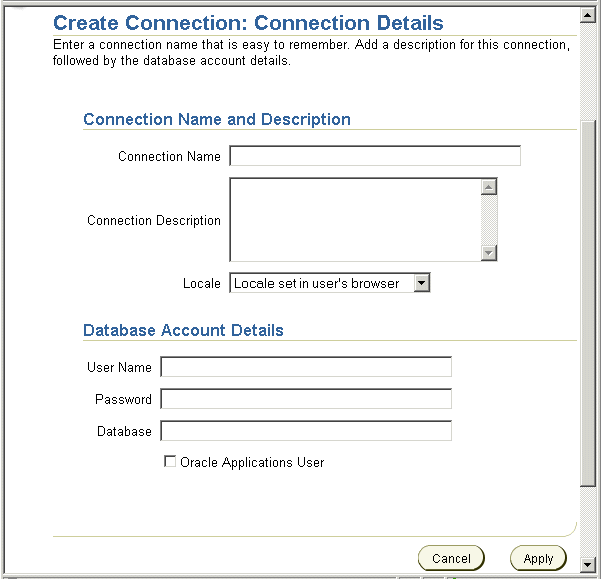
When you deploy Discoverer in an Oracle Applications environment, there are two preference settings that you can override in the pref.txt file:
In an Oracle Applications only environment, it is convenient for Discoverer end users to always create private Oracle Applications connections. You therefore remove the Oracle Applications User check box from the Create Connection: Connection Details page and set the default connection type to Oracle Applications.
To configure Discoverer in an Oracle Applications-only environment:
First, you remove the Oracle Applications User check box from the Create Connection: Connection Details page.
Having removed the Oracle Applications User check box from the Create Connection: Connection Details page, you now set the default connection type to Oracle Applications.
Hint: If you are using Windows, you can open the pref.txt file in Notepad from the Windows Start menu by choosing Programs | Oracle9iAS Discoverer Server Setup | Edit Preferences.
For the changes you have made to pref.txt to take effect, you must apply the preferences.
> applypreferences.sh
For more information about the location of configuration files, see Section A.2, "List of Discoverer file locations".
> dis51pr -apply
Hint: Check the error.txt file in the current directory to verify that the preferences were applied correctly.
Discoverer end users can now only create Oracle Applications connections that enable them to connect as Oracle Applications users.
In a mixed application environment (for more information, see Section 14.2, "About Discoverer connections and Oracle Applications"), you want Discoverer end users to be able to choose what type of private Discoverer connections they can create. You therefore typically display the Oracle Applications User check box from the Create Connection: Connection Details page and set the default connection type to Oracle Applications.
To configure Discoverer in a mixed application environment:
First, you display the Oracle Applications User check box on the Create Connection: Connection Details page.
For more information about file locations, see Section A.2, "List of Discoverer file locations".
Having displayed the Oracle Applications User check box on the Create Connection: Connection Details page, you can now specify whether or not the Oracle Applications User check box is selected by default.
Hint: If you are using Windows, you can open the pref.txt file in Notepad from the Windows Start menu by choosing Programs | Oracle9iAS Discoverer Server Setup | Edit Preferences.
For the changes you have made to pref.txt to take effect, you must apply the preferences.
> applypreferences.sh
For more information about file locations, see Section A.2, "List of Discoverer file locations".
> dis51pr -apply
Discoverer end users can now choose what type of private Discoverer connections they create. In the example below, an Oracle Applications user is creating a new connection. The Oracle Applications User check box is displayed and is selected by default because:
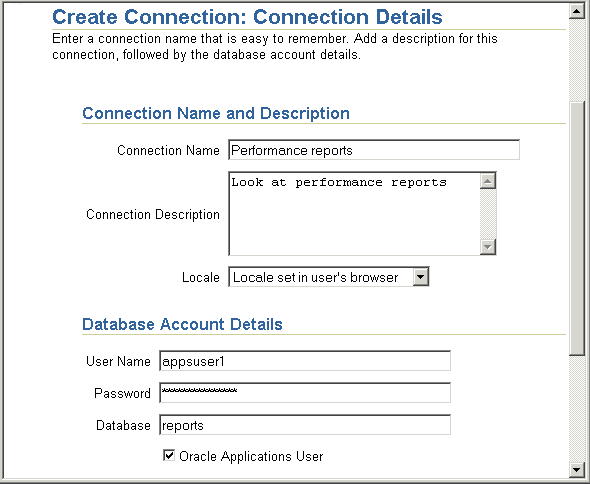
|
|
 Copyright © 2002 Oracle Corporation. All Rights Reserved. |
|