Release 2 (9.0.2)
Part Number A92171-02
Home |
Solution Area |
Contents |
Index |
| Oracle9i Application Server Administrator's Guide Release 2 (9.0.2) Part Number A92171-02 |
|
This chapter describes how to start and stop application server instances, infrastructures, and customer databases. It also provides information about starting and stopping individual components.
It contains the following topics:
An application server enterprise contains application server instances, infrastructures, and customer databases that can be started and stopped. Most commonly you will start and stop these pieces of your enterprise separately, for example, when rebooting a system. You may also want to start and stop your entire enterprise, for example, to reconfigure it or perform routine maintenance.
This section provides high-level information about starting and stopping an entire enterprise and its individual pieces. The rest of this chapter provides detailed procedures for starting and stopping application server instances and infrastructures, as well as starting and stopping individual components within instances.
The order in which to start the pieces of an application server enterprise is as follows:
If your enterprise contains more than one infrastructure, start the primary infrastructure first.
If your enterprise contains customer databases, you can start them using several methods, including SQL*Plus and Oracle Enterprise Manager Console.
|
See Also:
Oracle database administration guides and Oracle Enterprise Manager Administrator's Guide for more information about starting databases |
You can start application server instances in any order. If instances are part of a cluster, start them as part of starting the cluster.
|
See Also:
Chapter 14, "Application Server Clustering" for information about clusters |
The order in which to stop the pieces of an application server enterprise is as follows:
You can stop application server instances in any order. If instances are part of a cluster, stop them as part of stopping the cluster.
|
See Also:
Chapter 14, "Application Server Clustering" for information about clusters |
If your enterprise contains customer databases, you can stop them using several methods, including SQL*Plus and Oracle Enterprise Manager Console.
|
See Also:
Oracle database administration guides and Oracle Enterprise Manager Administrator's Guide for more information about starting databases |
If your enterprise contains more than one infrastructure, stop the primary infrastructure last.
You can start and stop individual pieces of an application server enterprise, for example, to reboot a system; however you must be aware of the dependencies between pieces as described in Table 5-1.
This section describes how to start and stop application server instances using the Enterprise Manager Web site or command-line tools.
When starting and stopping application server instances, you should be aware of two host-wide processes:
The first step before starting an application server instance is to ensure that the Enterprise Manager Web site is running on the host. The Web site provides underlying processes required to run an application server instance and must be running even if you intend to use command-line tools to start your instance.
There is one Enterprise Manager Web site per host. It resides in the primary installation (or first installation) on that host. The primary installation can be an application server installation or an infrastructure. This Web site usually listens on port 1810 and provides services to all application server instances and infrastructures on that host.
To verify the status of the Enterprise Manager Web site, run the following command in the Oracle home of the primary installation:
(UNIX) ORACLE_HOME/bin/emctl status (Windows) ORACLE_HOME\bin\emctl status
To start the Enterprise Manager Web site, run the following command in the Oracle home of the primary installation:
(UNIX) ORACLE_HOME/bin/emctl start (Windows) ORACLE_HOME\bin\emctl start
You do not need to stop the Enterprise Manager Web site every time you stop an application server instance; however, if you need to stop the Web site, for example, to shut down the system, use the following commands:
(UNIX) ORACLE_HOME/bin/emctl stop (Windows) ORACLE_HOME\bin\emctl stop
You only need to run the Intelligent Agent if you are using Oracle Management Server in your enterprise. In order for Oracle Management Server to detect application server installations on a host, you must make sure the Intelligent Agent is started. Note that one Intelligent Agent is started per host and must be started after every system boot.
(UNIX) You can run the following commands in the Oracle home of the primary installation (the first installation on the host) to get status and start the Intelligent Agent:
ORACLE_HOME/bin/agentctl status agent ORACLE_HOME/bin/agentctl start agent
(Windows) You can check the status and start the Intelligent Agent using the Services control panel. The name of the service is in the following format:
OracleORACLE_HOMEAgent
start the Intelligent Agent in the Oracle home of the primary installation:
ORACLE_HOME/bin/agentctl start agent
You can start, stop, and restart all types of application server instances using the Instance Home Page on the Enterprise Manager Web site. Figure 5-1 displays a sample Instance Home Page.
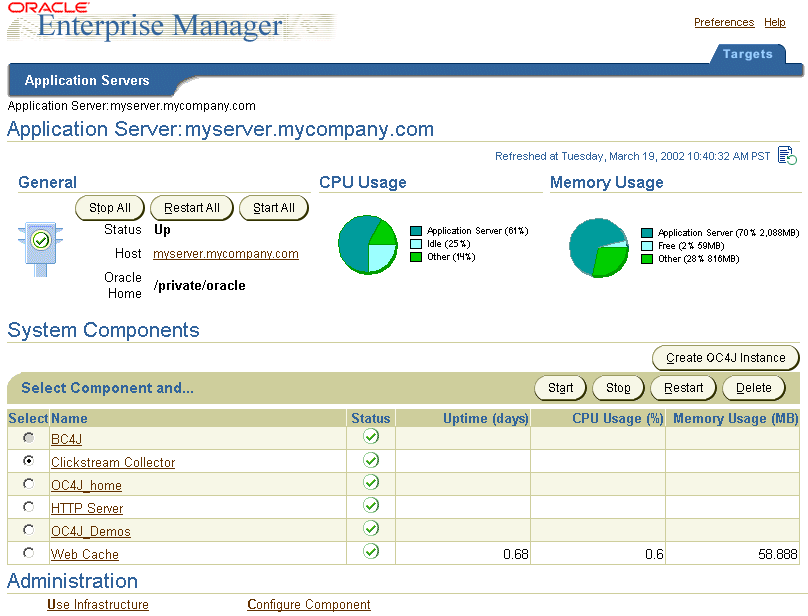
Starting, stopping, and restarting an application server instance applies the chosen action to the components within the instance, as described in Table 5-2.
To start, stop, or restart an application server instance:
If the application server instance is part of a cluster, refer to "Managing the Cluster" for information on starting and stopping an instance as part of a cluster.
See Also:
You can start and stop a J2EE and Web Cache instance using command-line tools. J2EE and Web Cache is the only install type that has command-line tools for starting and stopping all of its components. You must start and stop all other install types using the Enterprise Manager Web site.
To start a J2EE and Web Cache instance using command-line tools:
dcmctl command-line tool are started. To start the Web site, execute the following command in the Oracle home of the primary installation on your host:
(UNIX) ORACLE_HOME/bin/emctl start (Windows) ORACLE_HOME\bin\emctl start
(UNIX) ORACLE_HOME/dcm/bin/dcmctl start (Windows) ORACLE_HOME\dcm\bin\dcmctl start
(UNIX) ORACLE_HOME/bin/webcachectl start (Windows) ORACLE_HOME\bin\webcachectl start
To stop a J2EE and Web Cache instance using command-line tools:
(UNIX) ORACLE_HOME/bin/webcachectl stop (Windows) ORACLE_HOME\bin\webcachectl stop
(UNIX) ORACLE_HOME/dcm/bin/dcmctl stop (Windows) ORACLE_HOME\dcm\bin\dcmctl stop
You can start, stop, and restart individual components using the Instance Home Page or the component home page on the Enterprise Manager Web site. You can also start and stop some components using command-line tools.
|
Warning: Starting or stopping an individual component can affect the behavior of other components in the application server instance. Before starting or stopping a component, review the information in "Dependencies for Starting and Stopping Components" . |
To start, stop, or restart a component from the Instance Home Page:
The radio button in the Select column is disabled for some components. See "About Components that Cannot Be Started or Stopped" for more information.
See Also:
To start, stop, or restart a component from the home page for the component:
The home page for some components does not allow you to start, stop, and restart the component. See "About Components that Cannot Be Started or Stopped" for more information.
See Also:
You can start and stop some components using command-line tools. Table 5-3 lists the commands for UNIX and Table 5-4 lists the commands for Windows.
Note that many components are started when their corresponding OC4J instance is started. Refer to "About Components that Cannot Be Started or Stopped".
Table 5-4 Starting and Stopping Components Using Command-Line Tools on Windows
You cannot start or stop some components. The radio buttons in the Select column on the Instance Home Page are disabled for these components, and their component home pages do not have Start, Stop, or Restart buttons.
This section provides information about the following components, which cannot be started or stopped:
Business Components for Java (BC4J) is a framework for building applications and is deployed to the OC4J_home instance. BC4J displays an up status if the OC4J_home instance is running and a down status if the OC4J_home instance is stopped.
Discoverer is provided by a servlet running in the OC4J_BI_Forms instance. Discoverer displays an up status if the OC4J_BI_Forms instance is running and a down status if the OC4J_BI_Forms instance is stopped.
The Forms service is provided by a servlet running in the OC4J_BI_Forms instance. Forms displays an up status if the OC4J_BI_Forms instance is running and a down status if the OC4J_BI_Forms instance is stopped.
Internet File System is supported by a servlet running in the OC4J_iFS instance. Internet File System displays an up status if the OC4J_iFS instance is running and a down status if the OC4J_iFS instance is stopped.
JServ is a Java servlet environment available in the HTTP Server. Jserv displays an up status if HTTP Server is running and a down status if HTTP Server is stopped.
Portal is supported by a servlet running in the OC4J_Portal instance. Portal displays an up status if the OC4J_Portal instance is running and a down status if the OC4J_Portal instance is stopped.
Single Sign-On service is accessible through HTTP Server. Single Sign-On displays an up status if HTTP Server is running and a down status if HTTP Server is stopped.
There are many dependencies between components in an application server instance. Before you start or stop an individual component, you must understand the effect, if any, the action will have on other components.
You may need to make sure other components are started before starting a component. Stopping a component may disrupt the services of other components.
Table 5-5, describes the prerequisites for starting and the side-effects of stopping individual components.
This section contains the following procedures for starting an infrastructure:
No matter which procedure you use, starting an infrastructure involves performing the following steps in order:
An infrastructure contains several component instances that are not required to run an infrastructure and incur unnecessary system overhead if started. When you start an infrastructure, you do not need to start these components:
Figure 5-2 shows the component statuses of a properly started infrastructure.
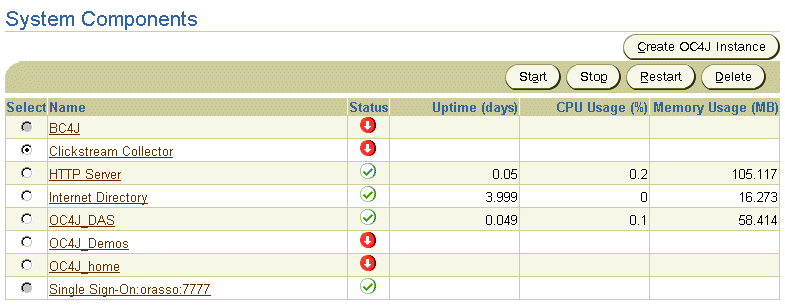
This section describes how to start an infrastructure using Oracle Enterprise Manager on UNIX and Windows.
(UNIX)ORACLE_HOME/bin/lsnrctl start(Windows)ORACLE_HOME\bin\lsnrctl start
(UNIX) ORACLE_HOME/bin/oemapp dbastudio (Windows) ORACLE_HOME\bin\oemapp dbastudio
Select Launch Standalone and click OK.
ORACLE_SID is set to the metadata repository system identifier (default is iasdb).
(UNIX) ORACLE_HOME/bin/oidmon start (Windows) ORACLE_HOME\bin\oidmon start
(UNIX) ORACLE_HOME/bin/oidctl server=oidldapd configset=0 instance=n start (Windows) ORACLE_HOME\bin\oidctl server=oidldapd configset=0 instance=n start
where n is any instance number (1, 2, 3...) that is not in use. For example:
(UNIX) ORACLE_HOME/bin/oidctl server=oidldapd configset=0 instance=1 start (Windows) ORACLE_HOME\bin\oidctl server=oidldapd configset=0 instance=1 start
(UNIX) You can run the following commands in the Oracle home of the primary installation (the first installation on the host) to get status and start the Web site:
ORACLE_HOME/bin/emctl status ORACLE_HOME/bin/emctl start
(Windows) You can check the status and start the Enterprise Manager Web site using the Services control panel. The name of the service is in the following format:
OracleORACLE_HOMEEMwebsite
Point your browser to the Enterprise Manager Web site on your host using the following URL:
http://hostname:1810
Log in as ias_admin. This opens the Farm Page. Select the infrastructure instance in the Name column in the Standalone Instances section. This opens the Infrastructure Instance Page.
Note that you should not click Start All. This will start OC4J instances (OC4J_home and OC4J_Demos) that are not required and incur unnecessary overhead. Instead, follow the rest of these steps to start only the required components. Refer to "About Unused Component Instances in the Infrastructure" for more information.
Note that starting Oracle HTTP Server also makes Oracle9iAS Single Sign-On available.
Note that the infrastructure instance contains other OC4J instances, such as OC4J_home and OC4J_Demos, but these do not need to be started; their services are not required and incur unnecessary overhead.
Web Cache is not configured in the infrastructure by default, but if you have configured it, start it as follows:
Perform these steps only if you have configured Oracle Management Server.
(UNIX) ORACLE_HOME/bin/oemctl start oms (Windows) ORACLE_HOME\bin\oemctl start oms
In order for Oracle Management Server to detect the infrastructure and any other application server installations on this host, you must make sure the Intelligent Agent is started. Note that one Intelligent Agent is started per host and must be started after every reboot.
(UNIX) You can run the following commands in the Oracle home of the primary installation (the first installation on the host) to get status and start the Intelligent Agent:
ORACLE_HOME/bin/agentctl status agent ORACLE_HOME/bin/agentctl start agent
(Windows) You can check the status and start the Intelligent Agent using the Services control panel. The name of the service is in the following format:
OracleORACLE_HOMEAgent
This section describes how to start an infrastructure using command-line tools on UNIX. Except where noted, all commands should be run in the Oracle home of the infrastructure.
ORACLE_HOME/bin/lsnrctl start
ORACLE_SID environment variable to the metadata repository system identifier. The default ORACLE_SID is iasdb.
(Bourne or Korn shell)ORACLE_SID=iasdb; export ORACLE_SID(C shell)setenv ORACLE_SID iasdb
ORACLE_HOME/bin/sqlplus /nologsql> connect sys/password_for_sysas sysdbasql> startupsql> quit
ORACLE_SID is set to the metadata repository system identifier (refer to previous step).
ORACLE_HOME/bin/oidmon start
ORACLE_HOME/bin/oidctl server=oidldapd configset=0 instance=n start
where n is any instance number (1, 2, 3...) that is not in use. For example:
ORACLE_HOME/bin/oidctl server=oidldapd configset=0 instance=1 start
Even though you are using command-line, the Web site is required because it provides underlying support for the command-line tools. The Web site must be started after every system boot.
You can run the following commands in the Oracle home of the primary installation (the first installation on the host) to get status and start the Web site:
ORACLE_HOME/bin/emctl status ORACLE_HOME/bin/emctl start
ORACLE_HOME/dcm/bin/dcmctl start -ct ohs
Note that starting Oracle HTTP Server also makes Oracle9iAS Single Sign-On available.
ORACLE_HOME/dcm/bin/dcmctl start -co OC4J_DAS
Note that the infrastructure instance contains other OC4J instances, such as OC4J_home and OC4J_Demos, but these do not need to be started; their services are not required and incur unnecessary overhead. Refer to "About Unused Component Instances in the Infrastructure" for more information.
Web Cache is not configured in the infrastructure by default, but if you have configured it, start it as follows:
ORACLE_HOME/bin/webcachectl start
Perform these steps only if you have configured Oracle Management Server.
ORACLE_HOME/bin/oemctl start oms
In order for Oracle Management Server to detect the infrastructure and any other application server installations on this host, you must make sure the Intelligent Agent is started. Note that one Intelligent Agent is started per host and must be started after every reboot.
You can run the following commands in the Oracle home of the primary installation (the first installation on the host) to get status and start the Intelligent Agent:
ORACLE_HOME/bin/agentctl status agent ORACLE_HOME/bin/agentctl start agent
This section describes how to start an infrastructure using command-line tools on Windows. Except where noted, all commands should be run in the Oracle home of the infrastructure.
ORACLE_HOME\bin\lsnrctl start
ORACLE_SID environment variable to the metadata repository system identifier (default is iasdb).
You can set the ORACLE_SID system variable using the System Properties control panel.
ORACLE_HOME\bin\sqlplus /nologsql> connect sys/password_for_sysas sysdbasql> startupsql> quit
ORACLE_SID is set to the metadata repository system identifier (refer to previous step).
ORACLE_HOME\bin\oidmon start
ORACLE_HOME\bin\oidctl server=oidldapd configset=0 instance=n start
where n is any instance number (1, 2, 3...) that is not in use. For example:
ORACLE_HOME\bin\oidctl server=oidldapd configset=0 instance=1 start
Even though you are using command-line, the Web site is required because it provides underlying support for the command-line tools. The Web site must be started after every system boot.
You can check the status and start the Enterprise Manager Web site using the Services control panel. The name of the service is in the following format:
OracleORACLE_HOMEEMwebsite
You can also start the service using the following command line:
net start WEB_SITE_SERVICE_NAME
ORACLE_HOME\dcm\bin\dcmctl start -ct ohs
Note that starting Oracle HTTP Server also makes Oracle9iAS Single Sign-On available.
ORACLE_HOME\dcm\bin\dcmctl start -co OC4J_DAS
Note that the infrastructure instance contains other OC4J instances, such as OC4J_home and OC4J_Demos, but these do not need to be started; their services are not required and incur unnecessary overhead. Refer to "About Unused Component Instances in the Infrastructure" for more information.
Web Cache is not configured in the infrastructure by default, but if you have configured it, start it as follows:
ORACLE_HOME\bin\webcachectl start
Perform these steps only if you have configured Oracle Management Server.
ORACLE_HOME\bin\oemctl start oms
In order for Oracle Management Server to detect the infrastructure and any other application server installations on this host, you must make sure the Intelligent Agent is started. Note that one Intelligent Agent is started per host and must be started after every reboot.
You can check the status and start the Intelligent Agent using the Services control panel. The name of the service is in the following format:
OracleORACLE_HOMEAgent
This section contains the following procedures for stopping an infrastructure:
No matter which procedure you use, stopping an infrastructure involves performing the following steps in order:
This section describes how to stop an infrastructure using Oracle Enterprise Manager on UNIX and Windows.
Perform these steps only if you have configured Oracle Management Server.
(UNIX) ORACLE_HOME/bin/oemctl stop oms (Windows) ORACLE_HOME\bin\oemctl stop oms
If you are preparing to shut down your system, stop the Intelligent Agent on this host.
(UNIX) You can run the following commands in the Oracle home of the primary installation (the first installation on the host) to get status and stop the Intelligent Agent:
ORACLE_HOME/bin/agentctl status agent ORACLE_HOME/bin/agentctl stop agent
(Windows) You can check the status and start the Intelligent Agent using the Services control panel. The name of the service is in the following format:
OracleORACLE_HOMEAgent
Point your browser to the Enterprise Manager Web site on your host using the following URL:
http://hostname:1810
Log in as ias_admin. This opens the Farm Page. Select the infrastructure instance in the Name column in the Standalone Instances section. This opens the Infrastructure Instance Page.
Note that you should not click Stop All. Instead, follow the rest of these steps to stop components in the proper order.
Web Cache is not configured in the infrastructure by default, but if you have configured it, stop it as follows:
Stop all running OC4J instances (OC4J_DAS, OC4J_home, OC4J_Demos) by performing these steps on each one.
Note that stopping Oracle HTTP Server also makes Oracle9iAS Single Sign-On unavailable.
(UNIX) ORACLE_HOME/bin/oemapp dbastudio (Windows) ORACLE_HOME\bin\oemapp dbastudio
Select Launch Standalone and click OK.
(UNIX)ORACLE_HOME/bin/lsnrctl stop(Windows)ORACLE_HOME\bin\lsnrctl stop
If you are preparing to shut down your system, stop the Enterprise Manager Web site.
(UNIX) You can run the following commands in the Oracle home of the primary installation (the first installation on the host) to get status and stop the Web site:
ORACLE_HOME/bin/emctl status ORACLE_HOME/bin/emctl stop
(Windows) You can check the status and stop the Enterprise Manager Web site using the Services control panel. The name of the service is in the following format:
OracleORACLE_HOMEEMwebsite
This section describes how to stop an infrastructure using command-line tools on UNIX. Except where noted, all commands should be run in the Oracle home of the infrastructure.
Perform these steps only if you have configured Oracle Management Server.
If you have configured Oracle Management Server, stop it as follows:
ORACLE_HOME/bin/oemctl stop oms
If you are preparing to shut down your system, stop the Intelligent Agent on this host.
You can run the following commands in the Oracle home of the primary installation (the first installation on the host) to get status and stop the Intelligent Agent:
ORACLE_HOME/bin/agentctl status agent ORACLE_HOME/bin/agentctl stop agent
If you are preparing to shut down your system, stop the Enterprise Manager Web site by running the following command in the Oracle home of the primary installation (the first installation on the host):
ORACLE_HOME/bin/emctl stop
Web Cache is not configured in the infrastructure by default, but if you have configured it, stop it as follows:
ORACLE_HOME/bin/webcachectl stop
If you are preparing to shutdown your system, stop all running OC4J instances, Oracle HTTP Server, and OPMN as follows:
ORACLE_HOME/dcm/bin/dcmctl shutdown
Otherwise, if you are not preparing to shut down your system, stop all running OC4J instances and Oracle HTTP Server (leave OPMN running):
ORACLE_HOME/dcm/bin/dcmctl stop
Note that stopping Oracle HTTP Server also makes Oracle9iAS Single Sign-On unavailable.
ORACLE_SID is set to the metadata repository system identifier (refer to the next step).
ORACLE_HOME/bin/oidctl server=oidldapd configset=0 instance=n stop
where n is the instance number that was used to start the server (1, 2, 3...). For example:
ORACLE_HOME\bin\oidctl server=oidldapd configset=0 instance=1 stop
ORACLE_HOME/bin/oidmon stop
ORACLE_SID environment variable to the metadata repository system identifier. The default ORACLE_SID is iasdb.
(Bourne or Korn shell)ORACLE_SID=iasdb; export ORACLE_SID(C shell)setenv ORACLE_SID iasdb
ORACLE_HOME/bin/sqlplus /nologsql> connect sys/password_for_sysas sysdbasql> shutdownsql> quit
ORACLE_HOME/bin/lsnrctl sto
This section describes how to stop an infrastructure using command-line tools on Windows. Except where noted, all commands should be run in the Oracle home of the infrastructure.
Perform these steps only if you have configured Oracle Management Server.
ORACLE_HOME\bin\oemctl stop oms
If you are preparing to shut down your system, stop the Intelligent Agent on this host.
The name of the service is in the following format:
OracleORACLE_HOMEAgent
For example:
OracleOraHome902Agent
The Services control panel shows you the status of the service and indicates the method used to stop the service. You can then select the service name and use the controls on the Services window to stop the service.
If you are preparing to shut down your system, stop the Enterprise Manager Web site.
You can check the status and stop the Enterprise Manager Web site using the Services control panel. The name of the service is in the following format:
OracleORACLE_HOMEEMwebsite
For example, if the name of the Oracle home is OraHome902, the service name is:
OracleOraHome902EMWebsite
Web Cache is not configured in the infrastructure by default, but if you have configured it, stop it as follows:
ORACLE_HOME\bin\webcachectl stop
If you are preparing to shutdown your system, stop all running OC4J instances, Oracle HTTP Server, and OPMN as follows:
ORACLE_HOME\dcm\bin\dcmctl shutdown
Otherwise, if you are not preparing to shut down your system, stop all running OC4J instances and Oracle HTTP Server (leave OPMN running):
ORACLE_HOME\dcm\bin\dcmctl stop
Note that stopping Oracle HTTP Server also makes Oracle9iAS Single Sign-On unavailable.
ORACLE_SID is set to the metadata repository system identifier (refer to next step).
ORACLE_HOME\bin\oidctl server=oidldapd configset=0 instance=n stop
where n is the instance number that was used to start the server (1, 2, 3...). For example:
ORACLE_HOME\bin\oidctl server=oidldapd configset=0 instance=1 stop
ORACLE_HOME\bin\oidmon stop
ORACLE_SID environment variable to the metadata repository system identifier. The default ORACLE_SID is iasdb.
You can set the ORACLE_SID system variable using the System Properties control panel.
ORACLE_HOME\bin\sqlplus /nologsql> connect sys/password_for_sysas sysdbasql> shutdownsql> quit
ORACLE_HOME\bin\lsnrctl stop
|
|
 Copyright © 2002 Oracle Corporation. All Rights Reserved. |
|