Release 2 (9.0.2) for Sun SPARC Solaris
Part Number A90324-01
Home |
Contents |
Index |
| Oracle9i Application Server Installation Guide Release 2 (9.0.2) for Sun SPARC Solaris Part Number A90324-01 |
|
This chapter guides you through the deinstallation and reinstallation process for Oracle9i Application Server (Oracle9iAS). The topics include:
The following steps guide you through the deinstallation process of Oracle9iAS.
In order to successfully deinstall Oracle9iAS from your host, Oracle recommends deinstalling all secondary (or subsequent) Oracle9iAS installations before you deinstall the primary (or first) installation.
|
Note: Oracle Universal Installer does not permit custom deinstallation of select components or Oracle9iAS instances. Confirm deinstall objectives before launching deinstallation. |
Once Oracle Universal Installer is launched, the Welcome screen appears. Click Deinstall Products.
The Welcome screen provides information about Oracle Universal Installer.
The installer provides you with two ways to deinstall products:
|
Note: Oracle Universal Installer does not permit deinstallation of select components or Oracle9iAS instances. Confirm deinstall objectives before launching deinstallation. |
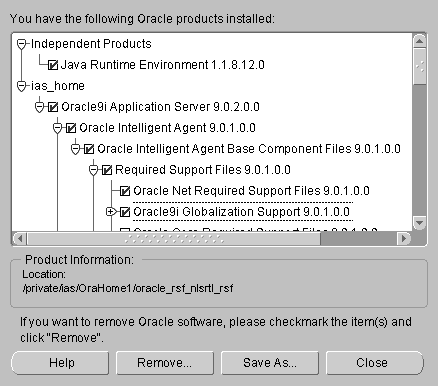
The Inventory screen appears when you click Deinstall Products on the Welcome screen, or Installed Products on any screen.
The Inventory screen displays all the components installed in Oracle home.
The following buttons and product information appear on the Inventory screen:
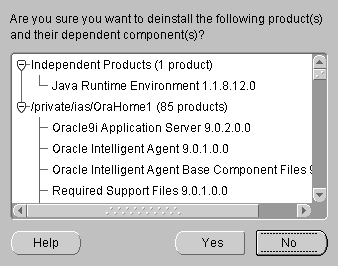
The Confirmation screen lists all the components selected for deinstallation in the previous step. Scroll down the screen to verify selected components.
|
Note: Oracle Universal Installer does not deinstall all the files and directories during deinstallation. Remaining files must be removed manually. |
The following buttons appear on the Confirmation screen:
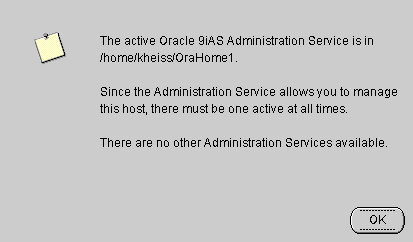
This screen presents one of the following messages:
/private/OraHome1. There are no other Administration Services available.
This message appears when there is only one Oracle9iAS installation on the host and you are about to deinstall it.
/private/OraHome1. You may select one of the Administration Services below to become the active one.
This message appears when there are multiple Oracle9iAS installations on the host and you are about to deinstall the primary installation. You must select one of the remaining Oracle9iAS installations which will then become the primary installation and the new location for the Oracle9iAS Administration Service.
The Remove Progress Bar screen appears when you click Remove. The installer detects all components chosen for deinstallation from the Inventory screen and removes them from Oracle home.
If you deinstall a product or component, then all of its dependent components and files will also be deinstalled.
Note:
You have successfully deinstalled Oracle9iAS.
Oracle Universal Installer does not allow reinstallation of Oracle9iAS over an installed version. To reinstall Oracle9iAS over the same version, deinstall and then install the product.
|
|
 Copyright © 2002 Oracle Corporation. All Rights Reserved. |
|