Release 1 (v1.0.2.2.2) for Sun SPARC Solaris
Part Number A95821-01
Library |
Contents |
Index |
| Oracle9i Application Server Installation Guide Release 1 (v1.0.2.2.2) for Sun SPARC Solaris Part Number A95821-01 |
|
This chapter guides you through the installation steps for the Core Edition of Oracle9i Application Server. The following topics provide detailed installation steps, and basic postinstallation tasks:
The following instructions guide you through Oracle9iAS Core Edition install.
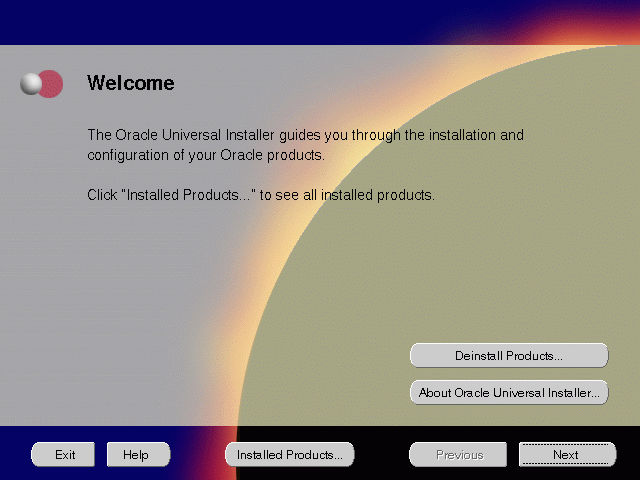
The Welcome screen provides information about the Oracle Universal Installer.
The following function buttons appear on the installation screens.
oraInventory directory and click OK.
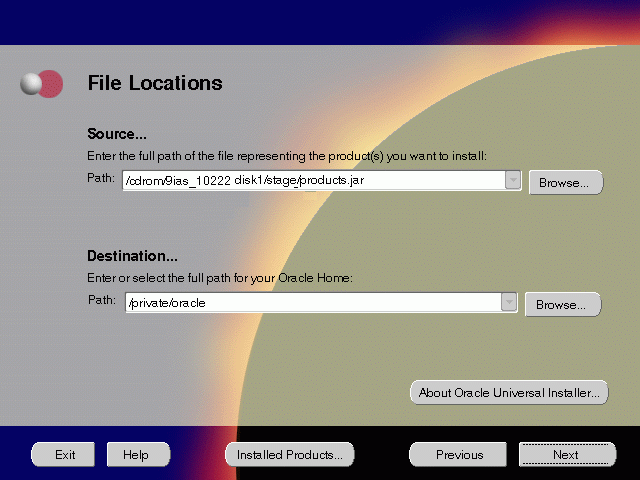
The File Locations screen allows you to enter the full path for the source and destination locations of Oracle9i Application Server.
products.jar file from which the product will be installed. The installer detects and uses the default values of the products.jar file of the installation program. Do not change the path.
For more information regarding Oracle home, refer to "ORACLE_HOME" .
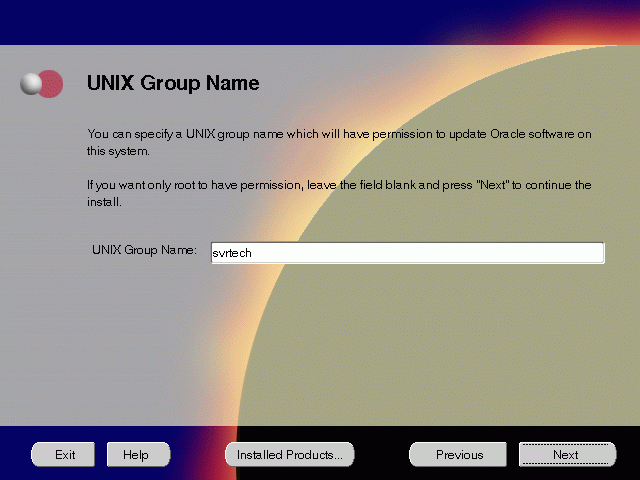
The UNIX Group Name screen grants permission for the oraInventory directory to the group specified. For more information, refer to "UNIX Group Name for the Oracle Universal Installer Inventory" .
UNIX Group Name:
prompt> id
orainstRoot.sh script from your Oracle home to grant permissions to the root user only. You must have root privileges to run this script. The script creates pointers to the components as the installer installs them in the system so that they can be identified later in the installation procedure. It produces the /var/opt/oracle/oraInst.loc file, which provides a pointer to the oraInventory directory.
After you have run the script, click Retry to continue.
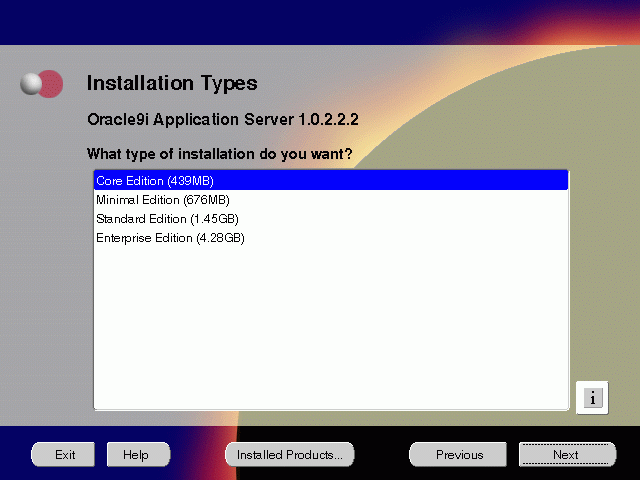
The Installation Types screen allows you to select the Oracle9i Application Server installation option that you are licensed to use.
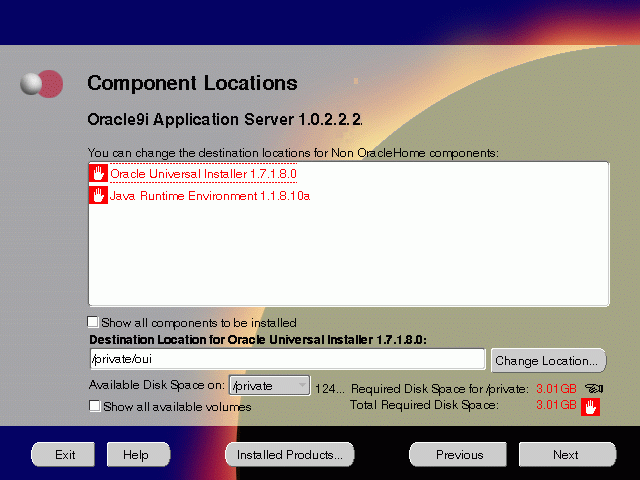
The Component Locations screen allows you to select alternative locations for some components.
Click individual components to view and change destination location path. The installer enables you to change the destination location of the components displayed on the screen.
TMP space. Remove unneeded files from the swap directory to provide sufficient space for installation and click Next. If your swap space is smaller than 500 MB, click Exit and correct the problem.
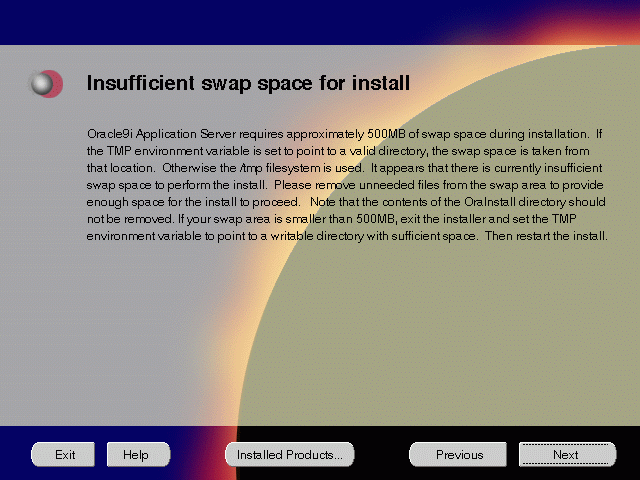
The Insufficient Swap Space for Install screen indicated inadequate space in the swap directory. You have two options:
TMP environment variable to point to a writable directory with sufficient space.
For detailed information on TMP directory, refer "TMP".
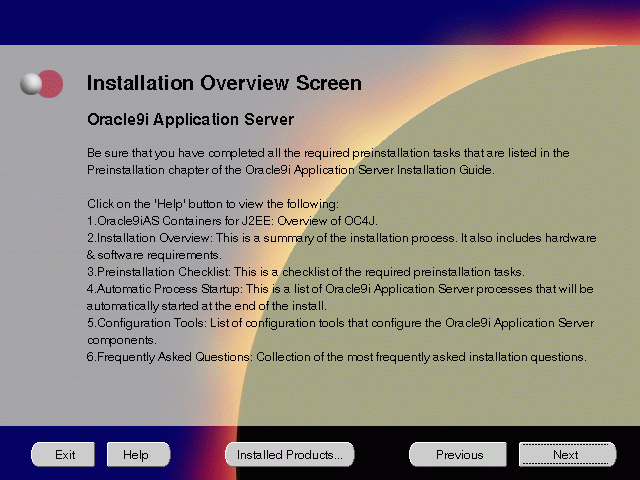
The Installation Overview screen gives you an overview of the installation process. Click on the Help button for information on the installation process, preinstallation checklist, automatic process startup, configuration tools, and frequently asked questions.
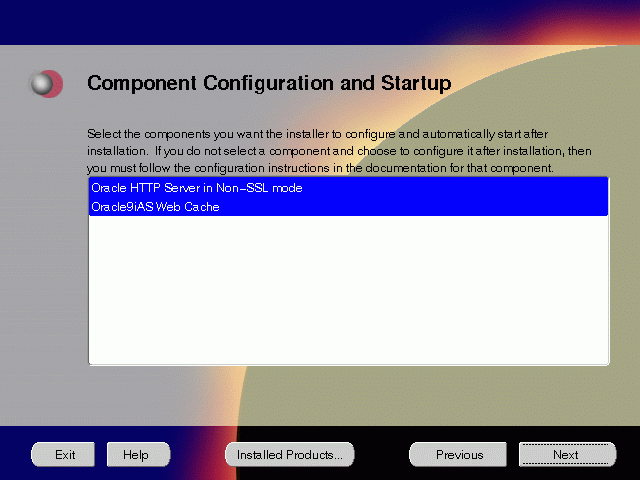
The Component Configuration and Startup screen allows you to select the components that you want the installer to configure and start after installation. This screen offers two configuration options:
You can select or de-select multiple components by holding down the Control key while clicking on the component name.
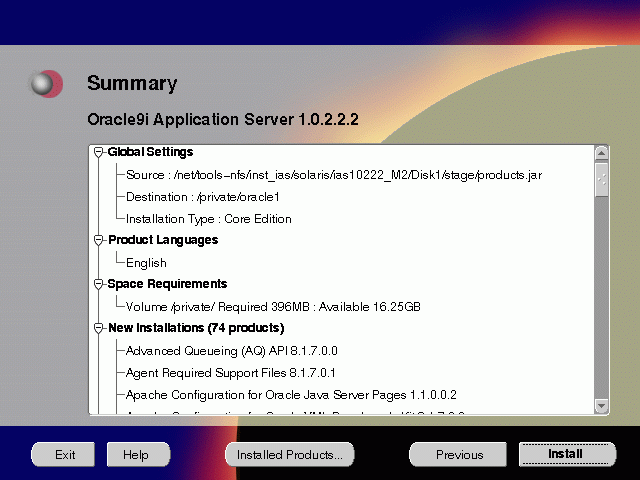
The Summary screen allows you to review all the settings before the actual installation process. These settings include source, destination, installation type, product language, space requirements, and a list of components.
When you click Install, the installation process begins.
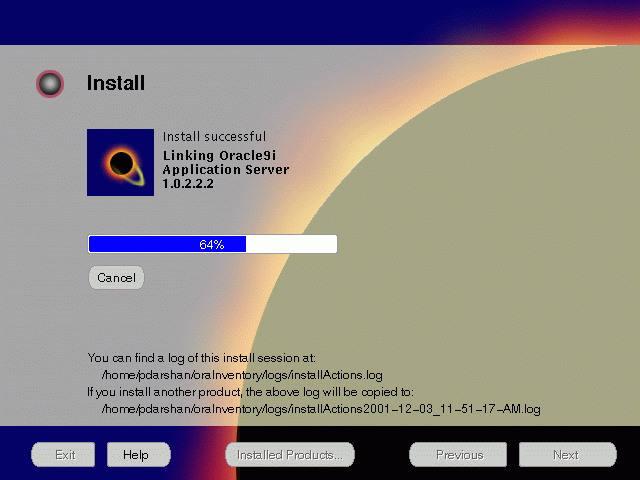
The Install screen appears while the product is installing. Installation operations include executing actions such as file copy and linking, and executing decision points and calculations. It also displays the full path of the installation log.
For more information about installation log, refer to "oraInventory Directory".
Changing Disks
During installation, the installer prompts you to switch between Disks 1 through 5. Use these steps to change disks and continue the installation process.
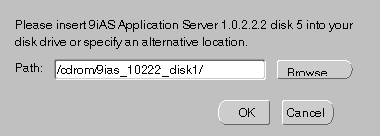
If you are using Solaris Volume Management software and Disk1 was automatically mounted, then this can be done with the following command:
prompt> eject cdrom
If you are not using Solaris Volume Management software, then you must manually eject and unmount the disk. For further instructions, refer to your operating system documentation
If you are using the Solaris Volume Management software, then the next disk will be automatically mounted.
If you are not using Solaris Volume Management software, then you must manually mount the disk. For further instructions, refer to "Starting Oracle Universal Installer".
/cdrom/9ias_10222_diskx. This directory may be different depending on where the original disk was mounted.
Running root.sh
After installation is completed, the installer prompts you to run root.sh script. Use these steps to run the root.sh script.
prompt> cd ORACLE_HOME
root.sh script.
prompt> ./root.sh
Once you see "Finished running generic part of the root.sh script" and "Now product-specific root actions will be performed," exit root user and return to the Install screen.
The root.sh script detects:
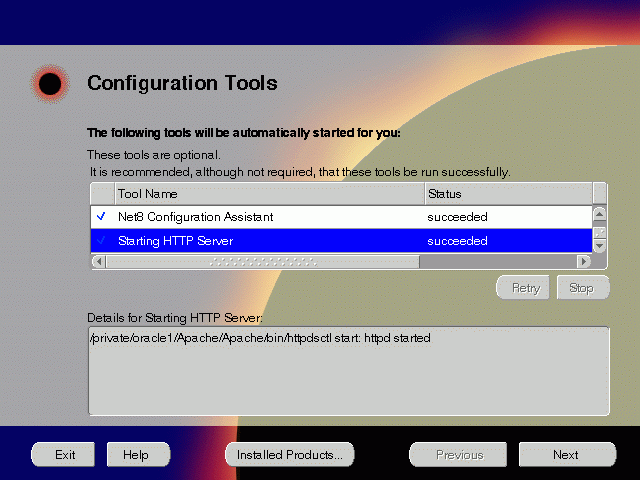
The Configuration Tools screen lists the configuration tools for all installed components.
Scroll down the list to review the configuration status of each tool. The status changes as each component is configured.
The installer performs the following functions in this screen:
Configuration Tools
This installation option launches the following configuration tools:
Oracle9iAS Web Cache Configuration Assistant - This launches the service to start Oracle9iAS Web Cache.
Net8 Configuration Assistant - This configuration assistant enables you to connect and configure the Oracle client/server network environment.
Starting HTTP Server - This starts Oracle HTTP Server.
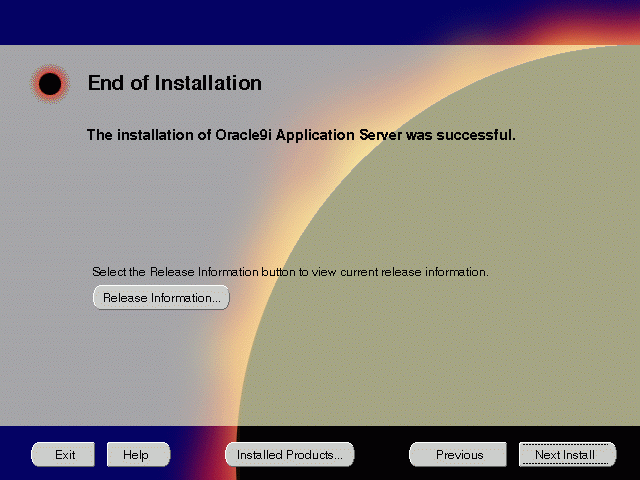
The End of Installation screen appears at the end of the installation process. It notifies you whether the installation was successful or unsuccessful.
If the installer detects that specific port numbers such as 7777, are occupied, it will display the alternate port numbers on the end of Installation screen. For Oracle HTTP Server port number information, refer to "Port Allocation".
You have successfully installed the Core Edition of Oracle9i Application Server. Proceed to "Postinstallation" to complete the installation process.
The following instructions guide you through the basic postinstallation tasks for Oracle9i Application Server. Before performing these tasks, install, if needed, Oracle9i Application Server Client from the Oracle9i Application Server Administrative and Development Client CD included in the Oracle9i Application Server CD pack.
The postinstallation contains the following sections:
For Oracle9iAS Containers for J2EE (OC4J) installation and configuration information, refer to Oracle9iAS Containers for J2EE Quick Reference Card located in the Oracle9i Application Server Documentation Library.
Table 3-1 lists the commands needed to individually start and stop Oracle HTTP Server.
Table 3-2 lists Web sites for Oracle9i Application Server components.
Table 3-3 lists the default port numbers on which requests are received for each component.
|
Components |
Port Number |
|---|---|
|
Oracle9iAS Web Cache |
1100 |
|
Oracle HTTP Server |
For information on port numbers, refer to "Port Allocation". |
For further information on postinstallation and configuration tasks, refer to component-specific documentation. For information on viewing and installing the documentation, refer to Appendix E, "Installing Documentation Library".
|
|
 Copyright © 2001 Oracle Corporation. All Rights Reserved. |
|