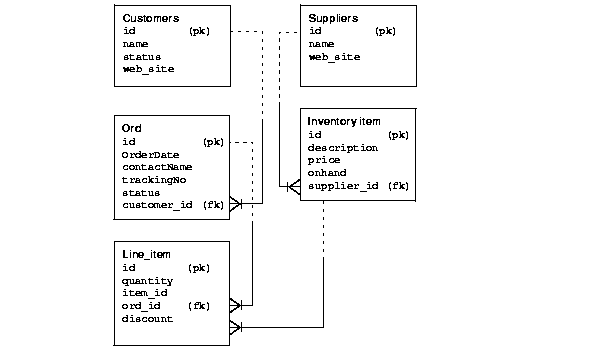Overview of Tasks to Run the B2B XML Application
The schemas used in the B2B XML application you are about to build, are illustrated in Figure 13-3.
To run the B2B XML application carry out the following tasks as described:
The details for running the B2B XML application including what you will see on your browser, are provided in "Running the B2B XML Application: Detailed Procedure" . You will also see typical screenshots of what the Retailer and Supplier see.
Figure 13-3 B2B XML Retailer (Customers) and Supplier Schema
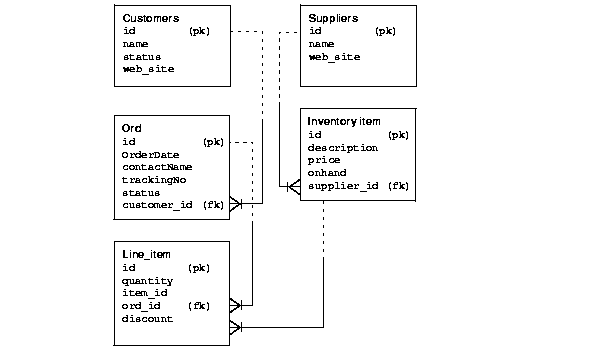
Figure 13-4 B2B XML AQ Broker Schema: Stylesheets

1 Set Up Your Environment to Run the B2B XML Application
- Start your Apache or other Web Server.
- Start your Browser, such as IE5
- Log on
- To set up all the schemas you will need to run the B2B XML application, follow these steps:
Create the Retailer and Supplier schemas. See "B2B XML Application: Main Components"
- Connect to the database however you like.
- Run buildAll.sql. The script will ask you for your system password to create the requested users.
- Create the AQ Schema
- On a convenient machine, run the SQL script, mkAQUser.sql.
- Connected as aqMessBrok/aqMessBrok, run the script, mkQ.sql
- Create the XSL Tables
- Still connected, run the script, mkSSTables.sql
- Run setup.sql to install the XSL Stylesheets in the database.
- Test it by running the GUIStylesheet java class, after changing the connections as described in the next step.
- Modify the connections
- Modify the JDBC Connection parameters in the following files:
- AppCste.java
- retail.bat
- supplier.bat
- PlaceOrder.xsql
- Finally, modify XSQLConfig.xml to create a connection named retail on retailer/retailer.
- Recompile all the files before going on.
- Before running the B2B XML application, run the script named reset.sql to reset the AQ environment.
- Modify and run the three bat files for the Broker, Suppler, and Retailer
- Modify the .bat files: There are three mains used and these are launched from the following .bat files:
- Broker.bat for the message broker
- Supplier.bat for the supplier
- Retail.bat for the retailer
First modify the .bat files for your environment as follows:
- verbose: If set to y or true, gives a lot of detail about the received messages.
- step: If set to y or true, asks the user to hit return after each processing step. If step has a numeric value, it'll be considered, in milliseconds, as the time to wait between each step before going on
Retail.bat and Supplier.bat also accept a -dbURL parameter, describing the URL used to get you connected to the database in question. The default URL is : jdbc:oracle:thin:@localhost:1521:ORCL.
2 Run the B2B Application
- Run broker.bat, supplier.bat, and retailer.bat
- Check the StyleSheet utility by running GUIStylesheet.class
These stylesheets are used by the Broker to process the documents it receives.
Details for running the B2B XML application including what you will see on your browser, are provided in "Running the B2B XML Application: Detailed Procedure".
3 End the B2B Application Session
- To finish the B2B XML application
Run the Java class, stopAllQueues, or the script named stopQ.bat
- Stop Apache or your Web Server.