Release 1.1
Part Number A86700-01
Library |
Solution Area |
Contents |
Index |
| Oracle9i Application Server Wireless Edition Developer's Guide Release 1.1 Part Number A86700-01 |
|
This document explains the Personalization Portal architecture. Each section of this document presents a different topic. These sections include:
The Wireless Edition Personalization Portal is both a framework for the personalization interface and a sample implementation of that framework. The framework consists of JavaServer Pages (JSP) files, JavaBean modules, JavaScript, and such static elements as images, XSL stylesheets, and HTML files. Another element of the framework is the logical sequence in which the elements execute. You can rebrand the Personalization Portal based on the existing framework or restructure the framework itself by altering the logic in the JSP files and JavaBeans.
The following sections describe the elements that generate the Personalization Portal and their order of execution, as well as the file naming conventions and the directory structure used.
Some Personalization Portal pages display information, while others allow you to customize user information or repository object characteristics. The JSP files execute the tasks that are associated with user customization.
Each JSP file consists of an action applied to an object. One part of the JSP file name represents the action (usually Ed or Do, as in EdFolder.jsp and DoFolder.jsp). A second part of the file name represents the object (or the target) of the action, such as, Folder, Service, Alert, or Bookmark.
For example, to customize a user from the Service Subscription page Myservice.jsp, click the User link to invoke EdFolder.jsp, which displays the editable characteristics of that folder. In this example, the action is editing; it is represented by the prefix Ed in the file name. The object of the action is folder; it is represented by Folder in the file name. To apply the changes that you have made, the DoFolder.jsp file processes the input.
In this case, the actions are Ed and Do; the object is Folder.
There are also similar JSP files at the administrator level.
There are action/object combinations for all Personalization Portal objects. For example:
Each Personalization Portal JSP is composed of a series of JavaBeans assembled to generate the page when they are rendered. Each JavaBean is a reusable element and can be rendered individually or as part of the JSP.
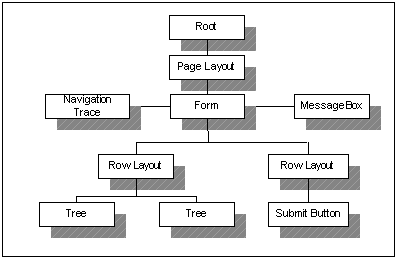
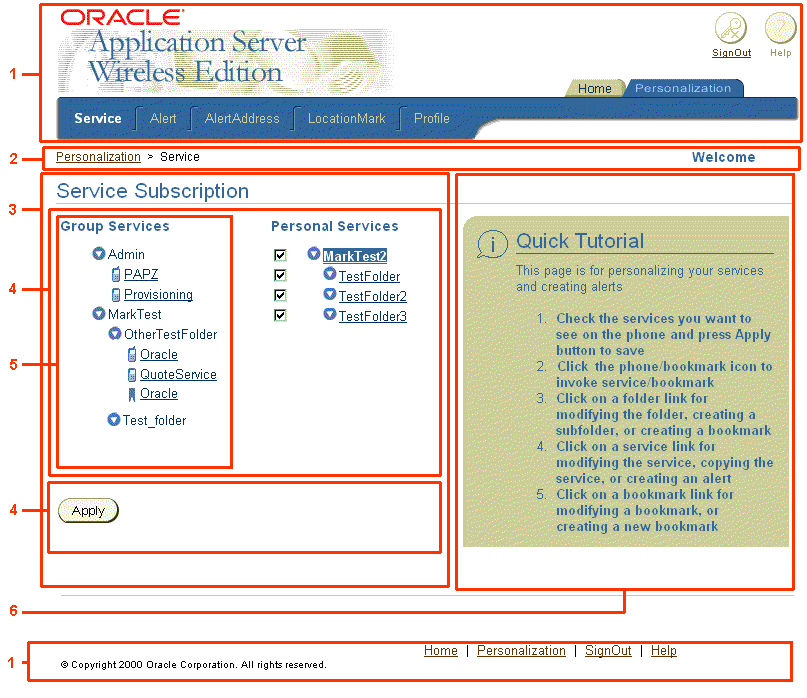
Table 4-1 JavaBean Function
Pages can be modified in one of two ways.
To rebrand the Personalization Portal, you modify the JSP files that generate the Personalization Portal. After installing the Wireless Edition, these files are located in the Oracle_Home/panama/portal directory which has the following structure:
Table 4-2 Portal Directory Contents
Personalization Portal pages can be customized in several different ways. You can easily alter the appearance of logos, banners, and icons. Alternatively, you may want to create your own JSP to achieve the desired look and feel.
This method requires replacing static strings in the HookFunc.jsp file located in the Oracle_Home/panama/portal/WEB-INF/jsp directory. By changing the file names called in by these static strings, you can alter the banner art, logo art, and tool tip text.
Table 4-3 HookFunc.jsp String Usage
The JSP file PageTemp.jsp generates the Personalization Portal page template. PageTemp.jsp is included in other JSP files which generate different contents in each page. The following illustrates the files that generate the Personalization Portal home page.
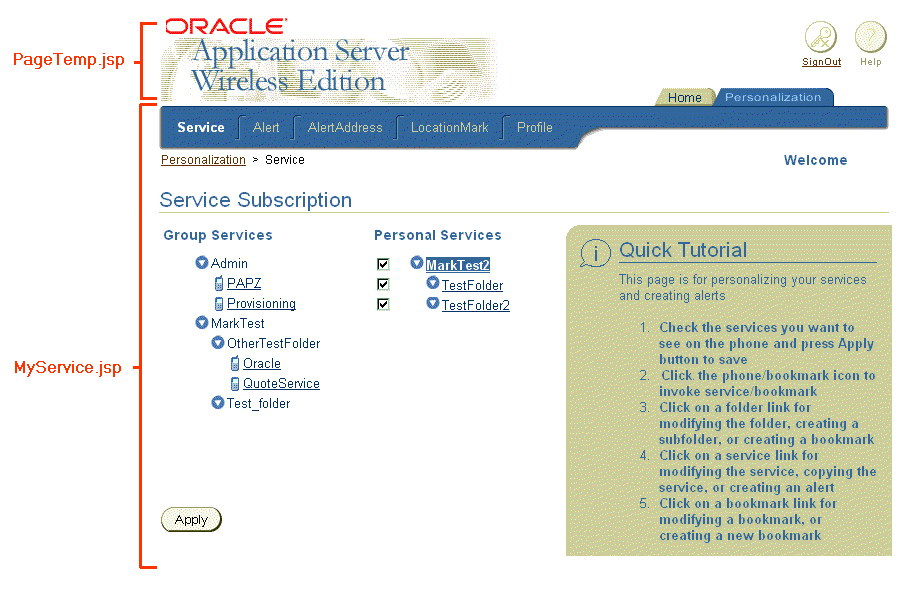
PageTemp.jsp generates the logo and Sign Out button at the top of the page. MyService.jsp presents a tree view of the services available to the user.
The edit and action JSP files execute the tasks associated with user customization:
For example, to rename a folder, Wireless Edition first invokes EdFolder.jsp, then DoFolder.jsp.
Users can customize or configure the following:
The MyService.jsp file displays the Service Subscription page, which allows the user to customize or copy a service. Depending on the option selected by the user, an input form is displayed by an EdService.jsp file. When the user clicks a button on the input form, the flow moves to a DoService.jsp file. The DoService.jsp file posts and processes input values, and, depending on the validity of the input values, returns to the MyService.jsp or displays an error message. The following figure displays the flow of control when a user edits a service.
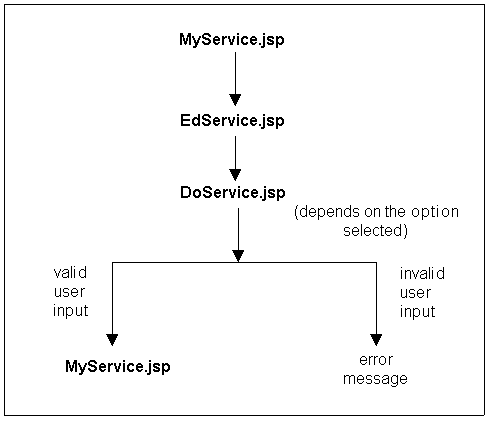
To create a new JSP, you implement the Personalization Portal API. The classes in this API enable you to customize a version of the Personalization Portal by providing a set of interfaces for portal customization. For detailed information on the interfaces in this API, see Chapter 5, "Using the Personalization Portal API".
The Personalization Portal gets the encoding for the text of the site from the setting in the PAPZ logical device, which is in the repository. The default encoding is JTF-8, which can handle Western European languages as well as some Asian languages. The portal sets the content for each page with the encoding specified by the logical device. To change the default encoding, click PAPZ under Logical Devices in the Service Designer and change the encoding according to the IANA standards for your particular language.
|
|
 Copyright © 2001 Oracle Corporation. All Rights Reserved. |
|