Release 3.3.57.25
A86662-01
Contents |
Index |
| Oracle Discoverer Oracle Discoverer 3i Viewer Configuration Guide for Oracle Internet Application Server for Unix Release 3.3.57.25 A86662-01 |
|
This chapter explains how to run and maintain Discoverer 3i Viewer.
The topics include:
Once you have completed the Oracle Internet Application Server installation (see the Oracle Internet Application Server Installation Guide) you can run the Discoverer 3i Viewer. The Discoverer components should already be registered (if not see Section 2.5.1.1, "To Register the Preferences and Session with the OAD" for details).
To run Discoverer 3i Viewer complete the following steps:
http://mywebserver.company.com/servlets/discoservlet
Where mywebserver.company.com represents the Web server machine that the HTTP server is installed on. You must replace this with its fully qualified host name. For example:
http://machinename.oracle.com/servlets/discoservlet
This will start Oracle Discoverer 3i Viewer and you will see the following login screen:
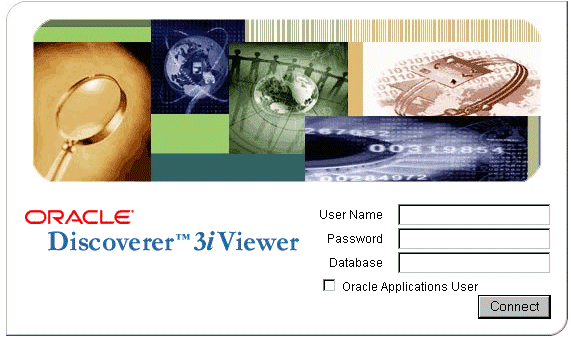
You are now running Oracle Discoverer 3i Viewer.
To maintain Discoverer 3i, first go to the directory <ORACLE_HOME>/DISCWB33/util
If you are using C Shell (csh) run the command
> source discwb.csh
If you are using Korne shell/Bourne shell (ksh/sh) run the command
> ./discwb.sh
Running this command is very important because this will set the required PATH and other environment variables. These settings are required to run the scripts startoad.sh, startosagent.sh, startlocator.sh, stopoad.sh, stoposagent.sh, stopall.sh, registering and unregistering scripts, plus commands like osfind and oadutil.
Installed objects are registered with the VisiBroker OAD (Object Activation Daemon). You can see the registered objects for one machine or for the entire network.
To see the registered objects on one machine:
oadutil list and press return.
The Preferences file (pref.txt) controls default settings that apply to all end users. When a new session starts, the settings in the Preferences component take affect.
Some of these settings can be customized by users from the Discoverer 3i Options page. Individual preferences are stored for each user as a unique combination of database and userid, and loaded whenever the user starts a new session. Therefore, users can log on from different client machines and still have their individual settings take effect.
Also see the "Discoverer Administration Edition User's Guide" for more information.
|
Note: Editing Preferences, such as adding a machine IP address, does not require that you shut down the Preferences object. Thus, users can continue working uninterrupted while you edit. |
A confirmation message shows that the new preferences have been saved. If you suspect that the file contains errors, check the error.txt file in the current directory.
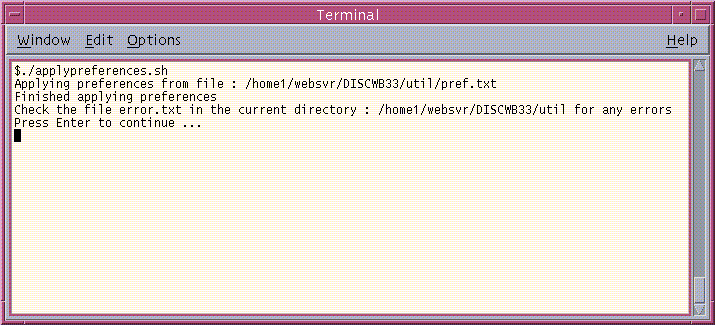
The Preferences are updated in the Preferences component. Preferences are now set for the Discoverer Services.
The following table shows the items in the Preferences file
The VisiBroker OAD must be running to register and unregister components, using the command line.
You can register components using shell scripts. The shell scripts are located in the <ORACLE_HOME>/DISCWB33/util directory of the machine where the components are installed.
The Preferences and Session must be registered with the OAD. The OAD will spawn a new session per connection of the client.
For your convenience, scripts are available to help you with registering the Preference and Session components with the OAD.
The scripts are named:
To register the Session from the command line:
To register the Preferences from the command line:
You can unregister the Preferences and Session from the OAD.
A script is available to help you unregister the Preferences from the OAD.
To unregister the Preferences from the OAD:
A script is available to help you unregister the Session from the OAD.
To unregister the Session from the OAD:
If you need to perform maintenance, change hardware settings, or perform any other tasks, you should take the server machine off-line while working. This prevents users from starting sessions on that server while you work.
You will need to shut down the entire Discoverer 3i system.
A reminder: You do not need to shut down to edit Discoverer Preferences.
available under <ORACLE_HOME>/DISCWB33/util directory.
stopoad.sh.
18064 pts/3 0:01 dis33ws 18072 pts/4 0:08 dis33ws
Example:
> kill -9 18064.
where 18064 is the ProcessID of dis33ws which is shown in step 4 example's output.
stoposagent.sh.
available under <ORACLE_HOME>/DISCWB33/util directory. This stops the SmartAgent.
When all of the current users have completed their sessions, the Discoverer server is shutdown.
You can restart the Discoverer 3i System quickly and easily from the command line because all of the components are already registered with the OAD.
Use the following process on your Discoverer 3i system.
> ./startosagent.sh
> ./startoad.sh
> ./startlocator.sh
To ensure that your entire discoverer document is secure and to get your browser to acknowledge a "secure" page, it is necessary to make a minor adjustment to your disco3iv.xml file.
Make changes as follows:
Below is an example of the change:
disco3iv.xml - Before change<argument name="help_path" type="href">help</argument><argument name="image_path" type="href"> images</argument><argument name="show_login_method_control">true</argument></document></disco_config>
disco3iv.xml - After change<argument name="help_path" type="href">help</argument><argument name="image_path" type="href">https://mywebserver.company.com/disco3ivfiles/images</argument><argument name="show_login_method_control">true</argument> </document></disco_config>
What environment variables are set?
The Discoverer Server sets four environment variables for the VisiBroker products when installed:
VBROKER_ADM = <ORACLE_HOME>/vbroker/adm
VBROKER_JAVAVM = <ORACLE_HOME>/vbroker/bin
OSAGENT_PORT= 14000
VBROKER_IMPL_DIR= <ORACLE_HOME>/vbroker/adm/impl_dir
The Discoverer Server does not modify the CLASSPATH. The PATH variable is updated with:
PATH = $<ORACLE_HOME>/bin:$<ORACLE_HOME>/vbroker/bin:$PATH
This minimizes any conflict with other products.
What happens when the Locator or Preferences objects stop running?
When the Locator goes down, no more users can log in to the system until it comes back up. Existing sessions are not affected.
The Locator is designed so it does not need to be shut down even when you edit Preferences. By default the Locator will pick up the edited values when the next client is connected. If the preferences object stops running it will automatically be brought up again when either the Locator or any Session tries to connect to it, since it is registered with OAD. Similarly, if the Preferences goes down, the Locator will continue to function. When the Preferences is brought back up, the Locator will bind to the Preferences again.
What do I need to do when I get a network error?
When Discoverer 3i Viewer receives a network exception during login, the server is most likely having the problem. Check the following:
[HTTP_DIR]/discwb33/applet directory
What do I need to do when I get ORA-12154 TNS: Could not resolve service name?
This is an Oracle error that appears when the Session cannot connect to the database alias specified in the connect field. Check that the:
Hint: If you have SQL*Plus or another Oracle product running on that machine, try connecting to the database with that product or SQL*Plus.
What do I need to do when client gives the error: " Unable to connect to Oracle Discoverer Application Server because session failed to find locale en_US. Please contact your system administrator"?
Check your startoad.sh script. It should contain the following line.
unset ORA_NLS33
If the script does not contain this line, then add it.
What do I need to do, when oad.log contains "OAD: Fatal Error [Cross-device link] " while registering with OAD?
OAD gives cross-device link error:
What do I need to do, when I run registerall.sh it gives me "oadutil: unable to bind to OAD"?
Check the following:
In last case i.e., for multiple IP machines, follow these steps:
Get the IP address recognized by OAD.
$. discwb.sh (or in case of c shell "source discwb.csh") $oad -v
Caught exception while checking for OAD [<IP_ADDR>, Exception: CORBA::NO_IMPLEMENT
Minor: 0 Completion Status: NO ] ^C
Note down this <IP_ADDR>
Edit the oadutil file which will be present in ORACLE_HOME/vbroker/bin, change the last line. i.e.
${VBJ}-VBJincppjar1-VBJaddJarvbjtools.jarcom.visigenic.vbroker.activ ationImpl.OADutil $@ to ${VBJ}-VBJincppjar1-VBJaddJarvbjtools.jarcom.visigenic.vbroker.activ ationImpl.OADutil $@ -host <IP_ADDR>
(Note the addition of -host <ip_addr>)
|
|
 Copyright © 2000 Oracle Corporation. All Rights Reserved. |
|