Release 2 (9.0.3) for AIX-Based Systems, HP 9000 Series HP-UX, HP Tru64 UNIX, and Linux Intel
Part Number B10225-04
Core |
Platform |
Contents |
Index |
| Oracle9i Application Server Installation Guide Release 2 (9.0.3) for AIX-Based Systems, HP 9000 Series HP-UX, HP Tru64 UNIX, and Linux Intel Part Number B10225-04 |
|
This chapter describes the deinstallation and reinstallation process for Oracle9i Application Server Release 2 (9.0.3) (Oracle9iAS 9.0.3). The topics include:
This section guides you through the deinstallation process of Oracle9iAS 9.0.3. This section includes the following topics:
In order to successfully deinstall Oracle9iAS 9.0.3 from your host, Oracle recommends deinstalling all secondary (or subsequent) Oracle9iAS 9.0.3 installations before you deinstall the primary (or first) installation.
Your primary installation contains the active Oracle Enterprise Manager Web site (Oracle9iAS Administration Service). If you deinstall the primary installation and there are other installations of Oracle9iAS 9.0.3 on your host, the Oracle Universal Installer requests that you designate one of the remaining Oracle9iAS 9.0.3 installations to be the primary installation. The new primary installation will maintain the configuration information for the remaining Oracle9iAS 9.0.3 installations on the host.
You must stop all Oracle services and applications before starting the deinstallation process. Refer to the Oracle9i Application Server Administrator's Guide for instructions on starting and stopping the Oracle Enterprise Manager Web site.
Click Deinstall Products.
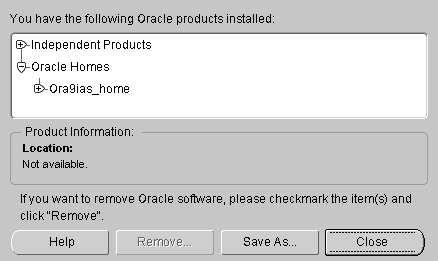
The Inventory screen appears when you click Deinstall Products on the Welcome screen, or Installed Products on any screen.
The Inventory screen displays installed components installed in an Oracle home.
The Inventory screen contains the following:
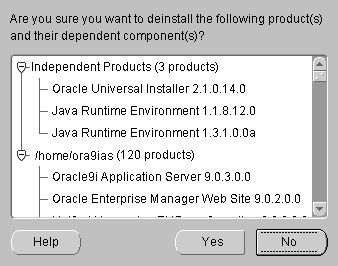
Text description of the illustration deinstallconfirmation.gif
The Confirmation screen lists all the components selected for deinstallation in the Inventory screen. Scroll down the screen to verify selected components.
The following buttons appear on the Confirmation screen:
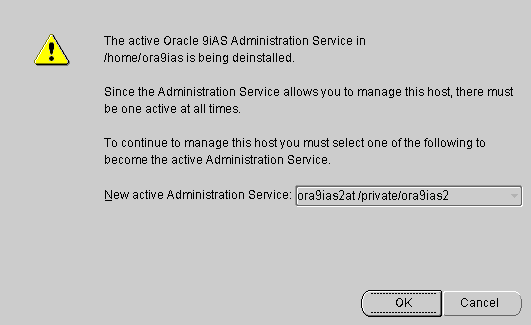
This screen presents one of the following messages:
The active Oracle9iAS Administration Service in your Oracle home is
being deinstalled. There are no other Administration Services available.
This message appears when there is only one Oracle9iAS installation on the host and you are about to deinstall it.
The active Oracle9iAS Administration Service in your Oracle home is being deinstalled. Since the Administration Service allows you to manage this host, there must be one active at all times. To continue to manage this host you must select one of the following to become the active Administration Service.
A drop down list allows you to choose a new active Administration Service.
This message appears when there are multiple Oracle9iAS installations on the host and you are about to deinstall the primary installation. You can select one of the remaining Oracle9iAS installations which will then become the primary installation and the new location for the Oracle9iAS Administration Service.
The Remove Progress Bar screen appears when you click Remove. The installer detects all components chosen for deinstallation from the Inventory screen and removes them from Oracle home.
The following steps remove all Oracle products from your computer.
prompt> ORACLE_HOME/dcm/bin/dcmctl destroyInstance -i myInstance
oracle directory located under /var/opt directory. Delete the following files if they exist:
oraInventory directory.
ORACLE_HOME directory.
/tmp and /var/tmp directories.
Oracle Universal Installer does not allow reinstallation of Oracle9iAS 9.0.3 over an installed version. To reinstall Oracle9iAS 9.0.3 over the same version, deinstall and then install the product.
If you deinstall an Oracle9iAS 9.0.3 instance that uses an Oracle9iAS Infrastructure 9.0.2, you cannot reuse the same Oracle9iAS 9.0.3 instance name of that deinstalled instance when installing subsequent Oracle9iAS 9.0.3 instances. In order to reuse the Oracle9iAS 9.0.3 instance name, you must manually delete the entry for the deinstalled Oracle9iAS 9.0.3 instance in Oracle Internet Directory.
|
See Also:
|
|
|
 Copyright © 2002 Oracle Corporation. All Rights Reserved. |
|