10g (9.0.4)
Part Number B10410-01
Home |
Solution Area |
Contents |
Index |
| Oracle Application Server InterConnect Adapter for CICS Installation and User's Guide 10g (9.0.4) Part Number B10410-01 |
|
This chapter describes how to use the Configuration Editor to configure the CICS adapter. The Configuration Editor is only used at runtime. The following topics are discussed:
Using the Configuration Editor, you can customize the settings to specify how the CICS adapter and Service Provider components interact with your system. You can change these settings by accessing the Editors through the Configuration Editor.
To configure settings for the CICS adapter you must access the CICS Configuration Editor as follows:
...\oai\9.0.4\config\configeditor using a DOS prompt.
The Configuration Editor displays.
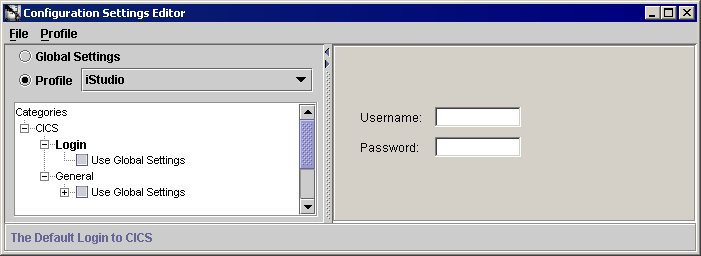
Text description of the illustration configeditorexpanded.gif
In the CICS adapter, the configuration dialog allows the user to set the login and password for the CICS region.
To set the login information:
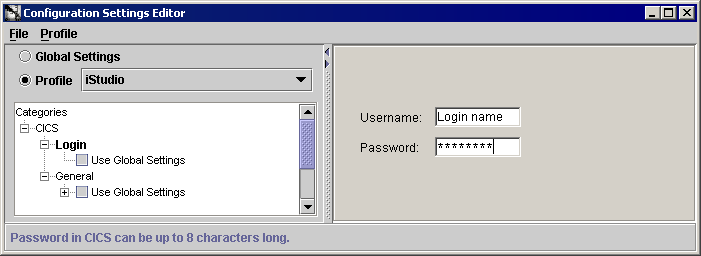
General settings only apply to the SNA LU 6.2 protocol. This section will explore the General settings that need to be set in the Configuration Editor for the CICS adapter. In the General Setting section, you can define the Synchronization Level and Security. From the Configuration Settings Editor dialog:
To use a different Mode Name, enter the name of the Mode Name. The Mode Name must be defined in both your local and remote system network architecture servers. If you have any questions, please refer to your communication system administrator.
In the Synchronization Level section, you can define the type of confirmation the remote CICS system requires when exchanging buffers with the CICS adapter.
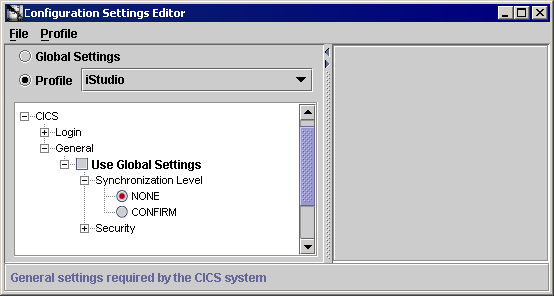
Click Confirm if there will be confirmation.
In the Security section, you can define the type of security CICS is using to exchange data with the CICS adapter.
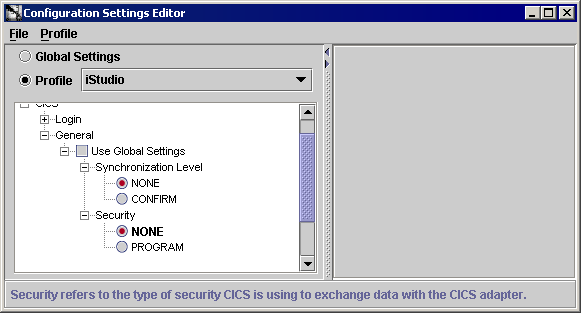
Text description of the illustration configeditorsecurity.gif
Click Program if there will be security when exchanging data.
|
|
 Copyright © 2002, 2003 Oracle Corporation. All Rights Reserved. |
|