10g (9.0.4)
Part Number B10457-01
Home |
Solution Area |
Contents |
Index |
| Oracle® Application Server Integration Adapter for VSAM Installation and User's Guide 10g (9.0.4) Part Number B10457-01 |
|
Oracle Studio includes an import utility to generate metadata for the VSAM data source, using COBOL copybooks. Once imported, the metadata is maintained in the Metadata perspective of Oracle Studio.
Oracle Studio also includes a wizard to help define the adapter inbound and outbound interactions and input and output structures used for these interactions. The interactions and input and output structures are maintained as metadata in the Metadata perspective of Oracle Studio.
This appendix contains the following sections:
Use Oracle Studio to maintain the metadata for the VSAM data source.
The metadata editor opens, displaying the General tab, with general table details. The following tabs are used to edit the metadata:
The following tab provides an XML representation of the data source metadata:
Use the General tab to maintain information about the whole table, such as the table name and the way the table is organized.
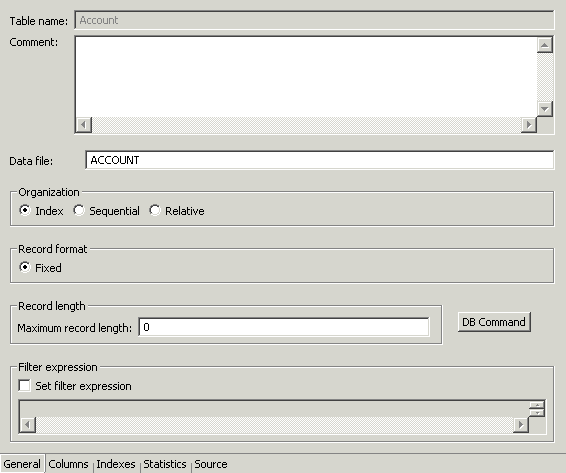
The General tab has the following fields:
Table name - The name of the table.
Comment - An optional description of the table.
Data File - The location of the file containing the table.
Organization - How the record represented by the table is organized. The options that are displayed depend on the record. The following options are available:
SELECT * FROM colleges WHERE # = 6
Record format - How the record represented by the table is formatted. The options that are displayed depend on the record. The VSAM records have a fixed format.
Maximum record length - How the record represented by the table is formatted:
Filter Expression - A WHERE clause. This clause is added to every query accessed using this metadata. The filter is specified without the WHERE keyword. Specify a filter when more than one logical table is stored in the same physical file.
VSAM specific commands are displayed in the DB Command window, which you open by clicking DB Command.
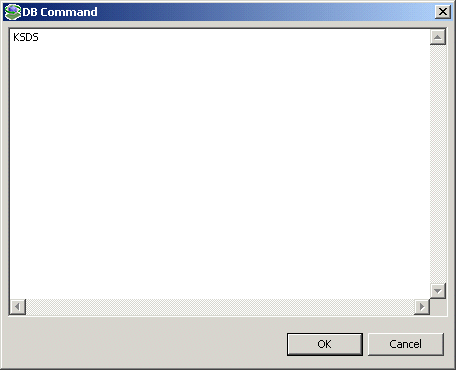
The information displayed is generated automatically when the metadata is generated and should not be modified.
Use the Columns tab to specify metadata describing the columns of the table.
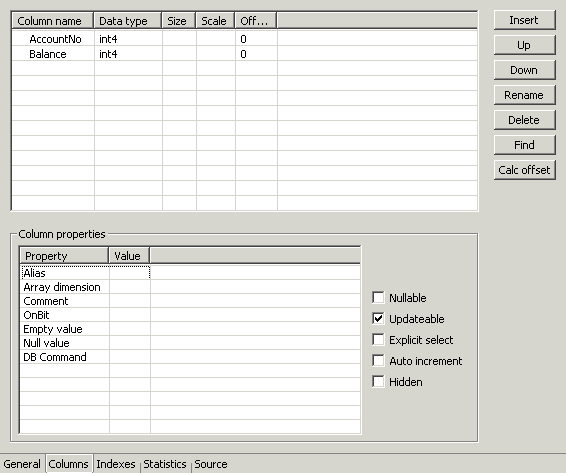
The Columns tab has the following fields:
Column Name - The name of the column.
Data Type - The datatype of the data the column contains. Selecting this field displays a list of the possible datatypes.
|
See Also:
"VSAM Data Source Metadata Datatypes" for details about the available datatypes |
Size - The size allocated for the column.
Scale - The definition depends on the datatype. For decimal datatypes this value is the number of digits to the right of the decimal place. This number must not be greater than the number of digits. The default value is 0. For scaled datatypes this value is the total number of digits. The number must be negative.
Offset - An absolute offset for the field in a record.
The Column Properties relate to the selected column.
Alias - A name used to replace the default virtual table name for an array. Virtual table names are generated by appending the array name to the record name. Thus, when an array includes another array the name of the nested array is the name of the record and the parent array and the nested array. When the default generated virtual table name is too long to be usable, specify an Alias to replace the long name.
Array dimension - The maximum number of occurrences of the group of columns that make up the array.
Comment - A comment about the specific column.
OnBit - The position of the bit in a BIT field and the starting bit in a BITS field.
Empty value - The value for the field during an insert operation, when a value is not specified
Null value - The null value for the field during an insert operation, when a value is not specified.
DBcommand - VSAM-specific commands for the column. The information displayed is generated automatically when the metadata is generated and should not be modified.
Nullable - The current field can contain NULL values.
Updateable - The current field can be updated.
Explicit select - The current field is not returned when you execute a SELECT * FROM... statement. To return this field, you must explicitly ask for it (in a query such as SELECT NATION_ID, SYSKEY FROM NATION where SYSKEY is a field defined with Explicit Select).
Auto increment - The current field is updated automatically by the data source during an INSERT statement and should not be explicitly specified in the INSERT statement. The INSERT statement should include an explicit list of values. This attribute is used for fields such as an order number field whose value is incremented each time a new order is entered to the data source.
Hidden - The current field is hidden from users.
Use the Indexes tab to specify metadata describing the indices of a table.
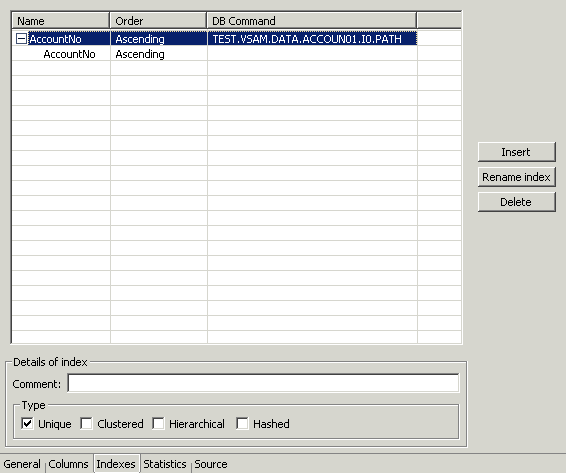
The Indexes tab has the following fields:
Name - The names of existing indexes for the current table.
Order - The ordering of the rows retrieved by the index.
DB Command - VSAM-specific commands for the index. The information displayed is generated automatically when the metadata is generated and should not be modified.
The following index details can be specified:
Comment - An optional comment on the selected index.
Type - Indicates the type of the index:
Unique - Indicates that the current index is unique.
Clustered - Indicates that the current index is clustered.
Hierarchical - Indicates that the current index is hierarchical.
Hashed - Indicates that the current index is hashed.
Use the Statistics tab to update statistics for a table.
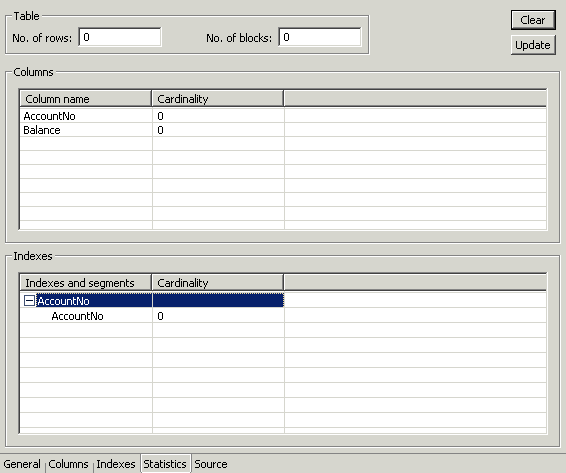
The Statistics tab has the following fields:
No. of rows - The approximate number of rows in the table. If the value is -1, the number of rows in the table is unknown (a value was not supplied and the update statistics utility was not run to update the value). A value of 0 indicates that this table is empty.
No. of blocks - The approximate number of blocks in the table.
Use the Columns group box to specify cardinality for each of the columns in the table:
Column name - The columns in the table.
Cardinality - The number of distinct values for the column. If the value is -1, the number of distinct values for the column is unknown (a value was not supplied and the update statistics utility was not run to update the value). A value of 0 indicates that there are no distinct values for the column.
Use the Indexes group box to specify cardinality for the columns in each of the indexes in the table:
Indexes and segments - The indexes and segments in the table.
Cardinality - The number of distinct key values in the index. If the value is -1, the number of distinct key values in the index is unknown (a value was not supplied and the update statistics utility was not run to update the value). A value of 0 indicates that there are no distinct key values in the index.
Click the Update button in the Statistics tab to generate updated statistics for the table.
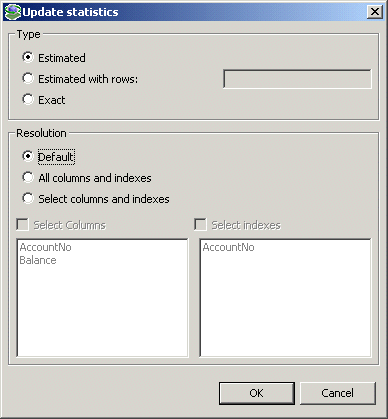
The following fields are used to update statistics:
Use the Type group box to specify the following:
Estimated - An estimation of the amount of statistical information returned.
Estimated with rows - An estimation of the amount of statistical information returned. The estimate includes an estimation of the number of rows in the table. Specify the number in the text box. This number is used to shorten the time to produce the statistics, assuming that the value specified here is the correct value, or close to the correct value.
Use the Resolution group box to specify the following:
Exact - The exact statistical information returned. Note that this can be a lengthy task and can lead to disk space problems with large tables.
Default - Only information about the table and indexes is collected. Information for partial indexes and columns is not collected.
All columns and indexes - Information about the table, indexes, partial indexes and columns is collected.
Select columns and indexes - Enables you to select the columns and indexes for which you want to collect statistics. In the enabled list of columns or indices left click those columns you want included (you can use shift-click and control-click to select a number of columns or indices).
The Source tab displays the XML representation of the metadata.
Use Oracle Studio to maintain the metadata for the VSAM adapter.
The metadata editor opens, displaying the General tab, with general table details. The following tabs are used to edit the metadata:
The following tab provides an XML representation of the metadata:
Use the General tab to maintain information generally describing the adapter and the connection to it.
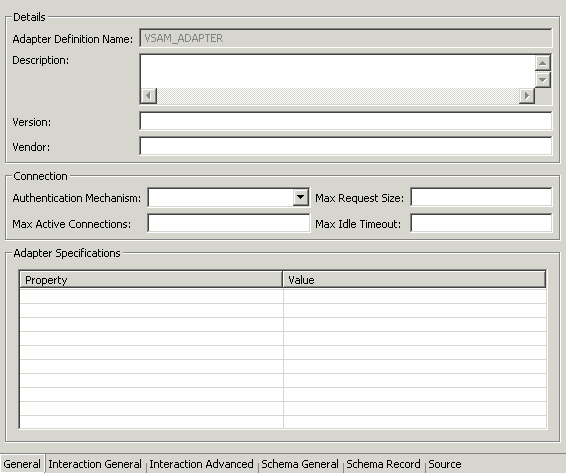
The General tab has the following fields:
Adapter definition name - The name of the adapter definition.
Description - An identifying description of the adapter.
Version - The adapter version.
Vendor - The vendor which the adapter came from.
Authentication mechanism - The authentication to access the adapter. The available mechanisms are:
Max request size - The maximum size in bytes for an XML request or reply. Larger messages are rejected with an error.
Max active connections - The maximum number of simultaneous connections for an adapter (per process).
Max idle timeout - The maximum time, in seconds, that an active connection can stay idle. After that time, the connection is closed.
Adapter Specifications - Adapter-specific properties.
Use the Interaction General tab to define the general details of the interaction in addition to its input and output definitions.
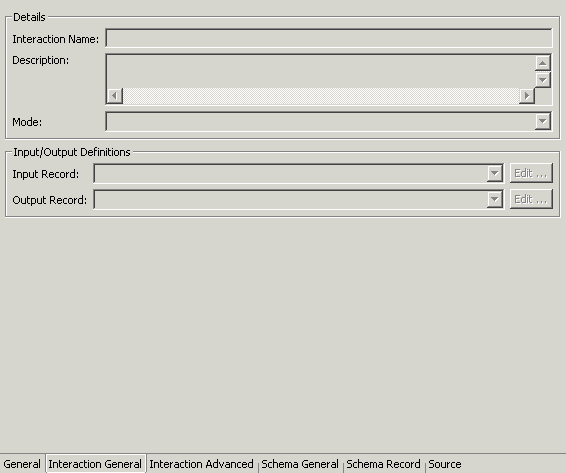
The Interaction General tab has the following fields:
Interaction name - The name of the interaction.
Description - A descriptive identifier for the interaction.
Mode - The interaction mode:
Input record - Identifies an input record.
Output record - Identifies an output record for the results of an outbound interaction.
Use the Interaction Advanced tab to define specific interaction properties.

The Interaction Advanced tab has the following fields:
SQL Statement - The SQL statement that is executed on the VSAM data source by the interaction. Parameters are specified in the SQL, in a SET clause or in a WHERE clause, with the following format:
:parameter_name
Pass Through - For internal use.
Parameters - Defines the property and value of parameters specific to the interaction.
Name - The name of the parameter.
Type - The type of the parameter (such as number or string).
Nullable - Whether the value can be null or not.
Default - A default value for the parameter.
Use the Schema General tab to define the general details of the input and output record structures for the interaction.
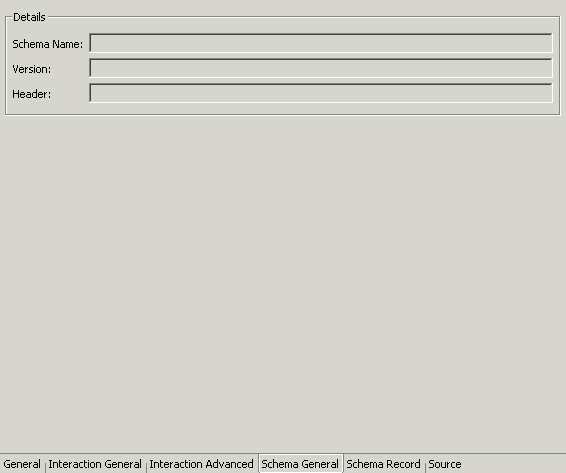
The Schema General tab has the following fields:
Schema name - The name of the adapter.
Version - The schema version.
Header - A C header, file to map between the data structure and the adapter.
Use the Schema Record tab to define the input and output record structures for the interaction.
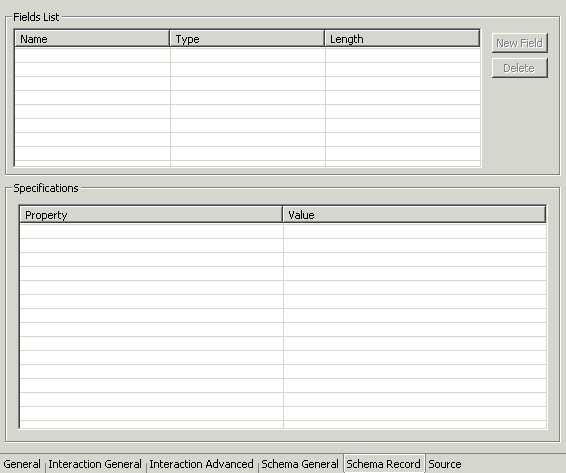
The Schema Record tab has the following fields:
The Fields List defines single data items within a record.
Name - The name of the field.
Type - The datatype of the field. The following are valid datatypes:
Binary
Boolean
Byte
Date
Double
Enum
Float
Int
Long
Numeric[(p[,s])]
Short
String
Time
Timestamp
Length - The size of the field including a null terminator, when the datatype supports null termination (such as the cstring data type).
Use the Specifications box to specify field properties.
The Source tab displays the XML representation of the adapter metadata.
|
|
 Copyright © 2003 Oracle Corporation. All Rights Reserved. |
|