10g (9.0.4)
Part Number B10851-01
Home |
Solution Area |
Contents |
Index |
| Oracle® Application Server Single Sign-On Administrator's Guide 10g (9.0.4) Part Number B10851-01 |
|
This chapter describes how to configure external applications for single sign-on support. These are generally older Web applications that cannot be modified to delegate authentication to the single sign-on server. For this reason, they are also known as legacy applications. For a complete definition of these applications, see "External Applications" in Chapter 1.
The chapter contains the following topics:
The Administer External Applications page, accessible as a link on the SSO Server Administration page, is used to add, edit, or delete external applications. Once you add these applications, users can access them in the External Applications portlet of OracleAS Portal.
This section covers the following topics:
Clicking the Add External Application link takes you to the Create External Application page. This page contains the following headings and fields:
Use the following steps to add an external application:
The Create External Application page appears.
If the application uses the basic authentication method, the User Name/ID Field Name field should be empty.
If the application uses the basic authentication method, the Password Field Name field should be empty.
If the application uses the basic authentication method, these fields should be empty.
The following example shows the source of the values that are used for Yahoo! Mail.
<form method=post action="http://login.yahoo.com/config/login?6p4f5s403j3h0" autocomplete=off name=a> ... <td><input name=login size=20 maxlength=32></td> .... <td><input name=passwd type=password size=20 maxlength=32></td> ... <input type=checkbox name=".persistent" value="Y" >Remember my ID & password ... </form>
The source provides values for the following:
:
http://login.yahoo.com/config/login?6p4f5s403j3h0
login
passwd
POST
.persistent Y
[off]
Clicking the pencil icon next to an application takes you to the Edit External Application page, where you can edit the values that you entered when you added the application. When you are finished editing, click Apply to enter the changes and to redisplay the page with the updated values.
Each external application expects to receive a user name and password each time the user logs in to the application. To enable single sign-on to these applications, users are given the option of storing their credentials in the single sign-on database when they log in.
If single sign-on users are logging in to an external application for the first time, they are presented with the External Application Login page. After entering credentials, they can select the check box Remember My Login Information for This Application. If they choose this option, the next time they access the application, the single sign-on server logs in on their behalf.
Figure 5-1 reproduces the External Application Login page.
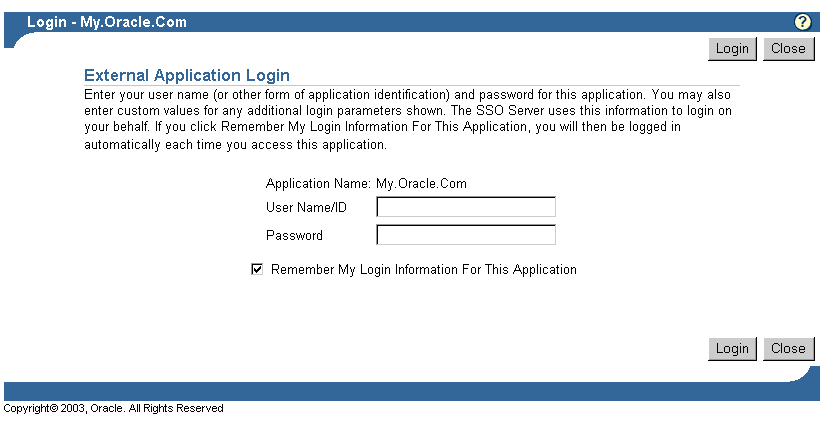
The standard way to access external applications enabled by single sign-on is through the External Applications portlet of OracleAS Portal, an SDK-enabled partner application. Applications accessed in this way can be configured for GET, POST, or basic authentication.
An alternative method is to use the Oracle HTTP Server as a secure proxy for applications that reside on a separate Web server. This method involves configuring the modules mod_osso and mod_proxy to support single-sign-on-enabled basic authentication. The advantage of the proxy approach is that it eliminates the brief screen flicker that occurs when external applications are accessed in the standard way.
This section contains the following topics:
Configured correctly, authentication to mod_osso-enabled external applications is similar to what it is for partner applications: mod_osso intercepts a URL request and redirects it to the single sign-on server. Figure 5-2 illustrates the process.
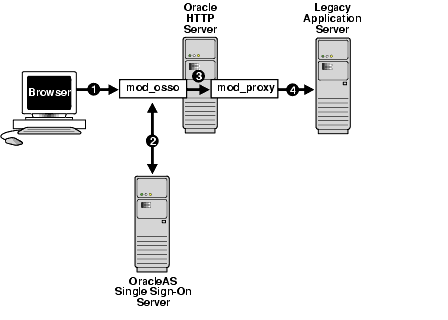
The following criteria must be met before the Oracle HTTP Server can be configured for basic authentication to legacy applications:
To configure the Oracle HTTP Server for basic authentication to external applications, add the following section to mod_osso.conf.
<IfModule mod_proxy.c> <Location /application_virtual_path> require valid user AuthType Basic OssoLegacyApp on | off </Location> ProxyPass /application_virtual_path/ http://host:port/application_real_ path/ ProxyPassReverse /application_virtual_path/ http://host:port/ application_real_path/ </IfModule>
The OssoLegacyApp directive indicates whether the protected URL is a legacy application. If the directive is missing or is set to off, the code that retrieves the application user name and password from the single sign-on database is not executed. The two mod_proxy directives ProxyPass and ProxyPassReverse map the virtual URL to the real URL.
Add the following line to httpd.conf:
Listen 5000
This parameter instructs mod_osso to use the non-SSL port 5000 to access information about external applications.
|
|
 Copyright © 1996, 2003 Oracle Corporation. All Rights Reserved. |
|