| Oracle® Web Conferencing Administrator's Guide Release 2 (2.0.4) Part Number B10877-01 |
|
|
View PDF |
| Oracle® Web Conferencing Administrator's Guide Release 2 (2.0.4) Part Number B10877-01 |
|
|
View PDF |
This chapter provides a greater level of detail about configuration than Chapter 4, "Post-Installation". You should use this as the main configuration reference.
To configure Oracle Web Conferencing, you must:
This chapter divides all aspects of Web Conferencing configuration into different tasks. The section on each task discusses the properties applicable for that task and the external product configuration.
This chapter also explains the basics of the property management system and configuration management.
Properties are configuration parameters. The Real-Time Collaboration property manager maintains all properties in the Real-Time Collaboration system.
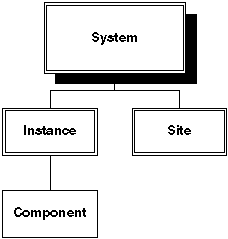
Text description of the illustration cnfgprop.gif
Each node in the hierarchy in Figure 5-1, "Configuration Properties" corresponds to a scope, and every property has a scope associated with it. The scopes are:
An example of this are load balancer (LBR) settings. If an enterprise has one LBR, it only needs to be set once.
Also, changes to component properties apply to that component in that instance only. Changes do not affect the same components in other instances. Therefore, if you want to set the number of mx processes to five on all instances, you must do this to each instance.
These are properties that are set at a site level. An example of this is the text of a message that appears below the login link on the login page.
These are properties that are meaningful at multiple scopes. Oracle Real-Time Collaboration provides the following:
This approach provides an administrator maximum flexibility and ease in configuring the system.
system--property can be set at system scope.
instance--property can be set at instance scope.
component--property can be set at component scope.
system and instance--property can be set at system scope but can be overridden for a specific instance.
instance and component--property can be set at instance scope but can be overridden for a specific component in that instance.
system, instance, component--property can be set at a system scope, overridden for a specific instance, and in turn overridden for a specific component in that instance.
site--property can be set at site scope.
system and site--property can be set at system scope but can be overridden for a specific site.
All configuration information for the Real-Time Collaboration system is stored in the Real-Time Collaboration Repository in the system. This includes configuration information of all the instances, all the components in the instances and how the instances are connected together.
See Chapter 10, "imtctl Command Line Utility" for a view of the system map that you can obtain using imtctl.
The following options are available for configuring Oracle Web Conferencing:
When you add a new instance to the system, follow the steps in Chapter 4, "Post-Installation". Use this chapter as a reference for all configuration details.
You can customize various elements of the Oracle Web Conferencing Application. These customizations can have a system scope and also a site scope. When a property has a site scope and the site property value is available, if the Web Conferencing Application is invoked from the default site, and then the site property value supersedes the system-level value.
Description: This property sets the text of a message that appears below the login link on the login page.
Default value: "Login to iMeeting is based on Single Sign-On. To log in, enter your global e-mail ID (first.last@oracle.com) and your e-mail password."
Valid values: Any text message.
Scope: System, Site
Example: To set it to "Log in to OracleWeb Conferencing" invoke:
imtctl> setProperty -system true -pname PreLoginMessage -pvalue "Log in to Oracle Web Conferencing"
Description: This property sets the number of rows that are displayed in the Public Meetings table.
Default value: 10
Valid values: -1 for all rows, or any positive integer.
Scope: System, Site
Example: To show all the rows in the Public Meetings table for a particular site identified by CompanySupport (siteID 123456), invoke:
imtctl> setProperty -siteID 123456 -pname PublicMeetingNumRows -pvalue -1
Description: This property sets the "sort by" column of the Public Meeting table.
Default value: The number of the "Start Date" column.
Valid values: Any integer indicating the column position, starting from 0.
Scope: System, Site
Example: To sort the Public Meetings table by the second column in the whole system, invoke:
imtctl> setProperty -system true -pname PublicMeetingSortBy -pvalue 1
Description: This property sets the sort order of the column specified in the PreLoginPublicMeetingSortBy property.
Default value: asc
Valid values: asc=ascending, desc=descending
Scope: System, Site
Example: To sort the rows in descending order in the selected column, invoke:
imtctl> setProperty -system true -pname PublicSortOrder -pvalue desc
Using the Quicklinks bins on the prelogin and the home pages, you can make commonly used URLs easily accessible. You can add four user-defined links to this bin. Use the Quicklinks properties to set the name of these links, as well as the URL associated with them.
Description: The Quicklink<n>Name property, where <n> is any number from 1 through 4, sets the name of the Quicklink. This is the name that appears in the bin.
Default value: Quicklink<n>
Valid values: Any string.
Scope: System, Site
Example: To configure the first user-defined link to be called "Real-Time Meetings," invoke:
imtctl> setProperty -system true -pname Quicklink1Name -pvalue "Real-Time Meetings"
Description: The Quicklink<n>URL property, where <n> is any number from 1 through 4, sets the URL associated with Quicklink<n>. This is the URL that is invoked when a user clicks the link.
Default value: None
Valid values: Any valid URL
Scope: System, Site
Example: To configure the first user-defined link to be associated with http://realtimemeetings.company.com, invoke:
imtctl> setProperty -system true -pname Quicklink1URL -pvalue "http://realtimemeetings.company.com"
|
Note: If the value associated with any of the Quicklinks is null, then that link does not display in the Quicklinks bin. |
Oracle Web Conferencing reports can be generated and sent via e-mail using the imtreport script. The script is located at $ORACLE_HOME/imeeting/bin and is invoked as "imtreport" on all platforms. The actual script file is "imtreport" for UNIX and Linux and "imtreport.cmd" for Microsoft Windows. Mandatory report options such as the recipient list are set by editing variables at the top of the report script. The script contains comments on the options provided. Be sure to edit the proper script for the platform you are using. You may want to send out automated weekly reports by using some operating system provided mechanism for invoking the script on a weekly basis (for example, cron job on UNIX or the Task Scheduler on Windows).
In addition, you must configure the following Web Conferencing property.
Description: This property sets the name of the environment for which the report is sent. This value appears in the report header.
Default value: None
Valid values: Any text
Scope: System
Example: To set the report environment name to "Company Web Conferencing System," invoke:
imtctl> setProperty -system true -pname ReportEnvironmentName -pvalue "Company Web Conferencing System"
This section discusses all issues and properties that pertain to configuring Real-Time Collaboration network connectivity. The following are explained:
The purpose of an LBR is to provide a single published address to the client browsers, and provide multiple Real-Time Collaboration Core Components mid-tiers which actually service the requests, based on the distribution of the requests done by the LBR. The LBR itself is a very fast network device which can distribute Web requests to a large number of physical servers. The term global Web host is used to refer to such an LBR.
Generally, you must set the Web Conferencing properties described below once for the entire system. However, in some scenarios, you might need to have a set of published addresses based on geographical considerations. Each of these addresses would have multiple Real-Time Collaboration Core Components mid-tier servicing the requests. In such a scenario, the properties need to be set at instance scope.
Use the following properties to set up the global Web host.
Description: This is the name of the global Web host. For example, there could be multiple machines behind an LBR (imeeting1.oracle.com, imeeting2.oracle.com), but the global Web host name is imeeting.oracle.com. This is used to construct, among other things, the URL used to join a conference.
This name cannot be arbitrarily DNS registered and expected to work. There are implications related to the use of Oracle9iAS Single Sign-On. Please see later in this chapter for more details on this.
Default value: None
Valid values: host name
Scope: System, Instance.
Example: To set the global Web host to imeeting.company.com, invoke:
imtctl> setProperty -system true -pname GlobalWebHost -pvalue "imeeting.company.com"
Description: The HTTP port of the global Web host.
Default value: 80
Valid values: Any legal port value
Scope: System, Instance.
Example: If the global Web host is listening on port 7777 instead of 80 for HTTP requests, invoke:
imtctl> setProperty -system true -pname GlobalWebSecurePort -pvalue 7778
Description: The HTTPS port of the global Web host.
Default value: 443
Valid values: Any legal port value
Scope: System, Instance.
Example: If the global Web host is listening on port 7778 instead of 443 for HTTPS requests, invoke:
imtctl> setProperty -system true -pname GlobalWebSecurePort -pvalue 7778Description: Whether the GlobalWebHost is using SSL.
Default value: false
Valid values: true/false
Scope: System, Instance.
Example: If the global web host is using SSL, this property needs to be set to true and so, do the following
imtctl> setProperty -system true -pname GlobalProtocolSecure -pvalue true
Use the following properties to set up the mx.
Description: This property sets the processes for each component. Setting this parameter for component type "clbsrvr" does not affect any other parameter. However, if you change this property for the mx component, you must make sure there are enough ports to match.
Default value: 1 for component type "mxcomm," 4 for component type "clbsrv"
Valid values: Depends on the amount of memory on the system.
Scope: Component.
See also: MxListenPort
Examples:
imtctl> setProperty -ct mxcomm -pname SrvNumProcs -pvalue 2
imtctl> setProperty -ct clbsvr -pname SrvNumProcs -pvalue 8
Description: This property specifies a list of ports on which the processes in the component of type "mxcomm" listen. The mx is the communication hub to which all component processes on an instance connect, including the Web Conferencing Server processes. Through the Web Conferencing Console, users connect to the mx processes for conferences hosted by a Web Conferencing Server on an instance. The Voice Conversion Server and the Document Conversion Server processes servicing this instance then connect to the mx.
Default value: None (set during installation)
Valid values: 2400-2700
Scope: Component.
See also: SrvNumProcs
Examples:
imtctl> setProperty -ct mxcomm -pname MxListenPort -pvalue "[\"2400\"]"
imtctl> setProperty -ct mxcomm -pname MxListenPort -pvalue "[\"2400\",\"2401\"]"
After installation, the Oracle Real-Time Collaboration communication subsystem is configured for direct socket connections. This configuration is typically appropriate for intranet users. Supporting Internet users requires a more advanced configuration that supports clients connecting from behind external proxy servers. Oracle Real-Time Collaboration supports integration with the Oracle HTTP Server to address these requirements. As a first step, mod_imeeting needs to be enabled.
Make the necessary configuration changes to the Oracle HTTP Server in which mod_imeeting is configured. mod_imeeting is included through the
$ORACLE_HOME/imeeting/conf/mod_imeeting.conf file, which in turn gets included in $ORACLE_HOME/Apache/Apache/conf/oracle_apache.conf file for Oracle HTTP Server. Add the following include line for mod_imeeting.conf in oracle_apache.conf:
Include "$ORACLE_HOME/imeeting/conf/mod_imeeting.conf"
Replace $ORACLE_HOME with the actual Oracle home.
$ORACLE_HOME/dcm/bin/dcmctl -v updateConfig -ct ohs
$ORACLE_HOME/dcm/bin/dcmctl -v restart -ct ohs
Set the following property.
Description: Internet end-users connecting through the Web Conferencing Console typically connect to the Apache/mod_imeeting. Ultimately, the socket is handed off to the mx by mod_imeeting, and this property is used to facilitate the communication between mod_imeeting and the mx process on the instance. This parameter has platform-specific connotations:
UNIX: It is not a port, but a name. The socket is handed off using Domain Name Sockets.
NT: It is a port.
Linux: It is not a port, but a name.
Default value: None
Valid Values: Integer within the range 2400-2700
Scope: Component.
Examples:
imtctl> setProperty -ct mxcomm -pname MxRedirectPort -pvalue "[\"2420\"]"
imtctl> setProperty -ct mxcomm -pname MxRedirectPort -pvalue "[\"2420\",\"2421\"]"
Typically, these two examples are enough to support all modes of connections if Oracle9iAS Web Cache is not present on the Real-Time Collaboration Core Components machine, and Oracle HTTP Server is the listener. More details on configuration when Oracle9iAS Web Cache is present is described later in this chapter.
Change the following properties to synchronize with the Oracle HTTP Server settings.
Description: The Real-Time Collaboration installer assumes that the actual host name configured for the Real-Time Collaboration Core Components machine is used by clients to access Oracle Web Conferencing resources. This might not be true in some deployments where DNS aliasing and other advanced network deployment scenarios might require customization of the names used to access Web Conferencing resources from external locations.
Default value: Actual host name derived at installation by the installer.
Valid values: Any host name
Scope: Instance
Example: If the actual host name is web10.us.oracle.com, but if the name to be used is "imeeting.company.com", invoke:
imtctl> setProperty -pname ApacheWebHost -pvalue "imeeting.company.com"
Description: The port on which Oracle HTTP Server is listening for HTTP requests
Default value: 80
Valid values: Any legal port value
Scope: Instance
Example: If the Oracle HTTP Server on the instance is listening on port 7777 instead of 80 for HTTP requests, invoke:
imtctl> setProperty -pname ApacheWebPort -pvalue 7777
|
Note: Setting the port to a value other than 80 may prevent access to users coming behind remote proxies. |
Description: The port on which Oracle HTTP Server is listening for HTTPS requests.
Default value: 443
Valid values: Any legal port value
Scope: Instance
Example: If the Oracle HTTP Server on the instance is listening on port 4443 instead of 443 for HTTPS requests, invoke:
imtctl> setProperty -pname ApacheWebSecurePort -pvalue 4443
Description: Whether the ApacheWebHost is using SSL.
Default value: false
Valid values: true/false
Scope: System
Example: If the Oracle HTTP Server Web host is using SSL, this property needs to be set to true and so, do the following
imtctl> setProperty -pname ApacheProtocolSecure -pvalue true
The following properties configure proxy settings used by all Oracle Web Conferencing HTTP client code. This includes cobrowsing functionality and cross-instance HTTP-based diagnostics. This is important for firewall considerations.
Description: This property sets the host name of the HTTP proxy.
Default value: None
Valid values: host name
Scope: Component
Examples:
imtctl> setProperty -system true -pname UserAgentProxyHost -pvalue "www-proxy.company.com"
imtctl> setProperty -pname UserAgentProxyHost -pvalue "www-proxy.company.com"
Description: This property sets the host name of the HTTPS proxy
Default value: None
Valid values: valid host name
Scope: Component
Examples:
imtctl> setProperty -system true -pname UserAgentProxySSLHost -pvalue "www-proxy.company.com"
imtctl> setProperty -pname UserAgentProxySSLHost -pvalue "www-proxy.company.com"
Description: This property sets the proxy port.
Default value: 80
Valid values: Any port
Scope: Component
Examples:
imtctl> setProperty -system true -pname UserAgentProxyPort -pvalue 8080
imtctl> setProperty -pname UserAgentProxyPort -pvalue 8080
Description: Set this to the SSL proxy port
Default value: 443
Valid values: Any port
Scope: Component
Examples:
imtctl> setProperty -system true -pname UserAgentProxySSLPort -pvalue 4443
imtctl> setProperty -pname UserAgentProxySSLPort -pvalue 4443
Description: This property sets a list of URLs for domains/hosts that should not be proxied.
Default value: None
Valid values: (simple tail-matching algorithm). The format of the value must be "[\"domain1\", \"domain2\"]"
Scope: System, Instance. The property can be set at system scope but can be overridden for a specific component.
Examples:
imtctl> setProperty -system true -pname UserAgentProxyExclusions -pvalue "[\".company.com\", \".companycorp.com\"]"
imtctl> setProperty -pname UserAgentProxyExclusions -pvalue "[\".company.com\", \".companycorp.com\"]"
Description: This property enables the proxy settings. None of the other proxy settings take effect unless this is set to true.
Default value: true
Valid values: true/false
Scope: Component
Example: To enable the proxy setting, invoke:
imtctl> setProperty -system true -pname UserAgentProxyEnabled -pvalue true
If Oracle9iAS Web Cache is present on the Real-Time Collaboration Core Components machine and if the listener is on the port 443, a second IP address is required for HTTPS tunneling. In addition, Oracle HTTP Server (the virtual host) must be listening on this address on port 443. To configure Oracle Web Conferencing for a second IP address:
<VirtualHost second-ip-address-for-the-machine:443> </VirtualHost>
$ORACLE_HOME/dcm/bin/dcmctl -v updateConfig -ct ohs
$ORACLE_HOME/dcm/bin/dcmctl -v restart -ct ohs
If Oracle9iAS Web Cache is present, you will need a second IP address. If Oracle9iAS Web Cache is disabled, a second IP address is not needed. Configure Oracle Web Conferencing to use a second IP address by setting the properties in this section.
Description: The second IP address for which a virtual host has been configured in httpd.conf
Default value: None
Valid values: An IP address
Scope: Instance
Example: If the second IP address is 145.35.28.4, invoke:
imtctl> setProperty -pname ApacheTunnelHost -pvalue 145.35.28.4
Description: This is the tunnel port. It should be 443. Having a value other than 443 creates problems, such as preventing clients from other intranets that attempt to connect through their proxy across the Internet.
Default value: 443
Valid values: A port number
Scope: Instance
See also: ApacheTunnelHost
Example: This is the default setting that sets the tunnel port to 443.
imtctl> setProperty -pname ApacheTunnelPort -pvalue 443
Configure Oracle9iAS Web Cache to only bind to the primary IP address on port 443 if it is bound to all network interfaces.
| See Also:
Oracle9i Application Server Administrator's Guide for more information |
For advanced configuration information such as this, please go to http://otn.oracle.com/products/webconferencing/.
Oracle Real-Time Collaboration provides complete conference runtime security, as well as application security by providing complete support for HTTPS. Before learning how to configure the Real-Time Collaboration system for HTTPS use, it is useful to understand the user and administrator experiences.
In the Oracle Web Conferencing Application, users can choose HTTP or HTTPS, if both options are allowed by the administrator. Using controls provided in Oracle9iAS, an administrator can mandate use of SSL for some or all URLs in the application. Therefore, even if a user goes to a non-secure URL, the user could be redirected to a secure URL.
When logging in to Oracle9iAS Single Sign-On, most users expect to use HTTPS.
In addition, all the Web Conferencing properties that need to be in sync with Oracle HTTP Server settings and the LBR setting to be set up, as well. The following properties need to be set and please look at the relevant sections for more details on those properties:
In addition, update the Oracle HTTP Server as follows:
$ORACLE_HOME/dcm/bin/dcmctl -v updateConfig -ct ohs
$ORACLE_HOME/dcm/bin/dcmctl -v restart -ct ohs
In Preferences, a user can mandate use of the secure mode for all attendees in the conferences that the user creates. Thus, attendees are forced to use the secure mode, based on the host's preferences.
An administrator can mandate that some or all pages use HTTPS, based on Oracle9iAS controls.
Oracle Corporation strongly recommends that an administrator make sure that the Oracle9iAS Single Sign-On access during a user login is done using HTTPS.
By default, SSL is disabled for the entire system. However, an administrator can enable the use of SSL for the entire system. Enabling SSL does not mean that it is mandated; it means that the conference runtime SSL is available.
In addition, an administrator can mandate use of SSL for all conferences in the entire system or for a specific site only.
Description: Set this property to enable the conference runtime SSL for the entire Real-Time Collaboration system.
Default value: false
Valid values: false/true
Scope: System
See also: MxWalletLocation
Example:
imtctl> setProperty -system true -pname GlobalMeetingSSLSupportEnabled pvalue "true"
Description: The mx uses the same wallet that the Oracle HTTP Server is using on the Real-Time Collaboration Core Components machine. The only requirement is that the wallet must be in "Auto Login mode." Use the Oracle Wallet Manager to change the wallet to "Auto Login mode." This property will then need to set to the location of the wallet.
| See Also:
Oracle9i Application Server Administrator's Guide for more information on how to use Oracle Wallet Manager |
Default value: Default value is unset, in which case the location
"$ORACLE_HOME/Apache/Apache/conf/ssl.wlt/default" is used.
Valid values: Full path of the wallet
Scope: Instance
See also: GlobalMeetingSSLSupportEnabled
Example:
imtctl> setProperty -pname MxWalletLocation -pvalue "/902ias/Apache/Apache/conf/ssl.wlt/default"
Description: This parameter allows an administrator to mandate or choose HTTPS as the default option for all conferences.
Default value: false
Valid values: false/true
Scope: System/Site
Examples:
imtctl> setProperty -system true -pname SecureReqForMeetings -pvalue true -force true
imtctl> setProperty -system true -pname SecureReqForMeetings -pvalue true
imtctl> setProperty -siteId <site-id> -pname SecureReqForMeetings -pvalue true -force true
You can use Oracle Web Conferencing to cobrowse SSL Web sites. No additional Web Conferencing configuration is necessary if the Web sites have Web server certificates from the following certificate authorities: RSA, GTE CyberTrust, Baltimore Technologies, and Entrust.
This set is not comprehensive. If you cobrowse a Web site that uses a certificate from a certificate authority not included in the default set, the Web Conferencing Console displays an error message such as:
IMT_SRV_CM_SSL_HANDSHAKE_FAILED. The certificate submitted by the site has either expired or is not trusted by the iMeeting server.Please request your iMeeting server administrator to update the Trusted Signer Certificates Database with the certificate for the site you are visiting. [https://www.secureWeb site.com/uri/] ...
If you get this error, add Trusted Root Certificate Authority certificates to the Real-Time Collaboration Core Components machine as described in Section 5.7.3.1, "Adding Trusted Root Certificate Authority Certificates".
SSL communications involve, among other things, digital certificates. Certificates are issued by a third party, called a Certificate Authority (CA). When you use your browser to visit an SSL-secured Web site, your browser validates that the Web site is who it claims to be by verifying the Web site's certificate. Your browser comes bundled with a set of Trusted Root Certificate Authority Certificates, which it uses to validate any certificate a Web site presents. Occasionally, your browser will prompt you to determine whether you want to proceed, and also optionally installs a certificate when a Web site presents a new certificate signed by a CA.
The Web Conferencing Server that browses Web sites on behalf of conference attendees, comes with a default set of Trusted Root Certificate Authority certificates. When an attendee cobrowses a Web site that deploys a certificate from a CA vendor not included in the default set, you need to add the Trusted Root Certificate to the Real-Time Collaboration Core Components configuration. Follow the steps in this section to do this.
You will need to use Internet Explorer 5.5 or later to install the CA root certificate into the browser and export it as a Base64 encoded X.509 (.CER) file. You cannot use Netscape, because it does not allow the export of the root certificates to a file.
-----BEGIN CERTIFICATE----- MIICYzCCAdACEAuZ4ibKgW0O66lustIp2TowDQYJKoZIhvcNAQEEBQAwXzELMAkG A1UEBhMCVVMxIDAeBgNVBAoTF1JTQSBEYXRhIFNlY3VyaXR5LCBJbmMuMS4wLAYD VQQLEyVTZWN1cmUgU2VydmVyIENlcnRpZmljYXRpb24gQXV0aG9yaXR5MB4XDTAw ... -----END CERTIFICATE-----
When you configure logging, you can configure log levels, as well as the location of the logs. See the properties in this section for more information.
Description: Log level
Default value: CONFIG
Valid values: NONE, SEVERE, WARNING, INFO, CONFIG, FINE, FINER, FINEST, ALL
Scope: System, Instance and Component. The property can be set at a system scope, can be overridden for a specific instance and in turn can be overridden for a specific component in that instance.
Examples:
An administrator wants to set the system-wide log level to SEVERE and then for a specific instance, the administrator wants to change it to WARNING and then for the Web Conferencing Servers in that instance, wants to change the log level to FINE.
imtctl> setProperty -system true -pname LogLevel -pvalue SEVERE
imtctl> setProperty -pname LogLevel -pvalue WARNING
imtctl> setProperty -ct clbsvr -pname LogLevel -pvalue FINE
Description: The log path relative to IMT_HOME. The filename must be specified using forward slashes '/', even on the Microsoft Windows platform.
Default value: logs (Because this is relative to IMT_HOME, it becomes
IMT_HOME/logs)
Valid values: any directory. The directory name must be specified using forward slashes (/), even on the Microsoft Windows platform.
Scope: Component level property and can be set at System, Instance, or Component scope.
Example: To set the log path to directory IMT_HOME/imtlogfiles/, invoke:
imtctl> setProperty -system true -pname LogPath -pvalue "imtlogfiles'
Description: System-wide log flush interval in the system-wide log flush interval, duration types must be specified in some combination of days, hours, minutes, seconds, and milliseconds. Valid abbreviations include "d", "hr", "min", "sec", "millis". Values must be in quotation marks due to the spaces.
Default value: 10 sec
Scope: Component level property and can be set at System, Instance, or Component scope.
Example: To set the log flush interval to one second, invoke:
imtctl> setProperty -pname LogFlushInterval -pvalue "1 sec"
The Oracle Web Conferencing Application can generate outbound e-mail for various purposes, such as inviting users to a conference. To enable this feature, you must configure the Real-Time Collaboration system with certain e-mail-related properties.
Description: This is the host name of the SMTP server Oracle Web Conferencing should use.
Default value: None
Valid values: a host name
Scope: System and Instance. The property can be set at system scope but can be overridden for a specific instance.
Examples:
imtctl> setProperty -system true -pname SmtpHost -pvalue "mail-net.company.com"
imtctl> setProperty -pname SmtpHost -pvalue "mail-net.company.com"
Description: This is the listen port of the SMTP server.
Default value: 25
Scope: System and Instance. The property can be set at system scope but can be overridden for a specific instance.
Examples:
imtctl> setProperty -system true -pname SmtpPort -pvalue 3000
imtctl> setProperty -pname SmtpPort -pvalue 3000
The clusters are created by assigning the same value to the location attribute of multiple instances. Thus, if two instances A and B have the same value for the location, they form a cluster.
Description: This property sets the location of an instance. By default, all instances are in the location "default." All core services (Web Conferencing Servers) in a particular location are considered for load balancing.
Default value: Default
Valid values: Any string
Scope: Instance
Example: To set the location for an instance to "US," invoke:
imtctl> setProperty -pname InstanceLocation -pvalue "US"
Instances containing the Voice Conversion Server and Document Conversion Server can also be clusteredby making them available as "services" to one set (typical case) of Real-Time Collaboration Core Components and not necessarily to all sets in a geographically distributed enterprise by having their InstanceLocation property set to the same value as instances with the Real-Time Collaboration Core Components.
Although not recommended, if or any reason, an instance containing voice or doc conversion server needs to provide service to multiple locations, use the AdditionalLocationsServed property in this chapter.
Description: This property sets a list of locations to which these Voice and Document Conversion Server instances will provide service.
Default value: default
Valid values: The value should be in the format: "[\"location1\", \"location2\"]"
Scope: Instance. The property can be set at instance scope.
Example: To have the Document and Voice Conversion Server instance provide service to instances with locations imeeting-hq and imeeting-uk, invoke:
imtctl> setProperty -pname AdditionalLocationsServed -pvalue "[\"imeeting-hq\", \"imeeting-uk\"]"
You can configure some characteristics of a conference session using the Meeting Properties. These properties are used when a conference is created from an integrating site using the Oracle Web Conferencing Integration Service. Similar properties can also be set from the Preferences global button available on each Application page.
Description: Set the default startup mode of the Web Conferencing Console when it loads.
Default value: W
Valid values: W (Cobrowse), D (Document Sharing), B (Whiteboard), C (Desktop Sharing)
Scope: Site
Example:
imtctl> setProperty -siteId 101 -pname MeetingStartupMode -pvalue D
Description: Whether the console should be automatically hidden at start-up.
Default value: false
Valid values: false, true
Scope: Site
Example:
imtctl> setProperty -siteId 101 -pname MeetingAutoHide -pvalue true
Description: Whether to expand the help text in console.
Default value: false
Valid values: false, true
Scope: Site
Example:
imtctl> setProperty -siteId 101 -pname MeetingExpandHelpText -pvalue true
Description: Whether to expand the second row in console.
Default value: false
Valid values: false, true
Scope: Site
Example:
imtctl> setProperty -siteId 101 -pname MeetingExpandSecondRow -pvalue true
Description: All attendees can use annotation tools.
Default value: true
Valid values: false, true
Scope: Site
Example:
imtctl> setProperty -siteId 101 -pname MeetingAllUseTools -pvalue true
Description: All attendees control console layout.
Default value: true
Valid values: false, true
Scope: Site
Example:
imtctl> setProperty -siteId 101 -pname MeetingAllControlLayout -pvalue true
Description: All attendees view attendee list.
Default value: true
Valid values: false, true
Scope: Site
Example:
imtctl> setProperty -siteId 101 -pname MeetingAllViewAttendeeList -pvalue true
Description: Can all attendees view status messages.
Default value: true
Valid values: false, true
Scope: Site
Example:
imtctl> setProperty -siteId 101 -pname MeetingAllViewStatusMsg -pvalue true
Description: Chat type
Default value: PUBLIC_HOST (public chat)
Valid values: ALL, NONE, HOST, PUBLIC_HOST
Scope: Site
Example:
imtctl> setProperty -siteId 101 -pname MeetingChatType -pvalue PUBLIC_HOST
Description: Select docked chat interface or pop-up interface.
Default value: P (pop-up)
Valid values: P, D (docked)
Scope: Site
Example:
imtctl> setProperty -siteId 101 -pname MeetingChatInterface -pvalue P
Description: Attendees with shared control can use annotation tools.
Default value: true
Valid values: true, false
Scope: Site
Example:
imtctl> setProperty -siteId 101 -pname MeetingSharedControlUseTools -pvalue true
Description: Attendees with shared control use can send polls.
Default value: false
Valid values: true, false
Scope: Site
Example:
imtctl> setProperty -siteId 101 -pname MeetingSharedControlSendPoll -pvalue true
Description: Start URL when the conference starts.
Default value: none
Valid values: Any valid URL
Scope: Site
Example:
imtctl> setProperty -siteId 101 -pname MeetingStartUrl -pvalue http://www.company.com
Description: End URL when the conference finishes.
Default value: none
Valid values: Any valid URL
Scope: Site
Example:
imtctl> setProperty -siteId 101 -pname MeetingEndUrl -pvalue http://www.company.com
Description: If the conference is an instant conference.
Default value: false
Valid values: true, false
Scope: Site
Example:
imtctl> setProperty -siteId 101 -pname MeetingIsInstant -pvalue false
Description: Suggested conference duration in minutes, as shown in the scheduling user interface.
Default value: 60
Valid values: any valid integer
Scope: Site
Example:
imtctl> setProperty -siteId 101 -pname MeetingDurationMinutes -pvalue 30
Description: Conference type option in the scheduling user interface.
Default value: REGULAR
Valid values: REGULAR, PUBLIC, RESTRICTED
Scope: Site
Example:
imtctl> setProperty -siteId 101 -pname MeetingTypeOfMtg -pvalue PUBLIC
Description: Dial-in information for the conference.
Default value: none
Valid values: Any text
Scope: Site
Example:
imtctl> setProperty -siteId 101 -pname MeetingDialInAndConfId -pvalue "dial in info"
Description: Other miscellaneous information related to the conference.
Default value: none
Valid values: Any text
Scope: Site
Example:
imtctl> setProperty -siteId 101 -pname MeetingInformation -pvalue "misc information"
Description: Allows the host to publish the attendee list.
Default value: true
Valid values: true, false
Scope: Site
Example:
imtctl> setProperty -siteId 101 -pname MeetingPublishOption -pvalue false
Description: Allows attendees to join the conference directly from the e-mail link.
Default value: true
Valid values: true, false
Scope: Site
Example:
imtctl> setProperty -siteId 101 -pname MeetingEmailJoin -pvalue false
Description: Allows the host to notify attendees by e-mail.
Default value: true
Valid values: true, false
Scope: Site
Example:
imtctl> setProperty -siteId 101 -pname MeetingShouldSendEmail -pvalue false
Description: This property sets the number of minutes before a conference's scheduled start time during which users can join.
Default value: 30
Scope: System
Example: To configure this value to 15 minutes, invoke:
imtctl> setProperty -system true -pname EarlyJoinMinutes -pvalue 15
By default, Oracle Web Conferencing provides high availability of its own components using process monitoring of all its processes, including automatic restart of processes when they are down. In addition, Web Conferencing provides interfaces for HTTP-based Web site monitoring for monitoring service availability. This can be easily integrated into any monitoring infrastructure. See Chapter 7, "Monitoring" for details.
At a minimum, you should monitor the following on Real-Time Collaboration Core Components:
See Section 7.6, "Real-Time Collaboration Interfaces" for more information.
For example, if the instance monitoring URL is imeeting1.company.com, do the following:
http://imeeting1.company.com/imtapp/servlet/ImtTestServlet?mtgtest=true
http://imeeting1.company.com/imtapp/servlet/ImtTestServlet?voiceconvtest=true
http://imeeting1.company.com/imtapp/servlet/ImtTestServlet?docconvtest=true
See Section 7.6, "Real-Time Collaboration Interfaces" for more information.
Use the imtctl command line interface to assign roles to Web Conferencing users. Example:
imtctl> modifyRole -username "anyusername" -rolename "businessadmin"
See Section 2.9, "User Management" for details.
Set the VoiceDialInPrefix property. Then, use the imtctl command line utility to manage system dial-ins.
Description: This property sets the dial-in prefix for an instance of the Voice Conversion Server. This prefix would be added to all dial-in numbers received by the Voice Conversion Server before dialing out. Typically, corporations have a dial-in prefix ("9," for example) for dialing numbers outside the company's internal phone network.
Default Value: None
Valid Value: Any valid dialing sequence. In most cases, it would be a number example: "9" A valid dialing sequence contains numbers 0-9 and any of the following characters: * # ,
Scope: Instance
To configure the dial-in prefix for a Voice Conversion Server instance to "9" invoke:
imtctl> setProperty -i <instance-name> -pname "VoiceDialinPrefix" -pvalue "9"
System dial-ins are system-wide dial-ins created by an administrator, which are available to all Oracle Web Conferencing users. Typically, system administrators create system dial-ins for phone conference vendors that are used commonly by the users of the system. System dial-ins serve as templates for users to create their own dial-ins; however, users cannot edit them. In many cases, system dial-ins are incomplete dialing sequences in that they contain information that is common to all users and indicate the information a user must add to make it a usable dial-in. Users should make the recommended addition to the system dial-in and save it as a user-defined dial-in for use in a conference.
For example, phone conference vendors typically provide a PIN or conference ID to its users. A system administrator would create a system wide dial-in for the particular conference vendor that would contain the toll-free number for the vendor, followed by a placeholder for the PIN/Conference ID and the required separators like ',', '#' or '*'. Users would then modify the system dial-in by adding their PIN/Conference ID and then save it under a different name.
System dial-ins can be managed through the Oracle Real-Time Collaboration command line utility, imtctl.
Invoke the following:
imtctl> addSysDialin -name <dialin-name> -sequence <dialin-sequence> -default <true/false>
The default indicates whether the system dial-in should be made the default for all users. Users can override the default, from the Web Conferencing Console, if they choose.
Invoke the following:
imtctl> deleteSysDialin -name <dialin-name> -id <dialin-id>
The name or ID is required. If both are specified, name is used. The name or ID can be obtained by using getSysDialins.