| Oracle9iAS Wireless Administrator's Guide Release 2 (9.0.4) Part Number B10685-01 |
|
|
View PDF |
| Oracle9iAS Wireless Administrator's Guide Release 2 (9.0.4) Part Number B10685-01 |
|
|
View PDF |
This chapter describes how Content Developers use the Service Designer to create and manage logical devices in the repository. Each section of this document presents a different topic. These sections include:
The Service Designer is a Web-based interface that enables Content Developers to create a logical devices, repository objects that represent either a physical device, such as an Ericsson mobile phone, or an abstract device, such as an email server. Logical devices represent the interface between transformers and the target devices or applications.
In addition, the Server Designer enables developers to create the following repository objects. For more information on these objects, refer to the Getting Started and System Guide for Oracle9iAS Wireless.
Master services provide the actual implementation of the service. They specify the adapter used for the service and any service-specific parameters. By mapping an adapter to device transformers, master services link Wireless content sources to delivery platforms. Each master service is based on one adapter. A master service creates its own instance of the adapter it uses. Therefore, several services can use the same type of adapter, and each can pass its own service-specific argument values.
Content Managers create services based on master services and assign them to user groups.
The Service Designer enables you to augment master services by making them accessible by protocols other than HTTP. For example, you could assign an asynchronous agent service for services accessed by users whose devices do not have a Web browser, but support two-way messaging or email.
With asynchronous agent-enables services, users can access Web content. For example, asynchronous agent services enable end users who subscribe to OracleMobile to retrieve such Web content as stock quotes, traffic reports, or horoscopes by sending a message to Ask@OracleMobile.com. The Ask listener running on the iAS Wireless Server intercepts this message, which can be either an email or a short message, routes the request to the correct service or application, and then sends the requested information back to the user.
A master alert is a template for an alert, a notification service delivered to users based on the trigger conditions they set when subscribing to an alert service. Master alerts designate the data feeders used for an alert service as well as the trigger parameter definition, trigger condition definition and optionally input parameter definition for an alert service. In addition, the master alert presents a simple result XML message template.
An alert service can deliver alert messages which are drawn from data feeds on a determined value, or at a scheduled time.
The default delivery mechanism of the alert message is through the transport module. The alert engine may provide hooks to invoke a customized message delivery mechanism to handle the alert delivery event.
A data feeder is a repository object that retrieves content from both internal and external content sources and then converts that content into a standard XML format. The data feeder mechanism then publishes the content to the alert engine, which formats and sends alert messages that use the content that the data feeder retrieved and rendered from the content source.
Presets enable users to personalize services by defining their own input parameters for an application. When a user requests a service, an adapter loads the user-defined input parameters, or presets. The service presents these presets as a list for the user, who must then select an item to execute the application. Wireless saves users presets on a table specific to each service.
Transformers are Java programs or XSLT stylesheets that convert a document into either the target format or to another Wireless format. Transformers not only map source tags to target format tags, but they can also manipulate content. Because transformers can rearrange, filter, and add text, you can present content in the format, as well as the form factor that is best suited for the target device.
The Wireless initial repository includes transformers for several target formats, such as CHTML, HDML, HTML, MML, VoiceXML, VoxML, and WAP (WML). By modifying the provided transformers, or by creating new ones, you can target new device platforms and optimize content presentation for specific devices. Wireless publishes device transformation rule files so that anyone can create support for any type of device and markup language.
The transformer associated with a logical device is that device's default transformer. Default transformers are typically generalized for a markup format, but they can also be specific to a target device. Wireless uses the device's default transformer to convert any service targeted for that type of device, unless a custom device transformer overrides the default transformer. A custom device transformer enables you to control how a service appears on a specific device. While several devices can use a single default transformer, a custom transformer can be associated with only one master service and one device. The custom transformer optimizes the presentation of that service for a particular device and can only be used for that device.
When you create a transformer, you map the elements in the source content to the result format.
An adapter is a Java application that retrieves data from an external source and renders it in Wireless XML. In the Oracle9iAS Wireless architecture, adapters constitute the interface between the Wireless server and the content source. When invoked by a master service, an adapter returns an XML object that contains the service content. This XML object is processed by the core of the Wireless and then delivered to the user's device as a the response to the user's service request.
Wireless uses regions to enable developers to assign a location to a service, making the service location-based, unique to a specified area.
Before using the Service Designer, you must first log in to the Webtool as follows:
http://hostname:7777/webtool/login.uix
After you successfully login, the Service screen of the Service Designer appears with the Service Designer Tab selected. The Service Designer Tab contains the following subtabs:
The Service Designer provides a tab for each of these repository objects. Each tab has a browsing screen, which enables you to search for an object, as well as access to functions for creating, editing and deleting, and testing objects.
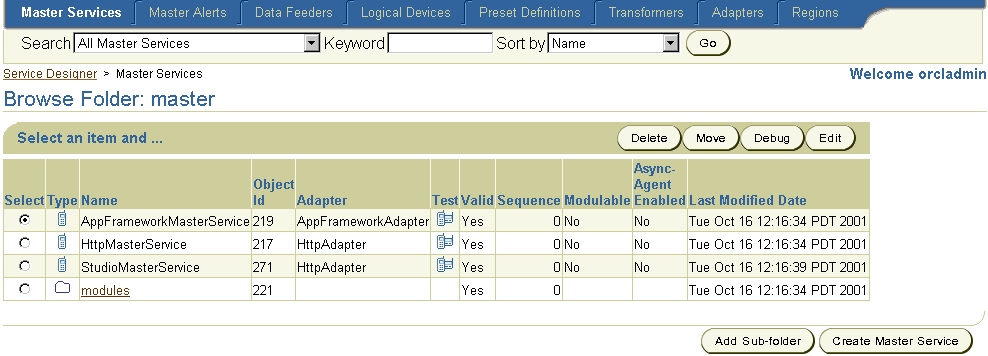
A logical device is an object in the Wireless repository that represents either a physical device, such as a Nokia mobile phone, or an abstract device, such as email. Logical devices represent the interface between Wireless transformers and the target devices or applications.
Wireless determines the type of device that is requesting a service from the HTTP header. A device agent identifies the user's device address, such as an email address or telephone number and device type. This information enables Wireless to deliver notifications to the user.
Wireless includes a default set of logical devices which represent several different device types and formats. If you wish to create a device, that is one not included in the default set, then you must use the Service Designer.
To access the functions to create a logical device, you click the Logical Devices tab. When you click the Logical Device tab, the Browse Logical Devices screen appears, displaying a list of logical devices in the repository. Using the Browse Logical Device screen, you can search for, create, delete, and edit the user agents of a logical device.

From the Browse screen, you can search for logical devices using the Keyword field. You can sort your search results by name, user agents, or transformers.
To search for a logical device:
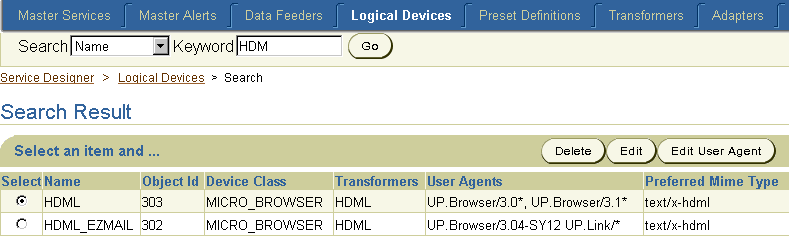
You create a logical device using the logical device creation wizard. The logical device creation wizard guides you through each step of creating a logical device. When you complete a screen, you move to the next screen in the sequence by clicking the Next button. Clicking the Back button takes you to the preceding screen in the sequence, allowing you to perform edits.
The User Agent screen enables you to assign a user agent to the logical device by selecting from a list of user agents, mechanisms that identify device type and address.
To add a user agent.
Complete the Device Attributes screen as follows:
The Login Page screen enables you to create the XSLT stylesheet that generates the login page on the device.
The Error Page screen enables you to create an XSLT stylesheet that generates the error page for the device.
The Wireless Service Designer enables you to modify a logical device in the repository. To modify a logical device:
To delete a logical device from the repository: