| Oracle® Collaboration Suite Using Oracle Voicemail & Fax Release 2 (9.0.4) Part Number B10898-01 |
|
| View PDF |
| Oracle® Collaboration Suite Using Oracle Voicemail & Fax Release 2 (9.0.4) Part Number B10898-01 |
|
| View PDF |
Copyright © 2003, Oracle Corporation. All Rights Reserved.
Oracle is a registered trademark of Oracle Corporation. Other names may be trademarks of their respective owners.
Using Oracle Voicemail & Fax
Release 2 (9.0.4)
July 2003
Part No. B10898-01
Oracle Voicemail & Fax gives you access to your messages from any telephone or cellular phone. Using the telephony interface, you can listen to voice mail messages. In addition, you can reply to, and forward voice mail messages to other Oracle Collaboration Suite users. Oracle Voicemail & Fax also alerts you to new e-mail and fax messages.
|
Note: All menu keys referred to in this document are default settings. Your system can be configured differently. |
This guide contains the following topics:
To access your message store from a telephone or cellular phone:
| NoteYou can enter the full internationalized phone number or the short extension number that is configured by the system. |
When authenticated, you can listen to new voice mail messages, listen to saved or previously read messages, send a new message, and set greetings or change other options. You are now in the main menu.
While using voice mail, the following menu commands function anywhere:
| NoteYou can enter information before the prompts finish. |
Figure 1 shows a high-level diagram of the Oracle Voicemail & Fax main menu. The number or asterisk (*) in each box in the diagram represents the key to press for the specific option as you go through a selection sequence.
|
Note: If your mail store is over quota, you will hear the following prompt: No new messages will be delivered to your INBOX unless space usage is below quota. Please expunge and delete messages from your account to reduce space usage. To check your quota, log in to the WebMail Client and go to the Preferences tab. |
Figure 1 High-Level Diagram of the Oracle Voicemail & Fax Main Menu
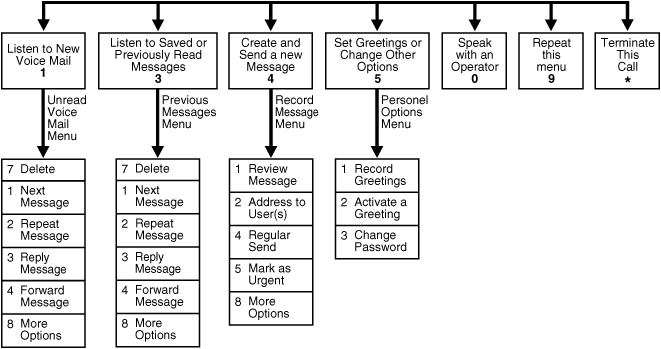
The following sections contain additional detail for Figure 1.
From the main menu, press 1 on the telephone keypad to listen to new voice mail messages.
|
Note: Messages that are marked urgent will be played ahead of regular messages. |
While you listen to a message, you can
After you listen to a message, there are several options available to you:
| NoteYou can only reply to a message from another Oracle Collaboration Suite user on the same system. |
| NoteYou can only forward a message to another Oracle Collaboration Suite user on the same system. |
| NoteYou can enter the full internationalized phone number or the short extension number that is configured by the system. |
From the main menu, press 3 on your telephone keypad to listen to saved (previously read) voice mail messages.
While you listen to a message, you can
After you listen to a message, there are several options available to you:
| NoteYou can only reply to a message from another Oracle Collaboration Suite user on the same system. |
| NoteYou can only forward a message to another Oracle Collaboration Suite user on the same system. |
| NoteYou can enter the full internationalized phone number or the short extension number that is configured by the system. |
From the main menu, press 4 on the telephone keypad to send a new voice mail message and follow these steps:
| NoteYou can only send a message to another Oracle Collaboration Suite user on the same system. |
| NoteYou can enter the full internationalized phone number or the short extension number that is configured by the system. |
Figure 2 describes the Personal Options menu, which you can access by pressing 5 on your telephone keypad. The number or asterisk (*) in each box in the diagram represents the key to press for the specific option as you go through a selection sequence.
In the Personal Options menu you can record your various greetings and change your voice mail password.
This section describes the following tasks:
The following sections contain additional detail for Figure 2.
When callers reach your voice mail account they will hear either your personal greeting, your vacation greeting, or the default greeting and your name.
|
Note: If you do not record a greeting and do not record a spoken name, the default greeting with your telephone number is played. |
To set your voice mail greetings, press 5 on your telephone keypad to go to the Personal Options menu:
To change your voice mail password, press 5 on your telephone keypad to go to the Personal Options menu, and do the following:
This section contains a condensed version of this document that you can use as a quick reference for basic voice mail functions.
You can access voice mail either internally or externally.
You can use one of three different greetings to greet callers to your voice mail account: a personalized greeting you create; a default system greeting; or a vacation greeting.
Your voice mail account requires a 7 - 12 digit password.
Log in to voice mail and use the following commands to navigate through your messages.
Press 1 to listen new voice mail messages.
Press 3 to listen to saved or previously read voice mail messages.
Press 4 to send a new voice mail message.
Press 5 to set greetings or change other options.
Press 0 to speak with an operator.
Press 9 to repeat the main menu.
Press * to terminate the call.
The following commands apply to both unread and previously listened to or saved messages.
Press 7 at any time during message playback to delete the message.
Press 1 to listen to the next message.
Press 2 to repeat the message.
Press 3 to reply to a message sent by another voice mail user on the same installation of Oracle Collaboration Suite as you.
Press 4 to forward a message to another voice mail user on the same installation of Oracle Collaboration Suite as you.
Press 5 to skip ahead 10 seconds into the message.
Press 6 to skip to the end of the message.
The following commands are used for sending new voice mail messages to other voice mail users on the same installation of Oracle Collaboration Suite as you.
After you log in to your voice mail account and press 4 to send a new message, record your message.
Press 1 to review your message.
Press 2 to address the message to an voice mail user.
Press 4 to send the message with regular priority.
Press 5 to mark the message as urgent.