| Oracle9iAS Wireless Administrator's Guide Release 2 (9.0.4) Part Number B10685-01 |
|
|
View PDF |
| Oracle9iAS Wireless Administrator's Guide Release 2 (9.0.4) Part Number B10685-01 |
|
|
View PDF |
This document describes the Wireless Mobile Services. The Wireless Mobile Services support wireless-enabling of the communications applications. Each section of this document presents a different topic. These sections include:
You must configure Wireless mobile services to enable your communications applications for wireless access. The mobile services that must be configured depend on which of the Collaboration Suite applications you will deploy. All of the necessary libraries are shipped with Oracle Collaboration Suite. The following table lists the communications applications, and which of the wireless mobile services that support them. Here is a list of communications applications and their associated mobile services:
The voice and wireless components of the Oracle Collaboration Suite become fully functional after you configure the mobile services.
You use the edit functions of the Content Manager to configure the parameters of the mobile service. Some of the configuration parameters of a mobile service are read-only and therefore cannot be edited. See Section 8.2 for information relating to accessing the Content Manager. For information on editing services, see Section 8.3.2.2.

The address book mobile service includes four configuration parameters that pertain to all asynchronous-enabled mobile services:
The values set for these parameters affect all asynchronous-enabled services.
The address book enables users to manage their own address books and contacts. It also enables call functions from wireless phones. The mobile address book integrates with the Mail application to allow users to compose a messages' recipient list from their address book.
Determines if the current application settings can be edited by the user.
The java driver that implements the Oracle Address Book backend.
oracle.panama.module.pim.addressbook.oracle.UMAddressBook for Oracle Collaboration Suite
oracle.panama.module.pim.addressbook.oracle.OracleAddressBook for Oracle Calendar Server
oracle.panama.module.pim.addressbook.exchange.ExchangeAddressBook for Microsoft Exchange Server
oracle.panama.module.pim.addressbook.omaddressbook.OMAddressBook for preset address book (the data is stored in the database tables in the Oracle9iAS Wireless schema)
The server name, or IP address, of the Address Book server.
When connecting to the Oracle Collaboration Suite, enter the name or IP of the Oracle Internet Directory (OID)
When connecting to the Oracle Calendar Server, enter the connect string to the Oracle Calendar Server database and is of the format:
<username>:<password>:<hostname or IP>:<port where the database is listening>:<database SID>
When connecting to the Microsoft Exchange server, enter the name or IP of the Exchange server
The port number for the Address Book server. For the Collaboration Suite, enter the port number for the OID server.
User name for Administrator account on the OID Server. This is required for Oracle UM Address Book standalone configuration.
Password for the OID administrator user (required for Oracle UM Address Book standalone configuration).
If sharing login authentication information with the Calendar application, then specify the same string value as that used for the Account Name parameter for the Calendar application.
This should point to the ASP page (AddressBook.asp) that fetches the data from the Exchange Server (required for MS Exchange configuration).
The complete system path to the ORACLE_HOME where the Wireless midtier is installed (required for Oracle UM integrated configuration).
The OMP reference used by the URL group.
The valid contact separators in asynchronous mode. When in asynchronous mode, the end user may query for more than one contact at the same time. To separate the contact names, the user may use such separator types, such as a comma (,), colon (:), or a semi-colon (;). For example: john,doe;Jeremy (three contacts).
A query is performed in the end-user's address book when the end-user searches for contacts in asynchronous mode. Setting this parameter to true enables the search to be performed in the Oracle Internet Directory (OID) as well as in the end-user's address book.
This parameter indicates the maximum number of contacts that will be explicitly returned to the end-user if a contact search returns multiple values. If the query returns more than the value defined in this parameter (for example, 10 contacts returned from a query when only five contacts have been specified), then a message asking for the end-user to narrow the search is returned.
Enables (or disables) the translation of asynchronous commands. If true, then the asynchronous commands are translated from the current language of the end-users. Setting this parameter to true enables end-users to send asynchronous commands in their current language. For example, users can enter the show command for the calendar, cal show, in Portugese (cal mostrar) or in French (cal montrer).
|
Note: The values set for the parameters Asynchronous Contact Separator, Asynchronous Query OID, Asynchronous Max Contacts Results, and Asynchronous Translate Commands affect all asynchronous-enabled mobile services. These values do not affect the address book mobile service alone, but any asynchronous-enabled mobile service. For the Address Book application to connect to MS Exchange Server, refer to Section 4.15.1. |
The calendar enables users to manage their schedule and tasks using mobile access to calendaring servers.
Determines if the current application settings can be edited by the user.
The java driver class that implements the Oracle calendar backend.
oracle.panama.module.pim.calendar.star.StarCalendarService for Oracle Collaboration Server
oracle.panama.module.pim.calendar.oracle.OracleCalendarService for Oracle Calendar Server
oracle.panama.module.pim.calendar.exchange.ExchangeCalendarService for Microsoft Exchange Server
oracle.panama.module.pim.calendar.domino.DominoCalendarService for Lotus Domino Server
Calendar server name and port.
In Oracle Collaboration Suite mode, enter the name and port of the Oracle Collaboration Suite Calendar server. Separate both these entries with a colon (:). The port is where the "unieng" TCP/IP service is running on the Wireless Calendar Mid-Tier. This can found in /etc/services file.
In Oracle Calendar mode, this value designates the connect string to the Oracle Calendar Server database in the following format:
<username>:<password>:<hostname or IP>:<port where the database is listening>:<database SID>
In Exchange mode, enter the name or IP address of the Exchange server.
In Lotus Domino mode, enter the name and port of the Lotus Domino server. Separate these names with a colon (:). The port is where the DIIOP and HTTP services are running on the Domino server.
This should point to the ASP page (Calendar.asp) that fetches the data from the Exchange Server (required for MS Exchange configuration).
The OMP reference to used by the URL group.
If sharing login authentication information with the Address Book application, specify the same string value as that used for the Account Name parameter of the Address Book application
|
Note: For the Calendar application to connect to MS Exchange or Lotus Domino Server, refer to Section 4.15.1. |
The directory application enables users to access Oracle Internet Directory servers from any mobile device. The directory application is integrated with the mobile email application, enabling users to browse their corporate directory and then send an email to a particular contact, or to compose a recipient list from the directory.
OID Server name or an IP Address. For example, the server name could be ldap.mydomain.com.
Port number for the OID server. For example, enter 389.
If set to false, then access to OID is accomplished through a guest account. If true, then both the OID Administrator username and password must be specified.
Username for Administrator account in the OID Server, such as orcladmin.
Password for the OID administrator user. For example: welcome1.
The system-assigned name to Internal Queries.
The captions displayed when doing queries.
The entry point in OID where the queries start.
For internal use only. This value defaults to true.
Defines the query attributes that are used in the filter expression.
Defines the query filter expression. Filter expressions should be built based on the specifications in RFC 2254.
Future Use Only
Defines the query attributes on the result list. Refer to Figure 4-2.
Defines the query attributes display name on the result list. Refer to the labels in Figure 4-2.
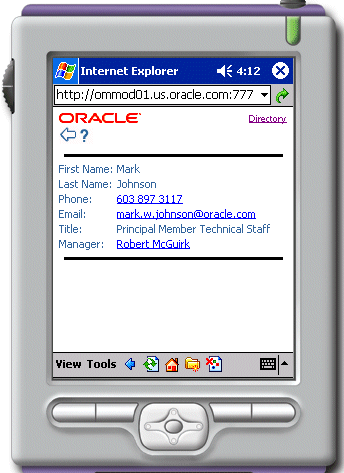
The attributes displayed during the summary of returned results. Enter true or false for the attributes in Query Result List Attribute Display Names in the same order. Refer to Figure 4-3.
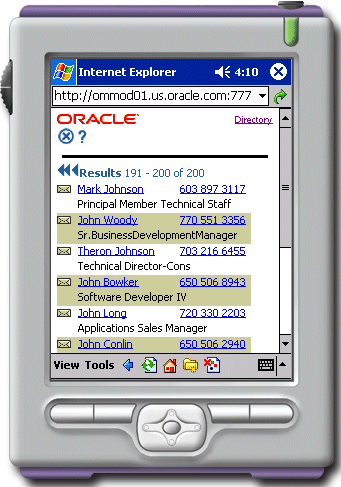
Specifies the applications to which the listed attributes are linked.
Specifies the attributes that are linked in result query to perform further queries.
A caption for the links on the result List. Possible values are LINK1 or nope.
The query associated with current Link. Default to Q1.
Specifies a comma-delimited list of result sub-attributes which are used in the linked query. For example, if the result returned is manager=cn=john/sn=doe and the Link Refer Attribute is cn, then the value john is used in the next linked query.
Specifies comma-delimited list of filter attributes that the Link Refer Attributes are bound to. For example, if the Link Refer Attribute is cn and the Bind attribute is givenname, then the value for cn will be used for givenname.
A comma-delimited list of the Query Result List Attributes that are displayed in the link.
The maximum number of results displayed per page.
If true, this includes all other public attributes in the result of the query. If false, then only the Query Result List Attributes are displayed.
The OMP reference used by the URL group.
Whether to use the large scale search for voice.
The fax mobile service enables users to send a fax, check the status of a fax, forward or delete a fax from any wireless device. By combining with the Mail or Online Files services, it also supports faxing documents through mobile devices.
This service requires third-party software components; it uses the RightFax Java API to connect to a RightFax server.
Since the fax mobile service uses a customized cover sheet file, you should use the sample cover page which is provided with Oracle9iAS Wireless. To use this cover page, you must have Microsoft Word 2000 installed on your RightFax server for server-side application conversion.
On Solaris installations, this cover page is located at:
$ORACLE_HOME/j2ee/OC4J_Wireless/applications/modules/modules-web/images/pim/fax/FCS.doc
On Windows NT installations, this cover page is located at:
$ORACLE_HOME\j2ee\OC4J_Wireless\applications\modules\modules-web\images\pim\fax\FCS.doc
To use the provided fax cover page:
|
Note: See the RightFax Administrator's Guide for detailed instructions on fax cover sheets. You can download the documentation from http://www.rightfax.com. |
The fax server HTTP URL. The values for this parameter can an IP Address or a domain name address.
The name of the account on the Fax Server for sending faxes.
Faxes kept per user
The number of recently sent faxes that are kept in the user's Fax History.
The number of faxes sent that are shown per screen in the Fax History.
If true, then the log messages are written to the Oracle9iAS Wireless log file.
If true, then it enables the retrieval of a recipient addresses from the Oracle Internet Directory (OID).
The directory where fax documents are temporarily stored in the Oracle9iAS Wireless server. Specify this directory for sending faxes with attached documents.
A cover page used when sending faxes. Default value is FCS.doc. The cover page document path is relative to the FCS directory on the Fax Server.
The OMP reference used by the URL group.
The Online Files application enables users to both attach and save files in their native formats. The Online Files application is also integrated with RightFax to enable document printing through faxes. Users can remotely select an attachment and send it by email to another mobile user, who can then view the document (Microsoft Office files) and print it to a nearby fax. This application works with any file servers that comply to World Wide Web Distributed Authoring and Versioning (WebDAV).
Whether the user can navigate to any open service URLs. If true, then users can access any service URL that they want, as long as proper authentication credentials are presented. If false, then users can access only the service URLs which are specific for the parameter, Service URLs.
The HTTP URLs to WebDav file systems where users can upload and download files. This parameter applies only if Allow Navigation has been set to false.
Specifies directory used to hold files for download or attachment. The path is local to the server holding the Online Files application.
Enter the HTTP Proxy Host. For example, enter proxy.mydomain.com
Enter the HTTP Proxy Port.
The HTTP Authorization Realms associated with each of the preceding Service URLs. Separate each of the Authorization Realms values with a comma.
This parameter enables the server name to be either hidden or displayed on the Online Files application.
The OMP reference to the URL group.
The instant messaging application provides presence management, enabling employees to exchange instant messages from their mobile devices. This application is integrated with Jabber Instant Messaging server and the MSN and Yahoo networks.
The instant messaging application, which uses the Jabberbeans classes to connect to a Jabber Instant Messaging Server, requires the following third-party software.
Server name where the Jabber Server is running.
The Yahoo! Instant Messaging transport, if any, configured on the Jabber Server used by the service.
The initial group name to assign to Yahoo! buddies which is acquired whenever the Yahoo! transport is configured.
The MSN Instant Messaging transport, if any, configured on the Jabber Server used by the service.
The initial group name assigned to MSN buddies which are acquired whenever the MSN transport is configured.
The refresh page timeout for some pages accessed by the service. This value is in milliseconds.
The maximum number of messages displayed by the service.
The Mail application enables users to access their email messages from any mobile device.
Whether the a user can edit such settings as those for server and domain.
The mail protocol supported by the mail server.
Incoming email server name. If protocol is esmail, then this should point to the Oracle Internet Directory (OID) server.
Incoming email server port. If the protocol is esmail, then this should point to the OID server.
Outgoing Mail Server (SMTP) name or IP address.
Port number for the Outgoing Mail Server (SMTP).
The Username for the Administrator account in the OID Server. This parameter is only needed when the Mail application is being configured to connect to Oracle Internet Directory (OID) to retrieve Inbox Filters.
The password for the OID administrator user. This parameter is only needed when the Mail application is being configured to connect to Oracle Internet Directory (OID) to retrieve Inbox Filters.
Specify the Mail JDBC driver type to connect to the OID server. This parameter is only needed when the Mail application is being configured to connect to Oracle Internet Directory (OID) to retrieve Inbox Filters.
When required, it specifies username for the outgoing server.
Enter the domain that is used for the recipient when no domain is present in the recipient's email address. This parameter can construct the sender's identity if it is not specified by the user.
The primary folder for the user; usually it is INBOX.
The name of the folder where the sent messages are saved.
Enter the maximum number of the messages that will be fetched, per request, from the server.
The timeout connection limit to the Mail server. It is specified in milliseconds.
A Java driver class used to load the email configuration. This parameter is provided only for backward compatibility.
Must be specified if allowing voice access and if replying to email as voice attachment. This directory needs to be accessible through the Web. It specifies the temporary directory where voice files are stored in the server holding the Email application. For convenience, specify the fully qualified path to the "audiotemp" directory on the Oracle9iAS Wireless mid-tier server.
$ORACLE_HOME/OC4J_Wireless/j2ee/applications/modules/modules-web/pim/mail/audiotemp. Replace
$ORACLE_HOME with the actual value. Or any web-reachable folder.
/home/private/9iasmid/OC4J_Wireless/j2ee/applications/modules/modules-web/pim/mail/audiotemp
C:\9iasmid\OC4J_Wireless\j2ee\applications\modules\modules-web\pim\mail\audiotemp
This value is mandatory for voice access and for replying to an email as a voice attachment. It specifies the HTTP URL that retrieves audio files sent in the email and points to the Audio Temporary directory defined in Section 4.8. If the default for the Audio Temporary directory has not changed, then the value for this parameter does not have to change; otherwise specify the URL for the folder defined earlier.
Enter the encoding to be used while sending an email. Use IANA character set names. The list of names is published at:
"http://www.iana.org/assignments/character-sets"
If the value for this parameter is left blank (that is, no value has been entered), then the system's default encoding is used for outgoing messages. The user can override this setting in the Mail Application under Setup.
The name of the folder where the deleted messages need to be saved.
Whether or not the contents of the audio reply should be saved in the Sent Folder.
The OMP URL of the Application Setup Modulable Application.
The short messaging application enables users to send messages through such mediums as voice, email, fax or SMS messaging. To send a short message, a user sends the service four parameters: the type of message to be sent (email, SMS, Voice, or Fax), the destination address of the message, the subject text, and the body text of the message. The subject and body text are translated into the medium appropriate to the message type and then sent to the destination. This service does not require any third-party software components. It relies on Oracle9iAS Wireless transports to be configured. The short messaging application does not require scripts.
Specifies the identity used for anonymous users when they send short messages. This field is ignored for non-anonymous users.
Specifies whether all the delivery types (Email, Fax, SMS and Voice) will be displayed regardless of whether or not they are configured. If set to false, then only configured delivery types will be shown to the user.
The OMP reference for the URL group.
The business directory application provides users with a complete business directory. This application is built on the Wireless Location Application Component API.
This application provides a "yellow pages" type interface to locate the addresses and phone numbers of registered businesses in a given radius. It has search capabilities for business names or categories. Browsing through categories is also enabled. If no location parameters are passed to this application, then the location application is invoked to obtain location data for the search. This application requires the Wireless business directory provider.
| Name | External Provider(s) | From |
|---|---|---|
|
Business Directory Provider |
otn.oracle.com |
2.0 |
Reserved for Future Use
Specifies the number of business categories and result items shown per WML card. This parameter applies to WML devices only.
The OMP reference to the URL group.
The driving directions application allows a mobile application to provide users with driving directions between an originating address and a destination address. It links to the Location Picker application to enable users to select originating and destination addresses not provided by Driving Directions. The Driving Directions application also links with the Maps application for enhanced routing.
This application is built upon the Wireless Location Application Component API.
| Name | External Provider(s) | From |
|---|---|---|
|
Routing Provider |
otn.oracle.com |
2.0 |
Reserved for Future Use
Reserved for Future Use
The OMP reference used by the URL group.
The Location Picker application enables users to pick and manage their frequently accessed locations. Using this application, a user can specify a location that can be used by another application, such as the driving directions application. This location can be the user's default location, the current location (if mobile positioning is enabled), a Locationmark selected by the user, a recent location used by the user, or a new location to be entered by the user.
The Location Picker application is used by other applications to acquire a location from the user. When used directly by the user, Location Picker provides management of the user's locationmarks and allows the user to set his "preferred" location, which is either the user's current location (when mobile positioning is available and on) or the user's default locationmarks.
Other location applications include Driving Directions, Maps, and Business Directory. These applications use the Location Picker to acquire location(s) from the user if the user does not have a "preferred" location or if the user specifically wants to change the location used for those applications.
This application integrates with positioning servers when available and is built upon the Oracle9iAS Wireless Location Application Component API
This service requires the Wireless geocoding provider only when the geocoding of addresses is needed and the Wireless mobile positioning provider only when the positioning feature is needed. The geocoding and mobile positioning are optional features.
| Name | External Provider(s) | From |
|---|---|---|
|
Geocoding Provider |
otn.oracle.com |
2.0 |
|
Mobile positioning provider |
otn.oracle.com |
2.0 |
Reserved for Future Use
Specifies the maximum number of locations kept in the user's location history.
Specifies the number of business categories and result items shown per WML card. This parameter applies to WML devices only.
The maps application provides broad and detailed maps for a given location, supports map tiling and image map transformation for different devices. This application integrates with the Driving Directions application and is built upon the Wireless Location Application Component API.
Configuration Parameters
Applications Setup defines how one application calls another. All of the Wireless and Voice applications can be uniquely identified by an attribute called the OMP URL. Each application uses an OMP URL to call a different application. Application Setup acts as a repository where each of the OMP URLs are registered. In turn, each application has a configuration parameter which tells the application where to find Applications Setup.
The Application Setup includes the following OMP URLs.
Defines the address book OMP URL.
Defines the calendar OMP URL.
Defines the contact rules OMP URL.
Defines the direction OMP URL
Defines the directory OMP URL.
Defines the formfiller OMP URL.
Defines the email OMP URL.
Defines the voice main menu OMP URL.
Defines the fax OMP URL.
Defines the instant messaging OMP URL.
Defines the Payment OMP URL.
Defines location picker OMP URL.
Defines the short messaging OMP URL.
Defines the tasks OMP URL.
Defines the translator OMP URL.
Defines the viewer OMP URL.
Defines the voice mail OMP URL
Defines the wallet OMP URL.
The Address Book, Calendar and Tasks applications can connect to non-Oracle collaboration servers, such as the Microsoft Exchange and Lotus Domino server.
For Wireless and Voice Applications to properly run against these servers, some additional setup is required beyond configuring the application-specific parameters.
Configuring the Microsoft Exchange Server for Voice and Wireless PIM applications requires the following software:
To create the ASPs for the PIM Voice and Wireless applications:
$ORACLE_HOME/j2ee/OC4J_Wireless/applications/modules/modules-web/pim/addressbook/asp/*
$ORACLE_HOME/j2ee/OC4J_Wireless/applications/modules/modules-web/pim/ calendar /asp/*
$ORACLE_HOME/j2ee/OC4J_Wireless/applications/modules/modules-web/pim/tasks/asp/*
Configuring Lotus Domino for the Voice and Wireless applications requires the following software:
| Name | Instructions | From Version |
|---|---|---|
|
Lotus Domino Server |
Install the Lotus Domino Server |
5.5 |
|
Lotus Java SDK |
Install Lotus Java SDK |
5.0.5 |
Installing the Lotus Domino Toolkit creates a DTJava directory on the file system.
To configure Lotus Domino:
<library path="../../../wireless/lib/NCSO.jar"/>
Ensure that you download Lotus Domino Toolkit for Java/CORBA Release 5.0.8 Update or Lotus Domino Toolkit for Java/CORBA Release 5.0.5 Update Shipping.
On the Domino server, the server tasks HTTP and DIIOP must be running. Ensure that the Domino server notes.ini file contains the following line:
ServerTasks=<other tasks>,http,diiop 5.0.5