|
Oracle® Business Intelligence Discoverer Plus User's Guide
10g Release 2 (10.1.2.0.0) Part No. B13915-01 |
|
 Previous |
 Next |
|
Oracle® Business Intelligence Discoverer Plus User's Guide
10g Release 2 (10.1.2.0.0) Part No. B13915-01 |
|
 Previous |
 Next |
You edit calculations to change the way that they behave. For example, to change a percentage increase calculation from 25% to 30%.
To edit a calculation:
Display the worksheet that you want to analyze.
Choose Tools | Calculations to display the "Edit Worksheet dialog: Select Items tab: Calculations tab".
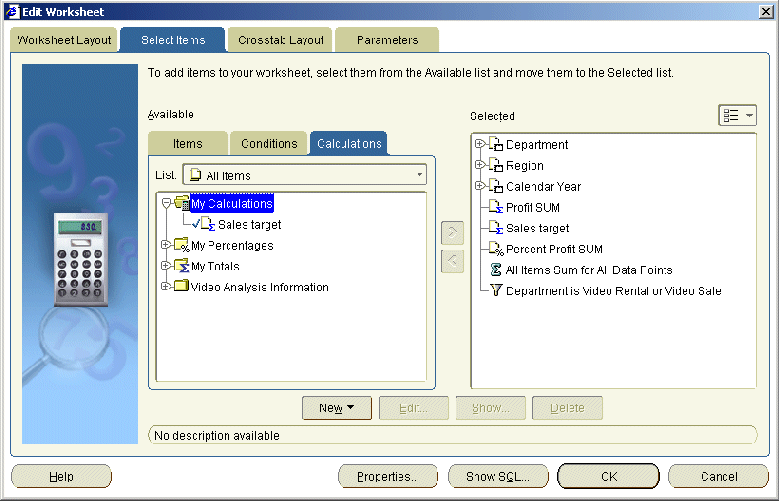
The Calculations tab lists existing calculations, percentages, and totals available in the worksheet. Active calculations are marked with a tick symbol (or check mark) in the Available list and are also displayed in the Selected list.
Select a calculation in the Available list.
Click Edit to display "Edit Calculation dialog".
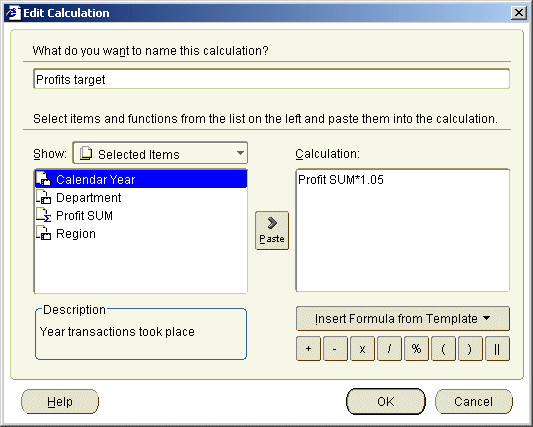
Modify the calculation (e.g. to add more PARTITION BY clauses) in any of the following ways:
by manually editing the formula in the Calculation field
by first deleting the formula in the Calculation field, then clicking Insert Formula from Template and recreating the formula
by clicking Insert Formula from Template and appending a new formula to the existing formula in the Calculation field
Note: If you have more than one function in the Calculation field, you must associate the functions (e.g. using + or -).
Click OK to save the details and close the Edit Calculation dialog.
Click OK to close the Calculations tab and return to the worksheet.
Discoverer updates the calculation.
Notes
You can also edit calculations in the following way:
If the Available Items pane is displayed, display the Calculations tab, right-click on a calculation, and select Edit.
You cannot edit calculations created by the Discoverer manager. Only the Discoverer manager can edit calculations that they have created. If you want to use a similar calculation, do the following:
Create a new calculation.
Cut and paste the calculation text from the Discoverer manager's calculation into the new calculation.
Modify the calculation formula as required.
If a calculation contains a syntax error, Discoverer displays an error message. You must correct syntax errors before you can save the calculation.