|
Oracle® Business Intelligence Discoverer Plus User's Guide
10g Release 2 (10.1.2.0.0) Part No. B13915-01 |
|
 Previous |
 Next |
|
Oracle® Business Intelligence Discoverer Plus User's Guide
10g Release 2 (10.1.2.0.0) Part No. B13915-01 |
|
 Previous |
 Next |
You activate an existing condition when you want to filter worksheet data according to that condition statement. For example, to turn on the condition Year = 2001 to display only data for the year 2001.
You deactivate a condition when you no longer want to filter the worksheet according to that condition. For example, you might turn off the condition Year = 2001 to display data for all years available. If you need to filter the data later using the condition, you can always reactivate the condition.
To activate or deactivate a condition:
Choose Tools | Conditions to display the "Edit Worksheet dialog: Select Items tab: Conditions tab".
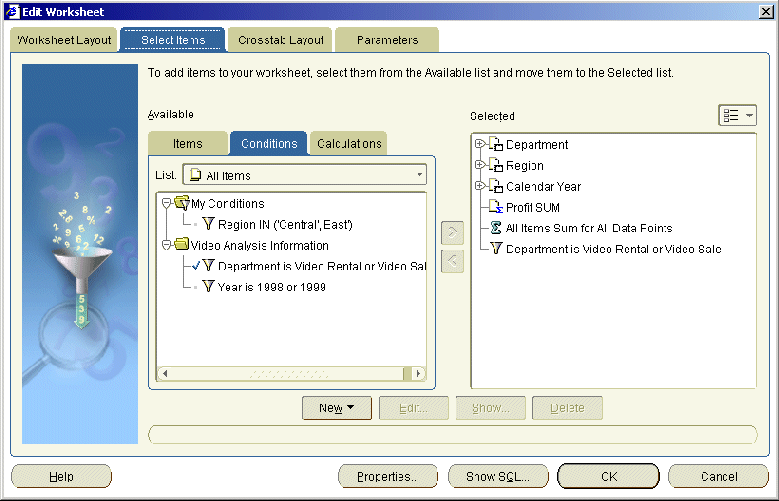
The Conditions tab lists existing conditions available in the worksheet. Active conditions are marked with a tick symbol (or check mark) in the Available list and are also displayed in the Selected list.
To activate a condition, move the condition from the Available list to the Selected list.
To deactivate a condition, move the condition from the Selected list to the Available list.
Click OK.
Discoverer refreshes the worksheet.
Notes
You can also activate existing conditions in the following way:
If the Available Items pane is displayed, drag and drop a condition from the Conditions tab to the worksheet.
You can also deactivate conditions in the following way:
If the Selected Items pane is displayed, right-click on a condition in the Selected Items list and select Remove from Worksheet.
If you turn on more than one condition at the same time, this can have the same effect as applying a single multiple condition (for more information, see "About applying more than one condition").
If you select two (or more) conditions that conflict, a warning appears. For example, the two Conditions ÒYear = 2000Ó and ÒYear = 2001 or 2002Ó conflict. This is because the first condition filters out data that does not apply to 2000, and the second condition tries to display 2001 and 2002 data at the same time.