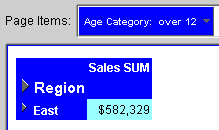|
Oracle® Business Intelligence Discoverer Plus User's Guide
10g Release 2 (10.1.2.0.0) Part No. B13915-01 |
|
 Previous |
 Next |
|
Oracle® Business Intelligence Discoverer Plus User's Guide
10g Release 2 (10.1.2.0.0) Part No. B13915-01 |
|
 Previous |
 Next |
In this example, a worksheet contains sales totals for regions (see figure below).
Figure 13-2 The example worksheet containing aggregated totals for regions
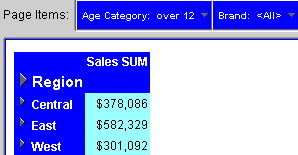
Notice that the Brand item is displayed in the Page Items area. The Sales SUM values are roll-ups of underlying Brand sub-totals for each region (see figure below).
Figure 13-3 The example worksheet showing underlying Brand sub-totals
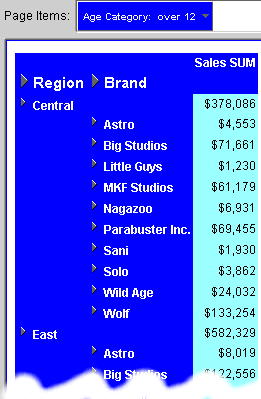
For example, Astro is $4,553, and Big Studios is $71,661. The largest sub-total is Wolf ($133,154).
Now imagine that you apply the condition Sales SUM > 400,000 to the worksheet.
The result is that Discoverer returns no rows, because none of the underlying Brand sub-totals are greater than $400,000.
If you want to apply the condition Sales SUM > 400,000 to the roll-ups displayed on the worksheet, you must remove the Brand item from the worksheet. Discoverer will then return the East region row (see figure below).
Figure 13-4 The example worksheet with the Brand item removed and the condition Sales SUM > 400,000 applied