|
Oracle® Business Intelligence Discoverer Plus User's Guide
10g Release 2 (10.1.2.0.0) Part No. B13915-01 |
|
 Previous |
 Next |
|
Oracle® Business Intelligence Discoverer Plus User's Guide
10g Release 2 (10.1.2.0.0) Part No. B13915-01 |
|
 Previous |
 Next |
You open a workbook when you want to access Discoverer worksheets that you have saved previously or have been shared with you. For example, you might open a sales report that you saved previously. Or, you might open a large report that you scheduled to be processed overnight.
You can also open workbooks or scheduled workbook results that other users have shared with you.
To open a workbook:
Start Discoverer (for more information, see "About starting Discoverer").
When you start Discoverer, the "Workbook Wizard: Create/Open Workbook dialog" is displayed.
Hint: If you have already started Discoverer, choose File | Open to display the "Open Workbook from Database dialog" and skip the next step.
Click the Open an existing workbook button to display the "Open Workbook from Database dialog".
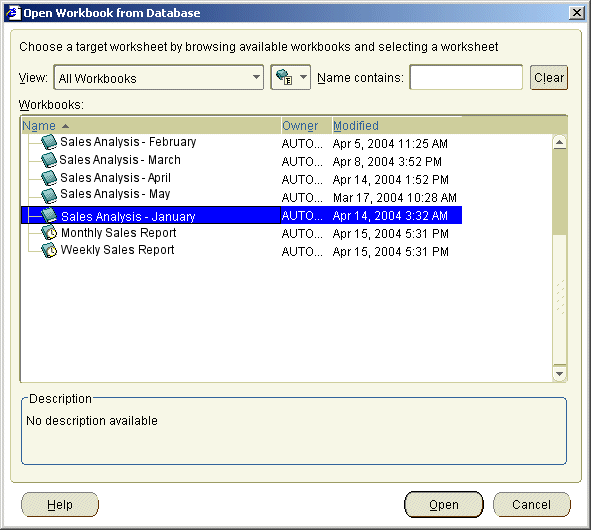
Workbooks are displayed with a book icon. Scheduled workbooks are displayed with a clock icon.
Select the workbook that you want to analyze from the Workbooks list.
Hint: If you want to open a scheduled workbook, click the + symbol next to the scheduled workbook to expand the list of scheduled workbook results and select a set of results.
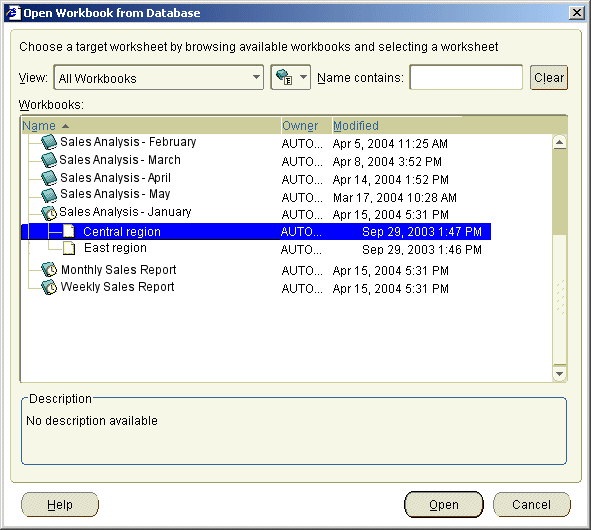
Description of the illustration osched2.gif
Click Open to display the selected workbook or set of results.
Discoverer analyzes the workbook to determine how long it will take to open the first worksheet. Depending on how Discoverer is configured, a progress dialog shows you the estimated time for loading the first worksheet.
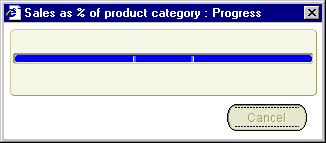
For more information about configuration settings, see "Changing default settings".
(optional) If the workbook or worksheet includes a parameter, Discoverer prompts you to enter a value with which to filter the data in the worksheet (for more information, see "How to set parameters").
Discoverer opens the workbook and displays the first worksheet. If the workbook contains more than one worksheet, the worksheets are displayed as tabs along the bottom of the Discoverer window.
Now you are ready to begin analyzing data using Discoverer!
Notes
If the time estimate for opening a workbook exceeds the value you set in the "Options dialog: Query Governor tab" (for more information, see "How to change default Discoverer settings"), Discoverer displays a dialog, which you use as follows:
Click Yes to open the workbook, regardless of the time estimate. If the query estimate is more than a few minutes, you can do other work while Discoverer gets the data for the worksheet.
Click No to open the workbook, but to show no data in the first worksheet. If you click No, you can always run the query for the first worksheet at a later time by choosing Tools | Refresh Sheet.
For example, you might click No if the data that you want is not in the first worksheet in the workbook. Click the other worksheet's tab at the bottom of the window. If you click No, you can always run the query for the first worksheet at a later time by choosing Tools | Refresh Sheet.
If you are already connected to Discoverer, choose Tools | Scheduling to open scheduled workbooks from the "Scheduling Manager dialog".