|
Oracle® Business Intelligence Discoverer Plus User's Guide
10g Release 2 (10.1.2.0.0) Part No. B13915-01 |
|
 Previous |
 Next |
|
Oracle® Business Intelligence Discoverer Plus User's Guide
10g Release 2 (10.1.2.0.0) Part No. B13915-01 |
|
 Previous |
 Next |
You duplicate a worksheet when you want to quickly create a new worksheet that is very similar to an existing worksheet. For example, you might want to transform a duplicate of a crosstab worksheet into a table worksheet.
Duplicating a worksheet also enables you to work on a copy of a worksheet, leaving the original worksheet intact. For example, you might want to work on a temporary worksheet that you discard later.
To duplicate a worksheet:
Display the worksheet that you want to duplicate.
Choose one of the following options, depending on whether you want the new worksheet to be a table worksheet or a crosstab worksheet:
choose Edit | Duplicate Worksheet | As Table to duplicate the current worksheet using the Duplicate as Table dialog
choose Edit | Duplicate Worksheet | As Crosstab to duplicate the current worksheet using the Duplicate as Crosstab dialog
Discoverer displays the Duplicate as Table dialog or Duplicate as Crosstab dialog, which enables you to change the default position of the new worksheet.
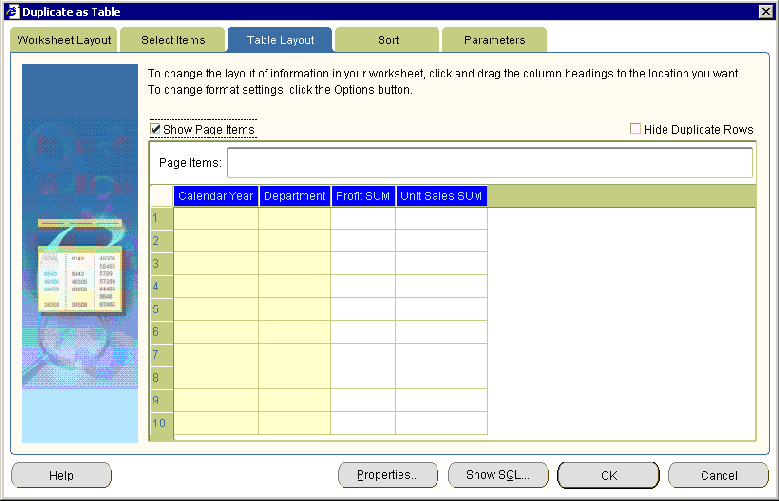
(optional) Use the tabs on the Duplicate as Table dialog or Duplicate as Crosstab dialog to change the default settings for items on the new worksheet.
For example, you might use the Select Items tab to add items to the duplicated worksheet, or you might use the Format tab to change the default display style of worksheet items.
Click OK to save the new worksheet and close the dialog.
The new worksheet is now displayed ready for you to analyze. The default worksheet name that Discoverer assigns is the original worksheet name appended with a unique number. For example, if you duplicate a worksheet named Sales Analysis, the new worksheet is named Sales Analysis 2.
You might want to change the default name of the new worksheet (for more information, see "How to rename worksheets and workbooks").
Hint: Use the tabs at the bottom of the Discoverer work area to navigate between the original worksheet and the new worksheet.