|
Oracle® Business Intelligence Discoverer Plus User's Guide
10g Release 2 (10.1.2.0.0) Part No. B13915-01 |
|
 Previous |
 Next |
|
Oracle® Business Intelligence Discoverer Plus User's Guide
10g Release 2 (10.1.2.0.0) Part No. B13915-01 |
|
 Previous |
 Next |
You change the format of worksheet items to change the default look and feel of a worksheet. For example, you might want to:
change the text color of worksheet values
modify the number of decimal places displayed
change the background color of headings and totals
To change the format of worksheet items:
Display the worksheet that you want to edit.
Select one or more worksheet items that you want to edit.
For example, click on one or more item headings in the data area.
Hint: You can select more than one item by pressing the Ctrl key and clicking another item. In the example below, the Quarter and Department items are selected.
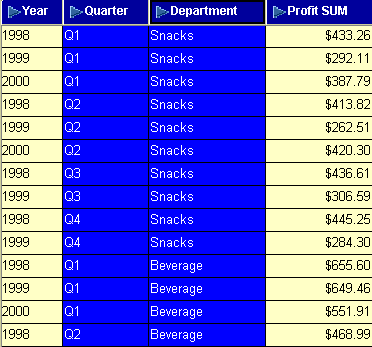
Choose Format | Data to display the "Format Data dialog".
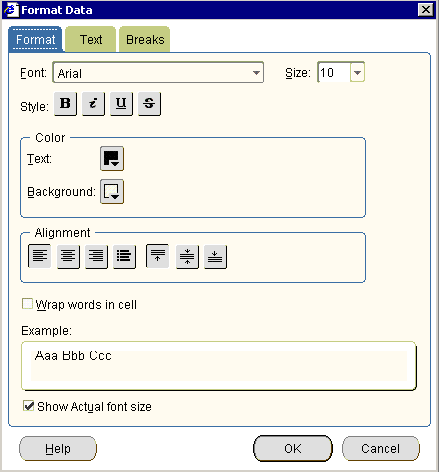
Note: The tabs that you see on the "Format Data dialog" depend on the number and type of worksheet items you select, as follows:
if you select a single worksheet item or multiple worksheet items of the same type, you see a Format tab and a Breaks tab, and a tab corresponding to the worksheet item type (e.g. Text, Number, Date)
if you select multiple worksheet items of different types (e.g. a numeric item and a text item), you see a Format tab and a Breaks tab only
Use the tabs on the "Format Data dialog" to change the worksheet item settings, as follows:
use the "Format Data dialog: Format tab" to change the text style (e.g. text font or text color)
use the "Format Data dialog: Date tab" to change the format of date items (e.g. to change the date format for a Year item from YY to YYYY)
use the "Format Data dialog: Number tab" to change the format of numeric items (e.g. to add or remove decimal places, specify a currency symbol (e.g. $), or create a custom number format)
use the "Format Data dialog: Text tab" to change the format of text items (e.g. to change the text style to UPPERCASE, lowercase, or Capitalized)
use the "Format Data dialog: Breaks tab" to change the group sorting style (e.g. to insert a blank row after each set of rows to separate areas of the worksheet)
Click OK to save the changes you have made and return to the worksheet.
Discoverer updates the worksheet with the changes that you specified.
Notes
You can also format worksheet items by choosing Format | Item Formats to display the "Format dialog", and using the Format Data, Format Heading, and Edit Heading options.
You can also change the item heading (for more information, see "How to change the text in item headings") and change the format of item headings (for more information, see "How to change the format of worksheet item headings").
If you are formatting a single worksheet item (or multiple items of the same type), you can format all worksheet characteristics. For example, you can set the currently symbol for three numeric worksheet items at the same time. If you are formatting multiple worksheet items at the same time, you can format characteristics that are common to all items (e.g. text style and break settings).
For more information about applying a conditional format or stoplight format, see "Using conditional formatting".
To change the width of a column on a worksheet, drag and drop the column heading border to the required position. On a table worksheet, you can also choose Format | Columns | Column Width to display the "Column Width dialog".