|
Oracle® Business Intelligence Discoverer Plus User's Guide
10g Release 2 (10.1.2.0.0) Part No. B13915-01 |
|
 Previous |
 Next |
|
Oracle® Business Intelligence Discoverer Plus User's Guide
10g Release 2 (10.1.2.0.0) Part No. B13915-01 |
|
 Previous |
 Next |
You change the format of worksheet item headings to change the default look and feel of a worksheet. For example, you might want to change the default alignment or background color of a column heading.
To change the format of a single worksheet item heading:
Display the worksheet that you want to edit.
Select the worksheet items you want to format.
For example, click on one or more item headings in the data area.
Hint: You can select more than one item by pressing the Ctrl key and clicking another item. In the example below, the Quarter and Department items are selected.
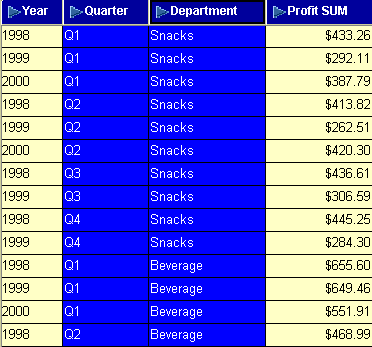
Choose Format | Heading to display the "Format heading dialog".
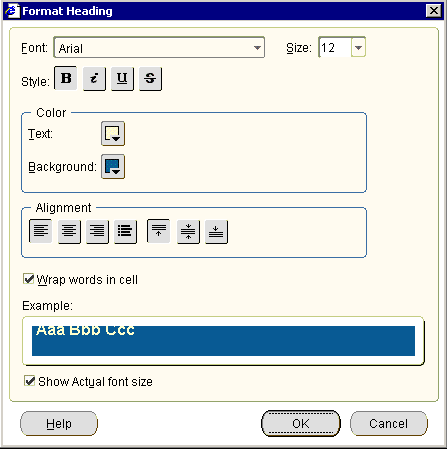
Use the "Format heading dialog" to change the format of the selected item headings.
Click OK to save changes and return to the worksheet.
Discoverer updates the worksheet with the changes that you specified.
Notes
You can also format worksheet item headings by selecting one or more items and selecting Format Heading from the right click menu.
You can also format worksheet item headings by choosing Format | Item Formats to display the "Format dialog", and using the Format Heading option.
For more information about changing the format of worksheet items, see "How to change the format of worksheet items".
To change the width of a column on a worksheet, drag and drop the column heading border to the required position. Alternatively, on a table worksheet you can also choose Format | Columns | Column Width to display the "Column Width dialog".