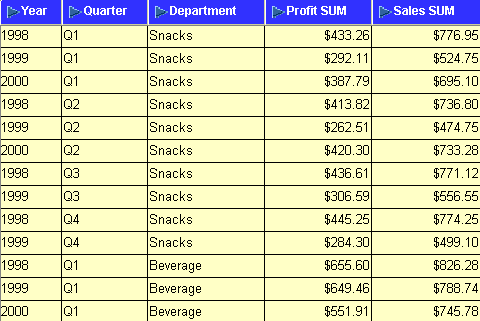|
Oracle® Business Intelligence Discoverer Plus User's Guide
10g Release 2 (10.1.2.0.0) Part No. B13915-01 |
|
 Previous |
 Next |
|
Oracle® Business Intelligence Discoverer Plus User's Guide
10g Release 2 (10.1.2.0.0) Part No. B13915-01 |
|
 Previous |
 Next |
You can specify the currency symbol to use for numeric values on a worksheet. For example, you might want to display the dollar symbol next to sales figures.
To set the currency symbol for a numeric item:
Display the worksheet that you want to edit.
Select one or more numeric worksheet items to edit.
For example, click on one or more item headings in the data area.
Hint: You can select more than one item by pressing the Ctrl key and clicking another item. In the example below, the Profit SUM and Sales SUM items are selected.
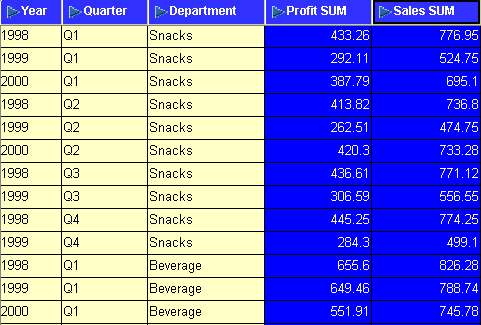
Choose Format | Data to display the "Format Data dialog: Format tab".
Display the "Format Data dialog: Number tab".
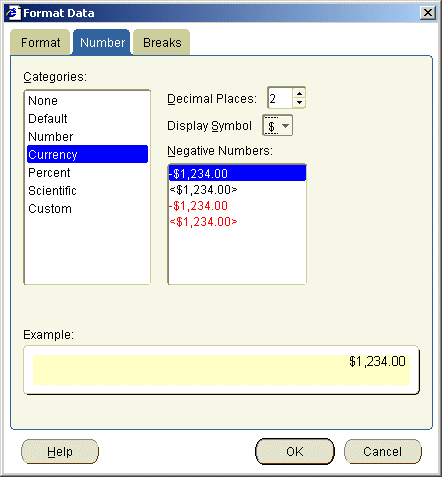
Select Currency in the Categories list.
Select the currency symbol to use from the Display Symbol drop down list.
Click OK to save the changes you have made and close the dialog.
Discoverer displays the selected currency symbol in front of the worksheet item values. The example below shows the dollar ($) currency symbol displayed next to Profit SUM values and Sales SUM values in a worksheet.