|
Oracle® Business Intelligence Discoverer Plus User's Guide
10g Release 2 (10.1.2.0.0) Part No. B13915-01 |
|
 Previous |
 Next |
|
Oracle® Business Intelligence Discoverer Plus User's Guide
10g Release 2 (10.1.2.0.0) Part No. B13915-01 |
|
 Previous |
 Next |
You change the text in item headings to change the text that is displayed at the top of a column or the side of a row (on crosstab worksheets). Item names are usually descriptive enough to use as the heading. However, sometimes you might want to change the heading to something more descriptive.
For example, you might want to change the heading of the Calendar Year item from Calendar Year to Year. In the example below, the item headings are Year, Quarter, Department, Profit SUM, and Sales SUM.
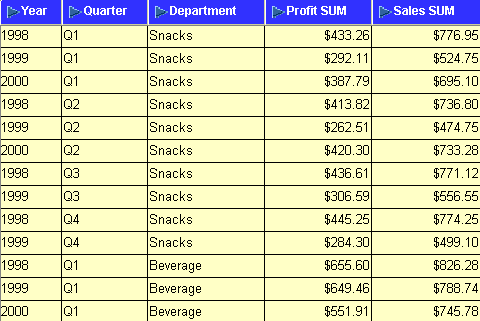
To change the text in an item heading:
Display the worksheet that you want to edit.
Select an item on the worksheet.
For example, click on an item headings in the data area. In the example below, the Department item is selected
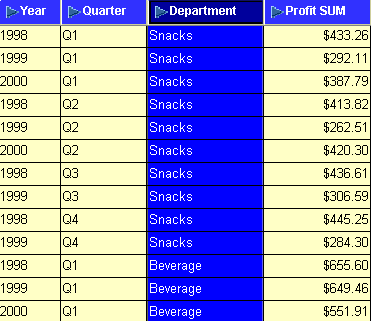
Note: If you select more than one item, the Edit Heading option is grayed out. You can only edit one item heading at a time.
Right click on the item heading and select Edit Heading to display the "Edit Heading dialog".
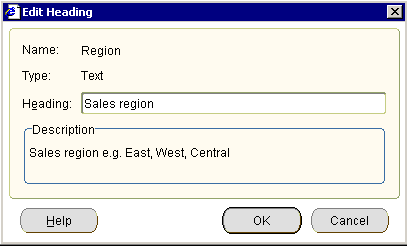
Use the "Edit Heading dialog" to change the heading text.
Click OK to save changes and return to the worksheet.
Discoverer updates the worksheet with the changes that you specified.
Notes
You can also change worksheet item headings by choosing Format | Item Formats to display the "Format dialog", and using the Edit Heading option. If you select more than one item on the "Format dialog", the Edit Heading option is grayed out. You can only edit one item heading at a time.