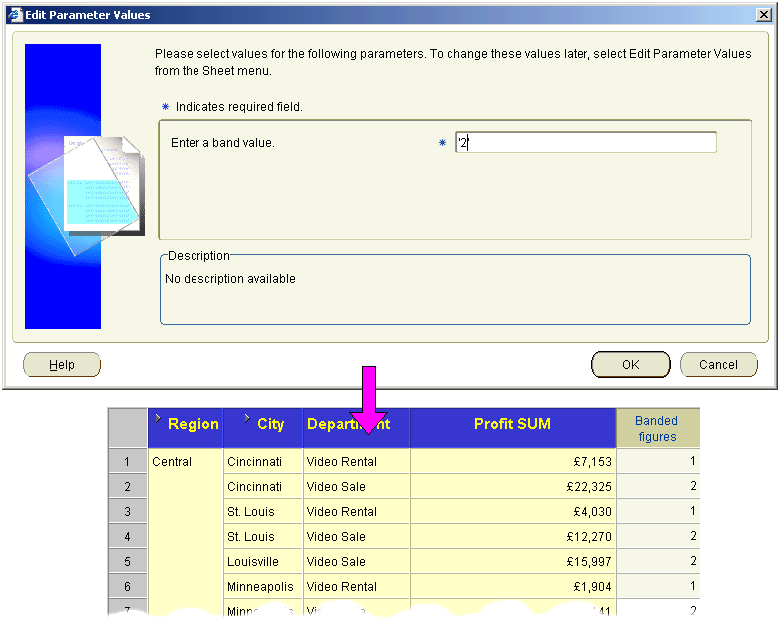|
Oracle® Business Intelligence Discoverer Plus User's Guide
10g Release 2 (10.1.2.0.0) Part No. B13915-01 |
|
 Previous |
 Next |
|
Oracle® Business Intelligence Discoverer Plus User's Guide
10g Release 2 (10.1.2.0.0) Part No. B13915-01 |
|
 Previous |
 Next |
This section contains examples of using parameters in Discoverer.
In this example you want worksheet users to be able to select which region's data they want to analyze. In the figure below, the value Central is entered in the Edit Parameter Values dialog. This displays only data for the Central region on the worksheet.
Figure 11-3 A parameter value being used to filter a worksheet
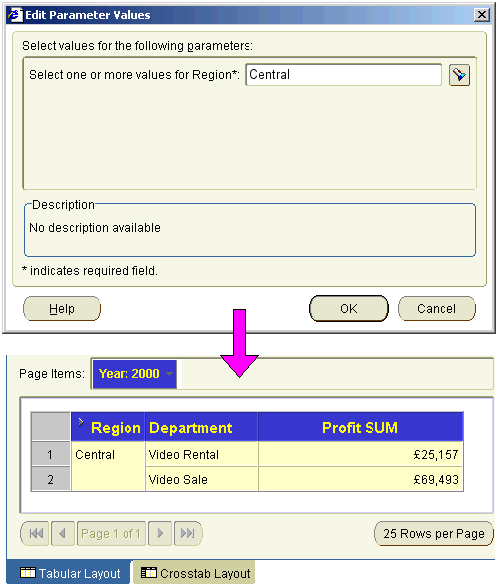
In this example you want worksheet users to select more than one region with which to analyze data. In the figure below, the values Central and East are entered at the Edit Parameter Values dialog. This displays only data for the Central and East region on the worksheet.
Figure 11-4 A parameter enabling multiple values being used to filter a worksheet
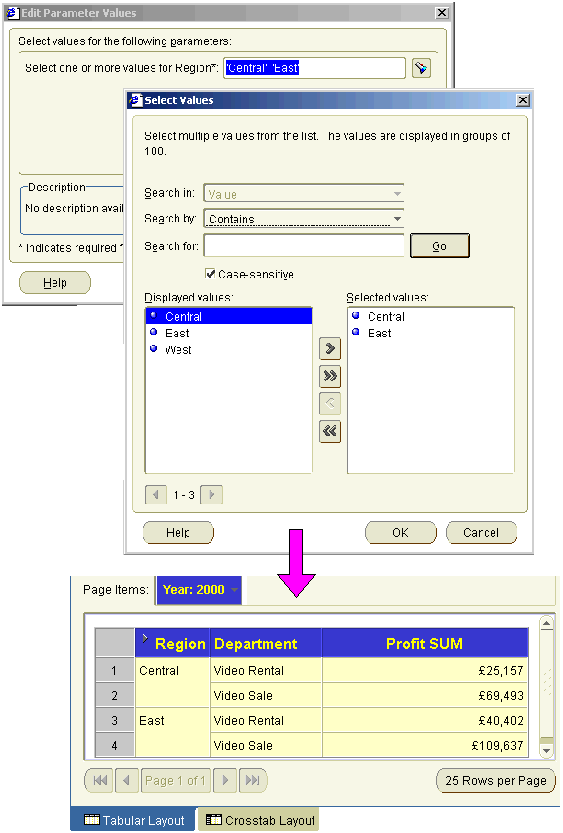
In this example you might want worksheet users to be able to select how many bands worksheet data is arranged into. When the value '2' is entered, the Profit SUM figures are placed into two bands.
Figure 11-5 A parameter used to provide dynamic input to a banding calculation