|
Oracle® Business Intelligence Discoverer Plus User's Guide
10g Release 2 (10.1.2.0.0) Part No. B13915-01 |
|
 Previous |
 Next |
|
Oracle® Business Intelligence Discoverer Plus User's Guide
10g Release 2 (10.1.2.0.0) Part No. B13915-01 |
|
 Previous |
 Next |
You delete a parameter when you no longer want to use it, and want to remove it permanently from the worksheet.
Note: If you only want to disable the parameter temporarily, deactivate the parameter (for more information, see "How to deactivate parameters").
To delete a parameter:
Display the worksheet that contains the parameter that you want to remove.
Choose Tools | Parameters to display the "Edit Worksheet dialog".
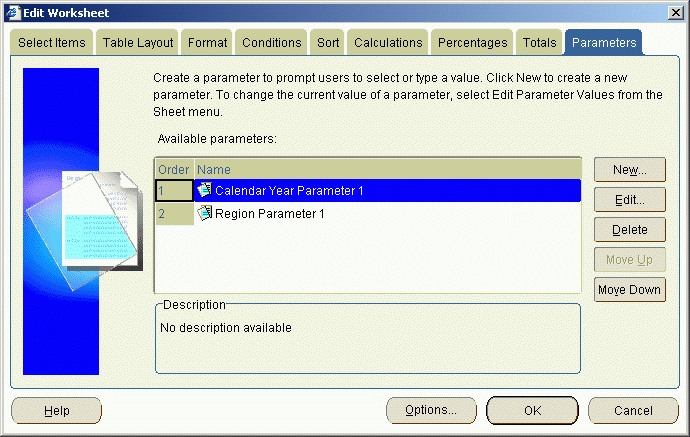
Select the parameter that you want to remove from the Available Parameters list.
Click Delete to remove the parameter from the worksheet, and click Yes at the confirmation dialog.
Click OK to close the Edit Worksheet dialog and return to the worksheet.
When you open this workbook again, or refresh the worksheet, Discoverer will not prompt you to enter a value for this parameter.
Notes
If the parameter that you delete is included in conditions or calculations, those conditions and calculations are also deleted.