|
Oracle® Business Intelligence Discoverer Plus User's Guide
10g Release 2 (10.1.2.0.0) Part No. B13915-01 |
|
 Previous |
 Next |
|
Oracle® Business Intelligence Discoverer Plus User's Guide
10g Release 2 (10.1.2.0.0) Part No. B13915-01 |
|
 Previous |
 Next |
You deactivate parameters when you do not want Discoverer users to be prompted to enter parameter values when they open or refresh workbooks or worksheets.
Parameters become deactivated when they are not included in active conditions or calculations.
Note: If you want to disable the parameter permanently, delete the parameter (see "How to delete parameters").
To deactivate parameters:
Open the worksheet containing the parameter that you want to deactivate.
To see which parameters are available, choose Tools | Parameters to display the "Edit Worksheet dialog: Parameters tab".
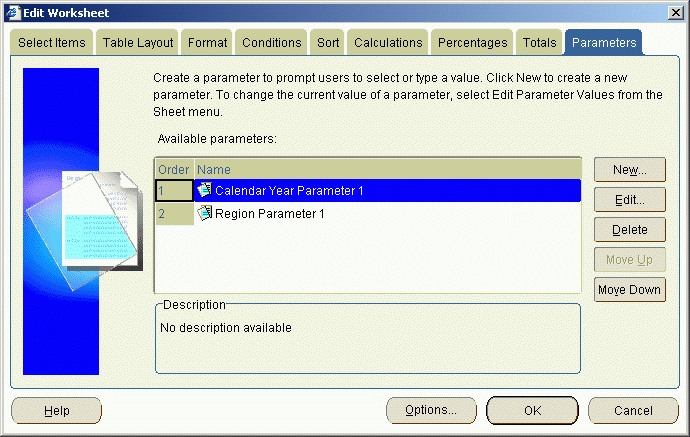
The Parameters tab shows parameters available in the worksheet. The text in the Order column indicates whether a parameter is activated.
Deactivate the condition or calculation used with the parameter:
If the parameter uses a condition, display the Conditions tab and clear the check box next to the condition used in the parameter, then click OK to close the dialog.
If the parameter is used in a calculation, display the Calculation tab and clear the check box next to the calculation that uses the parameter, then click OK to close the dialog.
Click OK to close Edit Worksheet dialog.
Discoverer deactivates the parameter associated with the condition or calculation.
Notes
To update the workbook or worksheet with a different parameter value, choose Tools | Parameter Values to display the "Edit Parameter Values dialog" and enter a new value.
On the "Edit Worksheet dialog: Parameters tab", the status of parameters is displayed in the Order column. To activate and deactivate parameters you must modify the condition or calculation used with a parameter to change the parameter status.