|
Oracle® Business Intelligence Discoverer Plus User's Guide
10g Release 2 (10.1.2.0.0) Part No. B13915-01 |
|
 Previous |
 Next |
|
Oracle® Business Intelligence Discoverer Plus User's Guide
10g Release 2 (10.1.2.0.0) Part No. B13915-01 |
|
 Previous |
 Next |
You share Discoverer workbooks in the following ways:
You can share a single workbook with multiple database users (and/or roles) in one operation. Use this option when you have a small number of workbooks that you want to share with a large number of Discoverer users (for more information, see "How to share the currently open workbook with other Discoverer users").
You can share multiple workbooks with a single database user (and/or role) in one operation. Use this option when you have a large number of workbooks that you want to share with a small number of Discoverer users (for more information, see "How to share multiple workbooks with a single Discoverer user").
You share the currently open workbook with other Discoverer users to enable other users to access a workbook using Discoverer Plus Relational or Discoverer Viewer. For example, you might want to enable other Discoverer users to access a sales workbook that you have created.
To share the currently opened workbook with other Discoverer users:
Open the workbook that you want to share (for more information, see "How to open workbooks").
Choose File | Share to display the "Share Workbooks dialog: Workbook -> User tab".
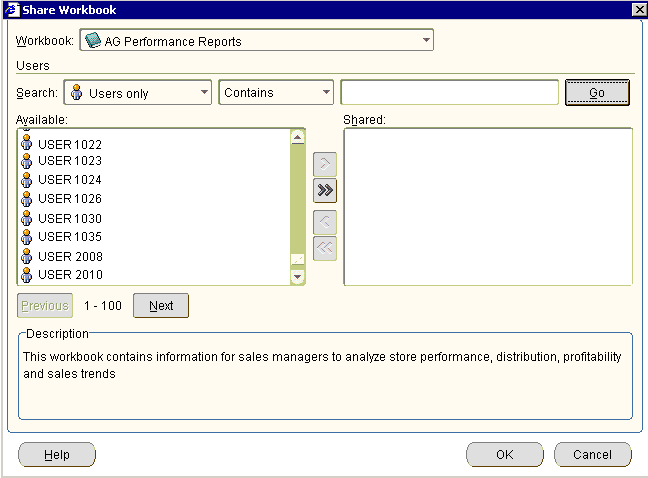
The workbook is selected by default in the Workbook drop down list
By default, the Available list shows all available database users (and/or roles). Use the Search fields to search for specific database users (and/or roles).
Hint: In the Available list, database users are represented by a person icon. Database roles are represented by a mask icon.
To share the selected workbook with database users (and/or roles), move database users (and/or roles) from the Available list to the Shared list.
Hint: You can select more than one database user (or role) by pressing the Ctrl key and clicking another database user (or role).
Click OK to share the workbook with the Discoverer users that you selected and close the Share Workbooks dialog.
Discoverer users connecting as the database users (or roles) that you selected will be able to access the workbook when they next connect to Discoverer.
Notes
To share a workbook that you do not currently have open, do the following:
Choose File | Manage Workbooks to display the "Manage Workbooks dialog".
Select the workbook that you want to share from the Workbooks list.
Click Share to display the "Share Workbooks dialog: Workbook -> User tab".
Note: The Share button is only active for workbooks that you own (for more information, see "About sharing workbooks and security").
You share multiple workbooks with a single Discoverer user when you want another user to access workbooks using Discoverer. For example, you might want to enable a Discoverer user to access to a number of sales workbooks that you have created.
To share multiple workbooks with a single Discoverer user:
Choose Tools | Manage Workbooks to display the "Manage Workbooks dialog".
Select a workbook in the list and click Share to display the "Share Workbooks dialog: Workbook -> User tab".
Display the "Share Workbooks dialog: User -> Workbook tab"
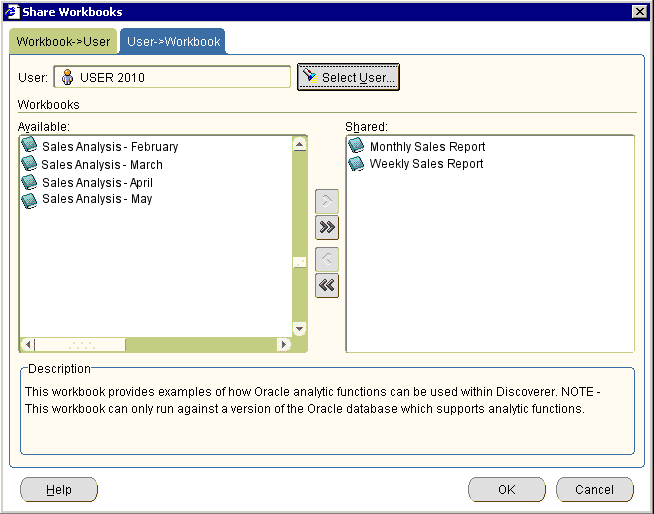
Hint: In the User list, database users are represented by a person icon. Database roles are represented by a mask icon.
Click Select User to display the "Select User dialog".
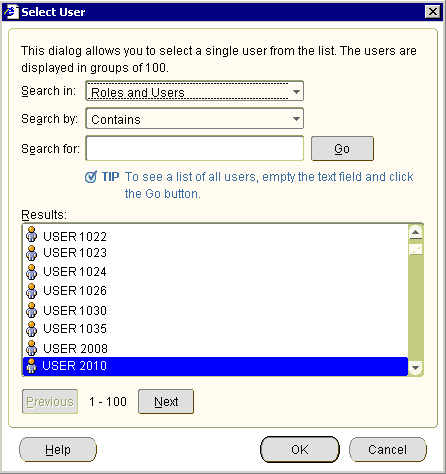
Use the "Select User dialog" to search for and select a database user (or role) to share the workbooks with.
The Shared list now displays workbooks (if any) that are shared with the currently selected user (or role).
To share additional workbooks with the selected database user (or role), move workbooks from the Available list to the Shared list.
Hint: You can select more than one workbook by pressing the Ctrl key and clicking another workbook.
Click OK to share the selected workbooks with the database user or role and close the Share Workbooks dialog.
Discoverer users connecting as the database user (or role) that you selected will be able to access the workbooks when they next connect to Discoverer.