|
Oracle® Business Intelligence Discoverer Plus User's Guide
10g Release 2 (10.1.2.0.0) Part No. B13915-01 |
|
 Previous |
 Next |
|
Oracle® Business Intelligence Discoverer Plus User's Guide
10g Release 2 (10.1.2.0.0) Part No. B13915-01 |
|
 Previous |
 Next |
If a worksheet contains totals, you can display or hide the totals, as follows:
You display totals on a worksheet when you want to use them to analyze worksheet data.
You hide totals on a worksheet when you do not need to use them to analyze worksheet data.
To display or hide totals:
Display the worksheet that you want to analyze.
Choose Tools | Totals to display the "Edit Worksheet dialog: Select Items tab: Calculations tab".
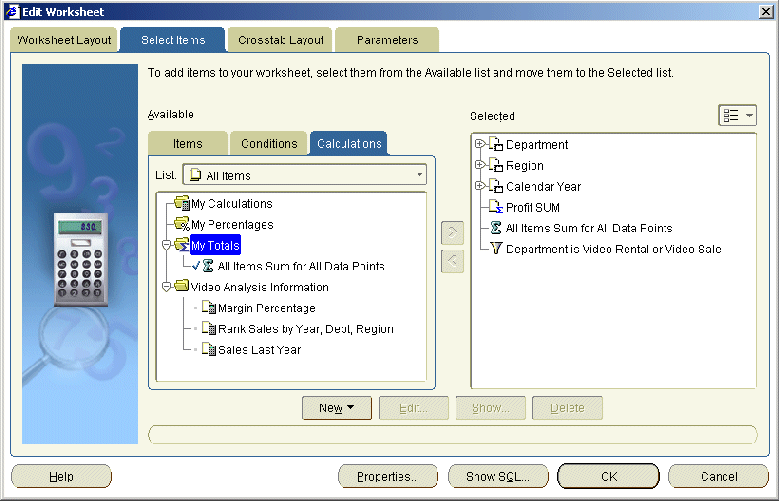
The Calculations tab lists existing calculations, percentages, and totals available in the worksheet. Active totals are marked with a tick symbol (or check mark) in the Available list and are also displayed in the Selected list.
To display an existing total, move the total from the Available list to the Selected list.
To hide an existing total, move the total from the Selected list to the Available list.
Click OK to close the Calculations tab and display the worksheet.
Discoverer refreshes the worksheet.
Notes
You can also display existing totals in the following way:
If the Available Items pane is displayed, drag and drop a total from the Calculations tab to the worksheet.
You can also hide totals in the following way:
If the Selected Items pane is displayed, right-click on a total in the Selected Items list and select Remove from Worksheet.
To remove a total from the worksheet permanently, you delete the total (for more information, see "How to delete totals").