|
Oracle® Application Server Upgrade and Compatibility Guide
10g Release 2 (10.1.2) for Microsoft Windows Part No. B14096-02 |
|
 Previous |
 Next |
|
Oracle® Application Server Upgrade and Compatibility Guide
10g Release 2 (10.1.2) for Microsoft Windows Part No. B14096-02 |
|
 Previous |
 Next |
This chapter describes considerations, restrictions, and recommended procedures for upgrading an Oracle Application Server environment that has been configured for high availability.
This chapter contains the following sections:
Oracle Application Server 10g (9.0.4) introduced high availability configurations that you could install as part of the Oracle Application Server installation procedure.
If you installed and configured the Oracle Application Server Cold Failover Cluster configuration during the 10g (9.0.4) installation procedure, you can upgrade the OracleAS Cold Failover Cluster configuration using the 10g (10.1.2) installation procedure and Oracle Universal Installer.
However, the upgrade of any other high availability options is not supported directly by the 10g (10.1.2) installation procedure.
|
See Also: Oracle Application Server High Availability Guide for more information about the Oracle Application Server High Availability Solutions available for 10g (10.1.2) |
The procedures provided in this chapter assume that you used the Oracle Application Server 10g (9.0.4) installation guide to install and configure your OracleAS Cold Failover Cluster configuration and that you have met all of the prerequisites described in the 10g (9.0.4) installation guide.
This also assumes you are using the seed database that was installed automatically with the 10g (9.0.4) installation procedure.
For example, these procedures assume you have already installed and configured Microsoft Cluster Server (MSCS) and that you have obtained a virtual address to associate with the cluster. A virtual address consists of a virtual hostname and an IP address. Clients access the OracleAS Cold Failover Cluster using the virtual hostname. The virtual address is in addition to each node's own hostname and IP address.
|
See Also: The Oracle Application Server 10g (9.0.4) installation guide for your platform, which is available as part of the platform-specific documentation library on the Oracle Technology Network:http://www.oracle.com/technology/documentation/appserver10g.html |
The following sections describe how to upgrade an OracleAS Cold Failover Cluster infrastructure:
Overview of the OracleAS Cold Failover Cluster Infrastructure Upgrade
Backing Up the 10g (9.0.4) OracleAS Cold Failover Cluster Infrastructure
Cleaning Up the OracleAS Cold Failover Cluster Installation on Node 1
Upgrading the Restored 10g (9.0.4) Infrastructure to 10g (10.1.2) from Node 2
Using MRUA to Upgrade the OracleAS Metadata Repository from Node 2
Performing Required Post-Upgrade Procedures for the OracleAS Cold Failover Cluster
This section provides an outline of the steps you must perform to upgrade your 10g (9.0.4) OracleAS Cold Failover Cluster environment to 10g (10.1.2).
Note that this procedure assumes that your OracleAS Cold Failover Cluster consists of two nodes (Node 1 and Node 2) and a single shared disk that is used by both nodes. The procedure also assumes that you use Microsoft Cluster Administrator to manage the cluster environment.
Table Table 8-1 summarizes the major steps in the OracleAS Cold Failover Cluster upgrade process.
Table 8-1 Summary of the OracleAS Cold Failover Cluster Upgrade Process
| Step | Description | Detailed Instructions |
|---|---|---|
| 1 | Back up the 10g (9.0.4) OracleAS Cold Failover Cluster Infrastructure. | Section 8.2.2, "Backing Up the 10g (9.0.4) OracleAS Cold Failover Cluster Infrastructure"
|
| 2 | From Node 1, prepare to upgrade the 10g (9.0.4) Infrastructure. | Section 8.2.3, "Preparing to Upgrade to 10g (10.1.2) From Node 1"
|
| 3 | From Node 1, use Oracle Universal Installer to upgrade the Infrastructure on the shared disk to 10g (10.1.2).
This step is necessary in order to configure the required registry settings and environment variables for Node 1. |
Section 8.2.4, "Upgrading to 10g (10.1.2) From Node 1"
|
| 4 | From Node 1, delete the upgraded Oracle home and the upgraded database from the shared disk, and restore the 10g (9.0.4) Infrastructure. | Section 8.2.5, "Cleaning Up the OracleAS Cold Failover Cluster Installation on Node 1"
|
| 5 | From Node 2, upgrade the restored 10g (9.0.4) Infrastructure using Oracle Universal Installer. | Section 8.2.6, "Upgrading the Restored 10g (9.0.4) Infrastructure to 10g (10.1.2) from Node 2"
|
| 6 | From Node 2, use the Metadata Repository Upgrade Assistant (MRUA) to upgrade the OracleAS Metadata Repository. | Section 8.2.7, "Using MRUA to Upgrade the OracleAS Metadata Repository from Node 2"
|
| 7 | Perform the post-upgrade procedures, which are described in the 10g (10.1.2) Oracle Application Server Installation Guide. | Section 8.2.9, "Performing Required Post-Upgrade Procedures for the OracleAS Cold Failover Cluster"
|
Before you upgrade the Infrastructure it is important that you perform a full backup of the entire OracleAS Cold Failover Cluster environment. You will use this backup to restore the 10g (9.0.4) Infrastructure later in the upgrade procedure.
|
Caution: You must back up the 10g (9.0.4) Infrastructure directories before you start the upgrade process.Later in the upgrade procedure, you will be asked to restore the directories to their previous 10g (9.0.4) state. If a valid backup of the 10g (9.0.4) Infrastructure is not available, you will not be able to complete the upgrade to 10g (10.1.2). |
To backup the OracleAS Cold Failover Cluster infrastructure:
Start the Microsoft Cluster Server (MSCS) Cluster Adminstrator.
Windows 2000: Start > Programs > Administrative Tools > Cluster Administrator
Windows 2003: Start > Administrative Tools > Cluster Administrator
Take the Oracle Services for MSCS group offline:
In the left pane of Cluster Administrator, expand the Groups folder and select Cluster Group.
In the right pane, select Oracle Services for MSCS (Figure 8-1).
On the File menu, select Take Offline.
Figure 8-1 Selecting Oracle Services for MSCS in Cluster Administrator
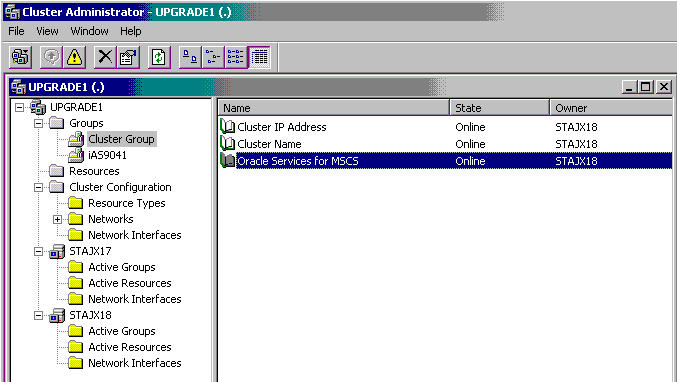
|
Note: To prevent the Oracle Services for MSCS from restarting automatically, do the following:
|
Take the Oracle Application Server resources offline:
In the left pane of Cluster Administrator, expand the Groups folder and select the name of the cluster group that contains your Oracle Application Server resources.
For example, if you named the cluster group as904, then click as904.
In the right pane, take each of the resources shown in Table 8-2 offline by right-clicking the resource and then selecting Take Offline from the context menu (Figure 8-2).
|
Note: To prevent the Oracle Application Server resources from restarting automatically, do the following for each group that you take offline:
|
Table 8-2 Oracle Application Server Services to Take Offline Before Backup
| Service | Format of Service Name | Example |
|---|---|---|
| Application Server Control
|
OracleORACLE_HOMEASControl
|
OracleAS904ASControl |
| Oracle Process Manager and Notification Server (OPMN) |
OracleORACLE_HOMEProcessManager
|
OracleAS904ProcessManager |
| OracleAS Metadata Repository database |
OracleServiceSID
|
OracleServiceasdbl |
| OracleAS Metadata Repository database listener |
OracleORACLE_HOMETNSListenerFslvirtual_host_name |
OracleAS904TNSListenerFslhost42 |
Figure 8-2 Taking the Application Server Resources Offline
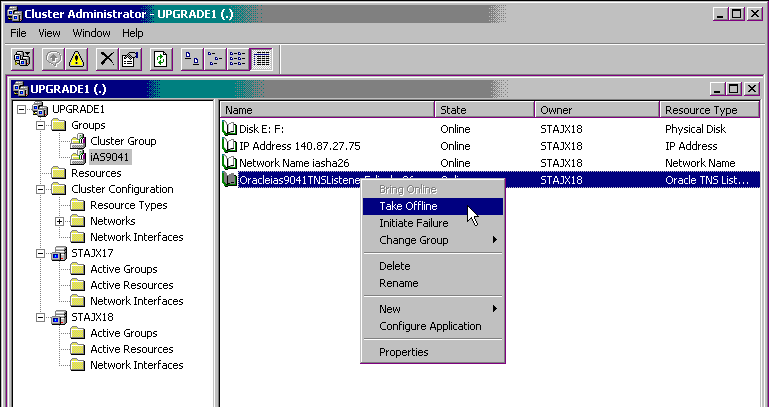
From the Services control panel, check to be sure that the services shown in Table 8-2 are stopped.
Display the Services control panel as follows:
Windows 2000: Select Start > Programs > Administrative Tools > Services.
Windows 2003: Select Start > Administrative Tools > Services.
From the Services control panel, start the OracleAS Metadata Repository database and listener processes listed in Table 8-2.
From a Command Prompt window, use the Listener control utility (lsnrctl) and SQL*Plus to start and then stop the OracleAS Metadata Repository database and listener.
For example:
ORACLE_HOME\bin\lsrnctl stop ORACLE_HOME\bin\sqlplus "/ as sysdba" SQL> startup SQL> shutdown immediate SQL> exit
When you are sure all the required services and cluster groups are stopped, back up the Infrastructure by copying the entire Infrastructure directory structure on the shared disk to a new directory.
For example, if the Oracle home for your OracleAS Infrastructure is F:\oracle\as904, then use the following command to backup the entire directory:
copy F:\oracle\as904 G:\backup\as904
|
Important Notes: Consider the following before starting the upgrade to 10g (10.1.2):
|
Use the Services control panel to ensure that all the required Infrastructure services shown in Table 8-2 are up and running.
Use the following procedure to perform the pre-installation steps on Node 1.
Step 1 Be Sure You Have Backed Up the Oracle Application Server Cold Failover Cluster Infrastructure Directories
You must back up the Infrastructure directories as directed in Section 8.2.2, "Backing Up the 10g (9.0.4) OracleAS Cold Failover Cluster Infrastructure" before you start the upgrade process.
Later in the upgrade procedure, you will be asked to restore the directories to their previous 10g (9.0.4) state. If a valid backup of the 10g (9.0.4) Infrastructure is not available, you will not be able to complete the upgrade to 10g (10.1.2).
Step 2 From Cluster Administrator, Delete the Application Server Resources
In Cluster Administrator, open the application server group and delete each of the resources that you took offline in Section 8.2.2, "Backing Up the 10g (9.0.4) OracleAS Cold Failover Cluster Infrastructure".
The resources include:
The OracleAS Metadata Repository database (for example, asdb)
The database listener
Oracle Process Manager and Notification Server (OPMN)
Application Server Control
Use Table 8-2 to identify the name of each resource, since the resource name is the same as the resource name used in the Services control panel.
To delete a resource, right-click the resource and select Delete from the context menu (Figure 8-3); then, click Yes in the confirmation prompt.
Figure 8-3 Deleting the Application Server Resources from Cluster Administrator
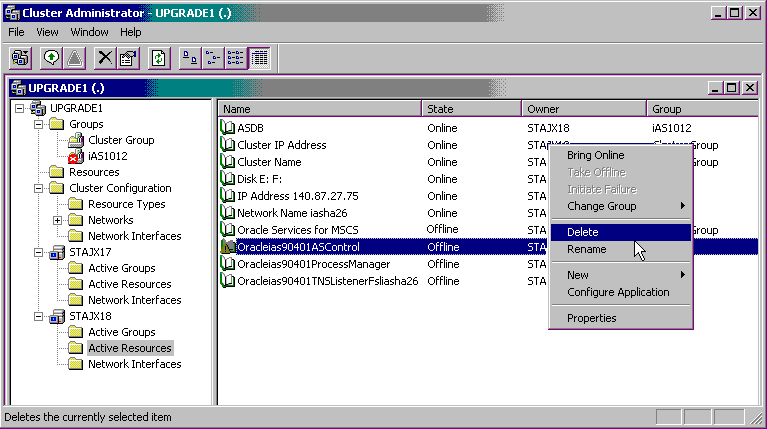
Step 3 Make Sure that All the Infrastructure Services are Up and Running
From the Services control panel, check to be sure that the services shown in Table 8-2 are up and running on Node 1.
Note that in this step, you are starting the Windows services from the Windows operating system. The components have already been removed from Cluster Administrator and are no longer being managed by Microsoft Cluster Server.
Step 4 Verify that a Password File Exists and that the remote_login_passwordfile Parameter is Set to EXCLUSIVE mode
If you are not already using a password file for the OracleAS Metadata Repository database, create one using the ORAPWD command.
For example, if your database data files reside in the Oracle home, and your Oracle home is F:\oracle\as904, you can create a password file in the ORACLE_HOME\database directory called pwdasdb.ora by entering the following command:
ORAPWD FILE=F:\oracle\as904\database\pwdasdb.ora PASSWORD=sys_password
|
See Also: "Creating and Maintaining a Password File" in the Oracle Database Administrator's Guide, which is available as part of the Oracle Database Documentation Library on the Oracle Technology Network (OTN):http://www.oracle.com/technology/documentation/ |
To check the remote_login_passwordfile database parameter value:
Execute the following SQL command:
prompt> sqlplus "sys/sys_password@database_SID as sysdba"
In this example, replace sys_password with the password for the database SYS account and replace database_SID with the database system identifier (SID).
Execute the following command in the SQL plus prompt:
SQL> show parameter remote_login_passwordfile
If the value is set to NONE, then update the init.ora file parameter as follows:
remote_login_passwordfile=EXCLUSIVE
The init.ora is located on your installation hard drive. For example, if ORACLE_HOME is set to F:\oracle\as904, then the init.ora file would be in the following location:
F:\oracle\as904\admin\database_name\pfile\init.ora
In the preceding example, replace database_name with the database system identifier (SID).
You must restart the database after making this change to the init.ora file.
To upgrade Oracle Application Server Cold Failover Cluster (Infrastructure), you use Oracle Universal Installer. During the installation procedure, you must select Identity Management and OracleAS Metadata Repository from the Select Installation Type screen. Oracle Universal Installer then locates the existing installation and prompts you to upgrade the existing 10g (9.0.4) Infrastructure.
When you upgrade the 10g (9.0.4) Infrastructure, Oracle Universal Installer creates a new database for the 10g (10.1.2) OracleAS Metadata Repository and a new Oracle Internet Directory instance in a new Oracle home on the shared disk.
The new Oracle home is referred to as the destination Oracle home. The existing 10g (9.0.4) Oracle home is referred to as the source Oracle home.
The Oracle Universal Installer then upgrades the content and data in the 10g (9.0.4) source Oracle home to the 10g (10.1.2) destination Oracle home.
Stop all the middle tiers that are using the services of the OracleAS Identity Management installation.
Log in to the computer on which instance is installed, as the same operating system user that performed the 10g (9.0.4) installation.
|
Note: The account you log in to install or upgrade the OracleAS Metadata Repository must be listed as a member of the Administrators group. |
Make sure that the OracleAS Metadata Repository database and database listener are up and running.
For example, you can use the Services control panel to verify that the OracleAS Metadata Repository database service and the database listener service are started. Use Table 8-2 to locate the name of the database and listener services in the Services control panel.
Make sure the Oracle Internet Directory server is up and running.
To verify that Oracle Internet Directory is running, enter one of the following commands.
If you are running Oracle Internet Directory on a non-secure port:
SOURCE_ORACLE_HOME\bin\ldapbind -p Non-SSL_port -h oid_host_name
If you are running Oracle Internet Directory on a secure port:
SOURCE_ORACLE_HOME\bin\ldapbind -p SSL_port -h oid_host_name -U 1
These commands should return a "bind successful" message.
|
See Also: "Syntax for LDIF and Command-Line Tools" in the Oracle Internet Directory Administrator's Guide for more information about theldapbind utility
|
Set the required environment variables, as defined in the section "Environment Variables" in the "Requirements" chapter of the Oracle Application Server Installation Guide.
In particular, be sure the following environment variables are not set:
If the ORACLE_HOME environment variable was previously set, restart the host computer after unsetting the variable.
The system restart is necessary to clear the ORACLE_HOME variable from the system registry. If you do not restart the computer after clearing the ORACLE_HOME variable, the installation might report an error and prevent you from finishing the installation.
Mount the CD-ROM and start the installer.
|
See Also: Oracle Application Server Installation Guide for detailed instructions about starting Oracle Universal Installer on your platform |
Refer to Table 8-3 for information on the options you should select on each screen.
After the End of Installation screen appears, exit Oracle Universal Installer and then verify that Oracle Internet Directory and Oracle Application Server Single Sign-On are functioning and accessible in the new 10g (10.1.2) Oracle home.
|
See Also: Oracle Application Server Administrator's Guide, Chapter 1, "Accessing the Single Sign-On Server" |
Table 8-3 Summary of the Oracle Universal Installer Screens During the OracleAS Identity Management Upgrade in a Colocated infrastructure
| Screen | Description and Recommended Options to Select |
|---|---|
| Welcome | Welcomes you to Oracle Universal Installer and the Oracle Application Server 10g (10.1.2) installation procedure. |
| Specify File Locations | Enter a name and path for the new Oracle home. For example, F:\oracle\as1012.
This new Oracle home will be the destination Oracle home for your Oracle Application Server 10g (10.1.2) upgrade. |
| Select a Product to Install | Select OracleAS Infrastructure 10g.
If multiple languages are used in the OracleAS Infrastructure you are upgrading, then click Product Languages. |
| Language Selection | The screen appears only if you clicked Product Languages on the Select a Product to Install screen.
If multiple languages are used in the OracleAS Infrastructure you are upgrading, select those languages. If you are not sure which languages were installed, but want languages other than English, click the double arrow button (>>) to select all languages. |
| Select Installation Type | Select Identity Management and OracleAS Metadata Repository.
Note: It is very important that you select the same installation type that is used in the Oracle home you are upgrading. |
| Upgrade Existing Infrastructure | This screen appears when Oracle Universal Installer detects an existing Oracle Application Server installation of the same type as the one you selected on the Select Installation Type screen.
Select the option to upgrade an existing OracleAS Infrastructure, and then select the Oracle home you want to upgrade from the drop-down list. (If there is only one Infrastructure of the selected time on the computer, then the drop-down list is inactive.) |
| Specify OID Login | Enter the Oracle Internet Directory superuser distinguished name (DN) in the Username field. The superuser DN cn=orcladmin is the default for this field; change this value if the Oracle Internet Directory superuser DN is not cn=orcladmin.
Enter the password for the superuser DN in the Password field. |
| Specify Infrastructure Database Connection Information | Enter SYS in the Username field and the SYS user's password in the Password field.
|
| Warning dialog box | This dialog box warns you that all the clients of the OracleAS Metadata Repository database must now be stopped. Oracle Universal Installer will automatically stop any clients within the source Oracle home.Foot 1
However, you must manually stop any database clients and OracleAS Metadata Repository clients that reside in another Oracle home. Clients of the OracleAS Metadata Repository include:
Within each middle tier that uses this OracleAS Metadata Repository, you must be sure to stop all components, including Oracle HTTP Server and OracleAS Web Cache. For more information, see the chapter "Starting and Stopping " in the Oracle Application Server Administrator's Guide. |
| Database Listener Warning Dialog Box | If a database listener is running on the host, a warning dialog box displays. Review the dialog box to determine whether or not you need to stop the listener manually.
For more information, see Section 5.3.3, "Stopping the Database Listener When Prompted During the OracleAS Identity Management Upgrade". |
| Specify Instance Name and ias_admin Password | Enter a name for the new Oracle Application Server 10g (10.1.2) instance and a password for the ias_admin Administrator account.
You use the In general, the minimum length of the For more information, see the section "The ias_admin User and Restrictions on its Password" in the Oracle Application Server Installation Guide. |
| Summary | Use this screen to confirm the choices you've made. Click Install to begin upgrading to the new 10g (10.1.2) Oracle home. |
| The Configuration Assistants | After the initial software is installed, a set of configuration assistants automatically set up the components in the new 10g (10.1.2) Oracle home. Use this screen to follow the progress of each assistant and to identify any problems during this phase of the installation.
Notes:
|
| End of Installation | When the installation and upgrade is complete, this screen provides important details about the 10g (10.1.2) Oracle home, such as the URL for the Application Server Control Console and the location of the setupinfo.txt file.
After you review the information on this screen, you can exit Oracle Universal Installer and proceed to the post-upgrade tasks. |
shutdownprocesses.log file, which is located in the cfgtoollogs directory in the destination Oracle home.Use the following procedure to remove the 10g (10.1.2) Oracle home and database instance from the shared disk. This step is necessary in order to prepare for upgrading the 10g (9.0.4) Oracle home on the shared disk from node 2.
Step 1 Stop the OracleAS Infrastructure Services on Node 1, and Set Their Startup Type to Manual
Display the Services window.
Windows 2000: Select Start > Programs > Administrative Tools > Services.
Windows 2003: Select Start > Administrative Tools > Services.
Stop the 10g (10.1.2) services:
Oracle<OracleHomeName>ASControl
Oracle<OracleHomeName>ClientCache
Oracle<OracleHomeName>ProcessManager
Oracle<OracleHomeName>TNSListenerFsl<VirtualHostName>
OracleService<SID>
To stop a service, right-click the service and select Stop from the pop-up menu.
Set the start type of the 10g (10.1.2) services listed above to manual.
Right-click the service, and select Properties.
Select Manual from the "Startup Type" section, and click OK.
Step 2 Remove the Database Instance
On node 1, run the following command to remove the 10g (10.1.2) OracleAS Metadata Repository database instance that you just upgraded:
F:\oracle\as1012\bin> oradim -delete -sid sid
Step 3 Restart Node 1 and Delete the 10g (10.1.2) Oracle Home and Restore the 10g (9.0.4) Oracle Home
Restart Node 1.
Delete the 10g (10.1.2) destination Oracle home.
Delete the 10g (9.0.4) source Oracle home.
Restore the 10g (9.0.4) Infrastructure directories that you backed up in Section 8.2.2, "Backing Up the 10g (9.0.4) OracleAS Cold Failover Cluster Infrastructure".
For example, copy the following backed up directories described in Step 1 to their original locations:
copy G:\backup\as904 F:\oracle\as904
|
Note: If the 10g (9.0.4)oradata and admin directories were stored outside of the Infrastructure Oracle home, be sure to restore them to their original directories.
|
Use the following steps to upgrade the restored 10g (9.0.4) Infrastructure to 10g (10.1.2) From Node 2.
Step 1 From Node 2, Start the 10g (9.0.4) Infrastructure Services
Log in to Node 2 as the same operating system user that performed the 10g (9.0.4) installation.
|
Note: The account you log in to install or upgrade the OracleAS Metadata Repository must be listed as a member of the Administrators group. |
Display the Services window.
Windows 2000: Select Start > Programs > Administrative Tools > Services.
Windows 2003: Select Start > Administrative Tools > Services.
Start the 10g (9.0.4) services:
OracleService<SID>
Oracle<OracleHomeName>TNSListenerFsl<VirtualHostName>
Oracle<OracleHomeName>ProcessManager
Oracle<OracleHomeName>ClientCache
Oracle<OracleHomeName>ASControl
To start a service, right-click the service and select Start from the pop-up menu.
Step 2 Verify that a Password File Exists and that the remote_login_passwordfile Parameter is Set to EXCLUSIVE mode
If you are not already using a password file for the OracleAS Metadata Repository database, create one using the ORAPWD command.
For example, if your database data files reside in the Oracle home, and your Oracle home is F:\oracle\as904, you can create a password file in the ORACLE_HOME\database directory called pwdasdb.ora by entering the following command:
ORAPWD FILE=F:\oracle\as904\database\pwdasdb.ora PASSWORD=sys_password
|
See Also: "Creating and Maintaining a Password File" in the Oracle Database Administrator's Guide |
To check the remote_login_passwordfile database parameter value:
Execute the following SQL command:
prompt> sqlplus "sys/sys_password@database_SID as sysdba"
In this example, replace sys_password with the password for the database SYS account and replace database_SID with the database system identifier (SID).
Execute the following command in the SQL plus prompt:
SQL> show parameter remote_login_passwordfile
If the value is set to NONE, then update the init.ora file parameter as follows:
remote_login_passwordfile=EXCLUSIVE
The init.ora is located on your installation hard drive. For example, if ORACLE_HOME is set to F:\oracle\as904, then the init.ora file would be in the following location:
F:\oracle\as904\admin\database_name\pfile\init.ora
In the preceding example, replace database_name with the database system identifier (SID).
You must restart the database after making this change to the init.ora file.
Step 3 From Node 2, Upgrade the Infrastructure to 10g (10.1.2)
Make sure that the OracleAS Metadata Repository database and database listener are up and running.
Make sure the Oracle Internet Directory server is up and running.
To verify that Oracle Internet Directory is running, enter one of the following commands.
If you are running Oracle Internet Directory on a non-secure port:
SOURCE_ORACLE_HOME\bin\ldapbind -p Non-SSL_port -h oid_host_name
If you are running Oracle Internet Directory on a secure port:
SOURCE_ORACLE_HOME\bin\ldapbind -p SSL_port -h oid_host_name -U 1
These commands should return a "bind successful" message.
|
See Also: "Syntax for LDIF and Command-Line Tools" in the Oracle Internet Directory Administrator's Guide for more information about theldapbind utility
|
Set the required environment variables, as defined in the section "Environment Variables" in the "Requirements" chapter of the Oracle Application Server Installation Guide.
In particular, be sure the following environment variables are not set:
If the ORACLE_HOME environment variable was previously set, restart the host computer after unsetting the variable.
The system restart is necessary to clear the ORACLE_HOME variable from the system registry. If you do not restart the computer after clearing the ORACLE_HOME variable, the installation might report an error and prevent you from finishing the installation.
Mount the CD-ROM and start the installer.
|
See Also: Oracle Application Server Installation Guide for detailed instructions about starting Oracle Universal Installer on your platform |
Refer to Table 8-3 for information on the options you should select on each screen.
|
Note: Be sure to select and enter the same instance name, password, and other selected options you used in the previous upgrade that you performed from Node 1. |
After the End of Installation screen appears, exit Oracle Universal Installer and then verify that Oracle Internet Directory and Oracle Application Server Single Sign-On are functioning and accessible in the new 10g (10.1.2) Oracle home.
|
See Also: Oracle Application Server Administrator's Guide, Chapter 1, "Accessing the Single Sign-On Server" |
Step 4 Restart Node 2
After you have upgraded the Infrastructure and exited Oracle Universal Installer, perform the following procedure:
Restart Node 2.
From Cluster Administrator, move the application server group, including the shared disk, to Node 2.
Log in to Node 2 and use the procedure in Section 6.4, "Using the Metadata Repository Upgrade Assistant (MRUA)" to upgrade the component schemas in the OracleAS Metadata Repository.
A pfile is a text file that contains the database initialization parameters. Oracle Fail Safe requires a "pfile" for your database. You enter the full path to the pfile in the Parameter File field when you add the database to the group.
To create a pfile:
Create a file called init<SID>.ora in the ORACLE_HOME\database directory.
Populate the file with the following lines:
spfile=ORACLE_HOME\database\spfileSID.ora remote_login_passwordfile=EXCLUSIVE local_listener="(ADDRESS=(PROTOCOL=TCP)(HOST=Virtual_IP)(PORT=1521))"
In this example:
Replace ORACLE_HOME with the full path of your Oracle home directory.
Replace SID with the SID of your database.
Replace Virtual_IP with the virtual IP for the virtual hostname.
This section lists the post-upgrade procedures you must perform in order to finish upgrading a OracleAS Cold Failover Cluster on a Windows system.
From Node 2, use the Services control panel to set all the 10g (9.0.4) Infastructure services to Manual startup mode.
These services will be removed later, when you decommission and deinstall the 10g (9.0.4) source Oracle homes.
Make sure the "Oracle Services for MSCS" is online.
Perform the following procedures, which are documented in the Oracle Application Server Installation Guide.
In particular, refer to the following sections of that guide:
Section 11.11.1, "Edit the ORACLE_HOME\Apache\htdocs\index.html File"
Section 11.12.2, "Make OracleAS Metadata Repository Highly Available"
Section 11.12.3, "Add the Shared Disk as a Dependency for the Listener"
Section 11.12.4, "Add the Shared Disk as a Dependency for OPMN"
Section 11.12.5, "Make OPMN Highly Available"
Section 11.12.6, "Make Application Server Control Highly Available"
Section 11.12.7, "Check that the Correct Listener Is Active"
From Node 2, use the Services control panel to set all the upgraded Infastructure services to automatic startup mode.
Use Table 8-2 to identify the name of each resource, since the resource name is the same as the resource name used in the Services control panel.
Use the procedure described in Section 6.1.5, "Configuring Oracle Enterprise Manager 10g Database Control" to configure the Oracle Enterprise Manager 10g Database Control.
Besides the post-upgrade tasks specific to configuring an upgraded OracleAS Cold Failover Cluster environment, you must also perform the typical post-upgrade tasks required when upgrading any OracleAS Identity Management environment.
For more information, refer to the following: