| Oracle® Collaboration Suite Installation Guide 10gRelease 1 (10.1.1) for hp-ux PA-RISC (64-Bit) Part Number B16236-02 |
|
|
View PDF |
| Oracle® Collaboration Suite Installation Guide 10gRelease 1 (10.1.1) for hp-ux PA-RISC (64-Bit) Part Number B16236-02 |
|
|
View PDF |
Before installing Oracle Collaboration Suite, ensure that your computer meets the requirements described in this chapter.
This chapter contains the following sections:
Section 2.10, "Prerequisite Checks Performed by the Installer"
Note:
To view updated certification information or to download a required patch, refer to the OracleMetaLink site atIf you have a support contract with Oracle, then the steps to download a patch from the OracleMetaLink site are:
login to OracleMetaLink at
Click Patches & Updates on the left side of the page.
Ensure that Patch Number is selected in the Simple Search list.
Enter the required patch number in the adjacent box.
If you do not know the patch number that you need to download, then select Product or Family in the Simple Search list.
Select the appropriate operating system from the Platform or Language list.
Click Go.
Under Results, click Download to download the patch or click View Readme to go through the information in the readme before downloading the patch.
This section lists the hardware configurations required to install Oracle Collaboration Suite.
Table 2-1 lists the system requirements for running Oracle Collaboration Suite.
The installer checks these requirements at the start of the installation process and warns you if any of these requirements are not met. Therefore, to save time, you can manually check only the remaining requirements.
You can also run the system checks performed by the installer without doing an installation by running the following command, where the runInstaller executable is on the Oracle Collaboration Suite DVD.
# mount_point/runInstaller -executeSysPrereqs
The results are displayed on the screen as well as written to a log file. For more information about the subset of checks performed, refer to Section 2.10.
Table 2-1 Hardware Requirements for HP-UX Systems
| Item | Minimum Requirement | Checked by Installer |
|---|---|---|
| Processor type | 64-bit HP-UX PA-RISC processor
If the processor is 64-bit, then the following command returns the value # /bin/getconf KERNEL_BITS |
No |
| Processor speed | 450 MHz or faster | Yes |
| Network | The computer must be connected to a network. You cannot install Oracle Collaboration Suite on a "standalone" computer that is not connected to a network.
Installing Oracle Collaboration Suite on standalone computers is supported for Linux and Microsoft Windows. |
No |
| IP | The IP address of the computer must be static. Oracle Collaboration Suite does not support HP-UX systems using DHCP. | No |
| Memory | The installer checks the amount of memory on your computer and will not let you proceed if your computer does not meet the following minimum memory requirements:
Oracle Collaboration Suite 10g Infrastructure: 1 gigabyte (GB) Oracle Collaboration Suite 10g Applications: 1 GB Oracle Collaboration Suite 10g Database: 1 GB Note: For Oracle Collaboration Suite Infrastructure and Applications installation on a single computer, 2 GB or more is recommended. To determine the amount of memory, enter the following command: # /usr/sbin/dmesg | grep "Physical:" These values assume you are running only one Oracle Collaboration Suite instance for each computer. The memory requirements provided for the various installation types represents enough physical memory to install and run Oracle Collaboration Suite. However, for most production sites, you should configure at least 2 GB of physical memory. For sites with substantial traffic, increasing the amount of memory further may improve your performance. To determine the optimal amount of memory for your installation, you should load test your site. Resource requirements can vary substantially for different applications and different usage patterns. In addition, some operating system utilities for monitoring memory can overstate memory usage (partially because of the representation of shared memory). The preferred method for determining memory requirements is to monitor the improvement in performance resulting from the addition of physical memory in the load test. Refer to your platform vendor documentation for information on how to configure memory and processor resources for testing purposes. Allocate additional memory depending on the applications and the number of users on the systems.Additional memory for Oracle Collaboration Suite Database installations on HP-UX PA-RISC (64-bit) is required. If you are installing Oracle Real Application Clusters on a cluster with Hyper Messaging Protocol (HMP), each Oracle shadow process using HMP requires an additional 0.3 megabytes (MB) of memory. |
Yes |
| Disk space | The installer may display inaccurate disk space requirement figures. The disk space requirements are:
Oracle Collaboration Suite 10g Infrastructure: 9.5 GB Oracle Collaboration Suite 10g Applications: 5.5 GB Oracle Collaboration Suite 10g Database: 5 GB To determine the amount of free disk space, use the # bdf dir
Replace dir with the Oracle home directory or with the parent directory if the Oracle home directory does not exist yet. For example, if you plan to install Oracle Collaboration Suite in |
No |
Space in /tmp directory |
400 MB
To determine the amount of free disk space in the # bdf /tmp If the |
Yes |
| Swap space | 1.5 GB of available swap space
To determine the amount of available swap space, enter the following command: # /usr/sbin/swapinfo -a If necessary, refer to your operating system documentation for information on how to configure additional swap space. |
Yes |
| Monitor | 256-color display
To determine the display capabilities of your monitor, enter the following command: # /usr/X11R6/bin/xdpyinfo Look for the "depths" line. You need a depth of at least 8 bits for each pixel. |
Yes |
The Oracle Real-Time Collaboration components perform load balancing as they handle communications between clients and servers. The Redirector determines which multiplexer or communication manager processes are available as it routes requests from clients. The multiplexer determines which Web Conferencing Server processes are available as it routes communications from and to the Web Conferencing clients.
You may also choose to use a Load Balancer to manage processes handled by your Oracle middle-tier servers. If so, then keep these considerations in mind:
All systems behind the load balancer should have intranet-routable IP addresses and must be directly accessible from the Internet at least on the standard HTTP and HTTPS ports (80 and 443).
If you use geographic load balancers – that is, load balancers to separate loads between geographic locations – then you must create Oracle Real-Time Collaboration clusters to partition the system based on geographical distribution.
Note:
Oracle Messenger also uses ports 5222 and 5223 which in some cases must be open to the Internet.To reduce memory consumption:
Configure only the components that you need.
After installation, start only the components that you need. Refer to the Oracle Collaboration Suite Administrator's Guide for details.
Choose the smallest Applications tier type that contains the components that you need.
Run Application Server Control only when you need to administer an instance. In most cases, you do not need Application Server Control running all the time.
If you are running multiple Oracle Collaboration Suite Infrastructure instances on one computer, each Application Server Control can consume a lot of memory. Running Application Server Control only when you need it can free up memory for other components.
Configure Application Server Control so that it can manage multiple instances. Refer to the Oracle Collaboration Suite Administrator's Guide for details.
The installer also checks that your computer contains the required operating system patches. If it determines that some required patches are missing, it displays an error.
In addition to the software requirements for the computer, you must have a compatible browser.
The following browsers are supported:
Netscape 7.1, 7.2 and later
Mozilla 1.5 and later. You can download Mozilla from
Note that Firefox, the standalone Mozilla browser, is not certified at the time of publication.
Safari 1.2 on Apple Macintosh computers
Note:
For the most current list of supported operating system-specific software, operating system version, and certified browsers, check OracleMetaLink atCheck that the software listed in Table 2-2 is installed on the system. The procedure that follows the tables describes how to ensure that the correct software is installed on the system.
Table 2-2 Software Requirements for HP-UX Systems
| Item | Requirement |
|---|---|
| Operating System | HP-UX 11i (11.11 or 11.23) PA-RISC or later |
| JDK | JDK 1.4.2.05 or later |
| Patches required for JDK | Install all patches required for JDK 1.4.2.05. This list is constantly under review and is published on the JDK download page on the HP Web site. |
| Quality Pack for 11.11 | June 2003 Quality Pack GoldQPK11i or later |
| Patches for 11.11 (or later versions) |
The following patches are required by JDK 1.4.2.05 or higher. JDK 1.4.2.05 is installed with this release. Refer to the HP Support site for a list of all JDK patches.
The following patches are required if ANSI C is installed on the system:
|
| Package | Motif 2.1 Development Environment (X11MotifDevKit.MOTIF21-PRG) B.11.11.01
Note: This package is not required if you create the symbolic links described in Step 6 of the next section. |
To ensure that the system meets these requirements, follow these steps:
Ensure that values for the commands, host name and uname -n:
Match between themselves
Are restricted to 8 characters
To determine which version of HP-UX is installed, enter the following command:
# uname -a
HP-UX hostname B.11.11 U 9000/800 109444686 unlimited-user license
In this example, the version of HP-UX 11i is 11.11.
To determine whether the Quality Pack is installed, enter the following command:
# /usr/sbin/swlist | grep QPK
If the quality pack is not installed, download it from the following Web site and install it:
http://www.software.hp.com/SUPPORT_PLUS/qpk.html
To determine whether a bundle or product is installed, enter the following command:
# /usr/sbin/swlist -l product | more
If a required product is not installed, you must install it. Refer to your operating system or software documentation for information on installing products.
To determine whether a patch is installed, enter a command similar to the following:
# /usr/sbin/swlist -l patch | grep PHKL_27813
Alternatively, to list all installed patches, enter the following command:
# /usr/sbin/swlist -l patch | more
If a required patch is not installed, download it from the following URL and install it:
http://itresourcecenter.hp.com
If the Motif package listed in Table 2-2 is not installed on the computer, create the following symbolic links:
Log in as root.
Change to the /usr/lib directory:
# cd /usr/lib
Create the required links:
# ln -s libX11.3 libX11.sl # ln -s libXIE.2 libXIE.sl # ln -s libXext.3 libXext.sl # ln -s libXhp11.3 libXhp11.sl # ln -s libXi.3 libXi.sl # ln -s libXm.4 libXm.sl # ln -s libXp.2 libXp.sl # ln -s libXt.3 libXt.sl # ln -s libXtst.2 libXtst.sl
Make sure the /usr/lib/libCsup_v2.2 file has read permission for all. Login as root and set the permissions.
Oracle Collaboration Suite installation requires you to configure your system kernel parameters. Compliance with this requirement is especially important for production environments. Review your kernel parameter settings to ensure that they meet Oracle Collaboration Suite requirements.
Note:
If the current value of any parameter is higher than the value listed in the table, then do not change the value of that parameter.
If the installer finds values that are different from the listed values, it displays a warning. You can continue the installation, but you may experience errors during installation or operational errors during run time.
If any kernel parameter values do not meet the requirements, the installer displays an error message. You cannot continue the installation until you update the kernel parameters to the required values.
Table 2-3 shows the kernel parameters and their required minimum settings.
Table 2-3 Kernel Parameter Settings for HP-UX Systems
| Kernel | Recommended Formula or Value | Definition |
|---|---|---|
ksi_alloc_max |
(nproc * 8) |
The system wide limit of a queued signal that can be allocated. |
max_thread_proc |
256 |
The maximum number of kernel threads allowed for each process. You may need to increase the value if required by your application. Setting it to a default or low value may lead to an out-of-memory error for certain applications. |
maxdsiz |
2063835136 bytes |
The maximum data segment size in bytes for 32-Bit systems. Setting this value too low may cause the processes to run out of memory. |
maxdsiz_64bit |
2147483648 bytes |
The maximum data segment size in bytes for 64-bit systems. Setting this value too low may cause the processes to run out of memory. |
maxfiles |
2048 |
The soft limit for maximum number of files to index. |
maxfiles_lim |
3861 |
The hard limit for the number of files that a process is allowed to have open simultaneously. |
maxssiz |
134217728 bytes |
The maximum stack segment size in bytes for 32-Bit systems. |
maxssiz_64BIT |
1073741824 |
The maximum stack segment size in bytes for 64-bit systems. |
maxswapchunks |
16384 |
The maximum number of swap chunks where swchunk is the swap chunk size (1 KB blocks). swchunk is 2048 by default. It specifies the maximum amount of configurable swap space on the system. |
maxuprc |
3686 |
The maximum number of user processes. |
maxusers |
512 |
The expected number of simultaneous users on the system. |
msgmap |
6598 |
The maximum number of message map entries. |
msgmax |
32767 |
The maximum System V IPC message size in bytes. |
msgmnb |
65535 |
The maximum number of bytes on a single System V IPC message queue. |
msgmni |
6846 |
The number of message queue identifiers. |
msgseg |
32767 |
The number of segments available for messages. |
msgtql |
6596 |
The number of message headers. |
msgssz |
159 |
The size of message segments. |
ncallout |
6000 |
The maximum number of pending timeouts. |
ncsize |
((8 * nproc + 2048) + vx_ncsize) |
The Directory Name Lookup Cache (DNLC) space needed for inodes. vx_ncsize is 1024 by default. |
nfile |
163488 |
The maximum number of open files. |
nflocks |
4096 |
The maximum number of file locks available on the system. |
ninode |
(8 * nproc + 2048) |
The maximum number of open inodes. |
nkthread |
10034 |
The maximum number of kernel threads supported by the system. |
nproc |
4195 |
The maximum number of processes. |
semmap |
4098 |
The maximum number of semaphore map entries. |
semmni |
4138 |
The maximum number of semaphore sets in the entire system. |
semmns |
8360 |
The maximum number of semaphores in the system. The default value of semmns is 128, which is, in most cases, too low for Oracle Collaboration Suite software. |
semmnu |
4092 |
The number of semaphore undo structures. |
semvmx |
32767 |
The maximum value of a semaphore. |
semume |
42 |
The maximum number of semaphore undo entries for each process. |
shmmax |
The size of the physical memory or 0X40000000 (1073741824), whichever is greater. Note: To avoid performance degradation, the value should be greater than or equal to the size of the SGA. |
The maximum allowable size of one shared memory segment. The shmmax setting should be large enough to hold the entire SGA in one shared memory segment. A low setting can cause creation of multiple shared memory segments, which may lead to performance degradation. |
shmmni |
530 |
The maximum number of shared memory segments in the entire system. |
shmseg |
32 |
The maximum number of shared memory segments one process can attach. |
tcp_conn_request_max |
2048 |
The the maximum number of connection requests that the operating system can queue when the server does not have available threads. |
vps_ceiling |
64 |
The maximum system-selected page size in kilobytes. |
To view the current value or formula specified for these kernel parameters, and to change them if necessary, complete the following steps:
Set the DISPLAY environment variable to specify the display of the local system:
Bourne, Bash, or Korn shell:
$ DISPLAY=localhost:0.0 ; export DISPLAY
C shell:
$ setenv DISPLAY localhost:0.0
Start System Administration Manager (SAM):
#usr/sbin/sam
Select the Kernel Configuration area, then select the Configurable Parameters area.
Check the value or formula specified for each of these parameters and, if necessary, modify that value or formula. For more information on completing this step, refer to the SAM online help.
Exit from SAM.
If you modified the value specified for any parameter, then restart the system:
# / sbin/shutdown -r now
If necessary, when the system restarts, log in and switch user to root.
Determining the Minimum Value for the Process Parameter for the Oracle Collaboration Suite Database
The processes parameter for the Oracle Collaboration Suite Database must be the sum of all connections from all components of all Applications tiers, plus any processes used by other applications.
The default value of the processes parameter for the Oracle Collaboration Suite Database is 250. This value for each Applications tier installation is approximately calculated as follows:
38 for Oracle Mail (This includes Oracle Discussions, Oracle Web Access Client, and WebMail.)
37 for Oracle Real-Time Collaboration (This includes Oracle Messenger.)
28 for Oracle Mobile Collaboration
25 for Oracle Content Services
12 for Oracle Workflow
12 for OracleAS Portal
9 for Oracle Application Server Single Sign-On
5 for Oracle Internet Directory
Additionally, a value of approximately 40 is reserved for internal processes, bringing the total to approximately 200. Providing for additional buffer of 50, the default value is calculated to 250.
This number will be smaller if fewer components are configured. However, in a production environment the processes parameter for the Oracle Collaboration Suite Databases must be configured as the sum of the Database connections for each configured component, specific to each deployment.
For example, a deployment may have 3 Applications tiers running Simple Mail Transfer Protocol (SMTP) and IMAP. SMTP and IMAP on each Applications tier may be configured by the administrator with 100 database connections each. Therefore, for these processes, the Oracle Mail Database processes parameter must be increased by 2 x 3 x 100 = 600 to ensure that the Database does not run out of processes.
Note:
The optimum number of processes and maximum connections per component is a tuning exercise, performed as more information is learned about usage patterns of the system.Determining the Minimum Value for the semmns Parameter
If you are installing the Oracle Collaboration Suite Infrastructure on a computer that is not already running an Oracle Database (that is, the Infrastructure will be the only component running on the computer), then set the semmns parameter to a minimum of 256.
If you are installing the Infrastructure on a computer that is already running an Oracle Database, then set the semmns parameter to the sum of the processes initialization parameter for each Oracle Database (including the Infrastructure), then adding the largest value twice, and then adding an additional 10 for each database.
The default value of the processes parameter for the Oracle Collaboration Suite Database is 250.
Example: The computer is already running an Oracle Database, and its processes parameter is set at 250. In this case, you must set the semmns parameter to at least 920, which is explained as follows:
Sum of the processes parameter for all Oracle Databases: 250 for the existing Database + 150 for the Infrastructure that you are installing = 400
Add the largest one twice: 250 + 250 = 500
Add 10 for each Database: 10 + 10 = 20
Total: 400 + 500 + 20 = 920
To determine the value of the processes parameter for an Oracle Database, enter the following command in SQL*Plus:
# sqlplus "sys/password as sysdba" SQL> show parameters processes
In the preceding syntax, password specifies the password for the SYS user.
Components of Oracle Collaboration Suite Infrastructure (such as Oracle HTTP Server, OracleAS Web Cache, and Oracle Enterprise Manager) and Oracle Collaboration Suite Applications use ports. You can have the installer assign default port numbers, or use port numbers that you specify, including the port numbers under 1024.
This section contains the following topics:
Section 2.4.3, "Using Custom Port Numbers (the "Static Ports" File)"
Section 2.4.4, "Ports for Oracle HTTP Server and OracleAS Web Cache"
Why the Default Port for Oracle HTTP Server Is Port 7777 and Not Port 80
By default, the installer configures Oracle HTTP Server to use port 7777, not port 80. Port 7777 is the default port because on UNIX, components that use port numbers lower than 1024 require additional steps to be done as the root user before the components can run. Because the installer does not have root access, it must use a port greater than 1024.
If you want Oracle HTTP Server to use a different port, such as port 80, use the static ports feature, which enables you to specify port numbers for components. Although you can change the port number after installation, it is easier to set the port number during installation.
To check if a port is being used, you can enter the netstat command to show the used port as follows:
# netstat -an | grep port_num
Note:
You can also use the/usr/sbin/lsof -i :port_num command for the purpose.In the preceding syntax, port_num refers to the port number you want to check.
To use the default port numbers for components such as Oracle HTTP Server, OracleAS Web Cache, and Oracle Enterprise Manager, you do not have to do anything. Refer to Appendix G for a list of default port numbers that the installer will assign to components.
Note:
The installer will not assign port numbers that are specified in the/etc/services file. If you do not want the installer to assign a specific port number, add the port number to the /etc/services file. For example, if you want to reserve port 7777 for an application, you can add something like the following line to /etc/services:
myApplication 7777/tcp
The installer will not assign port 7777 to any component if this line exists in the /etc/services file.
Note:
In the default configuration of the UNIX operating system, the/etc/services file includes ports 389 and 636 (for LDAP and LDAP/SSL). These happen to be the default ports for Oracle Internet Directory. This means that if you want to use these port numbers for Oracle Internet Directory, you must either delete or comment out these lines in the /etc/services file. To comment out a line, add a # at the beginning of the line, as shown:
# ldap 389/tcp # Lightweight Directory Access Protocol # ldap 389/udp # Lightweight Directory Access Protocol # ldaps 636/tcp # LDAP protocol over TLS/SSL (was sldap) # ldaps 636/udp # LDAP protocol over TLS/SSL (was sldap)
If you do not comment out or remove the lines from /etc/services, then the installer will not assign ports 389 and 636. It assigns a number from the port number range for Oracle Internet Directory.
If You Plan to Install Oracle Collaboration Suite Infrastructure and Oracle Collaboration Suite Applications on the Same Computer
If you plan to install multiple instances (such as an Oracle Collaboration Suite Infrastructure and an Applications tier, or multiple Applications tiers) on the same computer, only the first instance that you install on the computer will use the default ports. When you install additional instances, the installer will detect that the default ports are already in use by the first instance, and it will assign other ports to the additional instances.
The components where this is most visible are Oracle HTTP Server and OracleAS Web Cache, as shown in the following scenarios:
Table 2-4 Oracle HTTP Server Ports in Different Scenarios
| Scenario | Non-SSL Port | SSL Port |
|---|---|---|
| Oracle Collaboration Suite Infrastructure and a Applications tier installed on the same computer. | Oracle HTTP Server on the Oracle Collaboration Suite Infrastructure: 7777
Oracle HTTP Server on the Applications tier: 80 |
Oracle HTTP Server on the Oracle Collaboration Suite Infrastructure: 4443
Oracle HTTP Server on the Applications tier: 443 |
| Two Applications tiers installed on the same computer. | Oracle HTTP Server on the first Applications tier: 80
Oracle HTTP Server on the second Applications tier: 7777 |
Oracle HTTP Server on the first Applications tier: 443
Oracle HTTP Server on the second Applications tier: 4443 |
Instead of using default ports, you can assign custom port numbers for Oracle Collaboration Suite components during the installation. For this, you must create a file containing the component names and port numbers. Section 2.4.3.1 describes the file format. This file is typically called the staticports.ini file, but you can name it anything you want.
To instruct the installer to assign custom port numbers for components, you must specify the path to staticports.ini as a parameter to the runInstaller command as follows:
./runInstaller oracle.ocs.infrastructure:s_staticPorts=path_to_your_ini_file (for installing Oracle Collaboration Suite 10g Infrastructure) ./runInstaller oracle.ocs.midtier:s_staticPorts=path_to_your_ini_file (for installing Oracle Collaboration Suite 10g Applications) ./runInstaller oracle.ocs.onebox:s_staticPorts=path_to_your_ini_file (for installing Oracle Collaboration Suite 10g Applications and Infrastructure)
If you do not specify the full path to the file, the installer cannot find the file. The installer will then assign default ports for all the components, and it will do this without displaying any warning.
Note:
If you specify custom port numbers using thestaticports.ini file, then the installer will not show the Specify Ports Configuration Options screen.
In this case, the installer attempts to use the ports that you specified in the staticports.ini file. If the ports are already being used, an error is displayed. Also, if there are ports that the installer needs but you have not specified in the staticports.ini file, then it will automatically select them for you.
It is recommended that you always check the $ORACLE_HOME/install/portlist.ini at the end of installation to verify the ports that are assigned for the installation.
The staticports.ini file has the following format. Replace port_num with the port number that you want to use for the component.
# staticports.ini Template File # This file is a template for specifying port numbers at installation time. # To specify a port number, uncomment the appropriate line (remove #) and # replace "port_num" with the desired port number. # You can then launch Oracle Universal Installer with special options to use this # file. # Please refer to Oracle Collaboration Suite 10.1.1.0.2 Installation Guide for # instructions. # Ports common to Infrastructure and Applications install # Oracle HTTP Server port = port_num # Oracle HTTP Server Listen port = port_num # Oracle HTTP Server SSL port = port_num # Oracle HTTP Server Listen (SSL) port = port_num # Oracle HTTP Server Diagnostic port = port_num # ASG port = port_num # Application Server Control port = port_num # Application Server Control RMI port = port_num # Java Object Cache port = port_num # Log Loader port = port_num # DCM Discovery port = port_num # Oracle Notification Server Request port = port_num # Oracle Notification Server Local port = port_num # Oracle Notification Server Remote port = port_num # Oracle Management Agent port = port_num # Ports specific to Infrastructure install # Oracle Internet Directory port = port_num # Oracle Internet Directory (SSL) port = port_num # Enterprise Manager Console HTTP port = port_num # Enterprise Manager Agent port = port_num # Ports specific to Applications install # Web Cache HTTP Listen port = port_num # Web Cache HTTP Listen (SSL) port = port_num # Web Cache HTTP Administration port = port_num # Web Cache Invalidation port = port_num # Web Cache Statistics port = port_num # Oracle Net Listener = port_num # Oracle Mail IMAP4 port = port_num # Oracle Mail IMAP4 Secure port = port_num # Oracle Mail POP3 port = port_num # Oracle Mail POP3 Secure port = port_num # Oracle Mail SMTP port = port_num # Oracle Mail NNTP port = port_num # Oracle Mail NNTP Secure port = port_num # Oracle Calendar server = port_num # Oracle Calendar server manager (CSM) = port_num # Wireless PIM Notification Dispatcher = port_num # Wireless PIMAP UDC Dispatcher = port_num # RTC Redirector Server port= port_num # RTC Redirector MX port= port_num # RTC Redirector XMPP port= port_num # RTC Redirector Secure XMPP port= port_num # RTC process monitor port = port_num # RTC messenger director server first port = port_num # RTC messenger director server second port = port_num # RTC messenger multiuser chat port = port_num # RTC messenger connection manager port = port_num # RTC messenger statistics collection port = port_num # RTC messenger server to server connection port = port_num # RTC messenger group service port = port_num # RTC messenger voice proxy port = port_num
Note:
If you plan to install Oracle Collaboration Suite Infrastructure and Oracle Collaboration Suite Applications on a single computer, then you must use thestaticports.ini.onebox template.The easiest way to create the file is to use the staticports.ini file on the DVD as a template:
Copy the staticports.ini file from the DVD to your hard disk.
Table 2-5 specifies the location of the staticports.ini file on DVD.
Edit the local copy (the file on the hard disk) to include the desired port numbers.
You do not specify port numbers for all components in the staticports.ini file. If a component is not listed in the file, then the installer uses the default port number for that component.
You cannot change the port used by the Infrastructure Database listener (port 1521) during installation, but you can do so after installation.
The following example sets the Application Server Control port and some ports for the Web Cache. For components not specified, the installer will assign the default port numbers.
Application Server Control port = 2000 Web Cache Administration port = 2001 Web Cache Invalidation port = 2002 Web Cache Statistics port = 2003
When installation is complete, you can check the ORACLE_HOME/install/portlist.ini file to refer to the assigned ports.
Notes on Choosing Port Numbers:
Port numbers cannot be greater than 65536.
If you use a port number less than 1024 for a component, you must run the component as the root user.
If you use a port number less than 1024 for a component, the installer cannot start the component at the end of installation. You may need to configure the component first before you can start it. Refer to the appropriate component documentation for details.
If you plan to set port numbers for Oracle HTTP Server and OracleAS Web Cache, be sure you read Section 2.4.4.
The installer verifies that the ports specified in the file are available by checking memory. This means that it can only detect ports that are being used by running processes. It does not look in configuration files to determine which ports an application is using.
If the installer detects that a specified port is not available, it displays an alert. The installer will not assign a port that is not available. To fix this:
Edit the staticports.ini file to specify a different port, or shut down the application that is using the port.
Click Retry. The installer rereads the staticports.ini file and verifies the entries in the file again.
Tip:
Thestaticports.ini file uses the same format as the ORACLE_HOME/install/portlist.ini file, which is created after an Oracle Collaboration Suite installation. If you have installed Oracle Collaboration Suite and you want to use the same port numbers in another installation, you can use the portlist.ini file from the first installation as the staticports.ini file for subsequent installations.Check your staticports.ini file carefully, because a mistake can cause the installer to use default ports without displaying any warning. Here are some things that you should check:
If you specify the same port for more than one component, the installer will use the specified port for the first component, but for the other components, it will use the default ports of the components. The installer does not warn you if you have specified the same port for multiple components.
If you specify different ports for one component on multiple lines, the installer assigns the default port for the component. The installer does not warn you if you have specified different ports for one component.
If you have syntax errors in the staticports.ini file (for example, if you omitted the = character for a line), the installer ignores the line. For the components specified on such lines, the installer assigns the default ports. The installer does not display a warning for lines with syntax errors.
If you misspell a component name, the installer assigns the default port for the component. Names of components in the file are case-sensitive. The installer does not display a warning for lines with unrecognized names.
If you specify a nonnumeric value for the port number, the installer ignores the line and assigns the default port number for the component. It does this without displaying any warning.
If you misspell the parameter on the command line, the installer does not display a warning. It continues and assigns default ports to all components.
If you specify a relative path to the staticports.ini file (for example, ./staticports.inior just staticports.ini) on the command line, the installer will not find the file. The installer continues without displaying a warning and it will assign default ports to all components. You must specify a full path to the staticports.ini file.
If the parameter you specify on the command line does not match the type of installation that you are performing (for example, if you specify the parameter for Applications but you are installing the Infrastructure), the installer does not give a warning. It continues and assigns default ports to all components.
Be sure you understand the following when setting ports for these components.
In the httpd.conf file for Oracle HTTP Server, the Port and the Listen directives specify the ports used by OracleAS Web Cache and Oracle HTTP Server, as shown in Figure 2-1.
Figure 2-1 Configuring Both OracleAS Web Cache and Oracle HTTP Server
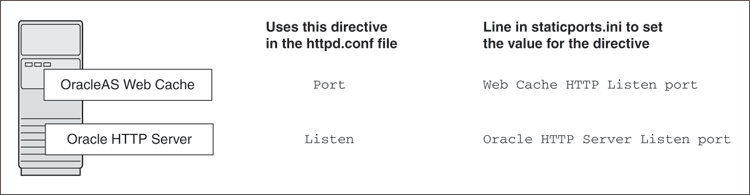
If You Are Configuring OracleAS Web Cache and Oracle HTTP Server
Set the port for OracleAS Web Cache.
OracleAS Web Cache uses the port specified by the Port directive. To set this port, use this line in the staticports.ini file:
Web Cache HTTP Listen port = port_number
To configure the SSL port for OracleAS Web Cache, use the following line:
Web Cache HTTP Listen (SSL) port = port_number
You cannot set the port number using the Oracle HTTP Server port line in this case. If your staticports.ini file contains both Oracle HTTP Server port and Web Cache HTTP Listen port, the Oracle HTTP Server port line is ignored. For example, the Port directive would be set to 7979, if you had the following lines in staticports.ini:
Web Cache HTTP Listen port = 7979 Oracle HTTP Server port = 8080
Set the port for Oracle HTTP Server.
Oracle HTTP Server uses the port specified by the Listen directive. To set this port, use this line in the staticports.ini file:
Oracle HTTP Server Listen port = port_number
To configure the SSL Listen port, use the following line:
Oracle HTTP Server Listen (SSL) port = port_number
If You Are Configuring Oracle HTTP Server Only (no OracleAS Web Cache)
If you are configuring Oracle HTTP Server only, then Oracle HTTP Server uses both Port and Listen directives (Figure 4–2). In this case, you must set both directives to use the same port number.
To set these ports, use the "Oracle HTTP Server port" and "Oracle HTTP Server Listen port" lines in the staticports.ini file. For example:
Oracle HTTP Server port = 8080 Oracle HTTP Server Listen port = 8080
To set the SSL version of these ports, use the following lines. As in the non-SSL version, the port numbers must be the same.
Oracle HTTP Server SSL port = 443 Oracle HTTP Server Listen (SSL) port = 443
If you also specify the Web Cache lines in staticports.ini, they will be ignored because you are not configuring OracleAS Web Cache.
This section describes some common scenarios for using staticports.ini.
Configuring Oracle HTTP Server to Use Ports 80 and 443 with OracleAS Web Cache as the Front End
Configuring Oracle HTTP Server to Use Ports 80 and 443 without OracleAS Web Cache
Configuring Oracle HTTP Server to Use Ports 80 and 443 with OracleAS Web Cache as the Front End
In this scenario, create a staticports.ini file that includes the following lines:
Web Cache HTTP Listen port = 80 Oracle HTTP Server Listen port = 81 Web Cache HTTP Listen (SSL) port = 443 Oracle HTTP Server Listen (SSL) port = 444
The ports for Oracle HTTP Server Listen and SSL Listen can be any available port. The example uses ports 81 and 444. These port numbers must not be less than 1024. If you select port numbers less than 1024, you must start Oracle HTTP Server and OracleAS Web Cache as the root user.
Note:
Because you are using port numbers less than 1024, you must configure Oracle HTTP Server and OracleAS Web Cache to run as theroot user. You can perform the configuration during installation or after installation.
To perform the configuration during installation, you must follow the steps listed in Section 4.4.4 after running root.sh but before clicking OK. You run root.sh near the end of the installation.
You can perform the configuration after installation, but the installer will not be able to start the components because they are not yet configured.
For details, refer to the Oracle HTTP Server Administrator's Guide and the Oracle Application Server Web Cache Administrator's Guide.
Configuring Oracle HTTP Server to Use Ports 80 and 443 without OracleAS Web Cache
In this scenario, create a staticports.ini file that includes the following lines:
Oracle HTTP Server port = 80 Oracle HTTP Server Listen port = 80 Oracle HTTP Server SSL port = 443 Oracle HTTP Server Listen (SSL) port = 443
If port 1521 on your computer is already in use by an existing application, such as Oracle Database 10g listener or some other application, you might have to take some action before running the installer. Refer to the following sections for details:
If you are installing a new database for the Oracle Collaboration Suite Infrastructure on a computer that is already running an Oracle Database, ensure that the listeners for both databases do not conflict.
You might be able to use the same listener for both the existing Oracle Database and the Oracle Collaboration Suite Database. Consider the version of the existing listener as well as the port number. Table 2-6 shows the various scenarios and the respective outcomes.
You can change the Infrastructure listener to use a different port after installation. Refer to the Oracle Collaboration Suite Administrator's Guide for details.
Table 2-6 Scenarios and Outcomes While Installing Infrastructure on a Computer Already Having a Database
| Version of the Existing Listener | Existing Listener Uses Port 1521 | Existing Listener Uses a Port Other Than 1521 |
|---|---|---|
| Earlier than 10.1.0.2 | You need two listeners: one for the existing Database and one for the Oracle Collaboration Suite Infrastructure.
Refer to "Scenario 1: Existing Listener Uses Port 1521 and Listener Version Is Earlier Than 10.1.0.2". |
You need two listeners: one for the existing Database and one for the Oracle Collaboration Suite Infrastructure.
Refer to "Scenario 3: Existing Listener Uses a Port Other Than 1521" . |
| 10.1.0.2 or later | The existing listener supports both the existing Database and the Oracle Collaboration Suite Infrastructure.
Refer to "Scenario 2: Existing Listener Uses Port 1521 and Listener Version Is 10.1.0.2 or Later" . |
You need two listeners: one for the existing database and one for the Oracle Collaboration Suite Infrastructure.
Refer to "Scenario 3: Existing Listener Uses a Port Other Than 1521" Part . |
To check the listener version, enter the following command:
# $ORACLE_HOME/bin/lsnrctl VERSION
In this command, ORACLE_HOME is the home directory for your database.
You can also use the same command to check the listener port.
LSNRCTL for UNIX: Version 10.1.0.3.0 - Production on 31-AUG-2005 19:10:54 Copyright (c) 1991, 2004, Oracle Corporation. All rights reserved. Connecting to (DESCRIPTION=(ADDRESS=(PROTOCOL=TCP)(HOST=test-sun.us.oracle.com)(PORT=1521))) TNSLSNR for UNIX: Version 10.1.0.3.0 - Production TNS for UNIX: Version 10.1.0.3.0 - Production Unix Domain Socket IPC NT Protocol Adaptor for UNIX: Version 10.1.0.3.0 -Production Oracle Bequeath NT Protocol Adapter for UNIX: Version 10.1.0.3.0 -Production
Scenario 1: Existing Listener Uses Port 1521 and Listener Version Is Earlier Than 10.1.0.2
Listeners earlier than version 10.1.0.2 are not compatible with the Infrastructure from this Oracle Collaboration Suite release (10.1.1.0.2). What you can do is to install Infrastructure, which installs a version 10.1.0.3 listener, and use this new listener for both databases.
Stop the existing listener before you install Infrastructure.
ORACLE_HOME is the home directory for your existing database.
If you do not stop the existing listener, the installation will fail.
Install Infrastructure.
Update the configuration file of the new listener, as necessary. The name of the listener configuration file is listener.ora, located in the ORACLE_HOME/network/admin directory.
Check network address entries in the configuration file of the existing listener.
Does the configuration file contain only the following network addresses?
TCP Port 1521
IPC key EXTPROC
If so, you do not have to edit the configuration file of the Infrastructure listener for network addresses.
If the configuration file contains other network addresses, you must add them to the configuration file of the Infrastructure listener.
Note:
If your computer has a listener that uses theIPC protocol with the EXTPROC key, you should change the key to have someother value. This is because the OracleAS Metadata Repository listener requires access to the EXTPROC key.Check SID_DESC entries in the configuration file of the existing listener.
If the configuration file of the existing listener contains SID_DESC entries for the existing database, you must add these entries to the configuration file of the Infrastructure listener.
Do not start the existing listener (version earlier than 10.1.0.2). The new listener supports both databases, so you do not must run the existing listener.
Note:
Step c in the preceding section is very important. You only must run one listener (the new listener) to support both databases.Scenario 2: Existing Listener Uses Port 1521 and Listener Version Is 10.1.0.2 or Later
The existing listener will support both the existing database and the Infrastructure. The installer will perform this configuration automatically. You do not have to do anything.
The existing listener must be stopped during installation.
Scenario 3: Existing Listener Uses a Port Other Than 1521
You will end up running two listeners: one for the existing database and one for the Infrastructure, regardless of the version of the existing listener.
The existing listener can be running during installation, because it is not using port 1521.
If another application is listening on port 1521, you must reconfigure it to listen on a different port. If that is not possible, shut it down while you install Oracle Collaboration Suite Database. After installation, you can reconfigure Oracle Collaboration Suite Database to use a port other than 1521. Refer to the Oracle Collaboration Suite Administrator's Guide for instructions.
Create operating system groups in the following situations:
If you plan to install Oracle Collaboration Suite on a computer that does not have Oracle products, create a group to own the "inventory" directory. Refer to Section 2.5.1.
If you plan to install Oracle Collaboration Suite 10g Infrastructure in a new database (that is, one created by the installer), create groups for database administrators. Refer to Section 2.5.2.
To create a local operating system group, enter the following command:
# /usr/sbin/groupadd oinstall
This command creates the oinstall group.
For more information about operating system users and groups, refer to your operating system documentation or contact your system administrator.
If you plan to install Oracle Collaboration Suite on a computer that does not have Oracle products already installed, create a group to own the inventory directory. The installer writes its files in the inventory directory to keep track of the Oracle products installed on the computer.
This guide uses the name oinstall for this operating system group.
By having a separate group for the inventory directory, you enable different users to install Oracle products on the computer. Users need write permission for the inventory directory. They can achieve this by belonging to the oinstall group.
For the first-time installation of any Oracle product on a computer, the installer displays a screen where you enter a group name for the inventory directory, and a screen where you enter the location of the inventory directory.
The default name of the inventory directory is oraInventory.
To determine if an inventory directory already exists on the computer, look in the /var/opt/oracle/oraInst.loc file. This file lists the location of the inventory directory and the group who owns it. If the file does not exist, the computer does not have Oracle products installed on it. To ensure that you have write permissions on that director run the installer as the same operating system user who installed the existing Oracle product.
This section applies only if you plan to install Oracle Collaboration Suite Infrastructure in a new database created by the installer.
When the database is not mounted and database authentication is unavailable, the database uses operating system groups to determine user privileges. The database recognizes the groups and privileges listed in Table 2-7.
Table 2-7 Privileges for the OSDBA and OSOPER Groups
| Group | Description |
|---|---|
OSDBA |
This is the database administrator group. Users in this group are granted SYSDBA privileges. |
OSOPER |
Users in this group are granted SYSOPER privileges, which comprise privileges required for basic maintenance. These include database startup and shutdown, and other privileges required for database operation. SYSOPER privileges are a subset of SYSDBA privileges. |
You must create operating system groups for these groups.
If you want an operating system group called dba to have SYSDBA privileges:
Create the dba group.
Ensure that the user running the installer is a member of the dba group.
If you want a different operating system group to have SYSDBA privileges, or to associate SYSDBA and SYSOPER privileges with different groups, ensure that the user running the installer does not belong to the dba group.
If the user running the installer does not belong to the dba group, the installer displays a screen where you can enter the names of groups to have the database administrator privileges. The screen has two fields: one for the OSDBA group and one for the OSOPER group (refer to Table 2-7). You can enter the same operating system group for both fields.
Create an operating system user to install and upgrade Oracle products. This guide refers to this user as the oracle user. The oracle user running the installer must have write permission for these directories:
The Oracle home directory, which contains files for the product you are installing
The inventory directory, which is used by the installer for all Oracle products
If the computer contains other Oracle products, you might already have a user for this purpose. Look in the /var/opt/oracle/oraInst.loc file. This file lists the location of the inventory directory and the group who owns it. If the file does not exist, the computer does not have Oracle products installed on it.
If you do not already have a user for installing Oracle products, create a user with the properties listed in Table 2-8.
Table 2-8 Properties of the Operating System User Who Runs the Installer
| Item | Description |
|---|---|
| Login name | You can use any name for the user. This guide refers to the user as the oracle user. |
| Group identifier | The primary group of the oracle user must have write permission for the oraInventory directory. Refer to Section 2.5.1 for more information about this group.
You can use any name for the group. This guide uses the name |
| Home directory | The home directory for the oracle user can be consistent with the home directories of other users. |
| Login shell | The default login shell can be the C, Bourne, or Korn shell. |
Note:
Use the oracle user only for installing and running Oracle products. Do not useroot as the oracle user.To create a local operating system user, perform the following steps:
To create the oracle user, enter a command similar to the following:
# /usr/sbin/useradd -g oinstall -G dba[,oper] oracle
In this command:
The -g option specifies the primary group, which must be the Oracle Inventory group, for example, oinstall.
The -G option specifies the secondary groups, which must include the OSDBA group and if required, the OSOPER group, for example dba or dba,oper.
Set the password of the oracle user:
# passwd oracle
To check which groups an operating system user belongs to, enter the groups command with the name of the user. For example:
# groups oracle
For more information about operating system users and groups, refer to your operating system documentation or contact your system administrator.
The operating system user who installs Oracle Collaboration Suite must set or unset certain environment variables.
Table 2-9 summarizes whether you set or unset an environment variable.
Table 2-9 Environment Variables Summary
| Environment Variable | Set or Unset |
|---|---|
| ORACLE_HOME and ORACLE_SID |
Must not be set. |
| PATH, CLASSPATH, and Shared Library Path Environment Variables |
Must not contain references to directories in any Oracle home directories. |
| DISPLAY |
Set it to the monitor where you want the installer window to appear. |
| TMP and TMPDIR |
Optional. If unset, defaults to /tmp. |
| TNS_ADMIN |
Unset. |
| ORA_NLS |
Unset. |
Here are some tips when working with environment variables:
If you set environment variables in the .profile file, they might not be read. To ensure that environment variables are set to the correct values, check their values in the shell where you will be running the installer.
To check the value of environment variables, use the env command. This displays all the currently defined environment variables and their values.
# env
If you use the su command to switch users (for example, switching from the root user to the oracle user), check the environment variables when you are the new user because the environment variables might not be passed to the new user. This can happen even if you enter su with the - parameter (su - user).
# /* root user */ # su - oracle # env
Edit your PATH, CLASSPATH, and shared library path environment variables so that they do not reference any Oracle home directories.
The library path variables that you must check are: SHLIB_PATH and LD_LIBRARY_PATH.
Set the DISPLAY environment variable to point to the X server that will display the installer. The format of the DISPLAY environment variable is:
hostname:display_number.screen_number
Example (C shell):
# setenv DISPLAY test.mydomain.com:0.0
Example (Bourne or Korn shell):
# DISPLAY=test.mydomain.com:0.0; export DISPLAY
You can test the display by running the xclock program:
# /usr/bin/X11/xclock &
Oracle Collaboration Suite requires a running X server during installation only. The frame buffer X server installed with your operating system requires that you remain logged in and have the frame buffer running during installation. If you do not wish to do this, then you must use a virtual frame buffer, such as X Virtual Frame Buffer (XVFB) or Virtual Network Computing (VNC).
For information about obtaining and installing XVFB or other virtual frame buffer solutions, visit Oracle Technology Network at
http://www.oracle.com/technology/index.html
Search OTN for "frame buffer".
This section describes two requirements:
The TNS_ADMIN environment variable must not be set.
The /etc and the /var/opt/oracle directories must not contain a tnsnames.ora file.
These requirements are necessary to prevent conflicts between the Net configuration files for different Oracle products.
To set TNS_ADMIN or if you have the tnsnames.ora file in /etc or /var/opt/oracle, perform the following steps before installing Oracle Collaboration Suite.
If the tnsnames.ora file is in the /etc or /var/opt/oracle directory, move the file to a different directory or you can rename the file.
Make sure the TNS_ADMIN environment variable is not set.
Example (C shell):
# unsetenv TNS_ADMIN
Example (Bourne or Korn shell):
# unset TNS_ADMIN
After installation, you can merge the contents of the newly created tnsnames.ora file with your existing tnsnames.ora file.
The installer uses a temporary directory for swap space. The installer checks for the TMPand TMPDIR environment variable to locate the temporary directory. By default, the installer uses the /tmp directory.
If you want the installer to use a directory other than /tmp, set TMPand TMPDIR to the full path of an alternate directory. The directory must meet the requirements listed in Section 2.1.
Example (C shell):
% setenv TMP /tmp2 % setenv TMPDIR /tmp2
Example (Bourne or Korn shell):
$ TMP=/tmp2; export TMP $ TMPDIR=/tmp2; export TMPDIR
If you do not set this environment variable, and the default directory does not have enough space, then the installer displays an error message that says the environment variable is not set. You can either set the environment variable to point to a different directory or free up enough space in the default directory. In either case, you must restart the installation.
The contents of the /etc/hosts file affect the following:
The installer provides alternative methods for you to enter the values that you want without editing the hosts file as explained in Section 2.8.1 and Section 2.8.2.
The installer reads the hosts file to construct the location of the default Identity Management realm. It displays this location in the "Specify Namespace in Internet Directory" screen.
The hosts file should use the following format:
ip_address fully_qualified_hostname short_hostname
Example:
123.45.67.89 primaryHost.mydomain.com primaryHost
In the preceding example, the location of the default Identity Management realm would display as "dc=mydomain,dc=com".
If the file uses a different format, the installer displays an incorrect value in the screen. For example, suppose the hosts file contains the following line:
123.45.67.89 primaryHost primaryHost.mydomain.com <--- incorrect format
Then the installer would display "dc=primaryHost,dc=com" as the default Identity Management realm. This is probably not the value that you want for the default Identity Management realm.
Note:
If you need thehosts file to use a different format, you can edit the file to use the required format, perform the installation, then revert the file back to its original format after installation.
If you are unable, or unwilling, to edit the hosts file, you can enter the desired value for the default Identity Management realm in the Custom Namespace field on the "Specify Namespace in Internet Directory" screen.
If you are installing Oracle Application Server Single Sign-On and your hosts file contains only the host name of your computer (without the domain name), then you will only be able to sign on to the OracleAS Single Sign-On server using the host name by itself (without the domain name).
To require a domain name when connecting to the OracleAS Single Sign-On server, you can edit the hosts file to include the domain name. If you do not want to edit the file, you can use the OUI_HOSTNAME command-line parameter to the installer to override the value in hosts. For example:
# mount_point/runInstaller OUI_HOSTNAME=myserver.mydomain.com
Typically, the computer on which you want to install Oracle Collaboration Suite is connected to the network, has local storage to contain the Oracle Collaboration Suite installation, has a display monitor, and has an appropriate disk drive.
This section describes how to install Oracle Collaboration Suite on computers that do not meet the typical scenario. It covers the following cases:
Section 2.9.1, "Installing Oracle Collaboration Suite on Multihomed Computers"
Section 2.9.2, "Copying the DVD to a Hard Drive and Installing from the Hard Drive"
Section 2.9.3, "Installing Oracle Collaboration Suite from a Remote DVD-ROM Drive"
Section 2.9.4, "Installing Oracle Collaboration Suite on Remote Computers"
Section 2.9.5, "Installing Oracle Collaboration Suite on NFS-Mounted Storage"
If you are installing Oracle Collaboration Suite on a computer with multiple network cards, then the installer uses the first names in the /etc/hosts file to determine the host name to use for IP address lookup.
If this is not the name that you want to use, then you can:
Reorder the lines in the /etc/hosts file so the desired host name appears first, run the installer, then revert the file back to its original state after installation.
Start up the installer with the OUI_HOSTNAME parameter, if you do not want to edit the /etc/hosts file. Specify the host name that you want to use in this parameter. For example:
OUI_HOSTNAME=myserver.mydomain.comInstead of installing from the Oracle Collaboration Suite DVD, you can copy the contents of the DVD to a hard drive and install the product from there. This provides for an easier solution if you plan to install many instances of Oracle Collaboration Suite on your network, or if the computers where you want to install Oracle Collaboration Suite do not have DVD-ROM drive.You can also install Oracle Collaboration Suite from remote DVD-ROM drives. Refer to Section 2.9.3 for more information.
Checking the Space Requirement
Ensure that the hard drive contains enough space to hold the contents of the Oracle Collaboration Suite DVD.
Copying the Content of DVD-ROMs
Create a directory structure on your hard drive as shown in Figure 2-2. First create a parent directory (called OCS_10g_10_1_1 in the figure, but you can name it anything you like), and, under the parent directory, create subdirectories called Disk1, Disk2, and so on. The names of the subdirectories must be DiskN, where N is the disk number.
Figure 2-2 Suggested Directory Structure for Copying DVD Content to Hard Disk
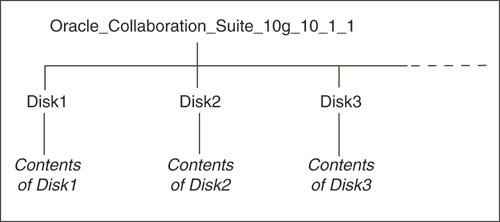
Copy the contents of each disk to the corresponding directory.
# cp -pr /dvd_mount_point/* /path/to/hard/drive/Disk1/ # cp -pr /dvd_mount_point/* /path/to/hard/drive/Disk2/ ... Repeat for each disk
To run the installer from the copied files, invoke the runInstaller executable from the root directory. Run it from the computer that will be running Oracle Collaboration Suite.
If the computer where you want to install Oracle Collaboration Suite does not have a DVD-ROM drive, then you can copy the discs to the hard drive of a computer with the proper disk drive as described in Section 2.9.2 and then perform a remote installation from that computer using the instructions described in Section 2.9.4.
You can run the installer on a remote computer (remote_computer), but display the installer screens on your local computer (local_computer). The installer will install Oracle Collaboration Suite on the remote computer.
Allow remote_computer to appear on local_computer. Use the following command on the console of the local computer.
local_computer> xhost +remote_computer
If you do not run xhost, you might get an Xlib error similar to "Failed to connect to server", "Connection refused by server," or "Can't open display" when starting the installer.
On local_computer, perform a remote login (using telnet or rlogin) to remote_computer. Log in as the oracle user, as described in Section 2.6. Ensure that the user has set the environment variables correctly, as described in Section 2.7.
local_computer> rlogin -l oracle remote_computer.mydomain.com
OR
local_computer> telnet remote_computer.mydomain.com
Set the DISPLAY environment variable on remote_computer to point to local_computer.
Example (C shell):
remote_computer> setenv DISPLAY local_computer.mydomain.com:0.0
Example (Bourne or Korn shell):
remote_computer> DISPLAY=local_computer.mydomain.com:0.0; export DISPLAY
Run the installer. Refer to Section 3.4.
Currently, Oracle Collaboration Suite is certified to run on the following Network File Storage (NFS)-mounted storage system:
The NFS-mounted system should be exported to at least the remote install user and remote root user. You can do this using exportfs command:
# exportfs -i /vol/vol1
To check the latest certification list for any updates, visit the Oracle Technology Network at
Table 2-10 lists the checks performed by the installer.
Table 2-10 Prerequisite Checks Performed by the Installer
| Item | Description |
|---|---|
| Operating system version | Refer to Section 2.2 for supported versions. |
| Operating system patches | Refer to Section 2.2 for a list of required patches. |
| Operating system packages | Refer to Section 2.2 for a list of required packages. |
| Operating system kernel parameters | Refer to Section 2.3 for a list of required kernel parameters. |
| CPU Speed | The installer checks that the CPU meets the minimum speed requirement on HP-UX and Linux systems. No check is performed on AIX or Tru64 UNIX systems. |
| Monitor | Refer to Section 2.1 for monitor requirements. |
| Display permission | The installer checks that the user has permissions to display on the monitor specified by the DISPLAY environment variable. |
| Operating system patches | Refer to Section 2.2 for a list of required patches. |
| Operating system kernel parameters | Refer to Section 2.3 for a list of required kernel parameters. No check is performed on AIX systems. |
| Memory | Refer to Section 2.1 for recommended values. |
| Swap space | Refer to Section 2.1 for recommended values. |
| TMP space | Refer to Section 2.1 for recommended values. |
| Oracle home directory name | The installer checks that the Oracle home directory name does not contain any spaces. |
| Path to the Oracle home directory | The installer checks that the path to the Oracle home directory is not longer than 127 characters. |
| Oracle home directory contents | The installer checks that the Oracle home directory does not contain any files that might interfere with the installation. |
| Oracle home directory | Always install Oracle Collaboration Suite in a new directory, unless you are expanding an Oracle Collaboration Suite Applications tier. Refer to Section 8.7. Here are some examples of installations that are not allowed:
|
| Port 1521 | The installer displays a warning if port 1521 is in use by any application, including database listeners of any version. You must stop the application that is using port 1521, then click Retry in the warning dialog.
If a database listener is using port 1521, you might be able to use it for Oracle Collaboration Suite Database. Refer to Section 2.4.5 for details. If it is another application that is using port 1521, you must stop it or configure it to use a different port. Alternatively, you can change the database listener to use a port other than 1521, but you can do this only after installation. Refer to the Oracle Collaboration Suite Administrator's Guide for details. |
| Static port conflicts | The installer checks the ports listed in the staticports.ini file, if specified. Refer to Section 2.4. |
| DISPLAY environment variable | The installer checks that the DISPLAY environment variable is set. |
| TNS_ADMIN environment variable | The TNS_ADMIN environment variable must not be set.
There must not be a |
| Cluster file system | The installer checks that you are not installing Oracle Collaboration Suite in a cluster file system (CFS). |
| Oracle Enterprise Manager directories are writable | The installer runs this check only if you are expanding Oracle Collaboration Suite 10g Applications or if you are reinstalling Oracle Collaboration Suite in the same Oracle home. The installer checks that these directories are writable by the operating system user running the installer:
|
| Oracle Enterprise Manager files exist | The installer runs this check only if you are expanding Oracle Collaboration Suite 10g Applications or if you are reinstalling Oracle Collaboration Suite in the same Oracle home. The installer checks that these files exist:
|