| Oracle® Collaboration Suite Installation Guide 10gRelease 1 (10.1.1) for hp-ux PA-RISC (64-Bit) Part Number B16236-02 |
|
|
View PDF |
| Oracle® Collaboration Suite Installation Guide 10gRelease 1 (10.1.1) for hp-ux PA-RISC (64-Bit) Part Number B16236-02 |
|
|
View PDF |
Oracle Collaboration Suite 10g release (10.1.1.0.2) consists of three conceptual layers or tiers. The first layer is Oracle Collaboration Suite Infrastructure (also known as the Infrastructure tier) that consists of Oracle Collaboration Suite Database (an Oracle 10g Database) and the necessary Oracle Identity Management components. The second layer, Oracle Collaboration Suite Applications (also known as the Applications tier) consists of the applications that are the heart of Oracle Collaboration Suite. These applications include:
Oracle Collaboration Suite 10g Calendar
Oracle Collaboration Suite 10g Content Services
Oracle Collaboration Suite 10g Discussions
Oracle Collaboration Suite 10g Mail
Oracle Collaboration Suite 10g Mobile Collaboration
Oracle Collaboration Suite 10g Real-Time Collaboration
Oracle Collaboration Suite 10g Voicemail & Fax
Oracle Collaboration Suite 10g Workspaces
Oracle Collaboration Suite 10g Search
Oracle Collaboration Suite also consists of a third tier called Client tier that consists of the end-user applications that reside on client devices, such as desktops, laptops, wireless phones, and PDAs.
The aim of this guide is to help you to install Oracle Collaboration Suite. This chapter provides basic information about the installation process.
This chapter contains the following sections:
Section 1.2, "Contents of Oracle Collaboration Suite DVD Pack"
Section 1.4, "Where Do I Install Oracle Collaboration Suite?"
Section 1.6, "Installing Any Oracle Product for the First Time"
Section 1.7, "What Are the Types of Installations Supported by Oracle Collaboration Suite?"
Section 1.9, "Oracle Collaboration Suite Instances and Instance Names"
Section 1.10, "The ias_admin User and Restrictions on Its Password"
Section 1.12, "Why Do I Need to Log In as root at Certain Times During Installation?"
Section 1.14, "Connecting to Oracle Internet Directory Through SSL"
You must install Oracle Collaboration Suite 10g Infrastructure first. It is a prerequisite for all Oracle Collaboration Suite 10g Applications, such as Oracle Collaboration Suite 10g Content Services, Oracle Collaboration Suite 10g Calendar, and other components. Install Applications after you install Infrastructure.
Oracle Collaboration Suite DVD Pack contains the following disks:
Oracle Collaboration Suite (3 DVDs)
OracleAS Metadata Repository (2 disks)
Oracle Enterprise Manager (1 disk)
Note:
To manage Oracle Collaboration Suite 10g Release 1 (10.1.1), you must update Oracle Enterprise Manager Grid Control to version 10.1.0.4. You can install Oracle Enterprise Manager Grid Control version 10.1.0.3, which ships with Oracle Collaboration Suite. Then download and apply the Oracle Enterprise Manager Grid Control 10.1.0.4 patch set. You will need to apply this patch to both Oracle Management Service and Management Agents.You can download the Oracle Enterprise Manager Grid Control 10.1.0.4 patch set from
Documentation (1 disk)
Refer to the Oracle Collaboration Suite Upgrade Guide for information about compatibility with earlier versions.
You can install Oracle Collaboration Suite Infrastructure and components of the Oracle Collaboration Suite Applications on the same computer or on different computers. For optimum performance, it is recommended that you install Infrastructure on one computer and Applications on different computers.
For example, Figure 1-1 shows a topology with four computers. The Applications tier is distributed on different computers. All applications connect to an instance of Infrastructure, which is installed on a separate computer.
Figure 1-1 Configuration with Multiple Applications Tiers and an Infrastructure
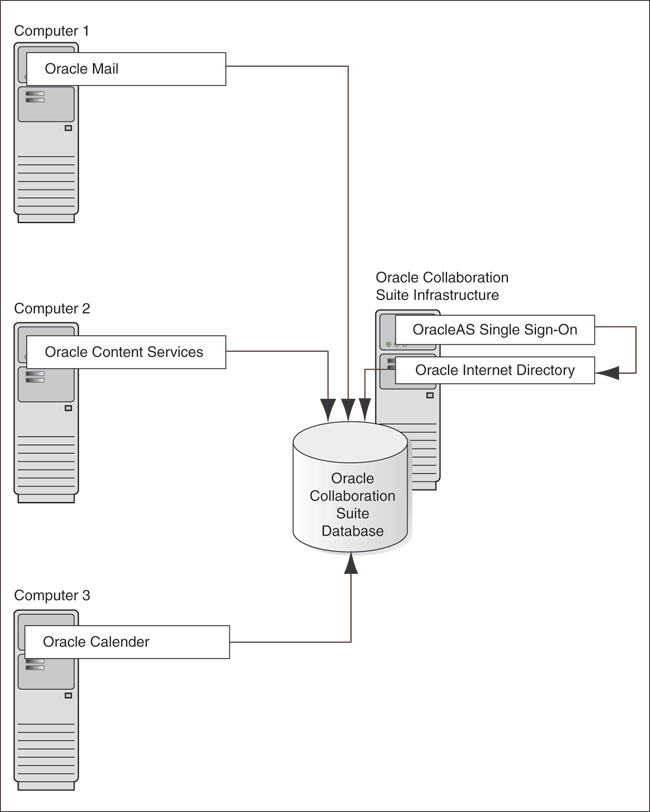
The directory in which you install Oracle Collaboration Suite is called the Oracle home. During the installation, you must specify the full path and a name for the Oracle home.For example, you can install Oracle Collaboration Suite Infrastructure in the directory /home/oracle/OraHome_infra, and you can name it InfraHome.
Oracle Universal Installer does not allow you to install Applications and Infrastructure in the same Oracle home. If you plan to install Applications and Infrastructure on the same computer, then you must install them in different Oracle home directories. Typically, you cannot install Oracle Collaboration Suite in an existing Oracle home.
Refer to Section 2.10 for a list of invalid installation scenarios.
Notes:
Spaces are not allowed in the Oracle home directory path. For example, you cannot install in the following path:
/var/opt/oracle/collab suite/infra10_1_1
This is because of the space character in collab suite. The installer does not check for this until several screens after you have entered the path.
It is not possible to install Applications in an existing Oracle home, for example, when you are trying to add components to the Applications tier.
Oracle recommends that you create an operating system user to perform all tasks related to installation of Oracle products. This guide refers to this user as the oracle user.
Refer to Section 2.6 for more details about creating an operating system user.
If Oracle Collaboration Suite is the first Oracle product to be installed on a computer, then the installer displays a screen where you specify the location of an inventory directory (the oraInventory directory). This inventory directory is used by the installer to keep track of all Oracle products installed on the computer. The inventory directory is different from the Oracle home for Oracle Collaboration Suite.
Users in the oinstall group install Oracle products. To ensure that other users in the oinstall group have access to the inventory directory, do not use home directory of the oracle user because home directories might not have the proper permissions set up for the oinstall group. Instead, create the inventory directory in the /var/opt/oracle directory. For more information, refer to Section 2.5.1.
If an Oracle product was installed previously on the computer, then the installer uses the existing inventory directory. To ensure that you have write permissions on that directory, run the installer as the same operating system user who installed the existing Oracle product.
Oracle Collaboration Suite 10g Release 1 (10.1.1.0.2) supports the following types of installation:
Figure 1-2 illustrates the different types of Oracle Collaboration Suite installations.
Figure 1-2 Types of Oracle Collaboration Suite Installations
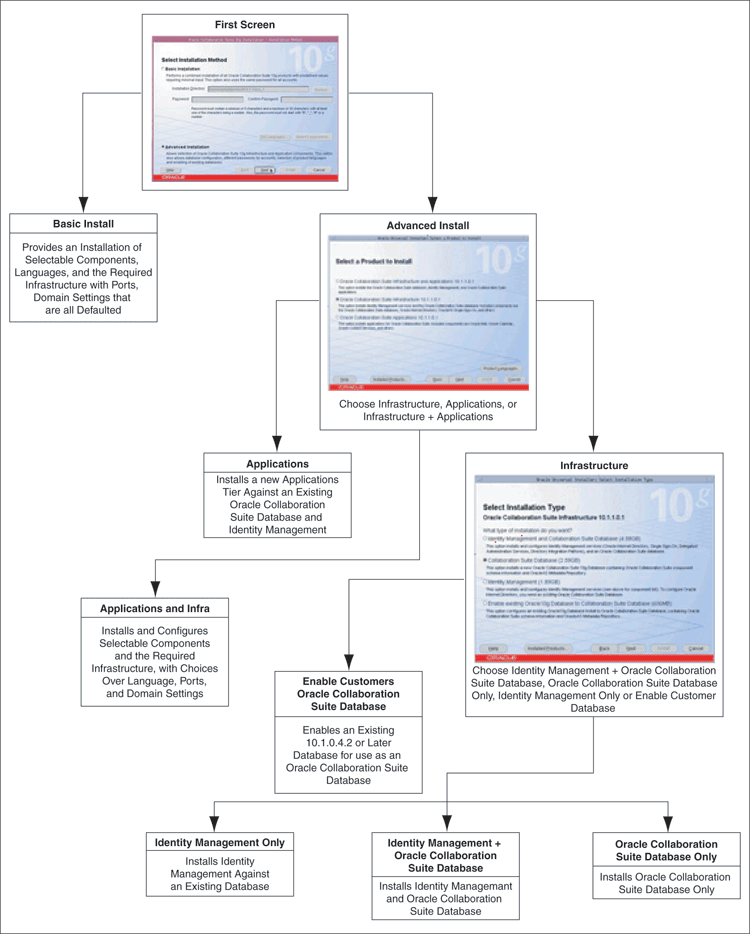
Also known as One-click installation, this installation method enables you to quickly install Oracle Collaboration Suite with minimal inputs.
To complete a Basic installation, you must specify the following information:
Installation Directory
Specify the full path to the directory where you want to install the software (the Oracle home directory).
Password
Specify a common password for the administrative accounts (schema). The password must have a minimum of five alphanumeric characters and at least one of the characters must be a number. Also, the password can not start with dollar sign ($), underscore (_), number sign (#), or a number.
You must reenter the password that you specified previously to confirm that it is correct.
Components that you must select
Click Select Components to display the Select Components to Configure screen.
By Default, All Oracle Collaboration Suite components are selected for configuration during an installation. However, you might have one or more components installed on another Oracle Collaboration Suite Applications tier. Or, you may choose not to use some components at all. Deselect any components that you do not want to configure on this Applications tier.
Set Languages
Click Set Languages to display the Language Selection screen.
The default language selected in the Selected Languages list is English. However if the language of the operating system of the computer on which you are installing Oracle Collaboration Suite is not English, then that language will also be automatically added to Selected Languages list. As a result, two languages, English and the locale language of your operating system, will be installed as a part of the basic Oracle Collaboration Suite installation.
To install other languages, ensure that the required languages are added to the Selected Languages list.
During the Basic installation uses the following defaulted variables and values:
Oracle Home name
If there are no Oracle homes already present on the computer where you are installing Oracle Collaboration Suite, then the default value used is OCS_home.
If there is an Oracle home already present on the computer where you are installing Oracle Collaboration Suite, then a new unique value, such as OCS_home1, OCS_home2, ....OCS_homen, which does not exist, is computed.
If there are no database SIDs already present on the computer where you are installing Oracle Collaboration Suite, then the default value used is ocsdb.
If there is a database SID already present on the computer where you are installing Oracle Collaboration Suite, then a new unique value, such as ocsdb1, ocsdb2, ....ocsdbn, which does not exist, is computed.
Note:
For Advanced installation, if there are no database SIDs already present on the computer where you are installing Oracle Collaboration Suite, then the default value used isorcl.
If there is a database SID already present on the computer where you are installing Oracle Collaboration Suite, then a new unique value, such as orcl1, orcl2, ....orcln, which does not exist, is computed.
Configured components
By default, all the components of the Applications tier are selected. However, you can change this by using the Select Components to Configure screen.
Product Languages
By default, the language is set to English and if the locale language of the operating system of the computer on which you are installing Oracle Collaboration Suite is not English, then this locale language is also defaulted.
During the Basic installation uses the following computed variables and values:
From location
The "From" location is computed to the install_path/stage/products.xml. The install_path is the directory where runInstaller is located.
Mount point
The value of mount point is computed to $ORACLE_BASE/oradata.
For example, if the Oracle home for the Infrastructure installation is /private/ocs/infra , then the mount point location will be computed to /private/ocs/oradata .
E-mail domain
The value is computed to the domain name of the computer, such as us.oracle.com. The domain name of the computer is determined and is assigned as the e-mail domain.
If the domain name has the occurrences of "-", then it is automatically changed to "_".
Global database name
The value is computed to Database_SID.Email_Domain. For example, ocsdb.us.oracle.com.
Note:
For Advanced installation, the value is computed toDatabase_SID.Email_Domain. For example, orcl.us.oracle.com.If the domain name has the occurrences of "-", then it is automatically changed to "_".
Identity Admin context
The value is computed to period-separated values from the e-mail domain. For example, dc=us,dc=oracle,dc=com.
Operators group
The value is computed to the first group available to the user.
dba group
The value is computed to the same as the operators group.
This installation method enables you to complete any of the following tasks:
Perform a custom software installation or choose a different database configuration.
Select an installation type.
Install Oracle Collaboration Suite Infrastructure components of your choice.
Enables you to install Oracle Collaboration Suite in an existing database.
Select different product languages.
Specify different passwords for all schemas.
Advanced installation can be of the following types:
Section 1.7.2.1, "Oracle Collaboration Suite Infrastructure Installation"
Section 1.7.2.2, "Oracle Collaboration Suite Applications Installation"
Section 1.7.2.3, "Oracle Collaboration Suite Infrastructure and Applications Installation"
This Infrastructure installation type offers the following choices for Infrastructure installation:
Identity Management-only installation
Oracle Collaboration Suite Database-only installation
Identity Management and Oracle Collaboration Suite Database installation
Enable existing Oracle 10g Database to Oracle Collaboration Suite installation
Refer to Chapter 4 for more information on Oracle Collaboration Suite Infrastructure installation.
This installation type enables you to install a new Applications tier against an existing Identity Management and Oracle Collaboration Suite Database.
Refer to Chapter 8 for more information on Oracle Collaboration Suite Applications installation.
This installation type enables you to install an instance of Oracle Collaboration Suite Infrastructure and Oracle Collaboration Suite Applications on a single computer.
Refer to Chapter 9 for more information on Oracle Collaboration Suite Infrastructure and Oracle Collaboration Suite Applications installation on one computer.
By default, the installer installs Oracle Collaboration Suite with text in English and in the operating system language. To install support for additional languages, select the required language or languages from the Available Languages list and add them to the Selected Languages list on the Language Selection screen.
Selection of additional languages is also possible when you choose the Basic installation mode. Click Set Languages to display the Language Selection screen. Refer to Section 1.7.1 for detailed information on Basic installation mode.
Note:
You cannot install support for additional languages after installation. You must install support for additional languages during the installation.If you run Oracle Collaboration Suite in an environment that uses a language that you did not install, then the user interface may display text in that language or in English. It may also display square boxes, which are caused by missing fonts, instead of text.
Note:
To install Oracle Collaboration Suite in a language other than English, then you must set the NLS_LANG and LANG variables to the appropriate language.To set the NLS_LANG variable:
In Bourne and compatible shells:
NLS_LANG=JAPANESE_JAPAN.JA16EUC; export NLS_LANG
In C Shell:
setenv NLS_LANG JAPANESE_JAPAN.JA16EUC
To set the LANG variable:
In Bourne and compatible shells:
LANG=ja_JP.EUC; export LANG
In C Shell:
setenv LANG ja_JP.EUC
When you install Infrastructure or Applications, an instance of Oracle Collaboration Suite is created. During the installation, the installer prompts you to provide a name for the Oracle Collaboration Suite instance. For example, you can name the instance infrainstance. This name can be different from the Oracle home name. You cannot change the instance name after installation.Oracle Collaboration Suite appends the host name and domain name to the given instance name to form a complete instance name. For example, if you are installing an instance on a computer named c1, and you name the instance infra1, then the full name of the instance is infra1.c1.mydomain.com, assuming the domain name is mydomain.com.
Valid characters in instance names can only consist of:
Alphanumeric characters (A to Z, a to z, 0 to 9)
The underscore (_)
The dollar sign ($)
There is no restriction for the length of instance names.
Instance names are important because Oracle Collaboration Suite uses them to uniquely identify instances. So, if you install multiple Oracle Collaboration Suite instances on the same computer (for example, an Infrastructure instance and an Applications instance), you must give them different names.
When you administer Oracle Collaboration Suite using Oracle Enterprise Manager, the instance name appears on the screens. Oracle Enterprise Manager Configuration for Oracle Collaboration Suite is a browser-based administration tool for Oracle Collaboration Suite. You can click the instance name to see details about the instance, such as the components that are installed in that instance, whether the components are running or stopped, and the log files for the components.
Some dcmctl commands require an instance name as a parameter. dcmctl is a command-line tool for administering Oracle Collaboration Suite instances.
The installer prompts you to specify the password for the ias_admin user. The ias_admin user is the administrative user for Oracle Collaboration Suite instances. To manage Oracle Collaboration Suite Infrastructure instances using Application Server Control, you log in as ias_admin.
Note:
To manage the Applications tier instances, you must use Application Server Control for Collaboration Suite.You can install multiple Oracle Collaboration Suite instances on a given computer with a unique name for each instance, but the name of the administrative user is ias_admin for all instances. The password for the ias_admin user can be different for each instance.
The password for the ias_admin user must conform to the password policy of Oracle Internet Directory:
If you are using the version of Oracle Internet Directory that is shipped with this release of Oracle Collaboration Suite and you did not change the default password policy, then passwords have the following restrictions:
The minimum length must be five alphanumeric characters.
At least one of the characters must be a number.
If you are using any other version of Oracle Internet Directory (for example, you are using an existing Oracle Internet Directory), then your Oracle Internet Directory administrator might have defined a different password policy. The password you enter for the ias_admin user must conform to the password policy of the existing Oracle Internet Directory.
In addition to the password policy defined in Oracle Internet Directory, the password for the ias_admin user:
Must be shorter than 30 characters
Can contain only alphanumeric characters from the Database character set, the underscore (_), the dollar sign ($), and the number sign (#)
Must begin with an alphabetic character
Cannot be Oracle reserved words
Oracle Database SQL Reference lists the reserved words. To refer to the guide, visit Oracle Technology Network at
http://www.oracle.com/technology/documentation
Alternatively, avoid using words that sound like they might be reserved words.
Remember the password, because you must enter it in the following cases:
When you log on to Application Server Control to manage Oracle Collaboration Suite Infrastructure, you log on as the ias_admin user.
When you expand the Applications tier by installing more components in Oracle home, you must enter the existing password during the installation.
If you forget the password, you can reset it.
See Also:
Oracle Collaboration Suite Administrator's Guide for more details on resetting theias_admin passwordThe installer writes files to the directories listed in Table 1-1.
Table 1-1 Directories in Which the Installer Writes Files
| Directory | Description |
|---|---|
| Oracle home | This directory contains Oracle Collaboration Suite files. You specify this directory during installation. |
| Inventory | When you install the first Oracle product on a computer, you specify this directory. The installer uses this directory to keep track of Oracle products that are installed on the computer. In subsequent installations, the installer uses the same inventory directory. |
/etc |
This directory contains information about locations of Oracle homes on the computer.If you installed Oracle9iAS Release 2 (9.0.2) on your computer, then this directory also contains files that provide information for Oracle Enterprise Manager. |
/tmp |
The installer writes files needed during installation to a temporary directory.
By default, the temporary directory is Refer to Table 2-9 for more information about setting a different temp directory. |
At least once during installation, the installer prompts you to log in as the root user and run a script. You must be the root user because the script must write to files and directories not owned by the oracle user or any other user installing the product.
The installer prompts you to run the root.sh script in a separate window. This script creates files in the local bin directory, which is /usr/local/bin, by default.
If the script finds files of the same name, it prompts you to overwrite the existing files. You should first back up these files, which you can do from another window, and then overwrite them.
By default, Secure Sockets Layer (SSL) is disabled when you install Oracle Collaboration Suite. However, when you install Infrastructure or Applications, you can specify that Applications must connect to Oracle Internet Directory only through Secure Sockets Layer (SSL) connections. On screens where you specify the host name and port for Oracle Internet Directory, you can select the Use Only SSL Connections with This Oracle Internet Directory check box.
See Also:
Oracle HTTP Server Administrator's Guide