| Oracle® Calendar Administrator's Guide Release 2 (9.0.4) Part Number B10892-02 |
|
|
View PDF |
| Oracle® Calendar Administrator's Guide Release 2 (9.0.4) Part Number B10892-02 |
|
|
View PDF |
Oracle offers two kinds of alerts: reminders and notifications. Reminders are messages sent a specified amount of time in advance of a meeting or event, to alert users to the upcoming events in their agendas. Notifications are messages sent when a meeting or event is created, modified or deleted, to let the attendees know of the change to their schedules.
This chapter contains general considerations relating to the server-side implementation of reminders and notifications. See also the documentation for Oracle9iAS Wireless, which provides reminders and notifications through a number of channels including voice mail, FAX and Short Message Service (SMS).
The Corporate-Wide Services daemon is responsible for delivering reminders and notifications through e-mail and wireless services. When it has an alert to deliver via e-mail, it sends the alert by SMTP to the mail server specified by the unison.ini [CWS] smtpmailhost parameter (if present), which delivers the message to its intended recipient. When it has an alert to deliver via SMS or any other technology supported by Oracle9iAS Wireless, the CWS calls the sendalert program specified by the unison.ini [CWS] smsnotifyprogram parameter (if present), which delivers the message to an instance of Oracle9iAS Wireless PIM Notification Dispatcher.
For more information on these server parameters, see Appendix C, "Server Parameters" in the Oracle Calendar Reference Manual.
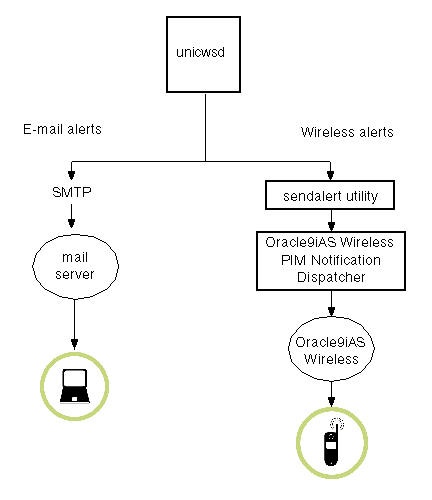
Text description of the illustration alertsa.gif
The CWS includes MIME headers in all e-mail alerts to allow users to easily filter them, either to specific folders or to another application, such as a pager delivery system. All e-mail alerts include the following MIME header:
X-Oracle-Calendar: 1
All e-mail reminders include the following MIME header:
X-Oracle-Calendar-Reminder: 1
Some Oracle clients offer reminders that pop up or appear in the user's agenda in advance of a meeting; these types of reminders are implemented on the client side. The calendar server is only involved in the case of reminders sent by e-mail or through Oracle9iAS Wireless. Server Side Reminders (SSR) are messages used to remind the user of an upcoming meeting. They are usually sent a few minutes before the start of the meeting. There is no special server configuration related to reminders.
SSR can be configured for a user. For example, a user can select to receive reminders for normal events but not for daily notes. These options can be set for a user, using the uniuser utility. Example:
% uniuser -user -mod "S=Kundera/G=Milan" -m "REMINDER-SERVERALERT=TRUE/REMINDERDAILYNOTE-SERVERALERT=FALSE" -n 23
For a complete list of the reminder attributes for users, see Appendix A, "Calendar User and Resource Parameters" of the Oracle Calendar Reference Manual. For full information on use and syntax of uniuser, see Appendix E, "Utilities" of the Oracle Calendar Reference Manual.
Reminder attributes can also be set for all users using the user profile file user.ini. For more information on how to use a default user profile, see Managing User Defaults in Chapter 8, "Calendar Users".
The format of the reminder delivered by the calendar server is determined by template files installed in $ORACLE_HOME/ocal/etc/reminder, according to the delivery mechanism (e-mail or wireless) and language of the user (if set). These files may be customized, but if you plan to modify a reminder template file, note that the data in these files must be stored in the UTF-8 character set.
To convert a string to UTF-8, use the unistrconv utility or use a UTF-8 editor. For full information on use and syntax of this utility, see Appendix E, "Utilities" of the Oracle Calendar Reference Manual.
You can control the frequency with which the Corporate-Wide Services daemon/service checks for reminders using the unison.ini [NOTIFY] checkreminderinterval parameter, and the amount of time that the CWS will spend checking any given node for reminders using the [NOTIFY] limitremindercheck parameter.
Reminders will not be sent for any event if the reminder time is set to a time before the current time when that event is created. For example, if a new meeting is created with a start time five minutes from now, and a reminder set to be delivered ten minutes before the start time of that meeting, that reminder will not be sent by the calendar server.
In any other case, if the CWS finds that the scheduled delivery time of a reminder is before the current time, that reminder will still be delivered up to 30 minutes after the intended delivery time. You can customize this value using the unison.ini [NOTIFY] ignoreoldreminders parameter. For more information on this server parameter, see Appendix C, "Server Parameters" in the Oracle Calendar Reference Manual.
E-mail and wireless notifications are handled differently.
When a user creates, modifies or deletes an event using an Oracle calendar client, he or she may choose to notify the attendees by e-mail. This e-mail is passed from the client to the server which will queue the request in the CWS for delivery.
Wireless notification, however, is not decided by the user creating, modifying or deleting the event. Instead, users can specify in their calendar clients (if their clients support the feature) whether they wish to be notified via wireless services when meetings or events to which they are invited are created, modified or deleted.
Alert notifications can be configured for a user with the uniuser utility or through the Calendar Administrator. Alerts can be disabled on a per user basis. Alerts can be suspended for a configurable period of time in the day. Alerts that are sent during this period are either discarded or held until the suspension period ends. Users can also select which type of calendar entries should trigger an alert.
Use the Calendar Administrator to set alert parameters for a user. Click the Calendar Management tab and then on Users. Search for the user you want to modify using the search box. When the user is listed click the corresponding pencil icon in the Actions column. Click Alerts in the menu on the left.
To set alert parameters for a user, use the uniuser utility with the -mod option. For example, to get notifications for changes made to meetings:
% uniuser -user -mod "S=Kundera/G=Milan" -n 23 -m "ALERT-NOTIFMEETING=TRUE/ALERT-SUSPENDRANGEACTION=HOLD/ALERT-SUSPENDRANGE=23:00- 06:30"
For a complete list of the alert attributes for users, see Appendix A, "Calendar User and Resource Parameters" of the Oracle Calendar Reference Manual. For full information on use and syntax of uniuser, see Appendix E, "Utilities" of the Oracle Calendar Reference Manual.
Alert attributes can also be set for all users using the user profile file user.ini. For more information on how to use a default user profile, see Managing User Defaults in Chapter 8, "Calendar Users".
E-mail notifications are passed to the SMTP server with the same text formatting used by the calendar client.
You can disable e-mail notification entirely in the Oracle Calendar Desktop clients by setting the unison.ini [LIMITS] mail parameter to FALSE.
If necessary in order to avoid strain on your mail server, you can limit the number of recipients for any given notification message using the unison.ini [LIMITS] maxmaildistr parameter.
When you install the calendar server, you will be asked whether you want to configure wireless services, and if so, you will be prompted for all the necessary information.
If you choose not to configure your calendar server for wireless services during installation, you can use the following manual procedure to set up wireless services afterward. You will need to know the host name and port number of an instance of Oracle9iAS Wireless PIM Notification Dispatcher. If you do not have this information, you can find out using the Wireless system management area of Oracle Enterprise Manager. For more details, consult the Oracle9iAS Wireless documentation.
To manually set up wireless services:
$ORACLE_HOME/ocal/misc/unison.ini file on each host.[NOTIFY] alert_sms = TRUE [CWS] smsnotifyprogram = $ORACLE_HOME/OCAL/sbin/sendalert smsnotifyprogramparam = "-host <hostname> -port <portnumber>"