| Oracle® Enterprise Manager Administrator's Guide for Software and Server Provisioning and Patching 10g Release 5 (10.2.0.5.0) Part Number E14500-04 |
|
|
PDF · Mobi · ePub |
| Oracle® Enterprise Manager Administrator's Guide for Software and Server Provisioning and Patching 10g Release 5 (10.2.0.5.0) Part Number E14500-04 |
|
|
PDF · Mobi · ePub |
This chapter explains how you can patch Oracle ASM. In particular, this chapter covers the following:
This section helps you get started with this chapter by providing an overview of the steps involved in patching Oracle ASM. Consider this section to be a documentation map to understand the sequence of actions you must perform to successfully patch Oracle ASM. Click the reference links provided against the steps to reach the relevant sections that provide more information.
Table 18-1 Getting Started with Patching Oracle ASM
| Step | Description | Reference Links |
|---|---|---|
 |
Understanding the Deployment Procedure Understand the Deployment Procedure that is offered by Enterprise Manager Grid Control for patching Oracle ASM. Know how the Deployment Procedure functions, what use cases it covers, and so on. |
To learn about the Deployment Procedure, see Deployment Procedure. |
 |
Knowing About The Supported Releases Know what releases of Oracle ASM can be patched by the Deployment Procedure. |
To learn about the releases supported by the Deployment Procedure, see Supported Releases. |
 |
Selecting the Patching Mode Identify whether the host that runs Enterprise Manager Grid Control has an Internet connection to connect to My Oracle Support. If it has, then choose to patch in online mode. Otherwise, choose to patch in offline mode. |
|
 |
Understanding the Deployment Phases The Deployment Procedure consists of a series of interview screens that take you through the different deployment phases and capture the required information. Understand the different phases involved and know what information is captured in each phase. |
|
 |
Meeting the Prerequisites Before you run any Deployment Procedure, you must meet the prerequisites, such as setting up of the environment for online or offline patching, applying mandatory patches, setting up of Oracle Software Library, and so on. |
|
 |
Running the Deployment Procedure Run the Deployment Procedure to successfully patch Oracle ASM. |
|
Enterprise Manager Grid Control offers the following Deployment Procedures for patching Oracle ASM:
Using this Deployment Procedure, you can patch the following releases of Oracle ASM:
Oracle Database 10g Release 1 (10.1.x.x)
Oracle Database 10g Release 2 (10.2.x.x)
Oracle Database 11g Release 1 (11.1.x.x)
This section describes how you can patch a standalone Oracle ASM in online mode, that is, by connecting to My Oracle Support. This option is best suited when you have an Internet connection on the host where Enterprise Manager Grid Control is running.
This section covers the following:
The following describes the different phases involved in this Deployment Procedure:
Table 18-2 Deployment Phases for Patching Oracle ASM in Online Mode
| Phase | Description |
|---|---|
 |
Software Updates Allows you to select the software updates (patches and patch sets) you want to apply, upgrade OPatch, black out associated targets, and run OPatch options. |
 |
Target List Allows you to select the ASM targets you want to patch. |
 |
Oracle Configuration Manager Allows you to configure Oracle Configuration Manager so that security updates can be sent. |
 |
Credentials Allows you to specify Oracle home credentials required to patch ASM Oracle homes, and host credentials to access the hosts where the ASM instances are present. |
 |
Schedule Allows you to schedule the Deployment Procedure to run immediately or later. |
 |
Review Allows you to review the details you have provided for patching the selected ASM instances. |
Before running the Deployment Procedure, meet the following prerequisites:
Ensure that you meet the prerequisites described in the following sections:
Ensure that you run the prerequisite checker Deployment Procedure as described in Running Patch Prerequisite Checker for Oracle ASM.
Ensure that you use an operating system user that has the privileges to run the Deployment Procedure and its commands on the target hosts. If you do not have the privileges to do so, that is, if you are using a locked account, then request your administrator (a designer) to either customize the Deployment Procedure to run it as another user or ignore the steps that require special privileges. For information about customization, see Chapter 23, "Customizing Steps to Run as Another User".
To patch a standalone Oracle ASM instance, follow these steps:
In Grid Control, click the Deployments tab.
On the Deployments page, in the Deployment Procedure Manager section, click Patch Procedures.
On the Deployment Procedure Manager page, in the Procedures subtab, from the table, select Patch Standalone Oracle ASM. Then click Schedule Deployment.
Enterprise Manager Grid Control displays the Software Updates page of the Deployment Procedure.
On the Software Updates page, do the following:
In the Select Stage Location section, retain the default selection, that is, Enter Stage Location that has the value %emd_root%/EMStage.
This default value refers to a location on the target host where the ASM to be patched is running. The software updates are downloaded from My Oracle Support to Oracle Software Library, and then staged in this location on the target hosts.
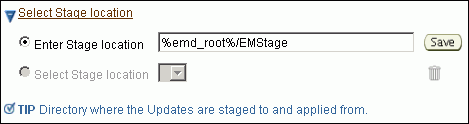
You can modify the location if you want to, and click Save. If you save multiple custom locations, then the Select Stage Location option gets enabled and allows you to select any of the saved custom locations the next time you visit the same page.
Instead of %emd_root%, you can also specify %oracle_home% to indicate the current home location being patched or %perlbin% to indicate the location of perl binary used by Oracle Management Agent (Management Agent).
In the ASM Updates section, click Add to search and select software updates from My Oracle Support. Alternatively, if you have a text file that contains details about the patches, then click Upload From File to select and upload that text file.
On clicking Add, Enterprise Manager Grid Control displays the Search and Select Software Updates page. On this page, select Search My Oracle Support, specify the details of the patches you want to search, and click Go.
Enterprise Manager Grid Control connects to My Oracle Support, searches the patches, and displays details about them on the Search and Select Software Updates page. Select the ones you want to apply using the Deployment Procedure, and click Select.
On clicking Upload From File, Enterprise Manager Grid Control displays the Upload File page. On this page, select Upload from Local Machine or Upload from Software Library depending on where the text file is available, click Browse to search and select that file, and then click Upload.
In the Upgrade OPatch section, retain the default selection so that the OPatch software on the target hosts are upgraded before the patches are applied on the ASM targets.

Enterprise Manager Grid Control uses OPatch software to apply the one-off patches. It is assumed that this software is already available on the target hosts managed by Oracle Management Agents (Management Agent), but Oracle recommends you to retain the selection so that the existing software is upgraded to the latest release.
In the Black Out Associated Targets section, retain the default selection so that all targets associated with the Oracle home of the ASM target to be patched are blacked out while the patching is in progress.

In the OPatch Options section, specify any opatch-related options you want to pass while running this Deployment Procedure. For example, if you want the Deployment Procedure to ignore duplicate patches, then specify -skip_duplicate.

The following are the options you can specify:
-skip_duplicate, skips duplicate patches
-skip_conflict, skips conflicting patches
-skip_missing_component, skips patches whose components are missing
-invPtrLoc, the location of oraInst.loc file
Note:
If you want to specify multiple options, then separate the list with a white space. For example,-skip_duplicate -skip_conflictClick Next.
On the Target List page, in the Clusterware Targets to be Patched section, click Add to add the database targets that contain the ASM targets you want to patch. Then click Next
On the Oracle Configuration Manager page, do the following:
If the host where the ASM is being patched has a direct connection to the Internet, then specify an e-mail address and My Oracle Support password.
An e-mail address is required so that security updates and install updates can be sent. You can specify any e-mail address, but Oracle recommends you to specify the My Oracle Support user name. For example, john.mathew@xyz.com.
If the My Oracle Support password is incorrect, you will be allowed two more attempts. However, if your password is incorrect in all three attempts or if it is left blank, then you are registered anonymously, which means, the configuration information will be collected and uploaded to My Oracle Support but the uploaded information will not be associated with your My Oracle Support account. Therefore, if you log in to My Oracle Support with your credentials, you will not see this information displayed against your account. However, if you had specified an e-mail address, then you will continue to receive security updates and other notifications from Oracle to that e-mail address.
If the host where the ASM is being patched has an indirect connection to the Internet through a proxy server, then specify an e-mail address and My Oracle Support password, and then in the Connection Details section, specify the proxy server details.
Note:
You can change the proxy server settings any time after the Deployment Procedure ends. To do so, run theconfigCCR command from the /ccr/bin/ directory within the Oracle home directory of the provisioned database.If the host where the ASM is being patched does not have a direct or indirect connection to the Internet, then specify the e-mail address and leave the other fields blank.
In this case, after you complete the installation process, manually collect the configuration information and upload it to My Oracle Support. To understand how the configuration information can be manually collected and uploaded, see the steps outlined in Manually Collecting and Uploading Configuration Information to My Oracle Support.
On the Credentials page, in the Home Credentials section, specify the Oracle home credentials required to patch ASM Oracle homes, and in the Host Credentials section, specify the operating system credentials to log in to the hosts where the ASM targets are present. Then click Next.

Note:
When there are Oracle home active steps, the Home Credentials section appears. When there are host-level active steps, the Host Credentials section appears. When Oracle home active steps and host-level active steps are present, both the sections appear.For both sections, choose to use the preferred credentials so that the credentials stored in the Management Repository can be used.
Of course, you can always override the preferred credentials with a new set of credentials. If you choose to do so, you can specify either a common set of credentials to be used across Oracle homes and hosts, or a unique set of credentials for each Oracle home and host.
After specifying a new set of credentials to override the preferred credentials, click Save OH Credential if you want to store the new credentials in the Management Repository.
On the Schedule page, schedule the Deployment Procedure to run either immediately or later.
For Instance Name, specify a unique name for this Deployment Procedure instance so that it can be tracked later and reused with the same settings.
On the Review page, review the details you have provided for patching the selected databases that contain the ASM instances, and click Submit.
This section describes how you can patch a standalone Oracle ASM in offline mode, that is, without connecting to My Oracle Support. This option is best suited when you do not have an Internet connection on the host where Enterprise Manager Grid Control is running.
This section covers the following:
The following describes the different phases involved in this Deployment Procedure:
Table 18-3 Deployment Phases for Patching Oracle ASM in Online Mode
| Phase | Description |
|---|---|
 |
Software Updates Allows you to select the software updates (patches and patch sets) you want to apply, upgrade OPatch, black out associated targets, and run OPatch options. |
 |
Target List Allows you to select the ASM targets you want to patch. |
 |
Credentials Allows you to specify Oracle home credentials required to patch ASM Oracle homes, and host credentials to access the hosts where the ASM instances are present. |
 |
Schedule Allows you to schedule the Deployment Procedure to run immediately or later. |
 |
Review Allows you to review the details you have provided for patching the selected ASM instances. |
Before running the Deployment Procedure, meet the following prerequisites:
Ensure that you meet the prerequisites described in the following sections:
Ensure that you run the prerequisite checker Deployment Procedure as described in Running Patch Prerequisite Checker for Oracle ASM.
Ensure that you use an operating system user that has the privileges to run the Deployment Procedure and its commands on the target hosts. If you do not have the privileges to do so, that is, if you are using a locked account, then request your administrator (a designer) to either customize the Deployment Procedure to run it as another user or ignore the steps that require special privileges. For information about customization, see Chapter 23, "Customizing Steps to Run as Another User".
To patch a standalone Oracle ASM instance, follow these steps:
In Grid Control, click the Deployments tab.
On the Deployments page, in the Deployment Procedure Manager section, click Patch Procedures.
On the Deployment Procedure Manager page, in the Procedures subtab, from the table, select Patch Standalone Oracle ASM. Then click Schedule Deployment.
Enterprise Manager Grid Control displays the Software Updates page of the Deployment Procedure.
On the Software Updates page, do the following:
In the Select Stage Location section, retain the default selection, that is, Enter Stage Location that has the value %emd_root%/EMStage.
This default value refers to a location on the target host where the ASM to be patched is running. The software updates are downloaded from My Oracle Support to Oracle Software Library, and then staged in this location on the target hosts.
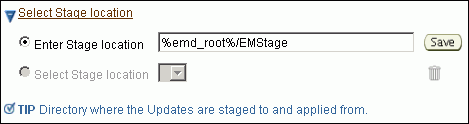
You can modify the location if you want to, and click Save. If you save multiple custom locations, then the Select Stage Location option gets enabled and allows you to select any of the saved custom locations the next time you visit the same page.
Instead of %emd_root%, you can also specify %oracle_home% to indicate the current home location being patched or %perlbin% to indicate the location of perl binary used by Oracle Management Agent (Management Agent).
In the ASM Database Updates section, click Add to search and select software updates from Oracle Software Library (Software Library). Alternatively, if you have a text file that contains details about the patches, then click Upload From File to select and upload that text file.
On clicking Add, Enterprise Manager Grid Control displays the Search and Select Software Updates page. On this page, select Search Software Library, specify the details of the patches you want to search, and click Go.
Enterprise Manager Grid Control searches the patches in the Software Library, and displays details about them on the Search and Select Software Updates page. Select the ones you want to apply using the Deployment Procedure, and click Select.
On clicking Upload From File, Enterprise Manager Grid Control displays the Upload File page. On this page, select Upload from Local Machine or Upload from Software Library depending on where the text file is available, click Browse to search and select that file, and then click Upload.
In the Upgrade OPatch section, retain the default selection so that the OPatch software on the target hosts are upgraded before the patches are applied on the ASM targets.

Enterprise Manager Grid Control uses OPatch software to apply the one-off patches. It is assumed that this software is already available on the target hosts managed by Oracle Management Agents (Management Agent), but Oracle recommends you to retain the selection so that the existing software is upgraded to the latest release.
In the Black Out Associated Targets section, retain the default selection so that all targets associated with the Oracle home of the ASM target to be patched are blacked out while the patching is in progress.

In the Advanced OPatch Options section, specify any opatch-related options you want to pass while running this Deployment Procedure. For example, if you want the Deployment Procedure to ignore duplicate patches, then specify -skip_duplicate.

The following are the options you can specify:
-skip_duplicate, skips duplicate patches
-skip_conflict, skips conflicting patches
-skip_missing_component, skips patches whose components are missing
-invPtrLoc, the location of oraInst.loc file
Note:
If you want to specify multiple options, then separate the list with a white space. For example,-skip_duplicate -skip_conflictClick Next.
On the Target List page, in the Clusterware Targets to be Patched section, click Add to add the database targets that contain the ASM targets you want to patch. Then click Next
On the Oracle Configuration Manager page, click Next.
On the Credentials page, in the Home Credentials section, specify the Oracle home credentials required to patch ASM Oracle homes, and in the Host Credentials section, specify the operating system credentials to log in to the hosts where the ASM targets are present. Then click Next.

Note:
When there are Oracle home active steps, the Home Credentials section appears. When there are host-level active steps, the Host Credentials section appears. When Oracle home active steps and host-level active steps are present, both the sections appear.For both sections, choose to use the preferred credentials so that the credentials stored in the Management Repository can be used.
Of course, you can always override the preferred credentials with a new set of credentials. If you choose to do so, you can specify either a common set of credentials to be used across Oracle homes and hosts, or a unique set of credentials for each Oracle home and host.
After specifying a new set of credentials to override the preferred credentials, click Save OH Credential if you want to store the new credentials in the Management Repository.
On the Schedule page, schedule the Deployment Procedure to run either immediately or later.
For Instance Name, specify a unique name for this Deployment Procedure instance so that it can be tracked later and reused with the same settings.
On the Review page, review the details you have provided for patching the selected databases that contain the ASM instances, and click Submit.