| Oracle® Enterprise Manager Administrator's Guide for Software and Server Provisioning and Patching 10g Release 5 (10.2.0.5.0) Part Number E14500-04 |
|
|
PDF · Mobi · ePub |
| Oracle® Enterprise Manager Administrator's Guide for Software and Server Provisioning and Patching 10g Release 5 (10.2.0.5.0) Part Number E14500-04 |
|
|
PDF · Mobi · ePub |
This chapter explains how you can mass-deploy Oracle Database in an unattended, repeatable, and reliable manner. In particular, this chapter covers the following:
This section helps you get started with this chapter by providing an overview of the steps involved in provisioning Oracle Database. Consider this section to be a documentation map to understand the sequence of actions you must perform to successfully provision Oracle Database. Click the reference links provided against the steps to reach the relevant sections that provide more information.
Table 4-1 Getting Started with Provisioning Oracle Database
| Step | Description | Reference Links |
|---|---|---|
 |
Understanding the Deployment Procedure Understand the Deployment Procedure that is offered by Enterprise Manager Grid Control for provisioning Oracle Database. Know how the Deployment Procedure functions, what use cases it covers, and so on. |
To learn about the Deployment Procedure, see Deployment Procedure. |
 |
Knowing About the Supported Releases Know what releases of Oracle Database can be provisioned by the Deployment Procedure. |
To learn about the releases supported by the Deployment Procedure, see Supported Releases. |
 |
Selecting the Use Case This chapter covers a few use cases for provisioning Oracle Database. Select the use case that best matches your requirement. |
|
 |
Understanding the Deployment Phases The Deployment Procedure consists of a series of interview screens that take you through the different deployment phases and capture the required information. Understand the different phases involved and know what information is captured in each phase. |
|
 |
Meeting the Prerequisites Before you run any Deployment Procedure, you must meet the prerequisites, such as setting up of the provisioning environment, applying mandatory patches, setting up of Oracle Software Library. |
|
 |
Running the Deployment Procedure Run the Deployment Procedure to successfully provision Oracle Database. |
|
Enterprise Manager Grid Control offers the following Deployment Procedure for provisioning Oracle Database:
Oracle Database Provisioning
Using this Deployment Procedure, you can perform the following operations across releases and platforms:
Deploy Oracle Database software using certified gold images, live reference installations, and installation media
Optionally create and configure multiple databases in parallel
Use staging location for fast file transfer
For example, if you want to have a fresh installation of Oracle Database, the recommended option is to store the software binaries of the database from an installation medium onto Oracle Software Library (Software Library), and then provision it from the Software Library. However, if you want to have a copy of a running instance that is stable and has all the latest patches applied, the recommended option is to clone that existing instance so that you retain the same configuration settings.
IMPORTANT:
This Deployment Procedure creates Oracle homes and databases, but does not clone data files. Therefore, when you use this Deployment Procedure to clone an existing, running instance of Oracle Database, you essentially create a new database that has only the structure and format copied from the existing one, but not the data.If you want to clone data files and maintain a copy that is identical to the existing, running instance, then use the Clone Database Wizard. To access this wizard, on the Deployments pages, from the Cloning section, select Clone Database.
Using these Deployment Procedures, you can provision the following releases of Oracle Database across multiple hosts:
Oracle Database 10g Release 1 (10.1.x.x)
Oracle Database 10g Release 2 (10.2.x.x)
Oracle Database 11g Release 1 (11.1.x.x)
Note:
For provisioning Oracle Databases lower than 10g Release 1, use the Clone Oracle Home wizard in Enterprise Manager Grid Control. To access this wizard, in Grid Control, click Deployments. In the Cloning section, click Clone Oracle Home.This section describes how you can clone an existing standalone Oracle Database that is running on a host monitored by Enterprise Manager Grid Control.
This option is best suited when you have a running instance of Oracle Database that is stable and has all the latest patches applied, and you want to make identical copies of that database and its template on multiple hosts.
In particular, this section covers the following:
The following describes the different phases involved in this Deployment Procedure:
Table 4-2 Deployment Phases Involved in Cloning Existing Oracle Database Software
| Phase | Description |
|---|---|
 |
Select Source and Destination Allows you to select an existing database installation that you want to clone, specify target hosts on which you want to clone, specify any additional parameters to be run, create a new database, and schedule the Deployment Procedure to run immediately or later. |
 |
Database Configuration If you choose to create and configure a database, then phase allows you to specify any additional parameters, custom response file, or DBCA template to be used for configuring the database. |
 |
Oracle Configuration Manager Allows you to configure Oracle Configuration Manager so that security updates can be sent. |
 |
Review Allows you to review the details you have provided for provisioning a standalone Oracle Database. |
Before running the Deployment Procedure, meet the following prerequisites:
Ensure that you meet the prerequisites described in the following sections:
Compare the configuration of the source and target hosts and ensure that they have the same configuration. If the configurations are different, then contact your system administrator and fix the inconsistencies before running the Deployment Procedure.
To compare the configuration of the hosts, in Grid Control, click Targets and then Hosts. On the Hosts page, click the name of the source host to access its Home page, and then click the Configuration tab. On the Configuration page, click Compare Configuration and select the target host.
If you want to use standard response files while provisioning the database, then edit the dbca.rsp file available on the installation medium, and store it as a generic component in the Software Library. Alternatively, you can also maintain this file on any host.
To understand how response files work, see the Oracle Database Installation Guide for Linux available at one of these URLs:
http://www.oracle.com/pls/db111/homepage
If you want to use a custom template to create a structure for the database, then create a template (a .dbt file), and store it in a location accessible from the target hosts. The file may be on the target host or on a shared location.
To understand how a template can be created and used for creating databases, see Appendix D, "Creating Templates for Oracle Database".
Ensure that the operating system user oracle is available on all the nodes of the cluster. These users must be a part of the relevant operating system groups such as dba and oinstall.
Ensure that you do NOT use an NIS-based operating system user.
Ensure that you use an operating system user that has the privileges to run the Deployment Procedure and its commands on the target hosts. If you do not have the privileges to do so, that is, if you are using a locked account, then request your administrator (a designer) to either customize the Deployment Procedure to run it as another user or ignore the steps that require special privileges. For information about customization, see Chapter 23, "Customizing Steps to Run as Another User".
Ensure that you use an operating system user that has write permission on the staging areas used for placing software binaries of Oracle Database.
Deployment Procedures allow you to use staging locations for quick file-transfer of binaries and prevent high traffic over the network. While providing a staging location, ensure that the operating system user you use has write permission on those staging locations. For information about staging area, see Staging Area.
Ensure that the umask value on the target host is 022.
To clone an existing instance of Oracle Database, follow these steps:
In Grid Control, click the Deployments tab.
On the Deployments page, in the Deployment Procedure Manager section, click Database Provisioning Procedures.
On the Deployment Procedure Manager page, in the Procedures subtab, from the table, select Oracle Database Provisioning. Then click Schedule Deployment.
Enterprise Manager Grid Control displays the Select Source and Destination page the Oracle Database Provisioning Deployment Procedure.
On the Select Source and Destination page, do the following:
In the Select Source section, select Existing Database Installation. Then click the torch icon for Source Host and select the host on which the existing Oracle Database is running.

In the Source Host Details section, by default, Oracle Home, Working Directory, and Files to exclude are prefilled.
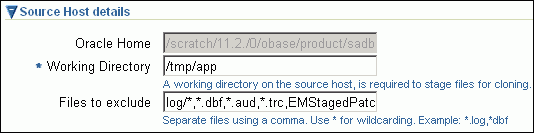
Oracle Home shows where the existing instance is installed, but this is a non-editable field. For Working Directory, specify the full path to a directory on source host where the files related to cloning can be staged temporarily. For Files to exclude, specify file names that must not be cloned to the source host. Use a comma to separate the file name, and use the wildcard (*) to indicate all files with the same extension. For example, *.trc. Note that any file or folder corresponding to the regular expressions provided here will be excluded from the clone archive that is created
In the Source Host Credentials section, select Use Preferred Credentials to use the credentials stored in the Management Repository.
In the Specify Destination Host Settings section, click Add and select the target hosts on which you want to clone the existing instance of Oracle Database.
By default, Oracle Base, Oracle Home, and Working Directory are prefilled with sample values. Edit them and specify values that match with your environment and standards. If the directories you specify do not exist on the target hosts, then they will be created by the Deployment Procedure.
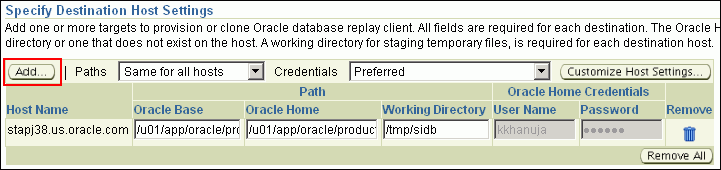
From the Credentials list, retain the default selection, that is, Preferred, so that the preferred credentials stored in the Management Repository can be used.
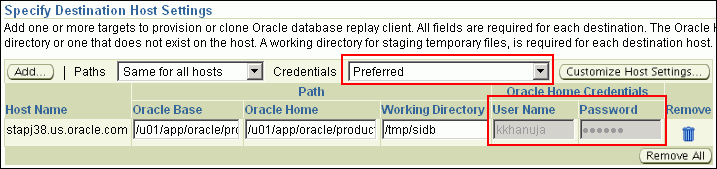
Note:
You can optionally override these preferred credentials. The credentials you specify here are used by the Deployment Procedure to run the provisioning operation. If this environment is secure and has locked accounts, then make sure that:The credentials you specify here have the necessary privileges to switch to the locked account for performing the provisioning operation.
The Deployment Procedures has been customized to support locked environments.
For more information, see Chapter 23, "Customizing Steps to Run as Another User".
If you have selected multiple hosts, then from the Path list, select Same for all hosts if you want to use the same path across hosts, or select Different for each host if you want to use different paths for each host.
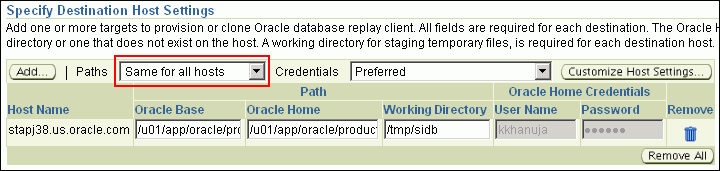
(Optional) In the Advanced section, specify any additional parameters you want to run while installing the sing;le-instance Oracle Database. For example, -debug.
You can specify any Oracle Universal Installer (OUI) parameter that can be used in this provisioning operation. Using these parameters, you can even change the installation type of the database. For example, INSTALL_TYPE=SE. Ensure that the parameters are separated by white space.
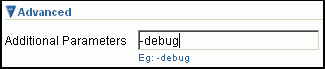
While installing software binaries from an existing Oracle Database location, if you want to also stage them to a shared location, then select Stage to Shared Location and specify a location that is shared across all destination hosts. This staged location can also act as a source for future deployments.

(Optional) In the Create Database section, select Create and Configure Database if you want to create a new database and configure it after installing the standalone Oracle Database.
IMPORTANT:
If you do not select Create and Configure Database, only the software binaries of Oracle Database are copied to the target host. You will have to manually configure the provisioned Oracle Database using Database Configuration Assistant (DBCA).In the Schedule section, schedule the Deployment Procedure to run either immediately or later.
Click Next.
Enterprise Manager Grid Control displays either the Database Configuration page or the Configure Oracle Home page depending on the selection made in Step 4 (d).
In Step 4(d), if you had selected Create and Configure Database, then follow the instructions outlined in Step 5. Otherwise, go to Step 6.
On the Database Configuration page, do the following:
In the Database Configuration Details section, specify basic configuration details such as the data file location, SID, domain, and password.

You can choose to append %HOST_NAME% or %SHORT_HOST_NAME"% to the data file location so that the path is unique when shared location is used. Also ensure that the SID and domain are unique for each host.
If you have selected multiple hosts, then from the Path list, select Same for all hosts if you want to use the same path to the dat file location across hosts, or select Different for each host if you want to use different paths for each host.

Also, from the Database Password list, select Same for all hosts if you want to use the same set of passwords, or select Different for each host if you want to use different passwords for each host.

(Optional) In the Database Parameters section, specify any additional DBCA parameters that you want to pass while configuring the database. For example, -characterSet AL32UTF8.
(Optional) In the Oracle Database Template File section, select Use Custom Database Template File and use the template file that is being used in the existing instance of Oracle Database that you are cloning. Ensure that the file is available either on the target hosts or in a shared location accessible by the target hosts.
If you have stored the template file as a generic component in the Software Library, then select Software Library and click the torch icon for Component to select the component. Otherwise, select Destination Host and click the torch icon to select the host where the file resides.
IMPORTANT:
If you do not select Use Custom Database Template File, the provisioned Oracle Database will be configured but will not have the same structure as the source. You will have to manually structure the provisioned Oracle Database.On the Configure Oracle Home page, do the following:
If the host where the database is being provisioned has a direct connection to the Internet, then specify an e-mail address and My Oracle Support password.
An e-mail address is required so that security updates and install updates can be sent. You can specify any e-mail address, but Oracle recommends you to specify the My Oracle Support user name. For example, john.mathew@xyz.com.
If the My Oracle Support password is incorrect, you will be allowed two more attempts. However, if your password is incorrect in all three attempts or if it is left blank, then you are registered anonymously, which means, the configuration information will be collected and uploaded to My Oracle Support but the uploaded information will not be associated with your My Oracle Support account. Therefore, if you log in to My Oracle Support with your credentials, you will not see this information displayed against your account. However, if you had specified an e-mail address, then you will continue to receive security updates and other notifications from Oracle to that e-mail address.
If the host where the database is being provisioned has an indirect connection to the Internet through a proxy server, then specify an e-mail address and My Oracle Support password, and then in the Connection Details section, specify the proxy server details.
Note:
You can change the proxy server settings any time after the Deployment Procedure ends. To do so, run theconfigCCR command from the /ccr/bin/ directory within the Oracle home directory of the provisioned database.If the host where the database is being provisioned does not have a direct or indirect connection to the Internet, then specify the e-mail address and leave the other fields blank.
In this case, after you complete the installation process, manually collect the configuration information and upload it to My Oracle Support. To understand how the configuration information can be manually collected and uploaded, see the steps outlined in Manually Collecting and Uploading Configuration Information to My Oracle Support.
On the Review page, review the details you have provided for provisioning a standalone Oracle Database, and click Submit.
After the Deployment Procedure ends successfully, instrument the database to collect configuration information. For information about instrumenting the database, see Instrumenting the Database for Configuration Collections.
This section describes how you can provision a gold image of Oracle Database from the Software Library.
This option is best suited when you have a copy of a stable, well-tested, and patched Oracle Database instance in the Software Library. This option scores over a fresh installation because you save time in patching and testing a fresh instance.
In particular, this section covers the following:
The following describes the different phases involved in this Deployment Procedure:
Table 4-3 Deployment Phases Involved in Provisioning Gold Image from Software Library
| Phase | Description |
|---|---|
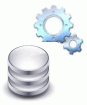 |
Select Source and Destination Allows you to select the gold image from the Software Library, specify target hosts on which you want to deploy the gold image, specify any additional parameters to be run, create a new database, and schedule the Deployment Procedure to run immediately or later. |
 |
Database Configuration If you choose to create and configure a database, then phase allows you to specify any additional parameters, custom response file, or DBCA template to be used for configuring the database. |
 |
Oracle Configuration Manager Allows you to configure Oracle Configuration Manager so that security updates can be sent. |
 |
Review Allows you to review the details you have provided for provisioning a standalone Oracle Database. |
Before running the Deployment Procedure, meet the following prerequisites:
Ensure that you meet the prerequisites described in the following sections:
Ensure that you create a gold image of an existing Oracle Database.
To understand how you can create a gold image, see Creating Gold Image.
If you want to use standard response files while provisioning the database, then edit the dbca.rsp file available on the installation medium, and store it as a generic component in the Software Library. Alternatively, you can also maintain this file on any host.
To understand how response files work, see the Oracle Database Installation Guide for Linux available at one of these URLs:
http://www.oracle.com/pls/db111/homepage
http://www.oracle.com/pls/db102/homepage
http://www.oracle.com/pls/db10g/portal.portal_demo3
To understand how you can upload the response file to the Software Library, see Uploading Database Response File to Oracle Software Library.
If you want to use a custom template to create a structure for the database, then create a template (a .dbt file), and store it in a location accessible from the target hosts. The file may be on the target host or on a shared location.
To understand how a template can be created and used for creating databases, see Appendix D, "Creating Templates for Oracle Database".
To understand how you can upload the template to the Software Library, see Uploading Database Template File to Oracle Software Library.
Ensure that the operating system user oracle is available on all the nodes of the cluster. These users must be a part of the relevant operating system groups such as dba and oinstall.
Ensure that you do NOT use an NIS-based operating system user.
Ensure that you use an operating system user that has the privileges to run the Deployment Procedure and its commands on the target hosts. If you do not have the privileges to do so, that is, if you are using a locked account, then request your administrator (a designer) to either customize the Deployment Procedure to run it as another user or ignore the steps that require special privileges. For information about customization, see Chapter 23, "Customizing Steps to Run as Another User".
Ensure that you use an operating system user that has write permission on the staging areas used for placing software binaries of Oracle Database.
Deployment Procedures allow you to use staging locations for quick file-transfer of binaries and prevent high traffic over the network. While providing a staging location, ensure that the operating system user you use has write permission on those staging locations. For information about staging area, see Staging Area.
Ensure that the umask value on the target host is 022.
To create a gold image of an existing Oracle Database (standalone), Oracle RAC Database, Oracle Clusterware, or Oracle Database Replay Client, follow these steps:
In Grid Control, click Deployments, and then Provisioning.
On the Components page, from the table, select Components and click Create Component. Enterprise Manager Grid Control displays the Create Component Wizard.
On the Create Component: Describe page, from the Type list, select Oracle Database Software Clone. Specify a unique name, description, the product/patch number, the version, and the vendor details.
Click Next.
On the Create Component: Configure page, from the configuration details such as the host name, the location of the Oracle home you want to clone, the credentials of the host, the privilege type you want to set, the working directory, and a list of file you want to exclude during this provisioning process. For more information, click Help on the page.
Click Next.
On the Review page, review all the information you have provided and click Finish to submit the component creation job. Enterprise Manager Grid Control creates the gold image and returns to the Components page.
On the Components page, in the table, ensure that the gold image you just created is appearing under Oracle Components.
To upload a database response file, follow these steps:
In Grid Control, click Deployments, and then Provisioning.
On the Components page, from the table, expand Oracle Components, and then RAC Provisioning.
Under RAC Provisioning, expand Database Response File.
Under Database Template File, select Oracle Database Response File and click Edit.
On the Edit Component page, click the Upload File tab.
On the Upload File page, select one of the following options and upload the database response file:
Upload from Agent Machine, if the template file is available on the host where the Management Agent is running.
Upload from Local Machine, if the template file is available on the local host, that is, the host from where you are accessing the Grid Control console.
Click Finish. Enterprise Manager Grid Control uploads the template and returns to the Component page.
On the Components page, from the table, expand Oracle Components, and then RAC Provisioning.
Under RAC Provisioning, expand Database Template File. You should see Oracle Database Template File under it. Ensure that status of this component is Ready.
To upload a database template file, follow these steps:
In Grid Control, click Deployments, and then Provisioning.
On the Components page, from the table, expand Oracle Components, and then RAC Provisioning.
Under RAC Provisioning, expand Database Template File.
Under Database Template File, select Oracle Database Template File and click Edit.
On the Edit Component page, click the Upload File tab.
On the Upload File page, select one of the following options and upload the database response file:
Upload from Agent Machine, if the template file is available on the host where the Management Agent is running.
Upload from Local Machine, if the template file is available on the local host, that is, the host from where you are accessing the Grid Control console.
Click Finish. Enterprise Manager Grid Control uploads the template and returns to the Component page.
On the Components page, from the table, expand Oracle Components, and then RAC Provisioning.
Under RAC Provisioning, expand Database Template File. You should see Oracle Database Template File under it. Ensure that status of this component is Ready.
To provision a gold image of Oracle Database from the software library, follow these steps:
In Grid Control, click the Deployments tab.
On the Deployments page, in the Deployment Procedure Manager section, click Database Provisioning Procedures.
On the Deployment Procedure Manager page, in the Procedures subtab, from the table, select Oracle Database Provisioning. Then click Schedule Deployment.
Enterprise Manager Grid Control displays the Select Source and Destination page the Oracle Database Provisioning Deployment Procedure.
On the Select Source and Destination page, do the following:
In the Select Source section, select Software Library. Then click the torch icon for Component and select the generic component that has the gold image. Ensure that you select only components that are in "Ready" status.
Note:
If you do not see the required component in the Software Library, then follow the workaround described in Appendix A, "Troubleshooting Issues".In the Specify Destination Host Settings section, click Add and select the target hosts on which you want to install the gold image of Oracle Database.
By default, Oracle Base, Oracle Home, and Working Directory are prefilled with sample values. Edit them and specify values that match with your environment and standards. If the directories you specify do not exist on the target hosts, then they will be created by the Deployment Procedure.
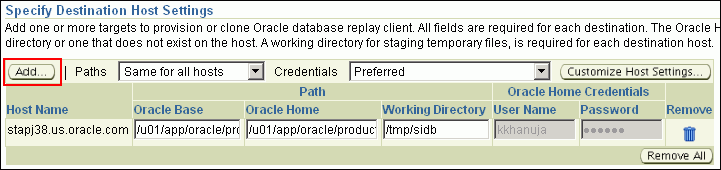
From the Credentials list, retain the default selection, that is, Preferred, so that the preferred credentials stored in the Management Repository can be used.
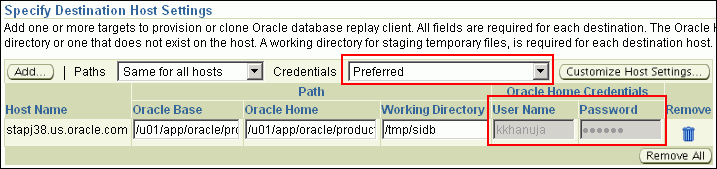
Note:
You can optionally override these preferred credentials. The credentials you specify here are used by the Deployment Procedure to run the provisioning operation. If this environment is secure and has locked accounts, then make sure that:The credentials you specify here have the necessary privileges to switch to the locked account for performing the provisioning operation.
The Deployment Procedures has been customized to support locked environments.
For more information, see Chapter 23, "Customizing Steps to Run as Another User".
If you have selected multiple hosts, then from the Path list, select Same for all hosts if you want to use the same path across hosts, or select Different for each host if you want to use different paths for each host.
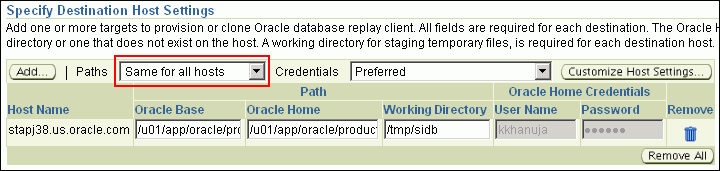
(Optional) In the Advanced section, specify any additional parameters you want to run while installing the sing;le-instance Oracle Database. For example, -debug.
You can specify any Oracle Universal Installer (OUI) parameter that can be used in this provisioning operation. Using these parameters, you can even change the installation type of the database. For example, INSTALL_TYPE=SE. Ensure that the parameters are separated by white space.
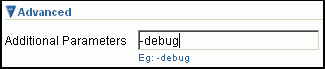
While installing software binaries from an existing Oracle Database location, if you want to also stage them to a shared location, then select Stage to Shared Location and specify a location that is shared across all destination hosts. This staged location can also act as a source for future deployments.

(Optional) In the Create Database section, select Create and Configure Database if you want to create a new database and configure it after installing the standalone Oracle Database.
IMPORTANT:
If you do not select Create and Configure Database, only the software binaries of Oracle Database are copied to the target host. You will have to manually configure the provisioned Oracle Database using Database Configuration Assistant (DBCA).In the Schedule section, schedule the Deployment Procedure to run either immediately or later.
Click Next.
Enterprise Manager Grid Control displays either the Database Configuration page or the Configure Oracle Home page depending on the selection made in Step 4 (d).
In Step 4(d), if you had selected Create and Configure Database, then follow the instructions outlined in Step 5. Otherwise, go to Step 6.
On the Database Configuration page, do the following:
In the Database Configuration Details section, specify basic configuration details such as the data file location, SID, domain, and password.

You can choose to append %HOST_NAME% or %SHORT_HOST_NAME"% to the data file location so that the path is unique when shared location is used. Also ensure that the SID and domain are unique for each host.
If you have selected multiple hosts, then from the Path list, select Same for all hosts if you want to use the same path to the data file location across hosts, or select Different for each host if you want to use different paths for each host.

Also, from the Database Password list, select Same for all hosts if you want to use the same set of passwords, or select Different for each host if you want to use different passwords for each host.

(Optional) In the Database Parameters section, specify any additional DBCA parameters that you want to pass while configuring the database. For example, -characterSet AL32UTF8.
(Gold Image of Fresh Installation) (Optional) In the Oracle Database Response File section, select Use Custom Database Response File if you want to use a custom response file that has options enabled. Ensure that the file is available either on the target hosts or in a shared location accessible by the target hosts.
Note:
While creating the database, the values specified in the wizard (UI) for mandatory parameters, such as SID and so on, will take precedence over the values specified for the same parameters in the response file.The options can be SYSDBA user name and password for OS authentication, wallet password if a wallet is being used, security configuration, backup and recovery settings for scheduling a backup and recovery operation, and so on.
If you have stored the response file as a generic component in the Software Library, then select Software Library and click the torch icon for Component to select the component. Otherwise, select Destination Host and click the torch icon to select the host where the file resides.
(Optional) In the Oracle Database Template File section, select Use Custom Database Template File and use the template file that is being used in the existing instance of Oracle Database that you are cloning. Ensure that the file is available either on the target hosts or in a shared location accessible by the target hosts.
If you have stored the template file as a generic component in the Software Library, then select Software Library and click the torch icon for Component to select the component. Otherwise, select Destination Host and click the torch icon to select the host where the file resides.
IMPORTANT:
If you do not select Use Custom Database Template File, the provisioned Oracle Database will be configured but will not have the same structure as the source. You will have to manually structure the provisioned Oracle Database.On the Configure Oracle Home page, do the following:
If the host where the database is being provisioned has a direct connection to the Internet, then specify an e-mail address and My Oracle Support password.
An e-mail address is required so that security updates and install updates can be sent. You can specify any e-mail address, but Oracle recommends you to specify the My Oracle Support user name. For example, john.mathew@xyz.com.
If the My Oracle Support password is incorrect, you will be allowed two more attempts. However, if your password is incorrect in all three attempts or if it is left blank, then you are registered anonymously, which means, the configuration information will be collected and uploaded to My Oracle Support but the uploaded information will not be associated with your My Oracle Support account. Therefore, if you log in to My Oracle Support with your credentials, you will not see this information displayed against your account. However, if you had specified an e-mail address, then you will continue to receive security updates and other notifications from Oracle to that e-mail address.
If the host where the database is being provisioned has an indirect connection to the Internet through a proxy server, then specify an e-mail address and My Oracle Support password, and then in the Connection Details section, specify the proxy server details.
Note:
You can change the proxy server settings any time after the Deployment Procedure ends. To do so, run theconfigCCR command from the /ccr/bin/ directory within the Oracle home directory of the provisioned database.If the host where the database is being provisioned does not have a direct or indirect connection to the Internet, then specify the e-mail address and leave the other fields blank.
In this case, after you complete the installation process, manually collect the configuration information and upload it to My Oracle Support. To understand how the configuration information can be manually collected and uploaded, see the steps outlined in Manually Collecting and Uploading Configuration Information to My Oracle Support.
On the Review page, review the details you have provided for provisioning a standalone Oracle Database, and click Submit.
After the Deployment Procedure ends successfully, instrument the database to collect configuration information. For information about instrumenting the database, see Instrumenting the Database for Configuration Collections.
This section describes how you can provision Oracle Database from a staged location. Staged location refers to a shared, NFS-mounted location in your network that is accessible from the target hosts. As a prerequisite, the Oracle Database to be provisioned must already be available in the shared location. For more information, see Prerequisites.
In particular, this section covers the following:
The following describes the different phases involved in this Deployment Procedure:
Table 4-4 Deployment Phases Involved in Provisioning Gold Image from Staged Location
| Phase | Description |
|---|---|
 |
Select Source and Destination Allows you to select the gold image from a staged location, specify target hosts on which you want to deploy the gold image, specify any additional parameters to be run, create a new database, and schedule the Deployment Procedure to run immediately or later. |
 |
Database Configuration If you choose to create and configure a database, then phase allows you to specify any additional parameters, custom response file, or DBCA template to be used for configuring the database. |
 |
Oracle Configuration Manager Allows you to configure Oracle Configuration Manager so that security updates can be sent. |
 |
Review Allows you to review the details you have provided for provisioning a standalone Oracle Database. |
Before running the Deployment Procedure, meet the following prerequisites:
Ensure that you meet the prerequisites described in the following sections:
Ensure that the Oracle Database to be provisioned is available in this staged location, in a format required by this Deployment Procedure.
You cannot manually stage the software binaries to the shared location; they must be staged using the Deployment Procedure in one of the following ways:
You can run the Deployment Procedure as described in other sections of this chapter to deploy the software on a target host, and while providing details for this operation, on the Select Source and Destination page of the wizard, in the Advanced section, select Stage to Shared Location and specify the full path to the shared, NFS-mounted location where it can be staged.
This will ensure that you deploy the software on a target host and also stage a copy to the shared location. However, note that deployment is performed on a target host and this full-fledged operation requires your time, space on the target host, and so on.
You can customize the Deployment Procedure as described in Chapter 23, "Enabling or Disabling Phases or Steps"to disable all the steps involved in the Deployment Procedure, except for the step that stages the software to a shared location, and then run the customized Deployment Procedure to only stage the software to a shared location, and not deploy it on any target host.
If you want to use standard response files while provisioning the database, then edit the dbca.rsp file available on the installation medium, and store it as a generic component in the Software Library. Alternatively, you can also maintain this file on any host.
To understand how response files work, see the Oracle Database Installation Guide for Linux available at one of these URLs:
http://www.oracle.com/pls/db111/homepage
If you want to use a custom template to create a structure for the database, then create a template (a .dbt file), and store it in a location accessible from the target hosts. The file may be on the target host or on a shared location.
To understand how a template can be created and used for creating databases, see Appendix D, "Creating Templates for Oracle Database".
Ensure that the operating system user oracle is available on all the nodes of the cluster. These users must be a part of the relevant operating system groups such as dba and oinstall.
Ensure that you do NOT use an NIS-based operating system user.
Ensure that you use an operating system user that has the privileges to run the Deployment Procedure and its commands on the target hosts. If you do not have the privileges to do so, that is, if you are using a locked account, then request your administrator (a designer) to either customize the Deployment Procedure to run it as another user or ignore the steps that require special privileges. For information about customization, see Chapter 23, "Customizing Steps to Run as Another User".
Ensure that you use an operating system user that has write permission on the staging areas used for placing software binaries of Oracle Database.
Deployment Procedures allow you to use staging locations for quick file-transfer of binaries and prevent high traffic over the network. While providing a staging location, ensure that the operating system user you use has write permission on those staging locations. For information about staging area, see Staging Area.
Ensure that the umask value on the target host is 022.
To provision a gold image of Oracle Database from the software library, follow these steps:
In Grid Control, click the Deployments tab.
On the Deployments page, in the Deployment Procedure Manager section, click Database Provisioning Procedures.
On the Deployment Procedure Manager page, in the Procedures subtab, from the table, select Oracle Database Provisioning. Then click Schedule Deployment.
Enterprise Manager Grid Control displays the Select Source and Destination page the Oracle Database Provisioning Deployment Procedure.
On the Select Source and Destination page, do the following:
In the Select Source section, select Staging Location, and then select Gold Image. Click the torch icon for Select Host and select the host on which the gold image is staged. Then click the torch icon for Stage Location and select the location where the gold image is staged.
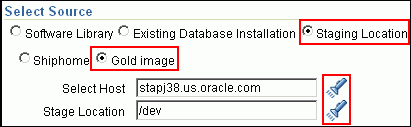
In the Specify Destination Host Settings section, click Add and select the target hosts on which you want to install the gold image of Oracle Database.
By default, Oracle Base, Oracle Home, and Working Directory are prefilled with sample values. Edit them and specify values that match with your environment and standards. If the directories you specify do not exist on the target hosts, then they will be created by the Deployment Procedure.
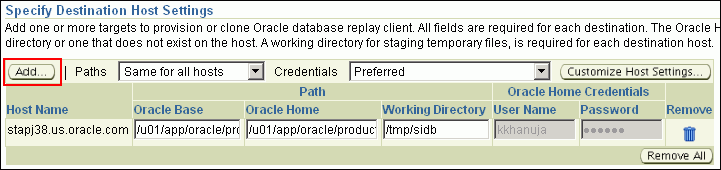
From the Credentials list, retain the default selection, that is, Preferred, so that the preferred credentials stored in the Management Repository can be used.
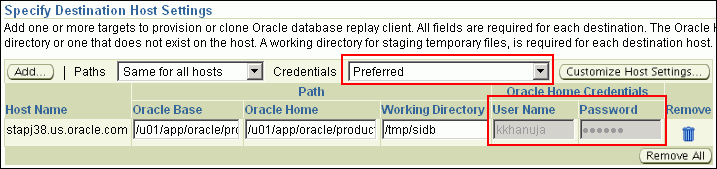
Note:
You can optionally override these preferred credentials. The credentials you specify here are used by the Deployment Procedure to run the provisioning operation. If this environment is secure and has locked accounts, then make sure that:The credentials you specify here have the necessary privileges to switch to the locked account for performing the provisioning operation.
The Deployment Procedures has been customized to support locked environments.
For more information, see Chapter 23, "Customizing Steps to Run as Another User".
If you have selected multiple hosts, then from the Path list, select Same for all hosts if you want to use the same path across hosts, or select Different for each host if you want to use different paths for each host.
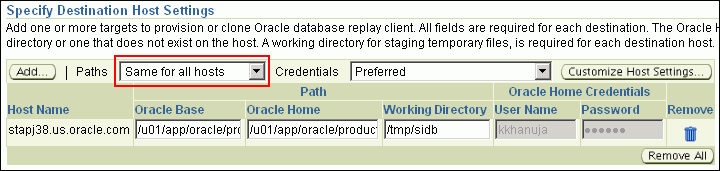
(Optional) In the Advanced section, specify any additional parameters you want to run while installing the sing;le-instance Oracle Database. For example, -debug.
You can specify any Oracle Universal Installer (OUI) parameter that can be used in this provisioning operation. Using these parameters, you can even change the installation type of the database. For example, INSTALL_TYPE=SE. Ensure that the parameters are separated by white space.
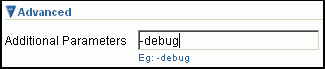
While installing software binaries from an existing Oracle Database location, if you want to also stage them to a shared location, then select Stage to Shared Location and specify a location that is shared across all destination hosts. This staged location can also act as a source for future deployments.

(Optional) In the Create Database section, select Create and Configure Database if you want to create a new database and configure it after installing the standalone Oracle Database.
IMPORTANT:
If you do not select Create and Configure Database, only the software binaries of Oracle Database are copied to the target host. You will have to manually configure the provisioned Oracle Database using Database Configuration Assistant (DBCA).In the Schedule section, schedule the Deployment Procedure to run either immediately or later.
Click Next.
Enterprise Manager Grid Control displays either the Database Configuration page or the Configure Oracle Home page depending on the selection made in Step 4 (d).
In Step 4(d), if you had selected Create and Configure Database, then follow the instructions outlined in Step 5. Otherwise, go to Step 6.
On the Database Configuration page, do the following:
In the Database Configuration Details section, specify basic configuration details such as the data file location, SID, domain, and password.

You can choose to append %HOST_NAME% or %SHORT_HOST_NAME"% to the data file location so that the path is unique when shared location is used. Also ensure that the SID and domain are unique for each host.
If you have selected multiple hosts, then from the Path list, select Same for all hosts if you want to use the same path to the data file location across hosts, or select Different for each host if you want to use different paths for each host.

Also, from the Database Password list, select Same for all hosts if you want to use the same set of passwords, or select Different for each host if you want to use different passwords for each host.

(Optional) In the Database Parameters section, specify any additional DBCA parameters that you want to pass while configuring the database. For example, -characterSet AL32UTF8.
(Optional) In the Oracle Database Response File section, select Use Custom Database Response File if you want to use a custom response file that has options enabled. Ensure that the file is available either on the target hosts or in a shared location accessible by the target hosts.
Note:
While creating the database, the values specified in the wizard (UI) for mandatory parameters, such as SID and so on, will take precedence over the values specified for the same parameters in the response file.The options can be SYSDBA user name and password for OS authentication, wallet password if a wallet is being used, security configuration, backup and recovery settings for scheduling a backup and recovery operation, and so on.
If you have stored the response file as a generic component in the Software Library, then select Software Library and click the torch icon for Component to select the component. Otherwise, select Destination Host and click the torch icon to select the host where the file resides.
(Optional) In the Oracle Database Template File section, select Use Custom Database Template File and use the template file that is being used in the existing instance of Oracle Database that you are cloning. Ensure that the file is available either on the target hosts or in a shared location accessible by the target hosts.
If you have stored the template file as a generic component in the Software Library, then select Software Library and click the torch icon for Component to select the component. Otherwise, select Destination Host and click the torch icon to select the host where the file resides.
IMPORTANT:
If you do not select Use Custom Database Template File, the provisioned Oracle Database will be configured but will not have the same structure as the source. You will have to manually structure the provisioned Oracle Database.On the Configure Oracle Home page, do the following:
If the host where the database is being provisioned has a direct connection to the Internet, then specify an e-mail address and My Oracle Support password.
An e-mail address is required so that security updates and install updates can be sent. You can specify any e-mail address, but Oracle recommends you to specify the My Oracle Support user name. For example, john.mathew@xyz.com.
If the My Oracle Support password is incorrect, you will be allowed two more attempts. However, if your password is incorrect in all three attempts or if it is left blank, then you are registered anonymously, which means, the configuration information will be collected and uploaded to My Oracle Support but the uploaded information will not be associated with your My Oracle Support account. Therefore, if you log in to My Oracle Support with your credentials, you will not see this information displayed against your account. However, if you had specified an e-mail address, then you will continue to receive security updates and other notifications from Oracle to that e-mail address.
If the host where the database is being provisioned has an indirect connection to the Internet through a proxy server, then specify an e-mail address and My Oracle Support password, and then in the Connection Details section, specify the proxy server details.
Note:
You can change the proxy server settings any time after the Deployment Procedure ends. To do so, run theconfigCCR command from the /ccr/bin/ directory within the Oracle home directory of the provisioned database.If the host where the database is being provisioned does not have a direct or indirect connection to the Internet, then specify the e-mail address and leave the other fields blank.
In this case, after you complete the installation process, manually collect the configuration information and upload it to My Oracle Support. To understand how the configuration information can be manually collected and uploaded, see the steps outlined in Manually Collecting and Uploading Configuration Information to My Oracle Support.
On the Review page, review the details you have provided for provisioning a standalone Oracle Database, and click Submit.
After the Deployment Procedure ends successfully, instrument the database to collect configuration information. For information about instrumenting the database, see Instrumenting the Database for Configuration Collections.
This section describes how you can provision one or more standalone Oracle Database using the software binaries available in the installation medium.
This option is best suited when you want a completely new installation to be provisioned across multiple hosts. Of course, understandably, this is a fresh installation and you will have to update it with all the latest patches that have been released so far.
In particular, this section covers the following:
The following describes the different phases involved in this Deployment Procedure:
Table 4-5 Deployment Phases Involved in Provisioning Standalone Oracle Database
| Phase | Description |
|---|---|
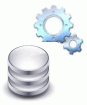 |
Select Source and Destination Allows you to select a generic component (which contains the archive of the installation medium) from the Software Library, specify target hosts on which you want to deploy the database, specify any additional parameters to be run, optionally create a new database, and schedule the Deployment Procedure to run immediately or later. |
 |
Database Configuration If you choose to create and configure a database, then phase allows you to specify any additional parameters, custom response file, or DBCA template to be used for configuring the database. |
 |
Oracle Configuration Manager Allows you to configure Oracle Configuration Manager so that security updates can be sent. |
 |
Review Allows you to review the details you have provided for provisioning a standalone Oracle Database. |
Before running the Deployment Procedure, meet the following prerequisites:
Ensure that you meet the prerequisites described in the following sections:
Ensure that you upload the software binaries of Oracle Database to the Software Library.
To understand how you can upload the software binaries to the Software library, see Uploading Software Binaries to Oracle Software Library.
If you want to use standard response files while provisioning the database, then edit the dbca.rsp file available on the installation medium, and store it as a generic component in the Software Library. Alternatively, you can also maintain this file on any host.
To understand how response files work, see the Oracle Database Installation Guide for Linux available at one of these URLs:
http://www.oracle.com/pls/db111/homepage
http://www.oracle.com/pls/db102/homepage
http://www.oracle.com/pls/db10g/portal.portal_demo3
To understand how you can upload the response file to the Software Library, see Uploading Database Response File to Oracle Software Library.
If you want to use a custom template to create a structure for the database, then create a template (a .dbt file), and store it in a location accessible from the target hosts. The file may be on the target host or on a shared location.
To understand how a template can be created and used for creating databases, see Appendix D, "Creating Templates for Oracle Database".
To understand how you can upload the template to the Software Library, see Uploading Database Template File to Oracle Software Library.
Ensure that the operating system user oracle is available on all the nodes of the cluster. These users must be a part of the relevant operating system groups such as dba and oinstall.
Ensure that you do NOT use an NIS-based operating system user.
Ensure that you use an operating system user that has the privileges to run the Deployment Procedure and its commands on the target hosts. If you do not have the privileges to do so, that is, if you are using a locked account, then request your administrator (a designer) to either customize the Deployment Procedure to run it as another user or ignore the steps that require special privileges. For information about customization, see Chapter 23, "Customizing Steps to Run as Another User".
Ensure that you use an operating system user that has write permission on the staging areas used for placing software binaries of Oracle Database.
Deployment Procedures allow you to use staging locations for quick file-transfer of binaries and prevent high traffic over the network. While providing a staging location, ensure that the operating system user you use has write permission on those staging locations. For information about staging area, see Staging Area.
Ensure that the umask value on the target host is 022.
To upload the software binaries of Oracle Database (standalone), Oracle RAC Database, Oracle Clusterware, or Oracle Database Replay Client to the Software Library, follow these steps:
In Grid Control, click Deployments, then Provisioning.
On the Components page, from the table, expand Oracle Components, and then RAC Provisioning.
Under RAC Provisioning, expand the release of the database. For example, 10.2.0.1.0.
Under the release of the database, expand the operating system.
Under the operating system, select one of the following and click Edit.
For 11.1.0.6.0 or lower:
For Oracle Clusterware software binaries, select Oracle Clusterware shiphome.
For Oracle Database software binaries, select Oracle Database shiphome.'
For Oracle Database Replay Client software binaries, select Oracle Database Replay Client Install Media.
For 11.2.0.1.0 or higher:
For Oracle Grid Infrastructure software binaries, select Oracle Grid Infrastructure shiphome.
For Oracle Database software binaries, select Oracle Database shiphome.
For Oracle Database Replay Client software binaries, select Oracle Database Replay Client Install Media.
On the Edit Component page, click the Upload File tab.
On the Upload File page, select one of the following options and upload the software binaries:
Upload from Agent Machine, if the software binaries are available on the host where the Management Agent is running.
Upload from Local Machine, if the software binaries are available on the local host, that is, the host from where you are accessing the Grid Control console.
Click Finish.
To provision a fresh standalone Oracle Database, follow these steps:
In Grid Control, click the Deployments tab.
On the Deployments page, in the Deployment Procedure Manager section, click Database Provisioning Procedures.
On the Deployment Procedure Manager page, in the Procedures subtab, from the table, select Oracle Database Provisioning. Then click Schedule Deployment.
Enterprise Manager Grid Control displays the Select Source and Destination page.
On the Select Source and Destination page, do the following:
In the Select Source section, select Software Library. Then click the torch icon for Component and select the generic component that has the software binaries of Oracle Database. Ensure that you select only components that are in "Ready" status.

Note:
If you do not see the required component in the Software Library, then follow the workaround described in Appendix A, "Troubleshooting Issues".In the Specify Destination Host Settings section, click Add and select the target hosts on which you want to install the standalone Oracle Database.
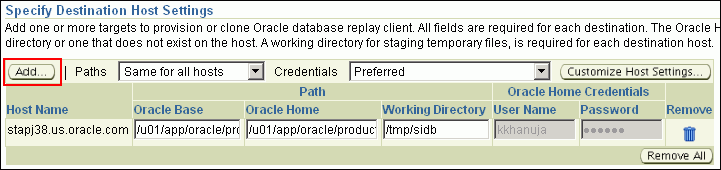
By default, Oracle Base, Oracle Home, and Working Directory are prefilled with sample values. Edit them and specify values that match with your environment and standards. If the directories you specify do not exist on the target hosts, then they will be created by the Deployment Procedure.
From the Credentials list, retain the default selection, that is, Preferred, so that the preferred credentials stored in the Management Repository can be used.
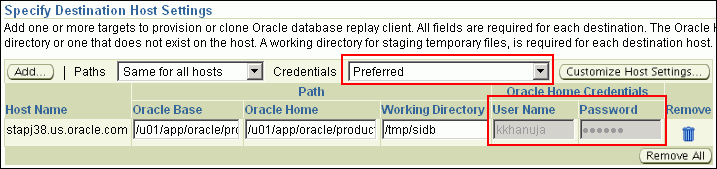
Note:
You can optionally override these preferred credentials. The credentials you specify here are used by the Deployment Procedure to run the provisioning operation. If this environment is secure and has locked accounts, then make sure that:The credentials you specify here have the necessary privileges to switch to the locked account for performing the provisioning operation.
The Deployment Procedures has been customized to support locked environments.
For more information, see Chapter 23, "Customizing Steps to Run as Another User".
If you have selected multiple hosts, then from the Path list, select Same for all hosts if you want to use the same path across hosts, or select Different for each host if you want to use different paths for each host.
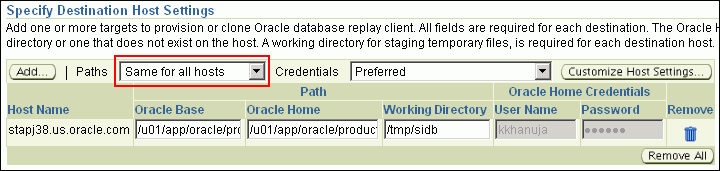
(Optional) In the Advanced section, specify any additional parameters you want to run while installing the database. For example, -debug.
You can specify any Oracle Universal Installer (OUI) parameter that can be used in this provisioning operation. Using these parameters, you can even change the installation type of the database. For example, INSTALL_TYPE=SE. Ensure that the parameters are separated by white space.
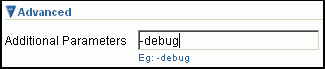
While installing software binaries from the Software Library, if you want to also stage them to a shared location, then select Stage to Shared Location and specify a location that is shared across all destination hosts. This staged location can also act as a source for future deployments.

(Optional) In the Create Database section, select Create and Configure Database if you want to create a new database and configure it after installing the standalone Oracle Database.
IMPORTANT:
If you do not select Create and Configure Database, only the software binaries of Oracle Database are copied to the target host. You will have to manually configure the provisioned Oracle Database using Database Configuration Assistant (DBCA).In the Schedule section, schedule the Deployment Procedure to run either immediately or later.
Click Next.
Enterprise Manager Grid Control displays either the Database Configuration page or the Configure Oracle Home page depending on the selection made in Step 4 (d).
In Step 4(d), if you had selected Create and Configure Database, then follow the instructions outlined in Step 5. Otherwise, go to Step 6.
On the Database Configuration page, do the following:
In the Database Configuration Details section, specify basic configuration details such as the data file location, SID, domain, and password.

You can choose to use %HOST_NAME% or %SHORT_HOST_NAME"% to the data file location so that the path is unique when a shared location is used. Also ensure that the SID and domain are unique for each host.
If you have selected multiple hosts, then from the Path list, select Same for all hosts if you want to use the same path to the data files across hosts, or select Different for each host if you want to use different paths for each host.

Also, from the Database Password list, select Same for all hosts if you want to use the same set of passwords, or select Different for each host if you want to use different passwords for each host.

(Optional) In the Database Parameters section, specify any additional DBCA parameters that you want to pass while configuring the database. For example, -characterSet AL32UTF8.
(Optional) In the Oracle Database Response File section, select Use Custom Database Response File if you want to use a custom response file that has options enabled. Ensure that the file is available either on the target hosts or in a shared location accessible by the target hosts.
Note:
While creating the database, the values specified in the wizard (UI) for mandatory parameters, such as SID and so on, will take precedence over the values specified for the same parameters in the response file.The options can be SYSDBA user name and password for OS authentication, wallet password if a wallet is being used, security configuration, backup and recovery settings for scheduling a backup and recovery operation, and so on.
If you have stored the response file as a generic component in the Software Library, then select Software Library and click the torch icon for Component to select the component. Otherwise, select Destination Host and click the torch icon to select the host where the file resides.
(Optional) In the Oracle Database Template File section, select Use Custom Database Template File if you want to use a custom template to structure the database. Ensure that the file is available either on the target hosts or in a shared location accessible by the target hosts.
If you have stored the template file as a generic component in the Software Library, then select Software Library and click the torch icon for Component to select the component. Otherwise, select Destination Host and click the torch icon to select the host where the file resides.
IMPORTANT:
If you do not select Use Custom Database Template File, the provisioned Oracle Database will be configured but will not have the same structure as the source. You will have to manually structure the provisioned Oracle Database.On the Configure Oracle Home page, do the following:
If the host where the database is being provisioned has a direct connection to the Internet, then specify an e-mail address and My Oracle Support password.
An e-mail address is required so that security updates and install updates can be sent. You can specify any e-mail address, but Oracle recommends you to specify the My Oracle Support user name. For example, john.mathew@xyz.com.
If the My Oracle Support password is incorrect, you will be allowed two more attempts. However, if your password is incorrect in all three attempts or if it is left blank, then you are registered anonymously, which means, the configuration information will be collected and uploaded to My Oracle Support but the uploaded information will not be associated with your My Oracle Support account. Therefore, if you log in to My Oracle Support with your credentials, you will not see this information displayed against your account. However, if you had specified an e-mail address, then you will continue to receive security updates and other notifications from Oracle to that e-mail address.
If the host where the database is being provisioned has an indirect connection to the Internet through a proxy server, then specify an e-mail address and My Oracle Support password, and then in the Connection Details section, specify the proxy server details.
Note:
You can change the proxy server settings any time after the Deployment Procedure ends. To do so, run theconfigCCR command from the /ccr/bin/ directory within the Oracle home directory of the provisioned database.If the host where the database is being provisioned does not have a direct or indirect connection to the Internet, then specify the e-mail address and leave the other fields blank.
In this case, after you complete the installation process, manually collect the configuration information and upload it to My Oracle Support. To understand how the configuration information can be manually collected and uploaded, see the steps outlined in Manually Collecting and Uploading Configuration Information to My Oracle Support.
On the Review page, review the details you have provided for provisioning a standalone Oracle Database, and click Submit.
After the Deployment Procedure ends successfully, instrument the database to collect configuration information. For information about instrumenting the database, see Instrumenting the Database for Configuration Collections.
To manually collect the configuration information, follow these steps:
On the host where the Oracle home was deployed or patched, navigate to the following location. Here, <OracleHome> is the Oracle home directory of the Oracle home you deployed or patched.
<OracleHome>/ccr/bin
Collect configuration information by running the following command:
<OracleHome>/ccr/bin/emCCR collect
For Oracle Configuration Manager 10.2.7 and higher, the collected configuration information is stored in the <OracleHome>/ccr/hosts/<hostname>/state/upload/ocmconfig.jar file. For lower versions of Oracle Configuration Manager, the collected configuration information is stored in the <OracleHome>/ccr/state/upload/ocmconfig.jar file. When you run the same command next time, the ocmconfig.jar file gets overwritten with fresh data. Therefore, at any point, you will see only one ocmconfig.jar file.
Upload the ocmconfig.jar file to a Service Request on My Oracle Support at the following URL:
After the Deployment Procedure ends, once the Oracle Configuration Manager is installed and configured either in connected or disconnected mode, you must instrument the database to collect configuration information.
Oracle Configuration Manager Installed in Connected Mode
If you had installed and configured Oracle Configuration Manager in a connected mode, then to instrument the database, see the steps outlined in the Instrumenting the Database for Configuration Collections chapter of the Oracle Configuration Manager Quick Start Guide available at the following URL. The steps provided in this guide must be repeated for every database instance being patched or deployed.
http://www.oracle.com/technology/documentation/ocm.html
Oracle Configuration Manager Installed in Disconnected Mode
If you had installed and configured Oracle Configuration Manager in a disconnected mode, then to instrument the database, see the steps (except for the last step) outlined in the Instrumenting the Database for Configuration Collections chapter of the Oracle Configuration Manager Quick Start Guide available at the following URL:
http://www.oracle.com/technology/documentation/ocm.html
As a final step, after you run the emCCR collect command and collect the configuration information, manually upload the ocmconfig.jar file to a Service Request on My Oracle Support at the following URL. The steps provided in this guide must be repeated for every database instance being patched or deployed.