Release 3.1
Part Number E14842-03
Contents
Previous
Next
| Oracle Application Management Pack for Oracle E-Business Suite Installation Guide Release 3.1 Part Number E14842-03 | Contents | Previous | Next |
Download the Oracle Application Management Pack for Oracle E-Business Suite Patch 8333939 from My Oracle Support to the Enterprise Manager Oracle Management Server.
The Oracle Application Management Pack for Oracle E-Business Suite is installed using Oracle Universal Installer. To install this pack, you must have an existing Grid Control installation. The pack must be installed into each existing Grid Control Management Service and Management Agent that will be used for Oracle E-Business Suite.
Note: When installing patch 8333939, the oraInst.loc must point to an oraInventory with correct permissions for the user that is running the installer.
Note: Rollback of patches is not supported.
Important: Uninstalling Oracle Application Management Pack for Oracle E-Business Suite and Oracle Application Change Management Pack for Oracle E-Business Suite (ACP) Release 3.1 is not supported. Please back up the Enterprise Manager repository before applying AMP/ACP Release 3.1. Please contact Enterprise Manager Grid Support if you need more clarification on the backup procedure.
Please follow these steps to run Oracle Universal Installer.
Set up the Provisioning Frameworks Software library as mentioned in the Getting Started Guide for Oracle Application Management Pack for Oracle E-Business Suite, My Oracle Support Knowledge Document 982302.1.
Stop all the Management Services before installing the pack to a Management Service. Management Services will be restarted automatically after the pack has been installed.
Stop the OMS.
$PROMPT> $ORACLE_HOME/bin/emctl stop oms Stop the Application Server Control Console, which is used to manage the Oracle Application Server instance used to deploy the Management Service.
$PROMPT> $ORACLE_HOME/bin/emctl stop iasconsole Stop all the application server components, such as Oracle HTTP Server and OracleAS Web Cache.
$PROMPT> $ORACLE_HOME/opmn/bin/opmnctl stopall Wait 4 to 5 minutes to ensure that all OPMN processes are stopped and the TCP ports are released.
Change directory to the home directory for the Oracle Management Agent and stop the Management Agent.
$PROMPT> AGENT_HOME/bin/emctl stop agent As a sanity check, from the OMS repository database, run the following query to ensure that no middle tier component has a lock over the database session. The following query should return the count as 0 (zero).
Select count(*) FROM dba_jobs_running run_job; gv$session sess WHERE sess.sid = run_job.sid AND sess.schemaname = 'SYSMAN' Note: If your EM Repository (EM Database) is on the same machine, it must be left running. Only OMS and Agent services need to be taken down.
Set the environment variable ORACLE_HOME to ORACLE_HOME of Management Service 10.2.0.5 as shown here:
export ORACLE_HOME=/d1/oracle/em10g/oms10gUnzip the p8333939_31_LINUX.zip and run the runInstaller command as shown here. (Please check the appropriate plugin patch numbers for the other platforms when available.)
<stage>/Disk1/runInstallerThe installer will then run a series of tests. If all of the tests succeed, then the installation will open a new window.
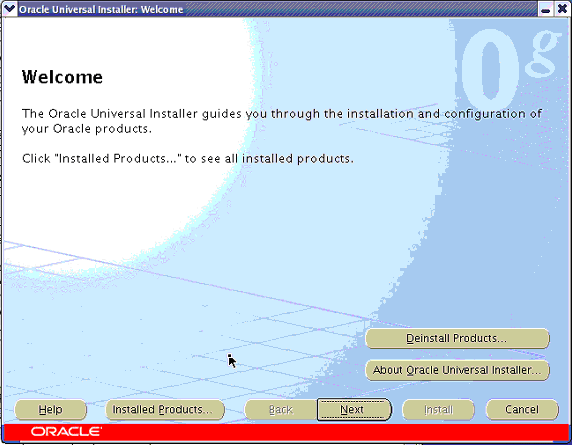
From this window, you can choose to install the Grid Control extensions for Enterprise Manager Repository and Management Service or the Management Agent extensions for managing Oracle E-Business Suite. Press Next to continue with the installation.
To install Grid Control Extensions for Enterprise Manager Repository and Management Service
Please follow these steps to install Grid Control Extensions for Enterprise Manager Repository and Management Service.
Specify the product to install.
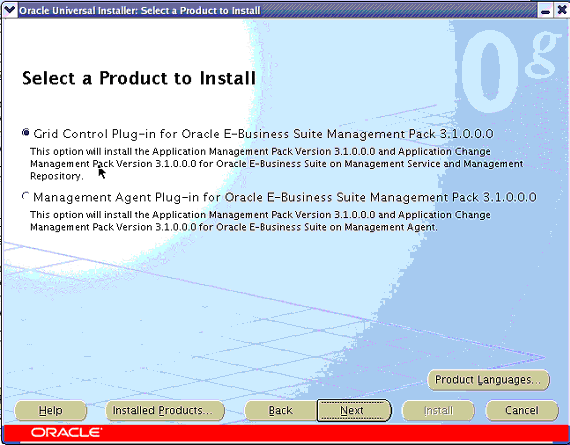
Choose Grid Control Plug-in for Oracle E-Business Suite Management Pack 3.1.0.0.0 and click Next to continue.
Specify Oracle Home (of Management Service) details.
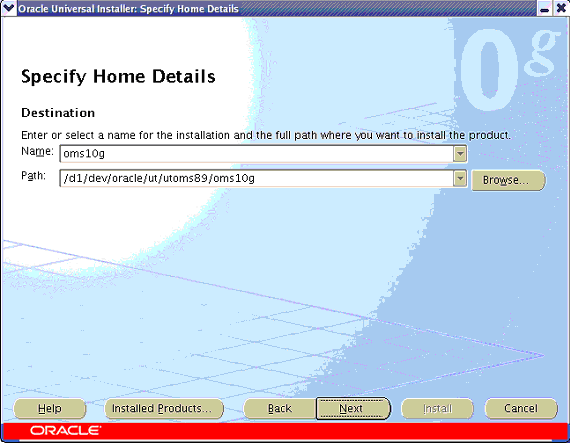
The Application Management Pack must be installed into each existing Grid Control Management Service and Repository. To perform this installation, begin by choosing the name and location of the Oracle Home of the Management Service into which you want to install the plug-in.
Once you have properly chosen the name and location of the Management Service’s Oracle Home, click Next to continue.
Specify Repository Database Connection details.
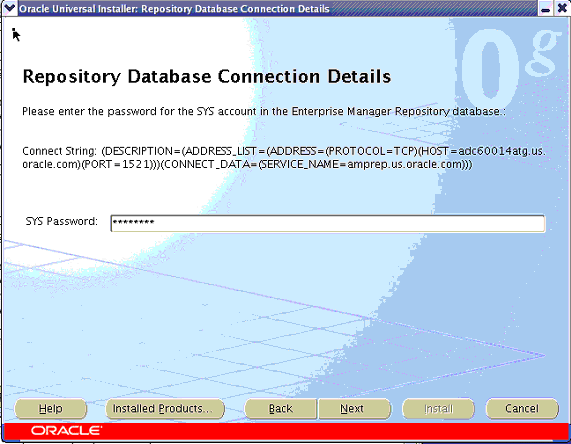
You will be prompted to enter the password for the SYS user account in the Enterprise Manager Repository database. After you enter the password, click Next to continue.
Note: When installing the management pack in a Grid Control environment in which the Management Repository was not a new database created by the Grid Control installer, you may see the connect string blanked out in the Universal Installer. This is a known display-only limitation and does not prevent successful installation of the management pack.
View the Install Summary.
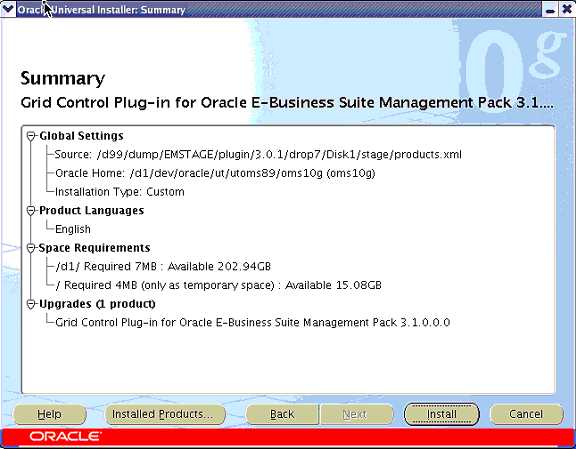
The next page will present a summary of what will be installed. Click Install to continue with the installation.
View the progress of the installation.
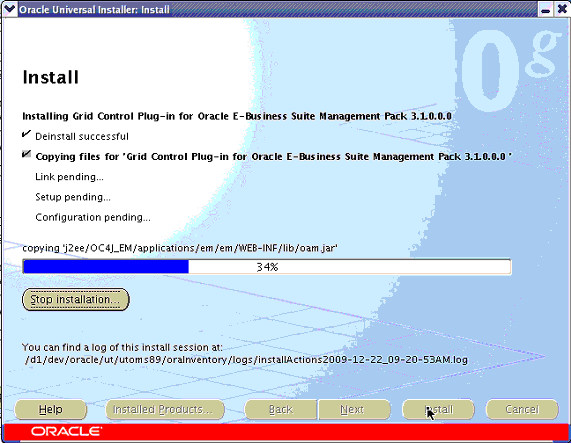
You can then view the progress of the installation in the Install window. Once all of the installation steps have completed, the Configuration Assistants window will display automatically.
View the Configuration Assistants (Upgrade and Restart Service).
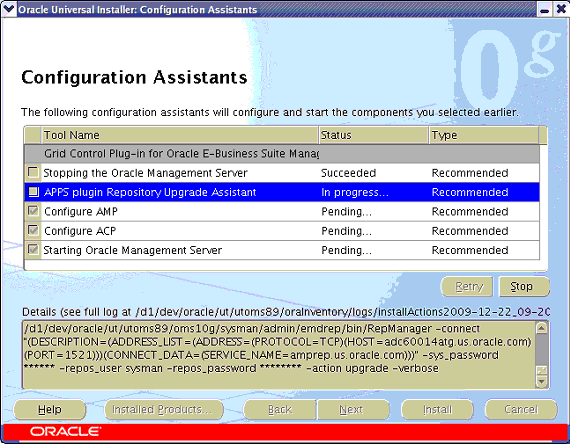
The configuration assistants will complete the upgrade of the Grid Control Repository and restart the Management Service. You can view the progress of the configuration assistants in this window.
End of Installation.
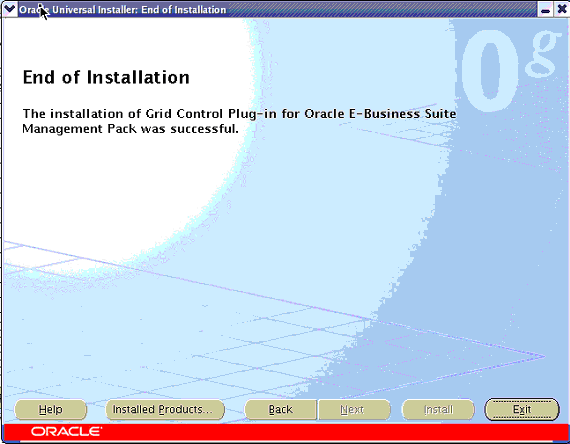
Once the installation is complete, click Exit to end your session.
Post-install Steps for the OMS tier
Note: The following steps need to be repeated as appropriate in the case of multi-OMS tier configurations.
Copy Apache POI 3.2 Libraries to the OMS tier.
The Application Change Management Pack for Oracle E-Business Suite's Setup Manager product has a dependency on Apache POI 3.2 libraries.
Download the Apache POI libraries from http://archive.apache.org/dist/poi/release/bin/poi-bin-3.2-FINAL-20081019.zip and unzip the content to copy the poi-3.2-FINAL-20081019.jar to <OMS_ORACLE_HOME>/j2ee/OC4J_EM/applications/em/em/WEB-INF/lib location.
Stop all the Management Services.
Stop the OMS.
$PROMPT> $ORACLE_HOME/bin/emctl stop oms Stop the Application Server Control Console, which is used to manage the Oracle Application Server instance used to deploy the Management Service.
$PROMPT> $ORACLE_HOME/bin/emctl stop iasconsoleStop all the application server components, such as Oracle HTTP Server and OracleAS Web Cache.
$PROMPT> $ORACLE_HOME/opmn/bin/opmnctl stopall Wait 4 to 5 minutes to ensure that all OPMN processes are stopped and the TCP ports are released.
Start the OMS.
$PROMPT> $ ORACLE _HOME/bin/emctl start omsDownload patch 8333939 to your Oracle Enterprise Manager (EM) Agent host.
Please follow these instructions to install the Management Agent Plug-in.
Running Oracle Universal Installer
Please follow these steps to run Oracle Universal Installer.
First set the environment variable ORACLE_HOME to the ORACLE_HOME of the EM Agent 10.2.0.5.
export ORACLE_HOME=/d1/oracle/em10g/agent10gUnzip the p8333939_31_LINUX.zip and run the runInstaller.
<stage>/Disk1/runInstaller(Please check the appropriate plug-in patch numbers for the other platforms when available.)
The installer will then run a series of tests. If all of the tests succeed, then the installation will open a new window. Next, follow the steps described in the next section.
Installing the Management Agent Plug-in
Please follow these steps to install Management Agent Plug-in.
Specify the product to install.
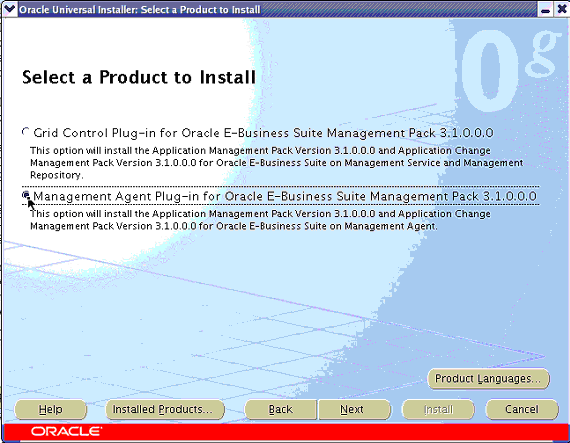
Begin the installation of the Management Agent Plug-in by running the Oracle Universal Installer (as described in Running Oracle Universal Installer) on the respective host. Choose the Management Agent Plug-In for Oracle E-Business Suite Management Pack 3.1.0.0.0 option to install the Management Agent plug-in. Click Next to continue.
Specify the Agent’s Oracle Home details.
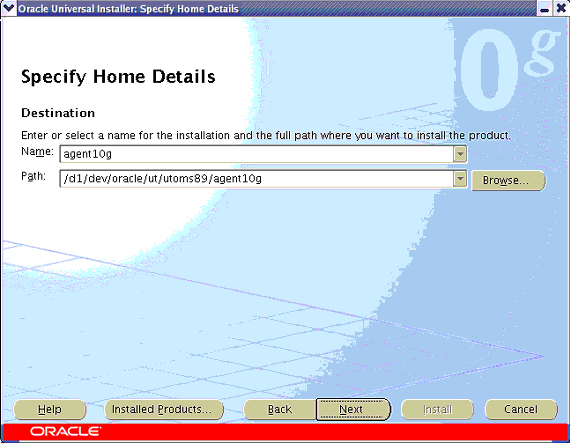
Next choose the correct name and location of the Oracle Home of the EM Agent into where you want to install the plug-in. Click Next to continue with the installation.
View the Install Summary.
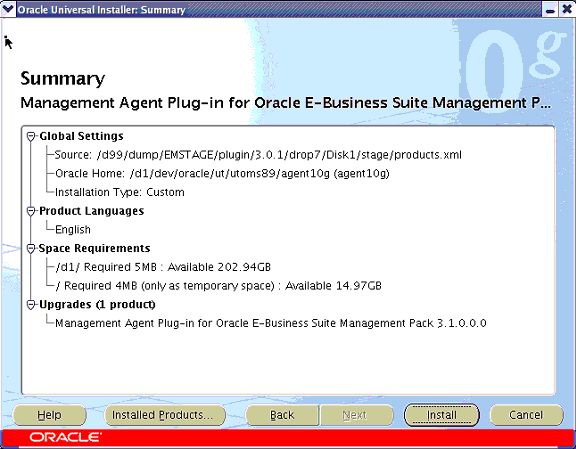
The next page will present a summary of what will be installed. Click Install to continue with the installation.
View the progress of the installation.
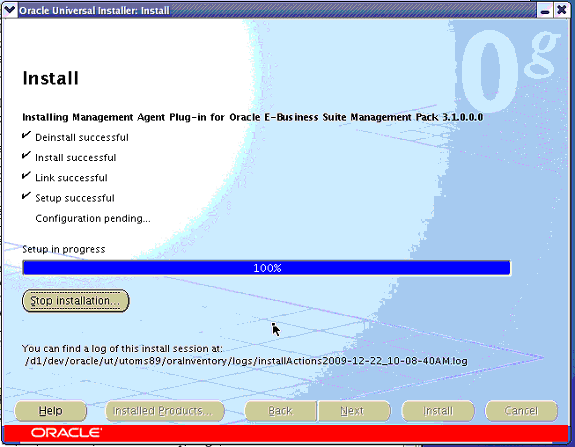
You can then view the progress of the installation in the Install window. Once all of the installation steps have completed, the Configuration Assistants window will display automatically.
View the Configuration Assistant (Stop and Start Agent).
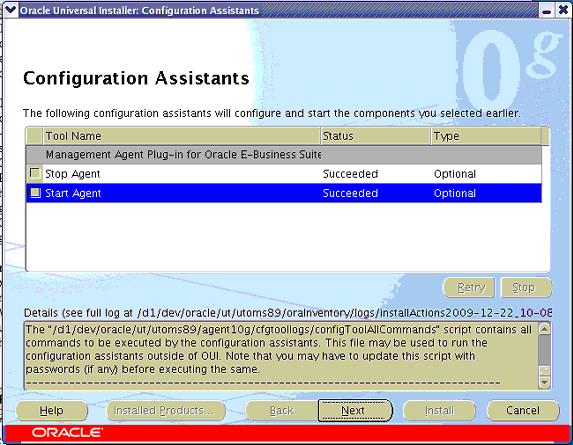
The configuration assistants will stop and restart the agent for you. You can monitor their progress in this window.
End of Installation.
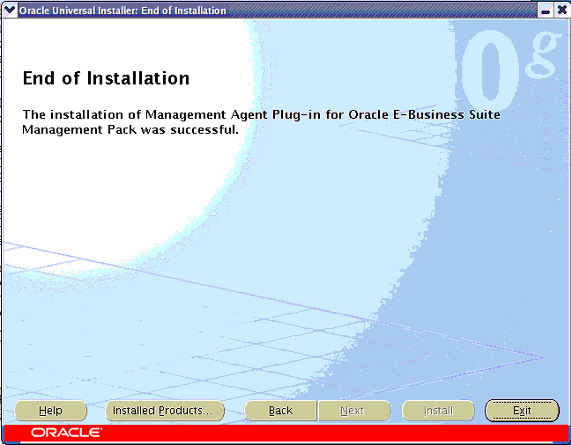
Once the installation is complete, click Exit to end your installation.
Silent Installation of the Management Agent Plug-in
Unzip the p8333939_31_LINUX.zip file
Modify the template by substituting with correct values in the oracle.apps.agent_extn.Custom.rsp template located under <stage>Disk1/stage/Response
Run the installer using the command
<stage>/Disk1/runInstaller -silent -responseFile
<stage>Disk1/stage/Response/oracle.apps.agent_extn.Custom.rsp ![]()
Copyright © 2007, 2010, Oracle and/or its affiliates. All rights reserved.