|
Oracle® Application Server Installation Guide
10g Release 2 (10.1.2) for hp HP-UX PA-RISC (64-bit), and Linux x86 Part No. B14141-02 |
|
 Previous |
 Next |
|
Oracle® Application Server Installation Guide
10g Release 2 (10.1.2) for hp HP-UX PA-RISC (64-bit), and Linux x86 Part No. B14141-02 |
|
 Previous |
 Next |
This chapter describes how to install Oracle Application Server in OracleAS Cold Failover Cluster configurations.
Section 11.1, "OracleAS Cold Failover Cluster: Introduction"
Section 11.2, "Pre-Installation Steps for OracleAS Cold Failover Cluster"
Section 11.3, "Installing an OracleAS Cold Failover Cluster (Infrastructure) Configuration"
Section 11.5, "Installing an OracleAS Cold Failover Cluster (Identity Management) Configuration"
Section 11.9, "Installing OracleAS Cold Failover Cluster (Middle-Tier)"
Section 11.11, "Post-Installation Steps for OracleAS Cold Failover Cluster"
Section 11.12, "Installing Middle Tiers Against an OracleAS Cold Failover Cluster Infrastructure"
In OracleAS Cold Failover Cluster configurations, you have an active and a passive node, and shared storage that can be accessed by either node.
During normal operation, the active node runs Oracle Application Server processes and processes requests from clients. If the active node fails, then a failover event occurs. The passive node takes over and becomes the active node. It mounts the shared storage and runs the processes.
Configurations
You can install OracleAS Cold Failover Cluster in these configurations:
OracleAS Cold Failover Cluster (Infrastructure). See Section 11.3.
Distributed OracleAS Cold Failover Cluster (Infrastructure). See Section 11.4.
OracleAS Cold Failover Cluster (Identity Management). See Section 11.5.
Distributed OracleAS Cold Failover Cluster (Identity Management). See Section 11.6.
OracleAS Cold Failover Cluster (Middle-Tier). See Section 11.9.
Before installing Oracle Application Server in an OracleAS Cold Failover Cluster, perform these procedures:
Section 11.2.2, "Map the Virtual Hostname and Virtual IP Address"
Section 11.2.3, "Set Up a File System That Can Be Mounted from Both Nodes"
Section 11.2.4, "Review Recommendations for Automatic Storage Management (ASM)"
|
Note: In addition to the requirements listed in this chapter, ensure that you meet the requirements described in Section 10.3, "Requirements for High Availability Configurations". |
For OracleAS Cold Failover Cluster, each node in a cluster must be running hardware vendor clusterware.
To check that the clusterware is running, use the command appropriate for your clusterware.
Each node in an OracleAS Cold Failover Cluster configuration is associated with its own physical IP address. In addition, the active node in the cluster is associated with a virtual hostname and virtual IP address. This allows clients to access the OracleAS Cold Failover Cluster using the virtual hostname.
Virtual hostnames and virtual IP addresses are any valid hostname and IP address in the context of the subnet containing the hardware cluster.
|
Note: Map the virtual hostname and virtual IP address only to the active node. Do not map the virtual hostname and IP address to both active and secondary nodes at the same time. When you failover, only then do you map the virtual hostname and IP address to the secondary node, which is now the active node. |
The following examples show how to configure a node with virtual hostname vhost.mydomain.com and virtual IP address 138.1.12.191.
|
Note: Before attempting to complete this procedure, ask the system or network administrator to review all the steps required. The procedure will reconfigure the network settings on the cluster nodes and may vary with differing network implementations. |
Register the virtual hostname and IP address with DNS for the network.
For example, register the vhost.mydomain.com/138.1.12.191 pair with DNS.
Add the following line to the /etc/hosts file on the active node:
ip_address hostname.domain hostname
For example:
138.1.12.191 vhost.mydomain.com vhost
Determine the primary public network interface.
The primary public network interface for Ethernet encapsulation is typically lan0 on HP-UX, and eth0 on Linux. Use the following commands to determine the primary public network interface:
On HP-UX, enter the following command and search for a network interface that has an Address value of the physical hostname of the node:
/usr/bin/netstat -i
On Linux, enter the following command and search for a network interface that has an inet addr value of the physical IP address of the node:
/sbin/ifconfig
Find an available index number for the primary public network interface.
Using the same commands as described in step 3, determine an available index number for an additionl IP address to the primary public network interface.
For example, on HP-UX, if the following is the output of the /usr/bin/netstat -i command and lan0 was determined to be the primary public interface in step 3, then lan0:2 is available for an additional IP address.
Name Mtu Network Address Ipkts Opkts lan0:1 1500 datacenter1 www2.mydomain.com 1050265 734793 lan1* 1500 none none 0 0 lan0 1500 datacenter1 www1.mydomain.com 39783928 41833023 lo0 4136 loopback localhost 1226188 1226196
Do not use 0 as the index number because interface:0 is typically the same as just interface on most systems. For example, lan0:0 is the same as lan0 on HP-UX.
Add the virtual IP address to the primary public network interface by running the appropriate command below as the root user:
|
Note: You must use the same NETMASK and BROADCAST values for this interface as those used for the primary public network interface (lan0 and eth0 in the examples). Modify the ifconfig commands in this step to include the appropiate netmask and broadcast options.
|
On HP-UX enter the following command using the available index number from step 4:
/usr/sbin/ifconfig primary_public_interface:available_index ip_address
For example, enter the following command if lan0:2 is available:
/usr/sbin/ifconfig lan0:2 138.1.12.191
On Linux enter the following command using the available index number from step 4:
/sbin/ifconfig primary_public_interface:available_index ip_address
For example, enter the following command if eth0:1 is available:
/sbin/ifconfig eth0:1 138.1.12.191
Check that the virtual IP address is configured correctly:
On HP-UX and Linux, use the instructions listed in step 3 to confirm the new entry for the primary_public_interface:available_index entry created in step 5.
Try to connect to the node using the virtual hostname and virtual IP address from another node. For example, entering both of the following commands from a different node should provide a login to the node you configured in this procedure:
telnet hostname.domain telnet ip_address
For example, enter:
telnet vhost.mydomain.com telnet 138.1.12.191
If the active node fails, then the secondary node takes over. If you do not have a clusterware agent to map the virtual IP from the failed node to the secondary node, then you have to do it manually. You must remove the virtual IP mapping from the failed node and map it to the secondary node.
|
Note: If the failed node is offline or rebooted, the first step is not required because the failed node will not be configured with the virtual hostname or IP address. |
On the failed node, remove the virtual IP address by running the appropriate command below as the root user.
On HP-UX enter the following command:
/usr/sbin/ifconfig configured_interface down
For example, enter the following command if lan0:2 is configured with the virtual IP address:
/usr/sbin/ifconfig lan0:2 down
On Linux enter the following command:
/sbin/ifconfig configured_interface down
For example, enter the following command if eth0:1 is configured with the virutal IP address:
/sbin/ifconfig eth0:1 down
|
Note: Use the commands in step 3 of the previous procedure to confirm that the virtual IP address has been removed. |
On the secondary node, add the virtual IP address.
On the secondary node, follow steps 2 to 6 of the previous procedure to add and confirm the virtual IP address on the secondary node.
Although the hardware cluster has shared storage, you need to create a file system on this shared storage such that both nodes of the OracleAS Cold Failover Cluster can mount this file system. You will use this file system for the following directories:
Oracle home directory for the OracleAS Infrastructure
The oraInventory directory
For disk space requirements for OracleAS Infrastructure, see Section 4.1, "Check Hardware Requirements".
If you are running a volume manager on the cluster to manage the shared storage, refer to the volume manager documentation for steps to create a volume. Once a volume is created, you can create the file system on that volume.
If you do not have a volume manager, you can create a file system on the shared disk directly. Ensure that the hardware vendor supports this, that the file system can be mounted from either node of the OracleAS Cold Failover Cluster, and that the file system is repairable from either node if a node fails.
To check that the file system can be mounted from either node, do the following steps:
Set up and mount the file system from node 1.
Unmount the file system from node 1.
Mount the file system from node 2 using the same mount point that you used in step 1.
Unmount it from node 2, and mount it on node 1, because you will be running the installer from node 1.
If you plan to use ASM instances for the OracleAS Metadata Repository database, consider these recommendations:
If you plan to use ASM with Oracle database instances from multiple database homes on the same node, then you should run the ASM instance from an Oracle home that is different from the database homes.
The ASM home should be installed on every cluster node. This prevents the accidental removal of ASM instances that are in use by databases from other homes during the de-installation of a database Oracle home.
Figure 11-1 shows an OracleAS Cold Failover Cluster (Infrastructure) configuration.
The figure shows:
two nodes running clusterware
storage devices local to each node
storage device that can be accessed by both nodes. You install OracleAS Infrastructure on this shared storage device.
During normal operation, one node ("node 1") acts as the active node. It mounts the shared storage to access the OracleAS Infrastructure files, runs OracleAS Infrastructure processes, and handles all requests.
If the active node goes down for any reason, the clusterware fails over OracleAS Infrastructure processes to the other node ("node 2"), which now becomes the active node. It mounts the shared storage, runs the processes, and handles all requests.
These nodes appear as one computer to clients through the use of a virtual address. To access the OracleAS Infrastructure, clients, including middle-tier components and applications, use the virtual address associated with the cluster. The virtual address is associated with the active node (node 1 during normal operation, node 2 if node 1 goes down). Clients do not need to know which node (node 1 or node 2) is servicing requests.
You use the virtual hostname in URLs that access the infrastructure. For example, if vhost.mydomain.com is the virtual hostname, the URLs for the Oracle HTTP Server and the Application Server Control would look like the following:
| URL for: | Example URL |
|---|---|
| Oracle HTTP Server, Welcome page | http://vhost.mydomain.com:7777 |
| Oracle HTTP Server, secure mode | https://vhost.mydomain.com:4443 |
| Application Server Control
|
http://vhost.mydomain.com:1810 |
Oracle Application Server Middle Tiers
You can install and run the middle tiers on other nodes (nodes that are not running OracleAS Infrastructure). During installation, you set up the middle tiers to use services from the OracleAS Infrastructure installed on the shared storage device.
If you want to install and run the middle tiers on the same cluster that is running the OracleAS Infrastructure, see Section 11.10, "Installing OracleAS Cold Failover Cluster (Infrastructure) and OracleAS Cold Failover Cluster (Middle-Tier) on the Same Nodes".
To set up an OracleAS Cold Failover Cluster (Infrastructure) configuration, perform these steps:
Table 11-1 Overview of Installation Steps for OracleAS Cold Failover Cluster (Infrastructure)
|
|
Step | Description |
|---|---|---|
| 1. | Perform Pre-Installation Steps
|
Pre-installation tasks, described in Section 11.2, include: |
| 2. | Install OracleAS Infrastructure
|
Install OracleAS Infrastructure on the shared storage. |
| 3. | Perform Post-Installation Steps
|
This post-installation step configures the CSS daemon. This step is required only if you are using ASM (Automatic Storage Management) feature of the Oracle database, and you do not have an existing Oracle database. |
This section lists the steps for installing OracleAS Infrastructure in an OracleAS Cold Failover Cluster (Infrastructure) configuration.
Step 1 Perform Pre-Installation Steps
Perform the pre-installation steps listed in Section 11.2, "Pre-Installation Steps for OracleAS Cold Failover Cluster".
Step 2 Install OracleAS Infrastructure
For OracleAS Cold Failover Cluster (Infrastructure), you install both OracleAS Metadata Repository and Identity Management in the same Oracle home by selecting Identity Management and OracleAS Metadata Repository in the Select Installation Type screen. This option creates a new database for the OracleAS Metadata Repository and a new Oracle Internet Directory.
Key Points
The destination directory must be on the shared disk.
Remember to select High Availability and Replication in the Select Configuration Options screen. By default, this option is not selected.
You enter the virtual hostname in the Specify Virtual Hostname screen.
Installer Screens
Run the installer and follow the screen sequence shown in Table 11-2:
Table 11-2 Installing OracleAS Infrastructure in an OracleAS Cold Failover Cluster (Infrastructure)
|
|
Screen | Action |
|---|---|---|
| 1. | -- | Start up the installer. See Section 5.16, "Starting the Oracle Universal Installer" for details. |
| 2. | Welcome | Click Next. |
| 3. | Specify Inventory Directory and Credentials | This screen appears only if this is the first installation of any Oracle product on this computer.
Enter the full path for the inventory directory: Enter a full path to a directory where you want the installer to store its files. The installer uses these files to keep track of all Oracle products that are installed on this computer. Enter a directory that is different from the Oracle home directory. Note: You must enter a directory in the file system that can be mounted from either node in the OracleAS Cold Failover Cluster configuration. Example: Specify operating system group name: Select the operating system group that will have write permission for the inventory directory. Example: Click Next. |
| 4. | Run orainstRoot.sh
|
This screen appears only if this is the first installation of any Oracle product on this computer.
Run the After running the script, click Continue. |
| 5. | Specify File Locations | Name: Enter a name to identify this Oracle home. The name can consist of alphanumeric and the underscore (_) characters only, and cannot be longer than 128 characters.
Example: Destination Path: Enter the full path to the destination directory. This is the Oracle home. Notes:
Example: Click Next. |
| 6. | Specify Hardware Cluster Installation Mode | This screen appears only if you have Oracle Cluster Ready Services installed. It is OK if you do not see this screen; Oracle Cluster Ready Services is not required for OracleAS Cold Failover Cluster.
Select Local Installation because you are installing OracleAS Infrastructure on the shared storage. Click Next. |
| 7. | Select a Product to Install | Select OracleAS Infrastructure to install an infrastructure.
If you need to install additional languages, click Product Languages. See Section 5.6, "Installing Additional Languages" for details. Click Next. |
| 8. | Select Installation Type | Select Identity Management and OracleAS Metadata Repository. Click Next.
If you get an error message saying that the TMP environment variable is not set, it means that the default temp directory does not have enough space. You can either set the TMP environment variable to point to a different directory or free up enough space in the default temp directory. For details on the TMP environment variable, see Section 4.7.5, "TMP and TMPDIR". |
| 9. | Product-specific Prerequisite Checks | This screen only appears on Linux systems. Verify that your computer meets all the requirements. Click Next. A warning is displayed if the system does not meet the requirements. If you need to change a kernel parameter, clicking Retry does not allow you to continue. Instead, exit the installer and start the installation again.. |
| 10. | Confirm Pre-Installation Requirements | Verify that you meet all the listed requirements, and click Next. |
| 11. | Select Configuration Options | Select Oracle Internet Directory.
Select OracleAS Single Sign-On. Select OracleAS Delegated Administration Services. Select OracleAS Directory Integration and Provisioning. Select OracleAS Certificate Authority (OCA) if you want a certificate authority. Select High Availability and Replication. If this option is greyed out, return to the Specify Hardware Cluster Installation Mode screen and make sure you selected Local Installation instead of Cluster Installation. Click Next. |
| 12. | Specify Port Configuration Options | If you want to use default ports for the components, select Automatic.
If you do not want to use the default ports, and you have created a staticports.ini file, select Manual and enter the fullpath to your staticports.ini file in the provided field. Click Next. |
| 13. | Select High Availability or Replication Option | Select Virtual Host, and click Next. |
| 14. | Specify Namespace in Internet Directory | Select the suggested namespace, or enter a custom namespace for the location of the default Identity Management realm.
Ensure the value shown in Suggested Namespace meets your deployment needs. If not, enter the desired value in Custom Namespace. See Section 6.16, "What Do I Enter in the "Specify Namespace in Internet Directory" Screen?". Click Next. |
| 15. | OCA screens | If you selected OracleAS Certificate Authority (OCA) in the Select Configuration Options screen, the installer displays screens for configuring OracleAS Certificate Authority. See Section 6.29, "Install Fragment: OracleAS Certificate Authority Screens" for details. |
| 16. | Specify Virtual Hostname | Note: This is a critical screen when installing the infrastructure in an OracleAS Cold Failover Cluster. If you do not see this screen, check the following:
Virtual Hostname: Enter the virtual hostname for the OracleAS Cold Failover Cluster configuration. Example: Click Next. |
| 17. | Specify Database Configuration Options | Global Database Name: Enter a name for the OracleAS Metadata Repository database. Append the domain name of your computer to the database name.
Example: SID: Enter the system identifier for the OracleAS Metadata Repository database. Typically this is the same as the global database name, but without the domain name. The SID must be unique across all databases. The SID cannot be longer than eight characters. Example: Select Database Character Set: Select the character set to use. Specify Database File Location: Enter the full path to the parent directory for the data files directory. This parent directory must already exist, and you must have write permissions in this directory. The installer will create a subdirectory in this parent directory, and the subdirectory will have the same name as the SID. The data files will be placed in this subdirectory. Example: If you enter Click Next. |
| 18. | Specify Database Schema Passwords | Set the passwords for these privileged database schemas: SYS, SYSTEM, SYSMAN, and DBSNMP. You can set different passwords for each schema, or you can set the same password for all the schemas.
See Section 6.14, "Restrictions on the Passwords for the SYS and SYSTEM Users" for rules on setting passwords for these accounts. Click Next. |
| 19. | Specify Instance Name and ias_admin Password | Instance Name: Enter a name for this infrastructure instance. Instance names can contain alphanumeric characters and the _ (underscore) character. If you have more than one Oracle Application Server instance on a computer, the instance names must be unique. See Section 5.7, "Oracle Application Server Instances and Instance Names" for instance name details.
Example: ias_admin Password and Confirm Password: Enter and confirm the password for the ias_admin user. This is the administrative user for this infrastructure instance. See Section 5.8, "The ias_admin User and Restrictions on its Password" for password requirements. Example: Click Next. |
| 20. | -- | Finish the installation. See Section 6.27, "Install Fragment: The Last Few Screens of the Installation" for details. |
Step 3 Perform Post-Installation Steps
The following step is required only if you meet both of these requirements:
You plan to use the Automatic Storage Management (ASM) feature of Oracle Database 10g for the OracleAS Metadata Repository.
Your computer does not have an existing Oracle Database 10g.
If you meet these requirements, you need to configure the Cluster Synchronization Services (CSS) daemon on the other node. The CSS daemon synchronizes ASM instances with the database instances that use the ASM instances for database file storage.
To configure the CSS daemon:
Stop all the processes in the OracleAS Cold Failover Cluster (Infrastructure) home.
Stop the CSS daemon. You can do this by running the following command as root.
# /etc/init.d/init.cssd stop
Fail over the IP and the disk to the other node.
On the other node, run the following command as root:
# $ORACLE_HOME/root.sh
ORACLE_HOME is where you installed the OracleAS Cold Failover Cluster (Infrastructure).
Figure 11-2 shows a distributed OracleAS Cold Failover Cluster (Infrastructure) configuration.
This configuration is similar to the configuration described in Section 11.3, "Installing an OracleAS Cold Failover Cluster (Infrastructure) Configuration", except that the OracleAS Single Sign-On and Oracle Delegated Administration Services components are installed separately on other nodes.
In a distributed OracleAS Cold Failover Cluster (Infrastructure) configuration, you run the OracleAS Metadata Repository, Oracle Internet Directory, Oracle Directory Integration and Provisioning, and OracleAS Certificate Authority in an active-passive configuration.
However, the OracleAS Single Sign-On and Oracle Delegated Administration Services components run in an active-active configuration. You have a load balancer to direct requests to the nodes running these components.
To install the components in this configuration, perform these steps:
To set up a distributed OracleAS Cold Failover Cluster (Infrastructure) configuration, perform these steps:
Table 11-3 Overview of Installation Steps for Distributed OracleAS Cold Failover Cluster (Infrastructure)
|
|
Step | Description |
|---|---|---|
| 1. | Perform Pre-Installation Steps
|
Pre-installation tasks, described in Section 11.2, include: |
| 2. | Install OracleAS Infrastructure
|
In this step, you install OracleAS Infrastructure on the shared storage. You install all components except OracleAS Single Sign-On and Oracle Delegated Administration Services. |
| 3. | Perform Post-Installation Steps
|
This post-installation step configures the CSS daemon. This step is required only if you are using ASM (Automatic Storage Management) feature of the Oracle database, and you do not have an existing Oracle database. |
| 4. | Install OracleAS Single Sign-On and Oracle Delegated Administration Services
|
In this step, you install OracleAS Single Sign-On and Oracle Delegated Administration Services. |
Step 1 Perform Pre-Installation Steps
Perform the pre-installation steps listed in Section 11.2, "Pre-Installation Steps for OracleAS Cold Failover Cluster".
Step 2 Install OracleAS Infrastructure
In a distributed OracleAS Cold Failover Cluster (Infrastructure) configuration, you install both OracleAS Metadata Repository and Identity Management components (except for OracleAS Single Sign-On and Oracle Delegated Administration Services) in the same Oracle home by selecting Identity Management and OracleAS Metadata Repository in the Select Installation Type screen. This option creates a new database for the OracleAS Metadata Repository and a new Oracle Internet Directory.
The steps are the same as those listed in step 2, "Install OracleAS Infrastructure", except that in the Select Configuration Options screen, do not select OracleAS Single Sign-On and OracleAS Delegated Administration Services.
Step 3 Perform Post-Installation Steps
The following step is required only if you meet both of these requirements:
You plan to use the Automatic Storage Management (ASM) feature of Oracle Database 10g for the OracleAS Metadata Repository.
Your computer does not have an existing Oracle Database 10g.
If you meet these requirements, you need to configure the CSS daemon on the other node. The CSS daemon synchronizes ASM instances with the database instances that use the ASM instances for database file storage.
To configure the CSS daemon:
Stop all the processes in the OracleAS Cold Failover Cluster (Infrastructure) home.
Stop the CSS daemon. You can do this by running the following command as root.
# /etc/init.d/init.cssd stop
Fail over the IP and the disk to the other node.
On the other node, run the following command as root:
# $ORACLE_HOME/root.sh
ORACLE_HOME is where you installed the OracleAS Cold Failover Cluster (Infrastructure).
Step 4 Install OracleAS Single Sign-On and Oracle Delegated Administration Services
You install OracleAS Single Sign-On and Oracle Delegated Administration Services on the local disks of each node. You perform these installations separately.
Pre-Installation Steps
This installation is actually an OracleAS Cluster (Identity Management) installation. As such, you perform the OracleAS Cluster (Identity Management) setup steps in Chapter 12, "Installing in High Availability Environments: OracleAS Cluster (Identity Management)":
Section 12.2.1, "Use the Same Path for the Oracle Home Directory (recommended)"
Section 12.2.3, "Configure Virtual Server Names and Ports for the Load Balancer"
Section 12.2.5, "Set up Cookie Persistence on the Load Balancer"
Installation Steps
The steps are the same as those listed in Section 12.6.5, "Installing OracleAS Single Sign-On and Oracle Delegated Administration Services on Each Node".
Figure 11-3 shows an OracleAS Cold Failover Cluster (Identity Management) configuration.
This configuration is suitable if you have the OracleAS Metadata Repository database in a separate highly available environment and you want to use an active-passive configuration for the Identity Management components. You install the Identity Management components on a shared disk different from the share disk that contains the OracleAS Metadata Repository database.
This configuration includes:
two clustered nodes
storage devices local to each node
two shared disks that can be accessed by both nodes. One shared disk contains the Oracle home for the database (on which you will load the OracleAS Metadata Repository), and on the other shared disk, you will install Identity Management.
During normal operation, node 1, which is the primary node, is the active node. It mounts both shared disks to access the Identity Management and database files, runs the Identity Management and database processes, and handles all requests.
If node 1 goes down for any reason, the clusterware fails over the Identity Management and database processes to node 2. Node 2 becomes the active node, mounts both shared disks, runs the processes, and handles all requests.
To access the active node in an OracleAS Cold Failover Cluster, clients, including middle-tier components and applications, use the virtual hostname associated with the OracleAS Cold Failover Cluster. The virtual hostname is associated with the active node (node 1 during normal operation, node 2 if node 1 goes down). Clients do not need to know which node (primary or secondary) is servicing requests.
You also use the virtual hostname in URLs that access the infrastructure. For example, if vhost.mydomain.com is the name of the virtual host, the URLs for the Oracle HTTP Server and the Application Server Control would look like the following:
| URL for: | Example URL |
|---|---|
| Oracle HTTP Server Welcome page | http://vhost.mydomain.com:7777 |
| Oracle HTTP Server, secure mode | https://vhost.mydomain.com:4443 |
| Application Server Control
|
http://vhost.mydomain.com:1810 |
To create an OracleAS Cold Failover Cluster (Identity Management) configuration against an existing cold failover cluster database, perform these steps:
Table 11-4 Overview of Installation Steps for OracleAS Cold Failover Cluster (Identity Management) Configuration
|
|
Step | Description |
|---|---|---|
| 1. | Perform Pre-Installation Steps
|
Pre-installation tasks, described in Section 11.2, include: |
| 2. | Install OracleAS Metadata Repository
|
Install OracleAS Metadata Repository on your existing cold failover cluster database. |
| 3. | Install the Identity Management Components
|
Install the Identity Management components. |
Perform the following steps to install Oracle Application Server in an OracleAS Cold Failover Cluster (Identity Management) configuration.
Step 1 Perform Pre-Installation Steps
Perform the pre-installation steps listed in Section 11.2, "Pre-Installation Steps for OracleAS Cold Failover Cluster".
Step 2 Install OracleAS Metadata Repository
You use the OracleAS Metadata Repository Creation Assistant to install the OracleAS Metadata Repository in an existing database. See the Oracle Application Server Metadata Repository Creation Assistant User's Guide for details.
If you do not have an existing database, you can use the installer to create one. Note that you have to create the database with a virtual hostname. See Section 11.8, "Installing Only the OracleAS Metadata Repository in an OracleAS Cold Failover Cluster Environment" for details.
Step 3 Install the Identity Management Components
You install the Identity Management on the other shared disk. Follow the installation steps described in Table 11-5.
Key Points
When the installer prompts you for the Oracle home path, enter a path on the shared disk. Make sure that both nodes can access this path.
In the Select High Availability or Replication Option screen, select Virtual Host.
In the Specify Virtual Hostname screen, enter the virtual hostname.
Installer Screens
Table 11-5 Installing Identity Management Components
|
|
Screen | Action |
|---|---|---|
| 1. | -- | Start up the installer and complete the first few screens. See Section 6.26, "Install Fragment: The First Few Screens of the Installation" for details.
Notes: a) The Select Hardware Cluster Installation Mode screen appears only if Oracle Cluster Ready Services is installed. If this screen appears, select Single Node or Cold Failover Cluster Installation because you are installing Identity Management on the shared disk. It is OK if you do not see this screen because Oracle Cluster Ready Services is not required for OracleAS Cold Failover Cluster. b) In the Select Installation Type screen, select Identity Management. |
| 2. | Select Configuration Options | Select Oracle Internet Directory.
Select OracleAS Single Sign-On. Select OracleAS Delegated Administration Services. Select OracleAS Directory Integration and Provisioning. Select OracleAS Certificate Authority (OCA) if you want a certificate authority. Select High Availability and Replication. Click Next. |
| 3. | Specify Port Configuration Options | If you want to use default ports for the components, select Automatic.
If you do not want to use the default ports, and you have created a staticports.ini file, select Manual and enter the fullpath to your staticports.ini file in the provided field. Click Next. |
| 4. | Specify Repository | Username: Enter the username to use to log in to the OracleAS Metadata Repository database. The user must have DBA privileges.
Password: Enter the user's password. Hostname and Port: Enter the name of the computer where the database is running, and the port number at which it is listening. Use the format: Service Name: Enter the service name of the database. Note that the service name must include the database domain name. Example: Click Next. |
| 5. | Select High Availability or Replication Option | Select Virtual Host, and click Next. |
| 6. | Specify Namespace in Internet Directory | Select the suggested namespace, or enter a custom namespace for the location of the default Identity Management realm.
Ensure the value shown in Suggested Namespace meets your deployment needs. If not, enter the desired value in Custom Namespace. See Section 6.16, "What Do I Enter in the "Specify Namespace in Internet Directory" Screen?". Click Next. |
| 7. | OCA screens | If you selected OracleAS Certificate Authority (OCA) in the Select Configuration Options screen, the installer displays screens for configuring OracleAS Certificate Authority. See Section 6.29, "Install Fragment: OracleAS Certificate Authority Screens" for details. |
| 8. | Specify Virtual Hostname | Note: This is a critical screen when installing the infrastructure in an OracleAS Cold Failover Cluster. If you do not see this screen, check the following:
Virtual Hostname: Enter the virtual hostname for the OracleAS Cold Failover Cluster configuration. Example: Click Next. |
| 9. | Specify Instance Name and ias_admin Password | Instance Name: Enter a name for this infrastructure instance. Instance names can contain alphanumeric characters and the _ (underscore) character. If you have more than one Oracle Application Server instance on a computer, the instance names must be unique. See Section 5.7, "Oracle Application Server Instances and Instance Names" for instance name details.
Example: ias_admin Password and Confirm Password: Set the password for the ias_admin user. This is the administrative user for the instance. See Section 5.8, "The ias_admin User and Restrictions on its Password" for restrictions on the password. Example: Click Next. |
| 10. | -- | Finish the installation. See Section 6.27, "Install Fragment: The Last Few Screens of the Installation" for details. |
This configuration is suitable:
if you want to run Oracle Internet Directory and Oracle Directory Integration and Provisioning on the same tier as your database, and Oracle Delegated Administration Services and OracleAS Single Sign-On on a different tier
if you want to install the OracleAS Metadata Repository in an existing cold failover cluster database
Figure 11-4 shows a distributed OracleAS Cold Failover Cluster (Identity Management) configuration.
It consists of:
two nodes running Oracle Delegated Administration Services and OracleAS Single Sign-On. These nodes are accessed through a load balancer.
two nodes running clusterware. These nodes will run the existing cold failover cluster database, Oracle Internet Directory, and Oracle Directory Integration and Provisioning.
storage devices local to each node
two shared disks. One shared disk contains the database Oracle home. On the other shared disk, you will install Oracle Internet Directory and Oracle Directory Integration and Provisioning.
firewalls to separate the tiers
Tier Running the Oracle Internet Directory, Oracle Directory Integration and Provisioning, and Database
In this tier, during normal operation, the active node mounts the shared disks to access the Identity Management and database; runs the Oracle Internet Directory, Oracle Directory Integration and Provisioning, and database processes; and handles all requests.
If the active node goes down for any reason, the clusterware fails over the processes to the secondary node (node 2), which becomes the new active node, mounts the shared disks, runs the processes, and handles all requests.
To access the active node, clients, including middle-tier components and applications, use the virtual hostname. The virtual hostname is associated with the active node (which is the primary node during normal operation, the secondary node upon failover). Clients do not need to know which node (primary or secondary) is servicing requests.
You need to use the virtual hostname in URLs to access the active node. For example, if vhost.mydomain.com is the virtual hostname, the URLs for the Oracle HTTP Server and the Application Server Control for this tier would look like the following:
| URL for: | Example URL |
|---|---|
| Oracle HTTP Server Welcome page | http://vhost.mydomain.com:7777 |
| Oracle HTTP Server, secure mode | https://vhost.mydomain.com:4443 |
| Application Server Control
|
http://vhost.mydomain.com:1810 |
Tier Running Oracle Delegated Administration Services and OracleAS Single Sign-On
Note that the nodes in this tier are not clustered. Both nodes are active at the same time, and you install the files locally on each node. To access these nodes, clients go through a load balancer. For example, if the name of the load balancer is loadbalance1.mydomain.com, the URLs for the Oracle HTTP Server and the Application Server Control for this tier would look like the following:
| URL for: | Example URL |
|---|---|
| Oracle HTTP Server Welcome page | http://loadbalance1.mydomain.com:7777 |
| Oracle HTTP Server, secure mode | https://loadbalance1.mydomain.com:4443 |
| Application Server Control
|
http://loadbalance1.mydomain.com:1810 |
To create a distributed OracleAS Cold Failover Cluster (Identity Management) configuration against an existing cold failover cluster database, perform these steps:
Table 11-6 Overview of Installation Steps for Distributed OracleAS Cold Failover Cluster (Identity Management) Configuration
|
|
Step | Description |
|---|---|---|
| 1. | Perform Pre-Installation Steps
|
Pre-installation tasks, described in Section 11.2, include: |
| 2. | Install OracleAS Metadata Repository
|
Install OracleAS Metadata Repository on your existing cold failover cluster database. |
| 3. | Install Oracle Internet Directory and Oracle Directory Integration and Provisioning
|
Install the Oracle Internet Directory and Oracle Directory Integration and Provisioning components. |
| 4. | Install OracleAS Single Sign-On and Oracle Delegated Administration Services
|
Install the OracleAS Single Sign-On and Oracle Delegated Administration Services components. |
Step 1 Perform Pre-Installation Steps
Perform the pre-installation steps listed in Section 11.2, "Pre-Installation Steps for OracleAS Cold Failover Cluster".
Step 2 Install OracleAS Metadata Repository
You use the OracleAS Metadata Repository Creation Assistant to install the OracleAS Metadata Repository in an existing database. See the Oracle Application Server Metadata Repository Creation Assistant User's Guide for details.
If you do not have an existing database, you can use the installer to create one. Note that you have to create the database with a virtual hostname. See Section 11.8, "Installing Only the OracleAS Metadata Repository in an OracleAS Cold Failover Cluster Environment" for details.
Step 3 Install Oracle Internet Directory and Oracle Directory Integration and Provisioning
You install the Oracle Internet Directory and Oracle Directory Integration and Provisioning components on the other shared disk. Follow the installation steps described in Table 11-7.
Key Points
In the Select Installation Type screen, select Identity Management.
In the Select Configuration Options screen, select Oracle Internet Directory, OracleAS Directory Integration and Provisioning, and High Availability and Replication.
In the Select High Availability or Replication Option screen, select Virtual Host.
In the Specify Virtual Hostname screen, enter the virtual hostname.
Installer Screens
Table 11-7 Installing Oracle Internet Directory and Oracle Directory Integration and Provisioning
|
|
Screen | Action |
|---|---|---|
| 1. | -- | Start up the installer and complete the first few screens. See Section 6.26, "Install Fragment: The First Few Screens of the Installation" for details.
Notes: a) The Select Hardware Cluster Installation Mode screen appears only if Oracle Cluster Ready Services is installed. If this screen appears, select Single Node or Cold Failover Cluster Installation because you are installing Identity Management on the shared disk. It is OK if this screen does not appear because Oracle Cluster Ready Services is not required for OracleAS Cold Failover Cluster. b) In the Select Installation Type screen, select Identity Management. |
| 2. | Select Configuration Options | Select Oracle Internet Directory.
Do not select OracleAS Single Sign-On. Do not select OracleAS Delegated Administration Services. Select OracleAS Directory Integration and Provisioning. Do not select OracleAS Certificate Authority (OCA). Select High Availability and Replication. Click Next. |
| 3. | Specify Port Configuration Options | If you want to use default ports for the components, select Automatic.
If you do not want to use the default ports, and you have created a staticports.ini file, select Manual and enter the fullpath to your staticports.ini file in the provided field. Click Next. |
| 4. | Specify Repository | Username: Enter the username to use to log in to the OracleAS Metadata Repository database. The user must have DBA privileges.
Password: Enter the user's password. Hostname and Port: Enter the name of the computer where the database is running, and the port number at which it is listening. Use the format: Service Name: Enter the service name of the database. Note that the service name must include the database domain name. Example: Click Next. |
| 5. | Select High Availability or Replication Option | Select Virtual Host, and click Next. |
| 6. | Specify Namespace in Internet Directory | Select the suggested namespace, or enter a custom namespace for the location of the default Identity Management realm.
Ensure the value shown in Suggested Namespace meets your deployment needs. If not, enter the desired value in Custom Namespace. See Section 6.16, "What Do I Enter in the "Specify Namespace in Internet Directory" Screen?". Click Next. |
| 7. | Specify Virtual Hostname | Note: This is a critical screen when installing the infrastructure in an OracleAS Cold Failover Cluster. If you do not see this screen, check the following:
Virtual Hostname: Enter the virtual hostname for the OracleAS Cold Failover Cluster configuration. Example: Click Next. |
| 8. | Specify Instance Name and ias_admin Password | Instance Name: Enter a name for this infrastructure instance. Instance names can contain alphanumeric characters and the _ (underscore) character. If you have more than one Oracle Application Server instance on a computer, the instance names must be unique. See Section 5.7, "Oracle Application Server Instances and Instance Names" for instance name details.
Example: ias_admin Password and Confirm Password: Set the password for the ias_admin user. This is the administrative user for the instance. See Section 5.8, "The ias_admin User and Restrictions on its Password" for restrictions on the password. Example: Click Next. |
| 9. | -- | Finish the installation. See Section 6.27, "Install Fragment: The Last Few Screens of the Installation" for details. |
Step 4 Install OracleAS Single Sign-On and Oracle Delegated Administration Services
Install these components in an OracleAS Cluster (Identity Management) configuration. In this configuration, you install them on the local disks of each node. You perform these installations separately.
Pre-Installation steps: Because this installation is actually an OracleAS Cluster (Identity Management) installation, you can follow the OracleAS Cluster (Identity Management) setup steps in Chapter 12, "Installing in High Availability Environments: OracleAS Cluster (Identity Management)":
Section 12.2.1, "Use the Same Path for the Oracle Home Directory (recommended)"
Section 12.2.3, "Configure Virtual Server Names and Ports for the Load Balancer"
Section 12.2.5, "Set up Cookie Persistence on the Load Balancer"
Installation steps: The installation steps are described in Section 12.6.5, "Installing OracleAS Single Sign-On and Oracle Delegated Administration Services on Each Node".
The configuration described in this section is similar to that described in Section 11.4, "Installing a Distributed OracleAS Cold Failover Cluster (Infrastructure) Configuration". The difference is that in the configuration described in this section, OracleAS Single Sign-On and Oracle Delegated Administration Services run in an OracleAS Cold Failover Cluster configuration.
You need two sets of clustered nodes. See Figure 11-5. One set runs the OracleAS Metadata Repository and Oracle Internet Directory, and another set runs Oracle Delegated Administration Services and OracleAS Single Sign-On.
For each set, you need a shared storage and a virtual hostname. You install Oracle homes for the various Oracle Application Server components on the shared storage.
Figure 11-5 Oracle Delegated Administration Services and OracleAS Single Sign-On in a Cold Failover Cluster
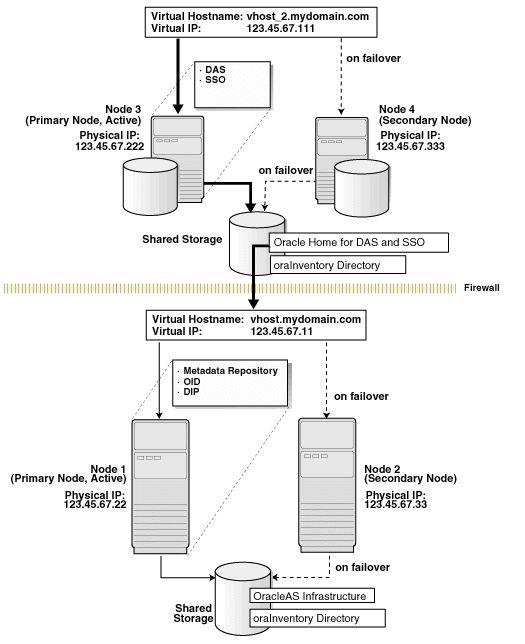
|
Note: The installation order for this configuration is different from other configurations. Instead of completing the installations on one tier, then moving on to install the components on the next tier, you have to perform an installation from a node on one tier, then perform an installation from a node on the other tier. Then you have to delete the installations so that you can perform the same installations from the other nodes on each tier. You have to perform the installation steps in this order so that you do not get the error message that you are trying to re-register the same components with Oracle Internet Directory. |
Table 11-8 Overview of Steps for Installing Oracle Delegated Administration Services and OracleAS Single Sign-On in an OracleAS Cold Failover Cluster
|
|
Step | Description |
|---|---|---|
| 1. | Perform Pre-Installation Steps
|
Pre-installation tasks, described in Section 11.2, include:
|
| 2. | Create staticports.ini Files
|
Create two staticports.ini files, one for each set of nodes. This is to ensure that the installer configures the components with the same ports. |
| 3. | Install OracleAS Metadata Repository and Oracle Internet Directory
|
From node 1, install OracleAS Metadata Repository and Oracle Internet Directory on the shared disk.
The steps are the same as those listed in step 2, "Install OracleAS Infrastructure", except that in the Select Configuration Options screen, do not select OracleAS Single Sign-On and OracleAS Delegated Administration Services. |
| 4. | Install Oracle Delegated Administration Services and OracleAS Single Sign-On from Node 3
|
From node 3, install Oracle Delegated Administration Services and OracleAS Single Sign-On on the shared disk. |
| 5. | Stop the OracleAS Infrastructure Processes on Node 1
|
From node 1, stop the OracleAS Infrastructure processes. |
| 6. | Stop the OracleAS Infrastructure Processes on Node 3
|
From node 1, stop the OracleAS Infrastructure processes. |
| 7. | Remove the Oracle Home for the OracleAS Metadata Repository and Oracle Internet Directory
|
From node 1, delete the Oracle home directory for the OracleAS Metadata Repository and Oracle Internet Directory. |
| 8. | Remove the Oracle Home for Oracle Delegated Administration Services and OracleAS Single Sign-On
|
From node 3, delete the Oracle home directory for Oracle Delegated Administration Services and OracleAS Single Sign-On. |
| 9. | Install OracleAS Metadata Repository and Oracle Internet Directory
|
From node 2, install OracleAS Metadata Repository and Oracle Internet Directory on the shared disk. Use the same values (Oracle home name, Oracle home directory, instance name, and so on) that you used in step 3. |
| 10. | Install Oracle Delegated Administration Services and OracleAS Single Sign-On
|
From node 4, install Oracle Delegated Administration Services and OracleAS Single Sign-On on the shared disk. Use the same values (Oracle home name, Oracle home directory, instance name, and so on) that you used in step 4. |
| 11. | Perform Post-Installation Steps
|
This post-installation step configures the CSS daemon. This step is required only if you are using ASM (Automatic Storage Management) feature of the Oracle database, and you do not have an existing Oracle database. |
Step 1 Perform Pre-Installation Steps
Perform the pre-installation steps listed in Section 11.2, "Pre-Installation Steps for OracleAS Cold Failover Cluster".
Step 2 Create staticports.ini Files
Create two staticports.ini files, one for each set of nodes. You need to have a staticports.ini file because you need to ensure that you get the same ports when you install from either node. For information on staticports.ini, see Section 4.4.3, "Using Custom Port Numbers (the "Static Ports" Feature)".
Step 3 Install OracleAS Metadata Repository and Oracle Internet Directory
Install OracleAS Metadata Repository and Oracle Internet Directory in the same Oracle home by selecting Identity Management and OracleAS Metadata Repository in the Select Installation Type screen. This option creates a new database for the OracleAS Metadata Repository and a new Oracle Internet Directory.
The steps are the same as those listed in step 2, "Install OracleAS Infrastructure", with these differences:
In the Select Configuration Options screen, select these components/options:
Oracle Internet Directory
OracleAS Directory Integration and Provisioning
High Availability and Replication
Do not select these components:
OracleAS Single Sign-On
OracleAS Delegated Administration Services
OracleAS Certificate Authority (OCA)
In the Specify Port Configuration Options screen, select Manual and enter the fullpath to the staticports.ini file that you created in the previous step.
Step 4 Install Oracle Delegated Administration Services and OracleAS Single Sign-On from Node 3
From node 3, install Oracle Delegated Administration Services and OracleAS Single Sign-On on the shared disk by following the steps in Table 11-9.
Key Points
When the installer prompts you for the Oracle home path, enter a path on the shared disk. Make sure that both nodes can access this path.
In the Select High Availability or Replication Option screen, select Virtual Host.
In the Specify Virtual Hostname screen, enter the virtual hostname.
Table 11-9 Installing Oracle Delegated Administration Services and OracleAS Single Sign-On
|
|
Screen | Action |
|---|---|---|
| 1. | -- | Start up the installer and complete the first few screens. See Section 6.26, "Install Fragment: The First Few Screens of the Installation" for details.
Notes: a) The Select Hardware Cluster Installation Mode screen appears only if Oracle Cluster Ready Services is installed. If this screen appears, select Single Node or Cold Failover Cluster Installation because you are installing Identity Management on the shared disk. It is OK if this screen does not appear because Oracle Cluster Ready Services is not required for OracleAS Cold Failover Cluster. b) In the Select Installation Type screen, select Identity Management. |
| 2. | Select Configuration Options | Do not select Oracle Internet Directory.
Select OracleAS Single Sign-On. Select OracleAS Delegated Administration Services. Do not select OracleAS Directory Integration and Provisioning. Do not select OracleAS Certificate Authority (OCA). Select High Availability and Replication. Click Next. |
| 3. | Specify Port Configuration Options | Select Manual and enter the fullpath to your staticports.ini file in the provided field. You created the staticports.ini file in step 2, "Create staticports.ini Files".
Click Next. |
| 4. | Select High Availability or Replication Option | Select Virtual Host, and click Next. |
| 5. | Register with Oracle Internet Directory | Enter connect information for the Oracle Internet Directory that you installed earlier.
Hostname: Enter the virtual hostname to access the Oracle Internet Directory host. Port: Enter the port on which Oracle Internet Directory is listening. See Section 6.17, "How to Determine Port Numbers Used by Components" if you do not know the port number. Use Only SSL Connections with this Oracle Internet Directory: Select this option if you want to use only SSL to connect to Oracle Internet Directory. Click Next. |
| 6. | Specify OID Login | Username: Enter the username to log in to the Oracle Internet Directory.
Password: Enter the password for the username. Realm: Enter the realm against which to validate the username. This field appears only if your Oracle Internet Directory has multiple realms. Click Next. |
| 7. | Specify Virtual Hostname | Note: This is a critical screen when installing in an OracleAS Cold Failover Cluster. If you do not see this screen, check the following:
Virtual Hostname: Enter the virtual hostname for the OracleAS Cold Failover Cluster configuration. Example: Click Next. |
| 8. | Specify Instance Name and ias_admin Password | Instance Name: Enter a name for the instance. Instance names can contain alphanumeric characters and the _ (underscore) character. If you have more than one Oracle Application Server instance on a computer, the instance names must be unique. See Section 5.7, "Oracle Application Server Instances and Instance Names" for instance name details.
Example: ias_admin Password and Confirm Password: Set the password for the ias_admin user. This is the administrative user for the instance. See Section 5.8, "The ias_admin User and Restrictions on its Password" for restrictions on the password. Example: Click Next. |
| 9. | -- | Finish the installation. See Section 6.27, "Install Fragment: The Last Few Screens of the Installation" for details. |
Step 5 Stop the OracleAS Infrastructure Processes on Node 1
Stop the processes that are running in the Oracle home where you installed the OracleAS Metadata Repository and Oracle Internet Directory.
Stop the Application Server Control.
prompt> ORACLE_HOME/bin/emctl stop iasconsole
Stop the components.
prompt> ORACLE_HOME/opmn/bin/opmnctl stopall
Stop the OracleAS Metadata Repository.
Set the ORACLE_HOME environment variable to the OracleAS Infrastructure home.
Set the ORACLE_SID environment variable to the SID of the OracleAS Metadata Repository (for example, orcl).
Stop the OracleAS Metadata Repository instance.
prompt> ORACLE_HOME/bin/sqlplus /nolog SQL> connect SYS as SYSDBA SQL> shutdown SQL> quit
Stop the listener.
prompt> ORACLE_HOME/bin/lsnrctl stop
Stop the Oracle Enterprise Manager 10g Database Control.
prompt> ORACLE_HOME/bin/emctl stop dbconsole
Step 6 Stop the OracleAS Infrastructure Processes on Node 3
Stop the processes that are running in the Oracle home where you installed Oracle Delegated Administration Services and OracleAS Single Sign-On.
Stop the Application Server Control.
prompt> ORACLE_HOME/bin/emctl stop iasconsole
Stop the components.
prompt> ORACLE_HOME/opmn/bin/opmnctl stopall
Step 7 Remove the Oracle Home for the OracleAS Metadata Repository and Oracle Internet Directory
From node 1, remove the Oracle home for the OracleAS Metadata Repository and Oracle Internet Directory. You need to remove it because you will be installing it again in the same directory from node 2.
Step 8 Remove the Oracle Home for Oracle Delegated Administration Services and OracleAS Single Sign-On
From node 3, remove the Oracle home for Oracle Delegated Administration Services and OracleAS Single Sign-On. You need to remove it because you will be installing it again in the same directory from node 4.
Step 9 Install OracleAS Metadata Repository and Oracle Internet Directory
From node 2, install the OracleAS Metadata Repository and Oracle Internet Directory. Use the same value for Oracle home, instance name, SID, and so on when you installed it from node 1. Follow the steps in step 3, "Install OracleAS Metadata Repository and Oracle Internet Directory".
Step 10 Install Oracle Delegated Administration Services and OracleAS Single Sign-On
From node 4, install Oracle Delegated Administration Services and OracleAS Single Sign-On. Use the same value for Oracle home, instance name, SID, and so on when you installed it from node 3. Follow the steps in step 4, "Install Oracle Delegated Administration Services and OracleAS Single Sign-On from Node 3".
Step 11 Perform Post-Installation Steps
The following step is required only if you meet both of these requirements:
You plan to use the Automatic Storage Management (ASM) feature of Oracle Database 10g for the OracleAS Metadata Repository.
Your computer does not have an existing Oracle Database 10g.
If you meet these requirements, you need to configure the CSS daemon on the other node. The CSS daemon synchronizes ASM instances with the database instances that use the ASM instances for database file storage.
To configure the CSS daemon:
Stop all the processes in the OracleAS Cold Failover Cluster (Infrastructure) home.
Stop the CSS daemon. You can do this by running the following command as root.
# /etc/init.d/init.cssd stop
Fail over the IP and the disk to the other node.
On the other node, run the following command as root:
# $ORACLE_HOME/root.sh
ORACLE_HOME is where you installed the OracleAS Cold Failover Cluster (Infrastructure).
This section describes how to install the OracleAS Metadata Repository in a new database (that is, the installer will create a new database for you and populate it with the OracleAS Metadata Repository). You can use this database in an OracleAS Cold Failover Cluster environment.
Prerequisites:
Check that you have configured a virtual hostname and virtual IP.
Table 11-10 Installing the OracleAS Metadata Repository Only
|
|
Screen | Action |
|---|---|---|
| 1. | -- | Start up the installer and complete the first few screens. See Section 6.26, "Install Fragment: The First Few Screens of the Installation" for details.
Notes:
|
| 2. | Select Configuration Options | Do not select Oracle Internet Directory.
Do not select OracleAS Single Sign-On. Do not select OracleAS Delegated Administration Services. Do not select OracleAS Directory Integration and Provisioning. Do not select OracleAS Certificate Authority (OCA). Select High Availability and Replication. Click Next. |
| 3. | Specify Port Configuration Options | Select Automatic.
Click Next. |
| 4. | Register OracleAS Metadata Repository | If you already have an Oracle Internet Directory and know its connect information, select Yes and enter the name of the computer where Oracle Internet Directory is running and the port number. See Section 6.17, "How to Determine Port Numbers Used by Components" if you do not know the port number.
Use Only SSL Connections with this Oracle Internet Directory: Select this option if you want Oracle Application Server components to use only SSL to connect to Oracle Internet Directory. If you do not have an Oracle Internet Directory, or do not know its connect information, select No. Click Next. |
| 5. | Specify Login for Oracle Internet Directory | This screen appears only if you selected Yes in the previous screen.
Username: Enter the username for logging into Oracle Internet Directory. The user must belong to the iAS Admins group in Oracle Internet Directory. Password: Enter the password. Realm: This field appears only if your Oracle Internet Directory contains multiple realms. Enter the name of the realm against which to authenticate the user. Click Next. |
| 6. | Select High Availability Option | Select Virtual Host.
Click Next. |
| 7. | Specify Virtual Hostname | Virtual Hostname: Enter the name of the virtual host.
Click Next. |
| 8. | Oracle Database screens | Enter information for the OracleAS Metadata Repository database. See Section 6.28, "Install Fragment: Database Screens". |
| 9. | Specify Instance Name and ias_admin Password | Instance Name: Enter a name for this instance. Instance names can contain alphanumeric characters and the _ (underscore) character. If you have more than one Oracle Application Server instance on a computer, the instance names must be unique. See Section 5.7, "Oracle Application Server Instances and Instance Names" for instance name details.
Example: ias_admin Password and Confirm Password: Set the password for the ias_admin user. This is the administrative user for the instance. See Section 5.8, "The ias_admin User and Restrictions on its Password" for restrictions on the password. Example: Click Next. |
| 10. | -- | Finish the installation. See Section 6.27, "Install Fragment: The Last Few Screens of the Installation" for details. |
You can also install Oracle Application Server middle tiers in an OracleAS Cold Failover Cluster configuration (see Figure 11-6).
In an OracleAS Cold Failover Cluster (Middle-Tier) configuration, you have an active node and a passive node, but unlike OracleAS Cold Failover Cluster (Infrastructure), you do not need a shared disk (unless you are using OracleAS JMS with file-based persistence). You install the Oracle homes for the middle tiers on the local storage of each node.
Virtual Hostname
Clients access the active node (for example, node1) using the virtual hostname (vhost_mt.mydomain.com in Figure 11-6). If node1 fails, the virtual hostname points to node2, and node2 becomes the active node.
Shared Disk Optional
You need a shared disk only if you are using OracleAS JMS with file-based persistence. You place the persistence file on the shared disk.
Before installing the middle tier, perform the following pre-installation steps:
You do this by adding a line to the /etc/hosts file on each node.
Lines in the hosts file have the following format. You can have one or more aliases.
ip_address official_hostname aliases...
For example, if the nodes are called node1 and node2, and you want the alias to be called cfcwebcache, then you would add these lines to the hosts file:
In the hosts file on node1, add this line:
123.45.67.22 node1.mydomain.com node1 cfcwebcache.mydomain.com
In the hosts file on node2, add this line:
123.45.67.33 node2.mydomain.com node2 cfcwebcache.mydomain.com
Both installations must use the same ports. To do this, set up a staticports.ini file to use when installing the middle tiers. See Section 4.4.3, "Using Custom Port Numbers (the "Static Ports" Feature)" for details on creating the staticports.ini file.
You install the middle tiers on the local storage of each node.
Note the following when performing the installations:
Use the same Oracle home paths for both installations.
Specify the staticports.ini file that you created in Section 11.9.1.2, "Set up staticports.ini File" during the installation.
Use the same instance name for both installations. This is not mandatory, but recommended.
To install J2EE and Web Cache middle tiers, see Section 7.9, "Installing J2EE and Web Cache in a Database-Based Farm Repository and with Identity Management Access".
To install Portal and Wireless middle tiers, see Section 7.13, "Installing Portal and Wireless".
To install the OracleBI Discoverer component, you install it from the Oracle Business Intelligence CD-ROM. OracleBI Discoverer is not part of the J2EE and Web Cache or the Portal and Wireless middle tiers.
Before the middle tiers can run in cold failover cluster mode, perform the following post-installation steps:
Section 11.9.3.1, "(optional) Configure the Middle-Tier Instances to Use SSL"
Section 11.9.3.2, "Back up the Installations (Middle Tier and OracleAS Infrastructure)"
Section 11.9.3.4, "Create a File System on the Shared Disk for OracleAS JMS File-Based Persistence"
Section 11.9.3.5, "Stop All Oracle Application Server Processes Except OPMN"
Section 11.9.3.7, "Update Component Configuration on Node 2"
If you want the middle-tier instances to use SSL, follow the steps in the Oracle Application Server Administrator's Guide. You should perform this SSL configuration before you configure the middle tiers for OracleAS Cold Failover Cluster.
Before performing the post-installation steps, back up the middle tiers and the OracleAS Infrastructure, including the OracleAS Metadata Repository and the Identity Management components. See the Oracle Application Server Administrator's Guide for instructions on how to perform backups.
On node1, log in as root and run the appropriate commands for your operating system to map the Virtual IP to node1.
See Section 11.2.2, "Map the Virtual Hostname and Virtual IP Address" for details.
If you are using OracleAS JMS with file-based persistence, create a file system on the shared disk for the OracleAS JMS queues, and mount this file system from node1.
On node1, stop all Oracle Application Server processes and start up OPMN only. You can do this with the following commands:
prompt> ORACLE_HOME/bin/emctl stop iasconsole prompt> ORACLE_HOME/opmn/bin/opmnctl stopall prompt> ORACLE_HOME/opmn/bin/opmnctl start
Perform the following steps to update some component configuration on the middle-tier Oracle home that you installed on node1.
Table 11-11 shows the sample values used in the steps. Replace the sample values with your actual values.
Table 11-11 Sample Values Used in the Steps Below
| Item | Sample Value |
|---|---|
| Physical hostnames for the nodes | node1 and node2
|
| Alias for the physical hostnames | cfcwebcache
|
| Virtual hostname for the middle tiers | vhost_mt
|
|
Notes:
|
Table 11-12 Update Configuration Steps
|
|
Required for J2EE and Web Cache Middle Tier? | Required for Portal and Wireless Middle Tier? | Required for OracleBI Discoverer? (see (1) below) |
|---|---|---|---|
| Step 1: "Modify Oracle HTTP Server" | Yes | Yes | Yes |
| Step 2: "Modify OracleAS Web Cache" | Only if you configured OracleAS Web Cache | Yes | Yes |
| Step 3: "Modify OracleAS Portal" | No | Only if you configured OracleAS Portal | No |
| Step 4: "Modify OracleAS Wireless" | No | Only if you configured OracleAS Wireless | No |
| Step 5: "Modify OracleBI Discoverer" | See (1) below. | See (1) below. | Yes |
| Step 6: "Verify the Changes" | No | Yes | Yes |
| Step 7: "Modify OracleAS JMS" | Only if you plan to use OracleAS JMS | Only if you plan to use OracleAS JMS | No |
| Step 8: "Fail over the Virtual IP to Node 2" | Yes | Yes | Yes |
(1) In this release, you install OracleBI Discoverer from the Oracle Business Intelligence CD-ROM. OracleBI Discoverer is not part of the J2EE and Web Cache or the Portal and Wireless installation.
Step 1 Modify Oracle HTTP Server
Change all occurrences of the physical hostname (example: node1) to the virtual hostname (example: vhost_mt), where node1 appears as a hostname, in the following files.
Note that if node1 is used as part of the Oracle Application Server instance name, do not change it.
ORACLE_HOME refers to the directory where you installed the middle tier.
ORACLE_HOME/Apache/Apache/conf/httpd.conf
ORACLE_HOME/Apache/Apache/conf/ssl.conf (for SSL-enabled middle tiers)
ORACLE_HOME/Apache/Apache/conf/mod_oc4j.conf
ORACLE_HOME/Apache/Apache/htdocs/index.html
Update the DCM repository with the changes.
prompt> $ORACLE_HOME/dcm/bin/dcmctl updateConfig -ct ohs
Reregister mod_osso as a partner application.
Set the ORACLE_HOME environment variable to the full path of the directory where you installed the middle tier.
Set the LD_LIBRARY_PATH environment variable to include ORACLE_HOME/lib.
On HP-UX, set the SHLIB_PATH environment variable to include ORACLE_HOME/lib32.
Run the following command (all on one line):
For non-SSL middle tiers:
prompt> $ORACLE_HOME/jdk/bin/java -jar $ORACLE_HOME/sso/lib/ossoreg.jar -site_name vhost_mt.mydomain.com -mod_osso_url http://vhost_mt.mydomain.com:port -config_mod_osso TRUE -oracle_home_path $ORACLE_HOME -u oracle -config_file $ORACLE_HOME/Apache/Apache/conf/osso/osso.conf -admin_info cn=orcladmin
For the port value in the -mod_osso_url parameter, you can look in the Port directive in the ORACLE_HOME/Apache/Apache/conf/httpd.conf file.
For SSL middle tiers:
Differences from the non-SSL middle tier: (1) use "https" instead of "http" in the -mod_osso_url parameter, and (2) determine the port number by looking in the ssl.conf file instead of the httpd.conf file.
prompt> $ORACLE_HOME/jdk/bin/java -jar $ORACLE_HOME/sso/lib/ossoreg.jar -site_name vhost_mt.mydomain.com -mod_osso_url https://vhost_mt.mydomain.com:port -config_mod_osso TRUE -oracle_home_path $ORACLE_HOME -u oracle -config_file $ORACLE_HOME/Apache/Apache/conf/osso/osso.conf -admin_info cn=orcladmin
For the port value in the -mod_osso_url parameter, you can look in the Port directive in the ORACLE_HOME/Apache/Apache/conf/ssl.conf file.
Step 2 Modify OracleAS Web Cache
In ORACLE_HOME/webcache/webcache.xml, change the CACHE directive by replacing the physical hostname (example: node1) with the alias (example: cfcwebcache):
<CACHE NAME="cfcwebcache.mydomain.com-WebCache" ORACLEHOME="/home/oracle/j2ee" HOSTNAME="cfcwebcache.mydomain.com" VOTES="1" CAPACITY="30" WCDEBUGON="NO" CHRONOSONPERNODE="NO">
Change all occurrences of the physical hostname (example: node1) to the virtual hostname (example: vhost_mt), where node1 appears as a hostname, in the following files.
Note that if node1 is used as part of the Oracle Application Server instance name, do not change it.
ORACLE_HOME/webcache/webcache.xml
ORACLE_HOME/webcache/docs/welcome.html
Step 3 Modify OracleAS Portal
Change all occurrences of the physical hostname (example: node1) to the virtual hostname (example: vhost_mt), where node1 appears as a hostname.
Note that if node1 is used as part of the Oracle Application Server instance name, do not change it.
ORACLE_HOME/portal/conf/cache.xml
In ORACLE_HOME/portal/conf/iasconfig.xml, make the following changes:
Add the following lines as the first directive in IASConfig:
<IASFarm Name="CFCFarm.vhost_mt.mydomain.com" Host="vhost_mt.mydomain.com"> <WebCacheComponent AdminPort="4003" ListenPort="7780" InvalidationPort="4004" InvalidationUsername="invalidator" InvalidationPassword="welcome1" SSLEnabled="false" /> </IASFarm>
You can determine the port numbers by looking in the ORACLE_HOME/install/portlist.ini file, as shown in Table 11-13:
Change the WebCacheDependency section in the PortalInstance directive to:
<WebCacheDependency ContainerType="IASFarm" Name="CFCFarm.vhost_mt.mydomain.com" />
The value for Name must match the Name value in the IASFarm directive.
Encrypt the password in the file by running this command:
prompt> cd $ORACLE_HOME/portal/conf prompt> ./ptlconfig -encrypt
Get the password for the PORTAL schema. You need this value for the next step.
Start up Oracle Directory Manager.
prompt> $ORACLE_HOME/bin/oidadmin
Log in to Oracle Internet Directory as the cn=orcladmin superuser.
Expand the following entries:
Entry management > cn=OracleContext > cn=Products > cn=IAS > cn=IAS Infrastructure Databases > orclReferenceName=Global_SID.
On the left side, expand orclReferenceName=Global_SID and select OrclResourceName=PORTAL.
On the right side, the password for the PORTAL schema is displayed in the orclpasswordattribute field.
Register the URL changes with OracleAS Portal:
prompt> cd $ORACLE_HOME/portal/conf prompt> ./ptlconfig -dad portal -pw portal_schema_password -wc -site
Reregister mod_osso as a partner application. Do this step only if you did not do it in Step 1, "Modify Oracle HTTP Server".
Set the ORACLE_HOME environment variable to the full path of the directory where you installed the middle tier.
Set the LD_LIBRARY_PATH environment variable to include ORACLE_HOME/lib.
On HP-UX, set the SHLIB_PATH environment variable to include ORACLE_HOME/lib32.
Run the following command (all on one line):
For non-SSL middle tiers:
prompt> $ORACLE_HOME/jdk/bin/java -jar $ORACLE_HOME/sso/lib/ossoreg.jar -site_name vhost_mt.mydomain.com -mod_osso_url http://vhost_mt.mydomain.com:port -config_mod_osso TRUE -oracle_home_path $ORACLE_HOME -u oracle -config_file $ORACLE_HOME/Apache/Apache/conf/osso/osso.conf -admin_info cn=orcladmin
For the port value in the -mod_osso_url parameter, you can look in the Port directive in the ORACLE_HOME/Apache/Apache/conf/httpd.conf file.
For SSL middle tiers:
Differences from the non-SSL middle tier: (1) use "https" instead of "http" in the -mod_osso_url parameter, and (2) determine the port number by looking in the ssl.conf file instead of the httpd.conf file.
prompt> $ORACLE_HOME/jdk/bin/java -jar $ORACLE_HOME/sso/lib/ossoreg.jar -site_name vhost_mt.mydomain.com -mod_osso_url https://vhost_mt.mydomain.com:port -config_mod_osso TRUE -oracle_home_path $ORACLE_HOME -u oracle -config_file $ORACLE_HOME/Apache/Apache/conf/osso/osso.conf -admin_info cn=orcladmin
For the port value in the -mod_osso_url parameter, you can look in the Port directive in the ORACLE_HOME/Apache/Apache/conf/ssl.conf file.
Restart the components:
prompt> $ORACLE_HOME/opmn/bin/opmnctl startall prompt> $ORACLE_HOME/bin/emctl start iasconsole
Update the OracleAS Wireless Portal Service URL Reference.
Login to OracleAS Portal using the virtual hostname. For example:
For non-SSL middle tiers, use "http://vhost_mt.mydomain.com:port/pls/portal".
For SSL-based middle tiers, use "https://vhost_mt.mydomain.com:port/pls/portal".
Click Login, and enter the administrator username and password.
Click the Administrator tab.
Click Global Settings under Services.
Click the Mobile tab.
Change the OracleAS Wireless Portal Service URL entry in the OracleAS Wireless Information section to use the virtual hostname (example: vhost_mt.mydomain.com).
Click Apply.
Step 4 Modify OracleAS Wireless
Use the OracleAS Portal configuration tool to change the wireless URL:
Change all occurrences of the physical hostname (example: node1) to the virtual hostname (example: vhost_mt), where node1 appears as a hostname.
Note that if node1 is used as part of the Oracle Application Server instance name, do not change it.
ORACLE_HOME/wireless/config/iaswcfg.xml
Register the wireless device portal with OracleAS Single Sign-On:
For non-SSL middle tiers:
prompt> cd $ORACLE_HOME/wireless/bin prompt> reRegisterSSO.sh http://vhost_mt.mydomain.com:port/ptg/rm $ORACLE_HOME "cn=orcladmin"
For SSL middle tiers:
prompt> cd $ORACLE_HOME/wireless/bin prompt> reRegisterSSO.sh https://vhost_mt.mydomain.com:port/ptg/rm $ORACLE_HOME "cn=orcladmin"
Step 5 Modify OracleBI Discoverer
Note that in this release, you install OracleBI Discoverer from the Oracle Business Intelligence CD-ROM. OracleBI Discoverer is not part of the J2EE and Web Cache or the Portal and Wireless installation.
Change all occurrences of the physical hostname (example: node1) to the virtual hostname (example: vhost_mt), where node1 appears as a hostname.
Note that if node1 is used as part of the Oracle Application Server instance name, do not change it.
ORACLE_HOME/discoverer/config/configuration.xml
ORACLE_HOME/j2ee/properties/oc4j_bi_forms.properties
ORACLE_HOME/j2ee/OC4J_BI_Forms/config/oc4j.properties
Step 6 Verify the Changes
Log in to http://vhost_mt.mydomain.com:port/pls/portal. If you have enabled SSL on your middle tiers, use https instead of http in the URL.
Click Login and enter the administrator username and password.
Click the Administrator tab.
Click Global Settings under Services.
Click Configuration.
Verify that the host entry in Default JPDK Instance is based on the virtual hostname (example: vhost_mt.mydomain.com).
Click the Cache tab.
Verify that the Host name entry in Web Cache Host Settings is based on the virtual hostname (example: vhost_mt.mydomain.com).
Click the Mobile tab.
Verify that the OracleAS 10g Wireless Portal Service URL entry in the OracleAS 10g Wireless Information section is based on the virtual hostname (example: vhost_mt.mydomain.com).
Go back to the Administrator tab.
Click Search Settings under Services.
Verify that the host name in Oracle Text Base URL is based on the virtual hostname (example: vhost_mt.mydomain.com).
Step 7 Modify OracleAS JMS
In the jms.xml file for the OC4J instance that you plan to use, set the host attribute in jms-server to the virtual hostname (example: vhost_mt.mydomain.com).
<jms-server host="vhost_mt.mydomain.com" port="9127">
...
</jms-server>
If for a queue, file-based message persistence is being used, the location for the file should ideally be on a shared disk. In this case, the shared disk needs to fail over with the virtual IP. To configure this, the value of the persistence-file attribute for queue should be a file on the shared disk.
<queue name="Demo Queue" location="jms/demoQueue"
persistence-file="/path/to/shared_file_system/demoQueueFile">
<description>A dummy queue</description>
</queue>
Update the DCM repository and restart the components.
prompt> $ORACLE_HOME/dcm/bin/dcmctl updateConfig -ct oc4j prompt> $ORACLE_HOME/bin/emctl stop iasconsole prompt> $ORACLE_HOME/opmn/bin/opmnctl stopall prompt> $ORACLE_HOME/opmn/bin/opmnctl startall prompt> $ORACLE_HOME/bin/emctl start iasconsole
Step 8 Fail over the Virtual IP to Node 2
Stop all Oracle Application Server processes on node1.
prompt> $ORACLE_HOME/bin/emctl stop iasconsole prompt> $ORACLE_HOME/opmn/bin/opmnctl stopall
Fail over the virtual hostname vhost_mt.mydomain.com from node1 to node2.
As root, execute the appropriate commands for your operating system on both node1 and node2 to fail over the virtual hostname, vhost_mt.mydomain.com, from node1 to node2. See Section 11.2.2, "Map the Virtual Hostname and Virtual IP Address" for information about these commands.
If you are using OracleAS JMS persistent queues, fail over the shared disk.
Perform these steps on the middle-tier Oracle home that you installed on node2:
Step 1: "Stop All Oracle Application Server Processes, and Start OPMN only"
Step 3: "Update the DCM Repository"
Step 4: "Modify OracleAS Portal"
Step 6: "Modify OracleAS JMS"
Step 1 Stop All Oracle Application Server Processes, and Start OPMN only
If any Oracle Application Server processes are running, stop them. Start up OPMN only.
prompt> $ORACLE_HOME/bin/emctl stop iasconsole prompt> $ORACLE_HOME/opmn/bin/opmnctl stopall prompt> $ORACLE_HOME/opmn/bin/opmnctl start
Step 2 Copy Configuration Files from node1 to node2
Oracle HTTP Server:
ORACLE_HOME/Apache/Apache/conf/httpd.conf
ORACLE_HOME/Apache/Apache/conf/ssl.conf (for SSL-enabled middle tiers)
ORACLE_HOME/Apache/Apache/conf/mod_oc4j.conf
ORACLE_HOME/Apache/Apache/conf/osso/osso.conf
ORACLE_HOME/Apache/Apache/htdocs/index.html
OracleAS Web Cache:
ORACLE_HOME/webcache/webcache.xml
ORACLE_HOME/webcache/docs/welcome.html
OracleAS Portal:
ORACLE_HOME/portal/conf/cache.xml
OracleAS Wireless
ORACLE_HOME/wireless/config/iaswcfg.xml
Step 3 Update the DCM Repository
To update the DCM repository, run the following command on node2:
prompt> $ORACLE_HOME/dcm/bin/dcmctl updateConfig -ct ohs
Step 4 Modify OracleAS Portal
Make the following changes to ORACLE_HOME/portal/conf/iasconfig.xml:
Add the following lines as the first directive in IASConfig:
<IASFarm Name="CFCFarm.vhost_mt.mydomain.com" Host="vhost_mt.mydomain.com"> <WebCacheComponent AdminPort="4003" ListenPort="7780" InvalidationPort="4004" InvalidationUsername="invalidator" InvalidationPassword="welcome1" SSLEnabled="false"/> </IASFarm>
These values should be the same as the ones on node1. See Step 3, "Modify OracleAS Portal".
Change the WebCacheDependency section in the PortalInstance directive to:
<WebCacheDependency ContainerType="IASFarm" Name="CFCFarm.vhost_mt.mydomain.com" />
The value for Name must match the Name value in the IASFarm directive.
Encrypt the password in the file by running this command:
prompt> $ORACLE_HOME/portal/conf/ptlconfig -encrypt
Step 5 Modify OracleBI Discoverer
Change all occurrences of the physical hostname (example: node2) to the virtual hostname (example: vhost_mt), where node2 appears as a hostname.
Note that if node2 is used as part of the Oracle Application Server instance name, do not change it.
ORACLE_HOME/discoverer/config/configuration.xml
ORACLE_HOME/j2ee/properties/oc4j_bi_forms.properties
ORACLE_HOME/j2ee/OC4J_BI_Forms/config/oc4j.properties
Step 6 Modify OracleAS JMS
Fail over the vhost_mt.mydomain.com virtual IP and the shared disk from node1 to node2.
In the jms.xml file for the OC4J instance that you plan to use, set the host attribute in jms-server to the virtual hostname (example: vhost_mt.mydomain.com).
<jms-server host="vhost_mt.mydomain.com" port="9127">
...
</jms-server>
If for a queue, file-based message persistence is being used, the location for the file should ideally be on a shared disk. In this case, the shared disk needs to fail over with the virtual IP. To configure this, the value of persistence-file for queue should be a file on the shared disk:
<queue name="Demo Queue" location="jms/demoQueue"
persistence-file="/path/to/shared_file_system/demoQueueFile">
<description>A dummy queue</description>
</queue>
Update the DCM repository.
prompt> $ORACLE_HOME/dcm/bin/dcmctl updateConfig -ct oc4j
Step 7 Restart the Oracle Application Server Processes
Run the following commands to restart the components:
prompt> $ORACLE_HOME/opmn/bin/opmnctl startall prompt> $ORACLE_HOME/bin/emctl start iasconsole
This configuration is a combination of Section 11.3, "Installing an OracleAS Cold Failover Cluster (Infrastructure) Configuration" and Section 11.9, "Installing OracleAS Cold Failover Cluster (Middle-Tier)". This section describes how to install these configurations on the same nodes.
Figure 11-7 shows where you would install the components, and on which nodes they would be running.
In normal mode, OracleAS Infrastructure runs on node 1, while the middle tier runs on node 2. Unlike normal cold failover cluster configurations, both nodes are active in this case but running different components (either the OracleAS Infrastructure components or the middle-tier components).
Virtual Hostnames
You need two virtual hostnames: one virtual hostname (for example, vhost_infra) points to the node running OracleAS Infrastructure, and the other virtual hostname (for example, vhost_mt) points to the node running the middle tier.
Failover
If node 1 fails (Figure 11-8), the OracleAS Infrastructure processes fail over to node 2. The virtual hostname that was pointing to node 1 now points to node 2.
If node 2 fails (Figure 11-9), the middle-tier processes fail over to node 1. The virtual hostname that was pointing to node 2 now points to node 1. Note that you need to configure the middle tier after installation for it to fail over to the other node.
Location of Oracle Homes
You install the OracleAS Infrastructure on the shared storage, and the middle tier on the local storage of each node. You install the middle tier twice, once for each node.
To access the OracleAS Infrastructure or the middle tier, clients use the virtual hostname associated with the node running the OracleAS Infrastructure or middle-tier components.
You also use the virtual hostname in URLs. For example, if vhost_infra.mydomain.com is the name of the virtual host for the OracleAS Infrastructure, the URLs for the Oracle HTTP Server and the Application Server Control would look like the following:
| URL for: | Example URL |
|---|---|
| Oracle HTTP Server Welcome page | http://vhost_infra.mydomain.com:7777 |
| Oracle HTTP Server, secure mode | https://vhost_infra.mydomain.com:4443 |
| Application Server Control
|
http://vhost_infra.mydomain.com:1810 |
Figure 11-7 OracleAS Cold Failover Cluster (Infrastructure) with OracleAS Cold Failover Cluster (Middle-Tier) on the Same Nodes
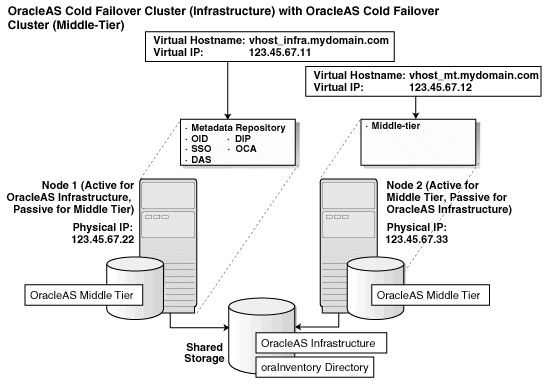
To create this configuration:
Set up the environment.
Create an alias for the hostnames.
You do this by adding a line to the /etc/hosts file on each node.
Lines in the hosts file use the following format. You can have one or more aliases.
ip_address official_hostname aliases...
For example, if the nodes are called node1 and node2, and you want the alias to be called cfcwebcache, then you would add these lines to the hosts file:
In the hosts file on node1, add this line:
123.45.67.22 node1.mydomain.com node1 cfcwebcache.mydomain.com
In the hosts file on node2, add this line:
123.45.67.33 node2.mydomain.com node2 cfcwebcache.mydomain.com
Install OracleAS Infrastructure on the shared storage. See Section 11.3.2, "OracleAS Cold Failover Cluster (Infrastructure): Details of Installation Steps".
Create a staticports.ini file for the middle tiers. This is to ensure that the middle tiers use the same ports, and that the ports are different from the ports used by the OracleAS Infrastructure.
When either node fails, a failover event occurs and all the OracleAS Infrastructure and middle-tier components will run on the same node. For the components to continue working, there must not be any port conflicts.
Install the middle tier on the local storage of each node.
Notes for installing the middle tiers:
You need to use the same Oracle home path for both nodes.
You need to use the same Oracle Application Server instance name.
When the installer prompts you to enter the hostname for the Oracle Internet Directory, enter the virtual hostname for the OracleAS Infrastructure.
To install a J2EE and Web Cache middle tier, see Section 7.9, "Installing J2EE and Web Cache in a Database-Based Farm Repository and with Identity Management Access".
To install a Portal and Wireless middle tier, see Section 7.13, "Installing Portal and Wireless".
Perform the post-installation steps for node1 and node2 listed in Section 11.9.3, "Post-Installation Steps".
Section 11.11.1, "Edit the ORACLE_HOME/Apache/Apache/htdocs/index.html File"
Section 11.11.2, "Edit the oraInst.loc and oratab Files on the Secondary Node"
Section 11.11.3, "Create a Clusterware Agent for Automatic Failover"
In the ORACLE_HOME/Apache/Apache/htdocs/index.html file, change all occurrences of the physical hostname (example: node1) to the virtual hostname (example: vhost), where node1 appears as a hostname.
Note that if node1 is used as part of the Oracle Application Server instance name, do not change it.
After the OracleAS Infrastructure installation is complete, edit the oraInst.loc and oratab files on the secondary node. The following table shows the location of the oraInst.loc and oratab files:
| File | Location on HP-UX | Location on Linux |
|---|---|---|
oraInst.loc
|
/var/opt/oracle
|
/etc
|
oratab
|
/etc
|
/etc
|
Edit the oratab file on the secondary node as follows:
Create or edit a /etc/oratab file.
Copy the oratab entries from the primary node for the Metadata Repository, created during the OracleAS Cold Failover Cluster installation.
For example, copy the following entries from the oratab file on the primary node to the oratab file on the secondary node where /mnt/app/oracle/OraInfra_10_1_2 is the Oracle Home directory:
*:/mnt/app/oracle/OraInfra_10_1_2:N asdb:/mnt/app/oracle/OraInfra_10_1_2:N
Create the oraInst.loc file on the secondary node by copying the oraInst.loc file from the primary node to the secondary node. The oraInst.loc file is not used during runtime by Oracle Application Server. It is used only by the installer.
An OracleAS Cold Failover Cluster environment provides the framework for a manual failover of OracleAS Infrastructure. To achieve automatic failover, you must set up an agent using the clusterware. An example of automatic failover is setting up the secondary node to monitor the heart beat of the primary node and when the secondary node detects that the primary node is down, the virtual IP address, shared storage, and all the OracleAS Infrastructure processes are failed over to the secondary node.
The procedure to create these agents are not within the scope of this guide but example agents are available from the "OracleAS 10g (9.0.4) High Availability Certifications for Hardware Clusters" page within the Certify&Availability section for Application Server of OracleMetaLink (http://metalink.oracle.com).
This section describes how to install middle tiers that are not in a cold failover cluster configuration against an OracleAS Cold Failover Cluster infrastructure.
If you want to install middle tiers that can take advantage of cold failover cluster features, see Section 11.9, "Installing OracleAS Cold Failover Cluster (Middle-Tier)" or Section 11.10, "Installing OracleAS Cold Failover Cluster (Infrastructure) and OracleAS Cold Failover Cluster (Middle-Tier) on the Same Nodes".
For non-cold failover cluster middle tiers to work with OracleAS Infrastructure in an OracleAS Cold Failover Cluster, you can install the middle tiers on computers outside the cluster, or on nodes within the cluster.
|
Note: For an OracleAS Disaster Recovery environment, the correctoraInst.loc file and associated oraInventory directory are required during normal operation, not just during installation.
|
|
Note: The preferred solution is to install and run the non-cold failover cluster middle tiers on nodes outside the OracleAS Cold Failover Cluster. |
If you plan to install a non-cold failover cluster middle tier on an OracleAS Cold Failover Cluster node (primary or secondary), perform these tasks before installing the middle tier:
Ensure that the ports used by the middle tier are not the same as the ports used by the infrastructure. The reason is that the infrastructure can fail over from the primary to the secondary node (and vice versa), and there must not be any port conflicts on either node. The same ports must be reserved for the infrastructure on both nodes.
If the infrastructure is running on the same node where you want to install the middle tier, the installer can detect which ports are in use and select different ports for the middle tier. For example, if the infrastructure is running on the primary node, and you run the installer on the primary node to install the middle tier, then the installer can assign different ports for the middle tier.
However, if the infrastructure is running on a node different from where you want to install the middle tier, the installer cannot detect which ports are used by the infrastructure. For example, if the infrastructure is running on the primary node but you want to install the middle tier on the secondary node, the installer is unable to detect which ports the infrastructure is using. In this situation, you need to set up a staticports.ini file to specify port numbers for the middle tier. See Section 4.4.3, "Using Custom Port Numbers (the "Static Ports" Feature)" for details.
To see which ports the infrastructure is using, view the ORACLE_HOME/install/portlist.ini file, where ORACLE_HOME refers to the directory where you installed the infrastructure.
Set up the environment so that the middle tier will have its own Oracle Installer Inventory directory, instead of using the same inventory directory used by the Infrastructure. To do this, you need to rename the oraInst.loc file to something else so that the installer will prompt you to enter a new inventory directory for the middle tier installation.
By default the oraInst.loc file is stored in the /etc directory on Linux, and in the /var/opt/oracle directory on HP-UX. The following example for Linux renames this file to oraInst.loc.infra.
prompt> su Password: root_password # cd /etc # mv oraInst.loc oraInst.loc.infra
When the installer prompts for the inventory directory during the middle tier installation, specify a directory on the local storage or on a disk other than the one where you installed the OracleAS Infrastructure.
When the middle tier installation is complete, rename the newly created oraInst.loc file (for example rename it to oraInst.loc.mt) and restore the oraInst.loc.infra file back to oraInst.loc. Make sure that the correct version of the oraInst.loc file is in place prior to any future Oracle installations on this node. The oraInst.loc file is not used during the Oracle Application Server runtime. The only time you need the file is when you run the installer, for example, to de-install an instance or to expand an instance.
|
Note: For an OracleAS Disaster Recovery environment, the correctoraInst.loc file and associated oraInventory directory are required during normal operation, not just during installation.
|
To install middle tiers against OracleAS Infrastructure in an OracleAS Cold Failover Cluster, follow the procedures as documented in Chapter 7, "Installing Middle Tiers", but with these differences:
In the Register with Oracle Internet Directory screen, enter the virtual hostname in the Hostname field.
If you are installing the middle tier on an OracleAS Cold Failover Cluster node, you must follow these additional requirements:
Read Section 11.12.1, "If You Plan to Install Middle Tiers on OracleAS Cold Failover Cluster Nodes".
In the Specify Hardware Cluster Installation Node screen (if displayed), select Local Installation.