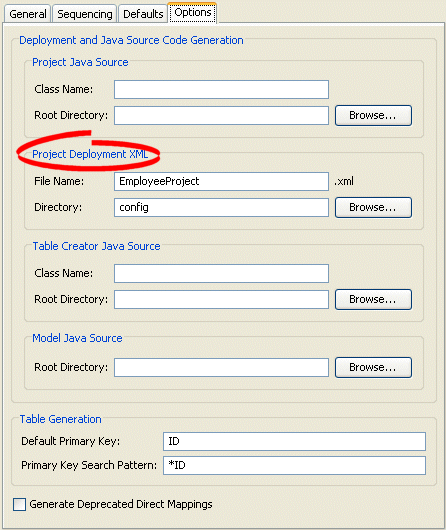|
Oracle TopLink Developer's Guide
10g Release 3 (10.1.3) B13593-01 |
|
 Previous |
 Next |
|
Oracle TopLink Developer's Guide
10g Release 3 (10.1.3) B13593-01 |
|
 Previous |
 Next |
TopLink Workbench can generate multiple types of deployment information. In this tutorial project, you will generate deployment information as an XML file (named EmployeeProject.xml file) which will be used by the TopLink session at run time.
Use this procedure to export the deployment XML for the Employee project:

Select the Employee project in the Navigator, then click Export Deployment XML.
The Export Project Deployment XML dialog box appears.
Figure 18-1 Export Project Deployment XML Dialog Box
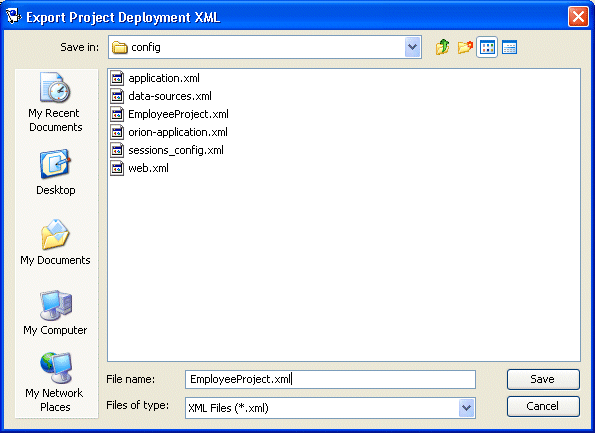
Configure File name as EmployeeProject and use the file chooser controls to select the <TUTORIAL_HOME>\config directory in which to save the EmployeeProject.xml file. Click OK.
Notice that the project's Options tab retains this Project Deployment XML information. When generating subsequent deployment XML for this project, you will not have to re-enter the file name and location.
Figure 18-2 Project Deployment Options on Options Tab