| Oracle® Database Express Edition Application Express User's Guide Release 2.1 Part Number B25309-01 |
|
|
View PDF |
| Oracle® Database Express Edition Application Express User's Guide Release 2.1 Part Number B25309-01 |
|
|
View PDF |
This section offers a quick introduction to using the Oracle Application Express client within Oracle Database Express Edition (Oracle Database XE). It is assumed you have already completed the installation process.
This section contains the following topics:
Oracle Database XE includes an intuitive browser-based user interface built within the Oracle Application Express client.
What is Oracle Application Express? Oracle Application Express is a hosted declarative development environment for developing and deploying database-centric Web applications. Thanks to built-in features such as design themes, navigational controls, form handlers, and flexible reports, Oracle Application Express accelerates the application development process.
The Application Express engine renders applications in real time from data stored in database tables. When you create or extend an application, Oracle Application Express creates or modifies metadata stored in database tables. When the application is run, the Application Express engine then reads the metadata and displays the application.
To provide stateful behavior within an application, Oracle Application Express transparently manages session state in the database. Application developers can get and set session state using simple substitutions as well as standard SQL bind variable syntax.
Oracle Database XE includes an intuitive browser-based user interface for administering the database, running scripts and queries, building Web-based applications. The starting point for this interface is the Database Home Page.
The Database Home Page features the following components:
Administration. Use Administration to manage database user accounts, manage storage, monitor database activity, and view configuration information. See "Administering the Database" .
Object Browser. View, create, modify, browse, and drop database objects. Use the PL/SQL editor to edit and compile packages, procedures, functions, and triggers while taking advantage of error reporting. See "Managing Database Objects with Object Browser".
SQL. Click SQL to access the following SQL tools:
SQL Commands. Run SQL commands and anonymous PL/SQL, scripts, and saved queries. See "Using SQL Commands".
SQL Scripts. Use SQL Scripts to create, edit, view, run, and delete script files. You can also upload and download scripts from your local file system. See "Using SQL Scripts".
Query Builder. Use Query Builder's graphical user interface to search and filter database objects, select objects and columns, create relationships between objects, view formatted query results, and save queries with little or no SQL knowledge. See "Building Queries with Query Builder".
Utilities. Use Utilities to import and export data from the database, generate DDL, view object reports, and restore dropped database objects. See "Using SQL Utilities".
Application Builder. Use Application Builder to assemble an HTML interface (or application) on top of database objects such as tables and procedures. See "Application Builder Concepts" and "Using Application Builder".
See Also:
"Introducing Oracle Database XE" in Oracle Database Express Edition 2 Day DBA GuideThe Links list displays on the right side of Database Home Page. Use this list to access the following Oracle Database XE resources:
License Agreement displays the Oracle Database Express Edition license agreement.
Getting Started displays Oracle Database Express Edition Getting Started Guide. Use this guide to get up and running using Oracle Database XE by creating a simple application.
Learn More displays a list of suggested titles from the Oracle Database XE Documentation Library.
Documentation links to the Oracle Database Express Edition Documentation Library.
Forum Registration links to the Oracle Database Express Edition Registration page. Completing registration entitles you for membership in the Oracle Database 10g Express Edition Discussion Forum.
Discussion Forum links to Oracle Database Express Edition Discussion Forum. Use this forum to post questions about using Oracle Database XE or to help other members solve answers their questions. Access to the forum require registration.
Product Page links the Oracle Database Express Edition home page on Oracle Technology Network (OTN).
Oracle Database XE is limited to 4 GB of user data and 1 GB of memory. You can use the Usage Monitor on the right side of the Database Home Page to monitor the storage space available, memory allocation, the current number of database sessions, and users, and database log archive status.

To view more detailed information, click the following links on the Usage Monitor:
Storage. See "Monitoring Database Storage".
Memory. See "Monitoring Memory".
Sessions. See "Sessions Report".
Users. See "Viewing Database Users".
Log Archiving. See "Viewing Database Logging Status".
Customizing the Appearance of the Database Home Page
You can control what regions display on the Database Home Page by clicking the Customize link in the upper right corner of the page. By default, both the Links list and Usage Monitor appear.
To hide the Links list and Usage Monitor:
Click the Customize link in the upper right corner of the Database Home Page.
Deselect the region you wish hide and click Apply Changes.
This section describes alternative methods for navigating between pages in the Oracle Database XE browser-based user interface.
Navigating Using Icons or Drop Down Menus
You can move between pages in user interface by clicking large graphical icons. When using these icons, you have two navigation options:
Primary Navigation (drill-down). Click the large icons in the center of the page to drill-down to the appropriate page.
Secondary Navigation (drop down menus). Click the down arrow on the right side of the icon to view a drop down menu. Select an option from the menu.
Note:
For the purposes of consistency, this document uses the primary navigation path (or drill-down approach) when explaining navigation.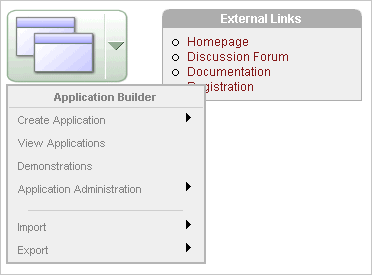
Navigating Using Breadcrumbs
Breadcrumbs (also called locator links) appear at the top of every page within the Oracle Database XE browser-based user interface. Each breadcrumb entry indicates where the current page is relative to other pages within the user interface. You can use breadcrumbs to instantly link to a previous page. For example, clicking on Home takes you to the Database Home Page.
See Also:
"Introducing Oracle Database XE" in Oracle Database Express Edition 2 Day DBA GuideThe Oracle Database XE browser-based user interface features three types of online help:
Procedural Online Help
Page-Level Help
Field Level Help
See Also:
"Introducing Oracle Database XE" in Oracle Database Express Edition 2 Day DBA GuideProcedural Online Help
You can access an HTML-based online Help system by clicking the Help icon in the upper right corner of the window.
Procedural help includes content from the following sources:
Oracle Database Express Edition 2 Day DBA Guide discusses common day-to-day administrative tasks.
Oracle Database Express Edition 2 Day Developer Guide explains how to take advantage of the Oracle Database Express Edition development environment.
Oracle Database Express Edition Application Express User's Guide describes how to use the Oracle Database XE browser-based user interface to administer the database, run scripts and queries, and build Web-based applications. See "Documentation Topics".
When you click the Help icon, a help topic that describes the current page appears. To view the table of contents of another help set, select it from the list in the upper left side of the window.

You can browse through help topics by:
Expanding and collapsing the table of contents. To view a topic, simply select it.
Clicking the breadcrumb links at the top of each help topic.
Clicking the Previous and Next buttons within a topic. Click these buttons to access the previous and next help topic within the structure of the help set.
The top of the window features a gray bar. Click Back and Forward to return to a previously viewed page. These controls work similarly to the Back and Forward controls in a Web browser.
Click Find to perform a keyword search of the entire help system. When the search field appears, enter a case insensitive query in the field provided and click Find. To search for an exact phrase, enclose the phrase in double quotation marks.
Page-Level Help
Many pages with in the Oracle Database XE browser-based user interface include page-level Help. Page-level Help displays in a text box on the right side of the page and offers a brief description of the page functionality.
Field Level Help
Most select lists, check boxes, and fields within the Oracle Database XE browser-based user interface include item help. When item help is available, the item label changes to red when you pass your cursor over it. Click the item label to display a description in a separate window.