| Oracle® Database Express Edition Upgrade Guide 10g Release 2 (10.2.0.3) Part Number B32391-02 |
|
|
View PDF |
| Oracle® Database Express Edition Upgrade Guide 10g Release 2 (10.2.0.3) Part Number B32391-02 |
|
|
View PDF |
This chapter describes some key differences between Oracle Database Express Edition and Oracle Database 10g.
This chapter contains the following topics:
Note:
Within the context of this document, the Oracle home directory (ORACLE_HOME) is the location where Oracle Database is installed. To learn more, see "Understanding the Oracle Home Directory"One of the key differences between Oracle Database Express Edition and Oracle Database 10g is how you administer the database.
In Oracle Database 10g, you administer your database using Oracle Enterprise Manager Database Control (Database Control). Database Control is a Web interface for managing an Oracle database. You can use this user interface to perform administrative tasks such as:
Creating schema objects (tablespaces, tables, and indexes)
Backing up and recovering your database
Managing user security
Importing and exporting data
Viewing performance and status information
See Also:
"Logging in to Enterprise Manager Database Control" in Oracle Database Installation Guide for your operating system
"Getting Started with Oracle Enterprise Manager" in Oracle Database 2 Day DBA
Oracle Database Express Edition features a customized version of Oracle Application Express, a browser-based user interface for administering the database, running scripts and queries, and building Web-based applications.
Oracle Database 10g includes the latest version of Oracle Application Express. This latter release features the same rapid Web application development tools available in Oracle Database Express Edition, but with additional functionality. The sections that follow describe key differences between these two versions.
Topics in this section include:
In Oracle Application Express, users log in to a shared work area called a workspace. A workspace is a virtual private database where multiple users can work within the same Oracle Application Express installation, but keep their objects, database, and applications private.
The number of workspaces you decide to create depends upon your development needs. For example, you can create a single workspace for all your developers to share. Or, you can create dedicated workspaces for specific developers or projects. Creating a dedicated workspace offers a higher level of security since it limits accessibility to the workspace objects to only those users associated with the workspace.
When you create a workspace, you associate it with a new or existing schema. A schema is a logical container for database objects such as tables, views, and stored procedures. A single schema can be associated with one or many workspaces.
Figure 4-1 shows the relationship among users or developers, workspaces, and database schemas.
Figure 4-1 Relationship Users, Workspaces, and Schemas
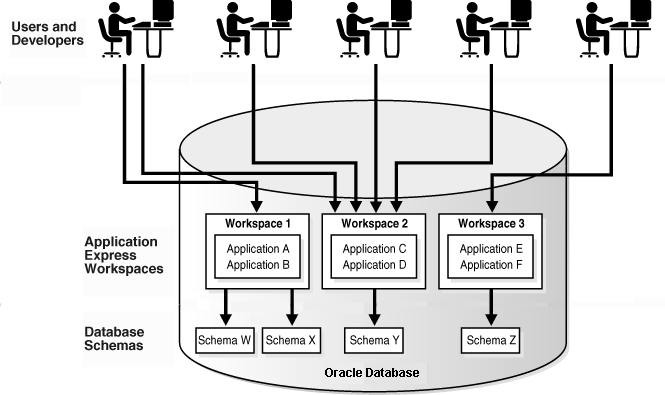
Oracle Database Express Edition included the concept of Application Express users. However, these users functioned primarily as a way to make an application available to other users.
In Oracle Application Express, you access the development environment by logging in to a workspace as an Application Express user. Application Express users are divided into four primary roles:
Workspace administrators perform administrator tasks specific to a workspace such as managing user accounts, monitoring workspace activity, and viewing log files.
End users have no development privileges. You define end users so that they can access applications that do not use an external authentication scheme.
Application Express administrators are superusers that manage entire hosted instances using the Oracle Application Express Administration Services application.
You can set up Oracle Application Express to function either as a hosted development environment or as a single user development environment.
In a single user development environment, one user has privileges typically associated with three roles: Application Express Administrator, Workspace Administrator, and Developer. Figure 4-2 shows an Oracle Application Express instance with a single user.
Figure 4-2 Single User Development Environment
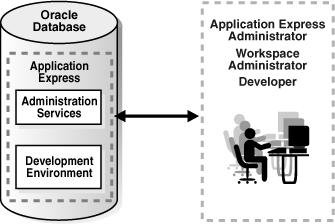
A hosted development environment generally consists of multiple users with various roles accessing the Oracle Application Express development environment and Oracle Application Express Administration Services. Figure 4-3 demonstrates multiple users with various roles accessing the Oracle Application Express development environment and Oracle Application Express Administration Services.
Figure 4-3 Multiple User Development Environment
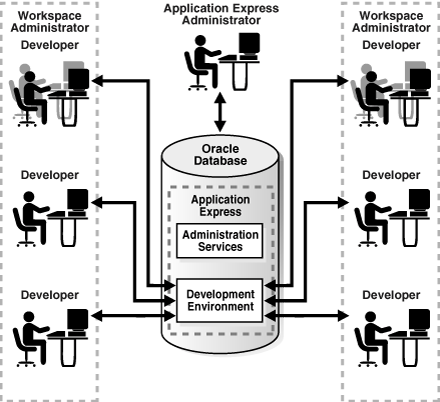
In the latest version of Oracle Application Express, tools for viewing and managing database objects are grouped under SQL Workshop. To access SQL Commands, Query Builder, Object Browser, or SQL Scripts, simply click SQL Workshop on the Workspace home page.
See Also:
"About the Workspace Home Page" in Oracle Database Application Express User's GuideWhen you log in to Oracle Application Express, you log in to a workspace. A workspace is a shared work area that functions as a virtual private database.
Topics in this section include:
Logging In to Oracle Application Express Using the Embedded PL/SQL Gateway
Logging In to Oracle Application Express Using Oracle HTTP Server
See Also:
Oracle Database Installation Guide for your operating system for any Web browser requirementsThe upgrade process creates a workspace for you using your Oracle Database Express Edition database user name and password. However, you must think about how you want to create (or provision) workspaces in your development environment.
In a single user environment, you create a new workspace by manually logging in to a separate application called Oracle Application Express Administration Services. However, if you plan to have a hosted development environment with multiple workspaces and users, then you can automate the process by having users submit requests.
To configure your development environment:
Log into Oracle Application Express Administration Services. Oracle Application Express Administration Services is a separate application for managing an entire Oracle Application Express instance. You log in using the ADMIN account and password created during the upgrade process. See "Logging in to Oracle Application Express Administration Services" in Oracle Database Application Express User's Guide.
Specify a provisioning mode. See "Provisioning Workspaces" in Oracle Database Application Express User's Guide.
Create a Workspace. An Oracle Application Express administrator can create a workspace manually or have users submit requests. See "Provisioning Workspaces" in Oracle Database Application Express User's Guide.
Log in to a Workspace. Once you create a workspace in Oracle Application Express Administration Services, return to the Oracle Application Express Login page and log in to that workspace. See "Logging In to Oracle Application Express Using the Embedded PL/SQL Gateway" and "Logging In to Oracle Application Express Using Oracle HTTP Server".
See Also:
Oracle Database 2 Day + Application Express Developer's Guide or "Quick Start" in Oracle Database Application Express User's GuideBy default, Oracle Application Express accesses the database using the embedded PL/SQL gateway.
Topics in this section include:
See Also:
"About Oracle XML DB HTTP Server" and "Logging in to Oracle Application Express Administration Services" in Oracle Database Application Express User's GuideYou can access Oracle Application Express as a local user with your Web browser.
To access Oracle Application Express with your Web browser from the same computer on which you installed Oracle Database:
Point your browser to the following URL:
http://127.0.0.1:port/apex
Where port is the TCP port number for HTTP connection requests. The default value is 8080. You may have changed this value during installation (Windows platform) or configuration (Linux platform).
For example, if you installed using the default port number, then you would access the Oracle Application Express at this URL:
http://127.0.0.1:8080/apex
When the login page appears, enter the following:
Workspace - Enter the name of your workspace. This is the same as your database user name in Oracle Database Express Edition.
Username - Enter your user name. This is the same as your database user name in Oracle Database Express Edition.
Password - Enter your case-sensitive password.
Upon successful login, the Workspace home page appears.
You can access Oracle Application Express with your Web browser on a remote computer.
To access Oracle Application Express with your Web browser on a remote computer:
Point your browser to the following URL:
http://host:port/apex
Where:
host is the host name or IP address of the computer where Oracle Database 10g is installed.
port is the TCP port number for HTTP connection requests. The default value is 8080. You may have changed this value during installation (Windows platform) or configuration (Linux platform).
For example, if you installed on a computer with the host name myhost.mydomain.com, and you installed with the default port number, then you would access the Oracle Application Express at this URL:
http://myhost.mydomain.com:8080/apex
When the login page appears, enter the following:
Workspace - Enter the name of your workspace. This is the same as your database user name in Oracle Database Express Edition.
Username - Enter your user name. This is the same as your database user name in Oracle Database Express Edition.
Password - Enter your case-sensitive password.
Upon successful login, the Workspace home page appears.
You can access Oracle Application Express with your Web browser on a remote computer.
To access Oracle Application Express with your Web browser on a remote computer:
Point your browser to the following URL:
http://hostname:port/pls/database_access_descriptor/
Where:
hostname is the name of the system where Oracle Application Express is installed.
port is the port number assigned to Oracle HTTP Server.
In a default installation, this number is 7777. You can find information about your Oracle HTTP Server installation's port number from the httpd.conf. Locate the httpd.conf in ORACLE_BASE\ORACLE_HOME\Apache\Apache\conf and search for Port.
You can also find the port number in the portlist.ini file, located in ORACLE_BASE\ORACLE_HOME\install. However, be aware that if you change a port number, it is not updated in the portlist.ini file, so you can only rely on this file immediately after installation.
database_access_descriptor describes how Oracle HTTP Server connects to the database server so that it can fulfill an HTTP request. The default value is apex.
For users who have upgraded from earlier releases, or who have a custom configuration, the database access descriptor (DAD) may be htmldb or something else. Verify your DAD with your Oracle Application Express administrator.
When the login page appears, enter the following:
Workspace - Enter the name of your workspace. This is the same as your database user name in Oracle Database Express Edition.
Username - Enter your user name. This is the same as your database user name in Oracle Database Express Edition.
Password - Enter your case-sensitive password.
Upon successful login, the Workspace home page appears.
See Also:
"About Oracle HTTP Server and mod_plsql" and "Logging in to Oracle Application Express Administration Services" in Oracle Database Application Express User's Guide