| Oracle® Collaboration Suite Migration and Coexistence Guide 10g Release 1 (10.1.2) Part Number B25493-03 |
|
|
View PDF |
| Oracle® Collaboration Suite Migration and Coexistence Guide 10g Release 1 (10.1.2) Part Number B25493-03 |
|
|
View PDF |
This chapter provides the steps to migrate data from a Microsoft Exchange Server to an Oracle Calendar Server/IMAP4 Server pair using ExMigrate. This utility is fairly flexible, but it has many options that need to be set carefully depending on specific requirements. The technical staff performing the migration needs to specify the correct information in the configuration files to migrate from Microsoft Exchange to Oracle Calendar successfully.
The chapter contains the following sections:
Figure 5-1 illustrates the migration process using ExMigrate
Figure 5-1 Calendar Migration from Microsoft Exchange
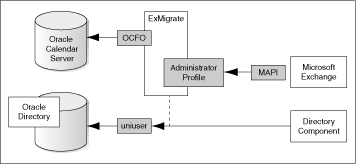
As shown in Figure 5-1, ExMigrateuniuser.
|
See Also: Calendar Server Utilities" in Chapter 6 of Oracle Calendar Reference Manual for more information onuniuser. |
ExMigrateExMigrate
Microsoft Windows 2000, XP, or higher as the operating system
WinZip for decompression
Same domain as the Microsoft Exchange server
Microsoft Outlook 2000, XP, or 2003
Oracle Connector for Outlook version 9.0.4.2.1 on the client machine only
Administrative rights on the Microsoft Exchange server
All Microsoft Exchange accounts that need to be migrated should be listed in the [MasterList] section of the ExMigrate users.ini file. This section lists all the Microsoft Exchange accounts that are migrated to Oracle Collaboration Suite. The section should list all the users you wish to migrate if you plan on maintaining links.
Encrypted password file containing the sysop users and passwords of all the nodes, including Oracle Collaboration Suite and IMAP4 passwords, where applicable.
ExMigrate should be unzipped at the following location:
C:/Program Files/Oracle/Outlook Connector
|
Note: Microsoft Outlook should not be open whenMAPI32.dll is blocked and cannot be accessed by mapi32.exe and outlook.exe are not running.
In the Microsoft Windows domain, you need to be logged on as the Microsoft Exchange administrator, otherwise, you will be prompted for a password when you run Although, you can migrate e-mail and calendar data simultaneously, it is advised to commence Oracle Calendar migration after completing e-mail migration. |
The ExMigrateexmigrate.zip and it contains the configuration file, ExMigrateConfig.ini, the users file, ExMigrateUsers.ini, and a password file, ExMigratePasswd.ini. These files have various sections that need to be configured correctly for ExMigrateExMigrateConfig.ini.
Table 5-1 ExMigrateConfig.ini
| Section | Name | Values | Optional | Dependency | Description |
|---|---|---|---|---|---|
|
ExchangeServer |
|
(string) like Oracle |
No |
- |
A collection of servers, grouped into sites, that are linked together to provide workgroup connectivity, information, and messaging services. The organization is the largest administrative unit in a Microsoft Exchange Server system. It encompasses all the Microsoft Exchange Server computers in a company's messaging infrastructure, (according to MSDN) |
|
ExchangeServer |
|
(string) like Vega |
No |
- |
One or more Microsoft Exchange servers that provide services to a set of users. Sites can be centrally managed and can span physical locations (according to MSDN) |
|
ExchangeServer |
|
(string) like PC-116 |
No |
- |
Name of the Exchange server |
|
ExchangeServer |
|
(string) user name like david |
No |
- |
User that has administrative privileges on the Exchange server. The user logging on to the client computer must also have administrative privileges on the Exchange server to run the |
|
OracleCalendar |
|
(bool) 1 = proceed with the migration to Oracle Calendar |
Yes (default = 1) |
- |
Setting used to enable or disable the copying of data in Oracle Calendar. The user may be interested of migrating mail only (see IMAP4 settings) or Oracle Calendar data only. |
|
OracleCalendar |
|
string) like server1 |
No |
Migrate = 1 |
The default name of the Oracle Collaboration Suite server for the migrated accounts. |
|
OracleCalendar |
|
(string) like 10000 |
No |
Migrate = 1 |
The default node ID for the migrated accounts. Set |
|
OracleCalendar |
|
(number) like 0 |
Yes (default = 5730) |
Migrate = 1 |
The Oracle Calendar port |
|
OracleCalendar |
|
(Semicolon separated numbers) like 10000;10001 |
No |
Migrate = 1 Node# |
This setting contains the list of all the nodes (including the default one) on which the migration will be done. The information about the servers should be put in the nodes attributes |
|
OracleCalendar |
|
(string) like server1 |
No |
Migrate = 1 Listed in AllNodes |
You may have several |
|
OracleCalendar |
|
(bool) 1 = migrate the |
Yes (default = 1) |
Migrate = 1 |
It is possible to exclude a selection of Oracle Calendar data, for example, set |
|
OracleCalendar |
|
(bool) 1 = migrate only main folders |
Yes (default = 0) |
Migrate = 1 |
A main folder is a folder at root level and that is not created by the end user. Setting this option to |
|
IMAP4 |
|
(bool) 1 = migrate mail folders |
Yes (default=1) |
- |
Mail folders get migrated with this option set to 1 (Inbox, Sent Items, Deleted Items, and user created mail folders) |
|
IMAP4 |
|
(string) like earth |
No |
Migrate = 1 |
The name of IMAP4 mail server for migrated users |
|
IMAP4 |
|
(number) like 1143 |
Yes (default = 143) |
Migrate = 1 |
The port used by the selected IMAP4 mail server |
|
UsersFiles |
|
(path) like |
No |
- |
The filename containing the user mapping. It can be the same file as the |
|
UsersFiles |
|
(path) like |
No |
- |
The filename containing the list of all user mapping that will be migrated to Oracle Calendar. It can be the same file as the |
|
UsersFiles |
|
(path) like |
No |
[OracleCalendar] AllNodes |
The filename containing list of all nodes and their encrypted sysop passwords. It can be the same file as the |
|
UsersFiles |
|
(path) like |
No |
Exchange username specified in |
A file name containing list of all Exchange usernames as typed in in |
|
Options |
|
(bool) 1 means that messages are copied |
Yes (default = 1) |
- |
If this value is set to 0, only the folder hierarchy will be created. No messages will be copied over. This field can be used to check the new folder hierarchy on Oracle Calendar server. |
|
Options |
|
(bool) 1 means that data inside Deleted Items is retained |
Yes (default = 0) |
[IMAP4]Migrate=1 |
If this field is set to 1, all the items copied to the Deleted Items folder will be copied and converted to the mail message type. |
|
Options |
|
(bool) 1 means the links are maintained |
Yes (default = 0) |
Correct version of Oracle Calendar |
Ensures data (such as meetings on exchange server) will be preserved on Oracle Calendar and the status of the meeting attendees are maintained. |
|
Options |
|
(number of months (n)) like 12 |
Yes (default = no time frame restriction is applied) |
[OracleCalendar] Migrate = 1[OracleCalendar] MigrateCalendar = 1 |
It will copy meetings up to n months in the past. This restriction will not be applied to recurrences or meetings in the future. |
|
Options |
|
bool (1 means that orphan meetings are preserved) |
Yes (default = orphan meetings are preserved) |
Properly filled MasterList (else too many private copies will be generated) |
A private copy of meetings will be saved for every attendee of a meeting that has an organizer that is not part of the migration (not in the MasterList). |
|
Options |
|
bool (1 means that message status are generated) |
Yes (default = 1 message status are generated) |
[Options] EraseStatusOnCompletion |
The file |
|
Options |
|
bool (1 status messages are erased when the user is completed) |
bool (1 status messages are erased when the user is completed) |
[Options] GenerateMessageStatus |
Once a particular user is fully migrated and the /D=1 flag is set, all status messages are erased in the |
|
Options |
|
bool (1 ExMigrate will try to recover from some failures) |
Yes (default = 1, |
[Options] MaxRestart [Options] GenerateMessageStatus |
|
|
Options |
|
integer (0 means no maximum, n > 0 means that |
Yes (default = 0, no maximum) |
[Options] AutoRestart [Options] GenerateMessageStatus |
|
Table 5-2 lists the contents of ExMigrateUsers.ini.
Table 5-2 ExMigrateUsers.ini
| Section | Name | Values | Optional | Dependency | Description |
|---|---|---|---|---|---|
|
MigrationSubset |
|
(string) e.g /E=david/M=david/S=Dan/G=Davi/I=/U=david/ |
No |
[OracleCalendar] NodeID [OracleCalendar] Server are taken as default if not /N or /C, or both are not supplied. |
The user information is divided into 11 parts described later. Note that all users mentioned here should also be listed in the |
|
MasterList |
User Information |
(string) e.g /E=david/M=david/S=Dan/G=Davi/I=/U=david/ |
No |
[OracleCalendar] NodeID [OracleCalendar] Server are taken as default if not /N or /C, or both are not supplied. |
This section must contain all the users who are to be migrated to Oracle Calendar servers. However migrating all the users may take several sessions. Copy the users listed in the D=Done flag, automatically added, but can be added manually to bypass users (1 if user processed, 2 if user is skipped) E=Exchange User Name M=MAP4 User Name S=Last Name (optional) G=Given Name (optional) I=Middle Initial (optional) U=Oracle Calendar User Name or UID (recommended) N=Oracle Calendar Node ID (optional) C=Oracle Calendar Server (optional) |
Table 5-3 lists the contents of ExMigratePassword.ini.
Table 5-3 ExMigratePassword.ini
| Section | Name | Values | Optional | Dependency | Description |
|---|---|---|---|---|---|
|
SysOpPasswords |
|
(string) e.g 1000={STD}RyJQhLMrgECi+vHUNj2WoddevSui9/srKYeTMQgzcYDQ3rCJR8snWw== |
Yes |
[OracleCalendar]AllNodes |
The Node ID and its encrypted SysOp Password, each for all nodes specified in |
|
UsersPasswords |
|
(string) e.g david={STD}Ld6KssBxVS9tx8SaD2KLmzY3+KvBzDCtjfcFHrlckKjj/vFUwguR5Q==:{STD}RyJQhLMrgECi+vHUNj2WoddevSui9/srKYeTMQgzcYDQ3rCJR8snWw== |
Yes |
Exchange username specified in |
A file name containing list of all Exchange usernames as typed in |
The migration from Microsoft Exchange to Oracle Calendar involves several days and is performed in stages. The following sections describe each stage of migration and the steps performed in each stage:
To connect to the Microsoft Exchange server:
Find or create a Microsoft Exchange Administrator who has a mailbox, and administrator rights, because a user administrator does not have the administrative privileges, by default.
Obtain the Microsoft Exchange information that you need to enter in the [ExchangeServer] section of the config.ini file. To get the information:
Create or use an existing profile, such as the hint profile, which has Microsoft Exchange Message Service configured and administrative rights to the Microsoft Exchange server.
Use the hint profile to gather information about the Microsoft Exchange server. For example, enter exmigrate.exe /hint hint profile name.
Determine the default mailbox domain. The default mailbox domain is the name of the organizational unit, or the value of ou. This provides the location of other users and can have the same value as Domain. On Microsoft Exchange 2000, the default value for the Domain (/ou=) is First Administrative Group, but any other value can be used during installation.
Obtain the list of users.
Run exmigrate.exe with the /m parameter to print the Microsoft Exchange mailboxes. This option is, however, available only with Microsoft Exchange 5.5. For Microsoft Outlook 2002, or Microsoft Outlook XP, ensure that you have Microsoft Office XP Service Pack 2 installed on your computer.
|
Note: The[ExchangeServer] section in the config.ini file must be completed in order to extract user information. |
From Sys Admin, remove duplicate and inactive users along with the users who will not be migrated.
Copy ExMigrate to the Oracle Connector for Outlook home directory (recommended) or ensure that the Oracle Connector for Outlook home directory is an environment PATH variable.
A valid connection with Microsoft Exchange should now be established.
You need to set up the configuration files with the values mentioned in the "ExMigrate Configuration Values" section.
To populate ExMigrateConfig.ini, you need to set up an Exchange profile with administrator rights on the migration host computer. For example, you need to create exadminprofile on migration host as the Exchange profile name. Using this profile, you can run the following command to retrieve Exchange server information:
exmigrate /hint exadminprofile
The preceding command returns the following:
[ExchangeServer] Organization=ACME Domain=CA Server=EXCHANGE ExchangeAdmin=exadminprofile DefaultExchangeMailboxDomain=EXCHANGE_DOMAIN
For migrating calendar data from an Exchange server to Oracle Calendar, you need to populate the [OracleCalendar] section of the ExMigrateConfig.ini file with correct values. For example, you need to migrate the entire calendar data (along with tasks, journals, contacts, and notes) from an Exchange server to an Oracle Calendar server, which has the following setup:
Calendar Server Host : calendar.ca.acme.com Calendar Server NodeID : 1 Calendar Sever Port number : 5730
For the preceding Calendar setup, the [OracleCalendar] section of the ExMigrateConfig.ini file should have the following entries:
Migrate=1 DefaultServer=calendar.ca.acme.com DefaultNodeID=1 AllNodes=1 1=calendar.ca.acme.com Port=5730 MigrateCalendar=1 MigrateJournal=1 MigrateNotes=1 MigrateContacts=1 MigrateTasks=1 MigrateOnlyMainFolders=1
Leave the [IMAP] section blank or set all the keys to 0, because you do not need to migrate e-mail using ExMigrate. For [UserFiles], provide absolute path names for the ExMigrateUsers.ini and ExMigratePassword.ini files. In the case of [Options], provide the typical values. However, MaintainLinks=1, CopyMessages=1 are very important.
Considering the preceding example, the ExMigrateConfig.ini file should look like the following:
[ExchangeServer] Organization=ACME Domain=CA Server=EXCHANGE ExchangeAdmin=exadminprofile DefaultExchangeMailboxDomain=EXCHANGE_DOMAIN [OracleCalendar] Migrate=1 DefaultServer=calendar.ca.acme.com DefaultNodeID=1 AllNodes=1 1=calendar.ca.acme.com Port=5730 MigrateCalendar=1 MigrateJournal=1 MigrateNotes=1 MigrateContacts=1 MigrateTasks=1 MigrateOnlyMainFolders=1 [IMAP4] Migrate=0 Server=0 Port=0 [UsersFiles] MasterList=C:\Program Files\Oracle\Outlook Connector\ExMigrateUsers.ini MigrationSubset=C:\Program Files\Oracle\Outlook Connector\ExMigrateUsers.ini UsersPasswordFile=C:\Program Files\Oracle\Outlook Connector\ExMigratePasswd.ini SysOpPasswordFile=C:\Program Files\Oracle\Outlook Connector\ExMigratePasswd.ini [Options] MigrateDeletedItems=0 MaintainLinks=1 CalendarTimeRange=12 CopyMessages=1 KeepOrphanMeetings=1 GenerateMessageStatus=1 EraseStatusOnCompletion=1 AutoRestart=1 MaxRestart=0
To set up the ExMigrateUsers.ini file, you need to perform the following steps:
Run the following command to list all Exchange users:
exmigrate /m /c ExMigrateConfig.ini
The preceding code lists all the Exchange users in the following format:
/E=ExchangeUser1/U=/X=Alias: exu1/X=Display Name: test1/M=/S=/G=/I=/A=/N=/C= /E=ExchangeUser2/U=/X=Alias: exu2/X=Display Name: test2/M=/S=/G=/I=/A=/N=/C= /E=ExchangeUser3/U=/X=Alias: exu3/X=Display Name: test3/M=/S=/G=/I=/A=/N=/C= /E=ExchangeUser4/U=/X=Alias: exu4/X=Display Name: test4/M=/S=/G=/I=/A=/N=/C= /E=ExchangeUser5/U=/X=Alias: exu5/X=Display Name: test5/M=/S=/G=/I=/A=/N=/C=
For each user to be migrated from Exchange to Oracle Collaboration Suite, copy the /E=ExchangeUser1/U=/X=Alias part from the preceding output and paste it in the [MasterList] section of the ExMigrateUsers.ini file, and replace the /U=/X=Alias with the corresponding Oracle Collaboration Suite user ID or name. The [MasterList] section should look similar to the following:
[MasterList] /E=ExchangeUser1/U=OCSUser1 /E=ExchangeUser2/U=OCSUser2 /E=ExchangeUser3/U=OCSUser3 /E=ExchangeUser4/U=OCSUser4 /E=ExchangeUser5/U=OCSUser5
Select all the user entries that will be migrated in the current instance of migration run from the [MasterList] section and paste them in the [MigrationSubset] section of the ExMigrateUsers.ini file. The [MigrationSubset] section should look similar to the following:
[MigrationSubset] /E=ExchangeUser1/U=OCSUser1 /E=ExchangeUser2/U=OCSUser2
So, the final ExMigrateUsers.ini file should look similar to the following:
[MigrationSubset] /E=ExchangeUser1/U=OCSUser1 /E=ExchangeUser2/U=OCSUser2 [MasterList] /E=ExchangeUser1/U=OCSUser1 /E=ExchangeUser2/U=OCSUser2 /E=ExchangeUser3/U=OCSUser3 /E=ExchangeUser4/U=OCSUser4 /E=ExchangeUser5/U=OCSUser5
You need to populate both the [UsersPasswords] and [SysOpPasswords] sections with correct values.
Populating [UsersPasswords]
For each Exchange user in the [MigrationSubset] section in ExMigrateUsers.ini, run the following command:
exmigrate /e Exchange_User_Name plaintext_cleartext_ocs_password_for_matching_exchange_user
The preceding command retrieves the password for the specified user.
Assuming the following is the content of your ExMigrateUsers.ini file:
[MigrationSubset] /E=ExchangeUser1/M=IMAP4User1/U=OCSUser1 [MasterList] /E=ExchangeUser1/M=IMAP4User1/U=OCSUser1 /E=ExchangeUser2/M=IMAP4User2/U=OCSUser2
In this case, you need to generate only one entry in ExMigratePassword.ini for ExchangeUser1, because the [MigrationSubset] section contains only one user. Use the following command to retrieve the password for ExchangeUser1:
exmigrate /e ExchangeUser1 plain text OCS password
The preceding command returns an output similar to:
ExchangeUser1={STD}hIjMCzTOXZsk+W9LP0Cee/1PSUgatzI3j8umLeuexdQbHLb9nRCxRg==
Append the output to the [UsersPasswords] section of the ExMigratePassword.ini file as the following:
[UsersPasswords]
ExchangeUser1={STD}hIjMCzTOXZsk+W9LP0Cee/1PSUgatzI3j8umLeuexdQbHLb9nRCxRg==
You need to repeat the entire procedure for each user listed in the [MigrationSubset] section of the ExMigrateUsers.ini file.
Populating [SysOpPasswords]
For each Calendar node defined in ExMigrateConfig.ini, you need to run the following command:
exmigrate /e OCS_NODEID plaintext_cleartext_ocs_Calendar_sysop_password_for_matching_nodeid
The preceding command retrieves the password for the specified NodeID.
Assuming the following is the content of the [OracleCalendar] section of your ExMigrateconfig.ini file:
[OracleCalendar] DefaultServer=calendar.ca.acme.com DefaultNodeID=1 AllNodes=1 1=calendar.ca.acme.com
In this case, you need to generate only one entry in ExMigratePassword.ini for NodeID 1. Use the following command to retrieve the password for NodeID 1:
exmigrate /e 1 test1
The preceding command returns an output similar to:
1={STD}aWc7ZtR6sE64M1ElizukWMiEuvPVaUXK2LPJ9JZk+ThXil45pGmw7w==
Append the output to the [SysOpPasswords] section of the ExMigratePassword.ini file as the following:
[SysOpPasswords]
1={STD}aWc7ZtR6sE64M1ElizukWMiEuvPVaUXK2LPJ9JZk+ThXil45pGmw7w==
You need to repeat the entire procedure for each NodeID listed in the [OracleCalendar] section of the ExMigrateConfig.ini file.
Creating Oracle Calendar users is an optional task. To create the Oracle Calendar users:
Set the migration option in the [OracleCalendar] section of the config.ini file. If you need to migrate calendar information, set Migrate=1; otherwise set Migrate=0.
Fill in the rest of the [OracleCalendar] section.
Use the list of Microsoft Exchange users to create the [MasterList] section in the users.ini file. Create this list very carefully. Errors in this list can have a negative impact on migration. Also, if the values in the section are misaligned, the data can end up in the wrong accounts. See the "ExMigrate Configuration Values" section for all the settings in [MasterList].
Copy and paste a part of (or the entire) [MasterList] section into the [MigrationSubset] section. Initially, you can try migrating only one or two users. It is quite possible that you will be required to clear the account and start over.
Create the users in the Oracle Calendar Server with utilities such as uniuser.
|
See Also: "Calendar Server Utilities" in Chapter 6 of Oracle Calendar Reference Manual for more information onuniuser. |
Create Sysop and users' encrypted passwords file by running ExMigrate with /E option. This switch takes one node ID and the corresponding Sysop password or one Microsoft Exchange user name and the corresponding Oracle Collaboration Suite and IMAP4 password to encrypt. For example, to create the Sysop password for a node, use the following command:
Exmigrate.exe /E <node id> <sysoppassword>
To create Oracle Collaboration Suite and IMAP4 password, use the following command:
Exmigrate.exe /E <exchangeUsername> <OCS passwd> <IMAP4 passwd>
Users that you eventually plan to migrate should be created now, otherwise links for the meetings to which these users are invited will not be maintained. So, it is better to create users at this stage.
Like Oracle Calendar users, creating IMAP4 users is also optional. To create the IMAP4 users:
Set the migration option in the[IMAP4] section of the config.ini file. If you want to migrate mail info, set Migrate=1; otherwise set Migrate=0.
Fill in the rest of the [IMAP4] section. Be careful to choose a valid value for the FailSafeTargetFolder key—leaving it blank works on many mail servers. The value will be used only if the program fails to create a folder, but it is important to know where folders might be created.
Create the users in the IMAP4 server.
Before running ExMigrate
The utility can take several hours or days to run. The length of time needed depends on the number of users, the volume of their mail and calendar information, the log level, and the network connection. Depending on the log level you choose when you run the utility, you can see information about the ongoing migration.
Make sure that mapisp32.exe, used with Microsoft Outlook versions prior to Microsoft Outlook XP, and outlook.exe are not running concurrently with ExMigrate
|
Note: To see the full set of command-line arguments you can use withreadme.txt or run exmigrate.exe /h. |
To run ExMigrate
Open the command prompt on the client machine.
Use the command, cd <directory name>, to change to the folder where the utility is stored.
Run exmigrate.exe with the required parameters. The parameters include:
/f /c config file full path/config.ini: This specifies a config.ini file to use.
/p: This specifies that once the configuration is loaded into memory, you will be prompted with a status message and asked to confirm the migration.
/L: This specifies the log levels for the log file and console. The various log levels are:
None: Nothing will be logged.
Error: Logs errors but continues. For example, if the copy message failed, continue with the next one.
Warning: Logs unusual situations, normally harmless.
Journal: Logs all the messages, so there is lots of information.
Debug: Logs messages as well as errors for troubleshooting.
/M: This option allows printing of Microsoft Exchange mailboxes. To run this option, the /C option and only the Microsoft Exchange Server setting in the config.ini file are required.
/O: This is an advanced option and requires special options, with one or more comma separated values:
Prompt: Prompt after profile creation or modification.
Hide: Hide user info on console.
Stats: Generate Server Statistics
Casesensitive: Case sensitive Microsoft Exchange user name in [MasterList].
Skipdistlist1: Skip distribution lists (as attendees) based on address type.
Skipdistlist2: Skip distribution lists (as attendees) based on object type.
Skipfirstinsubset: Put a /D=2 to the first user without processing it.
/?: Help
/hint <Exchange Profile>: Print Exchange Server settings from the help profile. This option is used to extract the Oraganization, Domain, Server, and ExchangeAdmin fields of Microsoft Exchange Server.
/E: Encrypt password for SysOp or users. This option cannot be used with any other switch.
/NODN: Domain names are generated based on [ExchangeServer] settings instead of dynamically generating all Mailbox and Server domain names. This option should be used only if the connection cannot be made properly when trying to generate domain names.
|
Note: You can specify different log levels on-screen and on file. For example, you can use the parameters/L journal, warning to display journal logs on screen and store warning logs in a file. |
Once you have started the utility, ExMigrate
To ensure that data migration was successful, you need to evaluate the results of migration. Some of the ways to perform the evaluation include:
Check the log file. The log file describes the full execution of ExMigrateerror, fatal, and terminate. These can indicate when things started to go wrong.
Search for warnings. Most warnings are benign, but some might be of high importance. For example, if the user name X is not found in the [MasterList] section, that user would be considered an external attendee.
Examine the statistics for each user, especially the number of messages copied and the total number of messages. In addition, check the global information such as time taken for each user and total time.
After the successful migration of a user profile, a /D=1 switch is added to the beginning of that user profile line in the [MigrationSubset] section. So, if you run the program again, this user will not be migrated again.
Open some Oracle Collaboration Suite accounts with Microsoft Outlook, try to use a profile with both Microsoft Exchange and Oracle Collaboration Suite, check if the meetings and e-mail have been migrated, and the attendee status has been preserved. The status of calendar meeting recipients appears in the Attendee List of Microsoft Exchange meetings as Accepted, Declined, Tentative, or None. This status can only be maintained if MaintainLinks is set to 1 in the configuration file, and [MasterList] contains all or most of the information about attendees. Leaving the attendee information out from [MasterList] will result in losing the status information.