| Oracle® Voicemail & Fax Administrator's Guide 10g Release 1 (10.1.2.4.1) Part Number B25458-03 |
|
|
View PDF |
| Oracle® Voicemail & Fax Administrator's Guide 10g Release 1 (10.1.2.4.1) Part Number B25458-03 |
|
|
View PDF |
This chapter describes how to create and manage Oracle Voicemail & Fax groups and sites.
This chapter discusses the following topics:
|
See Also: Note 416319.1 on http://www.metalink.com for information discovered after this document was published. |
Groups are a way to organize users with the same characteristics. When you install Oracle Voicemail & Fax, by default, a root group is created. All groups are descendants of the root group and, by default, inherit its characteristics.
One way to organize your users is by their physical location. For example, you could create a group for each office—HQ, Burlington, London, and so on. Or you might organize by functional areas—for example, sales, finance, human resources, IT, and so on.
A group, by default, inherits the characteristics of its parent. You can override the inherited values of these characteristics at the group level. All users that belong to the group, by default, acquire the group characteristics.
A site is a group that is qualified by phone number sets and physical site-specific information within a company. A site is a particular type of group with site-specific parameters. All users must be assigned either to a site or to a group that is a descendant of a site. Because a phone number is tied to specific site, a user who is assigned a particular phone number can be assigned only to the site that the phone number belongs to, or to a group that is a descendent of that site.
For example, assume that hq.us.acme.com is a site, and sales.hq.us.acme.com, development.hq.us.acme.com, and legal.us.acme.com are child groups under the site (Figure 4-1). A user who is assigned a phone number, for example 16505061234, that belongs to hq.us.acme.com can be assigned to the site or to any of the groups that are children of the site. A restriction on setting up groups and sites is that there must be only one site in any user's hierarchy. Therefore, if hq.us.acme.com is a site, then sales.hq.us.acme.com, development.hq.acme.com, and legal.acme.com cannot be sites.
Figure 4-2 shows the group and site hierarchy for the Acme Corporation. The hq.acme.com group is a site. There are two child groups, sales.hq.acme.com and marketing.hq.acme.com. There are characteristics that are unique to sites, such as the phone numbers that belong to a site. For example, the phone numbers that belong to the hq.acme.com site match the patterns 1650506????, 1650607????, and 1650633????.
Figure 4-2 Phone Numbers for the hq.acme.com Site
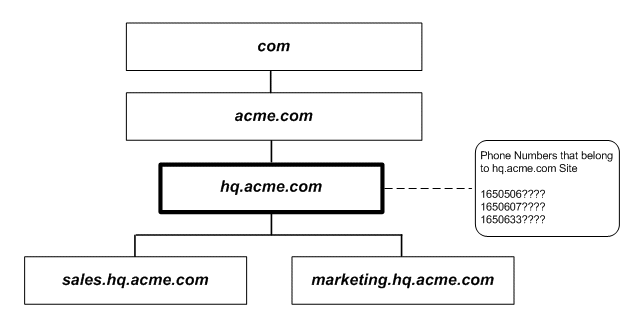
Phone numbers belong to a particular PBX, in this instance, they belong to the HQ PBX and these phone numbers are specified for the PBX in the HQNortel PBX-Application Cluster. Therefore, phone numbers tie a group that is a site to a particular PBX and PBX-Application Cluster (Figure 4-3.)
Figure 4-3 Relationship of a Site to a PBX-Application Cluster
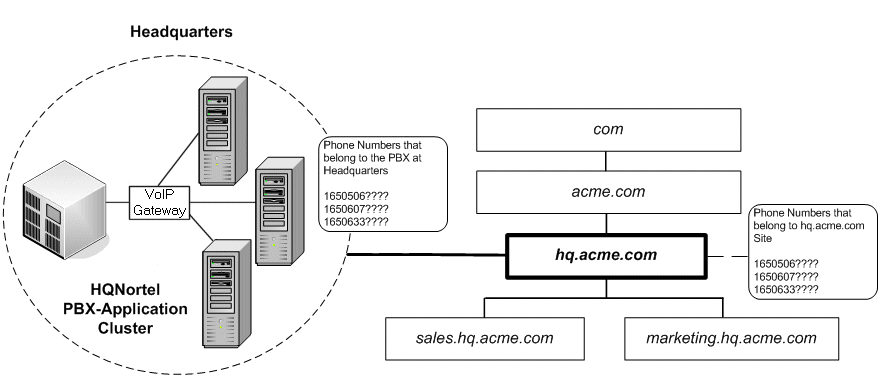
The users that belong to the hq.us.acme.com site or to its children, sales.us.acme.com or marketing.us.acme.com, are located at the headquarters location and can only be assigned phone numbers that belong to the PBX at this location (Figure 4-4).
Groups that are designated as sites have other site-specific characteristics. For example, you set the time zone for the site (Figure 4-4). Mailbox Extension Length, the number of digits users use to access their voicemail mailbox, and Length of Local Phone Number, the number of digits used in the voicemail greeting, are both site characteristics.
Figure 4-4 hq.acme.com Site Characteristics
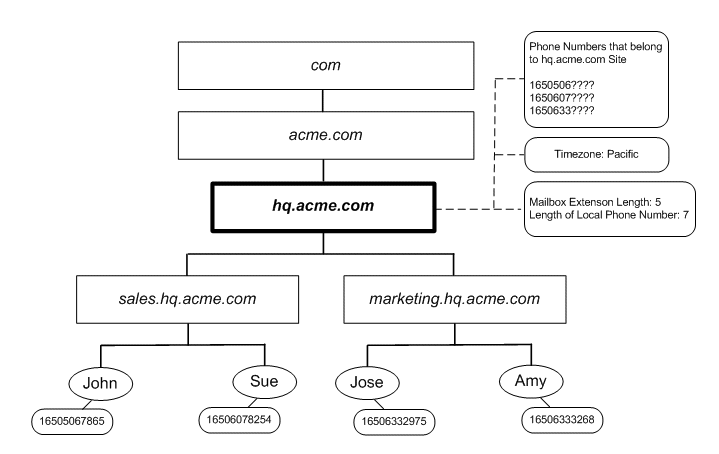
When creating groups, consider grouping users together who share the same characteristics or who will be managed in the same way. You can easily change a specific attribute at the group level, and the change is inherited by all group members. Or you can temporarily disable Message Waiting Indicator processing for an entire group. Each group or site, by default, inherits characteristics from its parent group. You can either accept the inherited values or override them.
See "Group Parameters" for more information on the parameters and how to set them.
To edit the parameters of a group or site:
Navigate to the Voicemail & Fax administration page.
Click the Go To Task icon of the Groups and Sites task.
Click Create.
Change the value of the parameters as desired.
To override the inherited value, click the Override icon. Select from the list or enter the desired value in the field.
To inherit the value of the parent group, click the Inherit icon.
When you are finished editing the parameters, click OK.
To revert back to the previously saved settings, click Cancel.
You specify the group and site parameters when you create or edit a group or site. Similar parameters are grouped together and these categories correspond to the following sections. Unless otherwise specified, the default values appear in parentheses next to the parameter name.
The new group or site inherits all characteristics of the selected parent group (root). The Parent name is appended to the group or site name. For example, if the name of the new group is burlington and the parent group is acme.com, then the fully qualified name of the group is burlington.acme.com. The exception to this are groups that are at the level just below the root group in the hierarchy. That is, root is not appended to the names of these groups. Use the Category (Group) field to specify whether or not this is a group or site.
You may specify whether or not the voicemail and fax features are enabled for this group with the Voice Access Allowed and Fax In Access Allowed parameters. The default is True. These parameters can be specified at the user level as well.
The Fax Message Maximum Duration parameter (900000 milliseconds or 15 minutes) is the maximum size of a fax message. The Message Coder Type parameter is the compression algorithm used to compress voicemail messages. The default, 64 kilobytes per second (8 kilohertz), 8-bit linear PCM, can be specified for any player that can play Microsoft Windows WAVE (.wav) files. The maximum message length is specified by Message Maximum Duration (180000 milliseconds or 3 minutes). If the caller does not speak for the length of time specified by Message Silence Timeout (10000 milliseconds or 10 seconds), the voicemail system continues with the next prompt.
|
Caution: Do not change the Message Coder Type setting. If another setting is selected, your users will not be able to listen to their voicemail messages using their e-mail client. |
The following are General voicemail parameters:
Default Domain Name (oracle.com). When a call is received, if Oracle Voicemail & Fax cannot determine the call's domain, it uses the Default Domain Name.
|
Note: When you install Oracle Voicemail & Fax, the default domain name is set to oracle.com. After installation, you must change this setting to the domain for your site. |
Preferred Language (United States English). This is the language in which the voicemail prompts will be delivered.
Attendant Extension. This is the phone number that must be dialed by the PBX to get to the Telephony Attendant. For example, if a user presses 0 to get to the Operator, the Attendant Extension is the number that the PBX must dial to connect to the operator. There is no default for this parameter.
Message Waiting Indicator Notification (Enabled). This specifies whether or not the message waiting indicator feature is enabled.
New User Initial Voicemail Quota (10 Megabytes). This specifies the voicemail quota that is allocated to a new user assigned to this group. The default is 10 megabytes. Changing this parameter affects the voicemail quota of new users. It does not change the quota for existing users belonging to the group. To change the quota of existing users, use the Voicemail & Fax Quota parameter on the Edit Users page.
The Greeting Coder Type parameter (24 kilobytes per second, ADPCM) is the audio storage format for a user's greeting. The Greeting Maximum Duration parameter (60000 milliseconds or 1 minute) is the maximum length of the greeting. If, while recording a greeting, the user does not speak for the length of time specified by the Greeting Silence Timeout parameter (10000 milliseconds or 10 seconds), the voicemail system continues with the next prompt.
The Directory Lookup (Enabled) feature uses the telephone keypad to search for a user in the voicemail system. A combination of keypad keystrokes can match more than one name. The Maximum Hits to Return parameter (10) is the maximum number of matches to return for a combination of key strokes.
The Set Password (No) parameter must be changed to Yes in order to set the Password Length parameters. The Maximum Voicemail Password Length (12) and Minimum Voicemail Password Length parameters (7) determine the number of digits that are used to set a password.
|
Note: Oracle recommends that you set this parameter for the company, for example, acme.com, and use the same settings throughout your company. This allows for a consistent policy and will simplify support for this feature. |
The Interactive Voice Response (IVR) parameter establishes the times when the IVR system is on or off. A business would typically have one IVR deployment for the hours when a business is closed, another deployment for holidays, and a different deployment for unusual events such as an office closure due to weather conditions or an electrical outage, noted by the Special Mode Days parameter. The default for the Business Days parameter is 24 hours a day, 7 days a week. By default, no Holidays and Special Mode days are set. The date format is mm/dd/yy and the time format is hh:mm am/pm for the United States (English) locale.
These settings determine whether an IVR is in the open, closed, holiday, or special time category at any point in time. The ivrman command-line tool allows you to specify how a particular IVR deployment behaves for each time category.
The following parameters apply only to sites:
The Mailbox Extension Length parameter is the number of digits in the phone number extension. This specifies the number of digits that must be entered to access the voicemail mailbox. Users can always enter their phone numbers in full international format to access their mailboxes.
The Length of Local Phone Number parameter specifies what portion of the international phone number is used in the greeting. If the voicemail user does not record a personalized greeting, then the voicemail system uses the phone number to identify the user (For example, "You have reached 61234.")
You can specify any portion of the international phone number by specifying the number of digits. The voicemail system uses the number of digits specified, counting from the right. Therefore, if the international phone number is 16505061234, and the Length of Local Phone Number parameter is set to 5, the voicemail system uses 61234.
The Timezone parameter specifies the time zone for this site.
There are no defaults for these site parameters.
Telephone Number Translation Rules are rules for translating the local phone number to the international phone number. These rules are used to convert the phone numbers that the users enter to specify their account numbers. For example, if the Mailbox Extension Length parameter (specified in the Site Parameters section) is set to 5 digits, you must include a rule that converts the five digits into the international phone number. This parameter applies only to groups that are sites. Specify the following for each translation rule:
Phone Number Pattern is the pattern for recognizing the local phone number. For example, 6???? is the pattern for extensions that start with 6 followed by 4 digits.
Number of Characters to Remove is the number of characters to truncate from the local phone number.
Characters to Prepend is the string of characters to append to the beginning of the truncated result to get the international phone number.
See "Telephone Number Translation Rules Parameter" for more information on setting this parameter.
The Phone Numbers parameter applies only to sites. This is a list of the valid phone numbers for the PBXes associated with this group. The phone numbers are in international format. Valid characters include digits, hyphens (-), and two types of wildcards, question marks (?) and asterisks (*). A question mark indicates a single digit or hyphen, and can be used anywhere in the phone number. An asterisk indicates zero or more digits or hyphens, and can be used only at the end of the phone number. Hyphens are used to prefix a phone number pattern to differentiate multiple PBXes connecting to the same server, using a Voice over IP gateway. There is no default for the Phone Numbers parameter.
By default, the list displays all groups and sites in the Voicemail & Fax group in hierarchical order. You may narrow your search by selecting from the Search field. You can search only groups, only sites, or both groups and sites.
To search for a group or site:
Navigate to the Voicemail & Fax administration page.
Click the Go To Task icon of the Groups and Sites task.
Specify the scope of the search by selecting from the Search list.
Enter the search string in the box and click Go.
The search will return any group that contains the search string in any part of its name. For example, the search string com returns comoro.africa.org, virginia.commonwealth.edu, and chicago.us.acme.com.
The value of a parameter is either inherited from the parent of the group or site, as indicated by the Inherit icon, or it is set locally, as indicated by the Override icon.
Be aware that when you change a parameter for a group or site, you are also changing the parameter for any child groups that inherit from the parent group or site. Therefore, changing the parameter of a group or site may have repercussions for child groups.
See "Group Parameters" for more information on the parameters and how to set them.
To edit the parameters of a group or site:
Navigate to the Voicemail & Fax home page and click the Administration tab.
From the administration page, click the Go To Task icon of the Groups and Sites task.
Select the group or site whose properties you want to edit and click Edit.
Change the value of the parameters as desired.
To override the inherited value, click the Override icon. Select from the list or enter the desired value in the field.
To inherit the value of the parent, click the Inherit icon.
When you are finished editing the parameters, click OK, or to revert back to the previously saved settings, click Cancel.
You can modify selected properties for more than one group simultaneously. When you edit the parameters for multiple groups, there are no defaults, and you must enter the values for those parameters that you want to change. If you do not enter a value, the parameter remains unchanged. The following parameters can be edited for multiple groups:
Message Silence Timeout. If the caller does not speak for the length of time specified by the Message Silence Timeout parameter, the voicemail system continues with the next prompt.
Message Maximum Duration. This is the maximum message length.
Greeting Maximum Duration. This is the maximum length of the greeting.
Greeting Silence Timeout. If, while recording a greeting, the user does not speak for the length of time specified by the Greeting Silence Timeout parameter, the voicemail system continues with the next prompt.
Voice Access Allowed. This specifies whether or not the voicemail feature is enabled.
FaxIn Access Allowed. This specifies whether or not the fax feature is enabled.
Directory Lookup. This feature allows users to use the telephone keypad to search for a user in the voicemail system.
Maximum Hits to Return. When using the Directory Lookup feature, a user may enter a combination of key strokes that matches more than one name. The Maximum Hits to Return parameter specifies the maximum number of matches to return for a particular keystroke combination.
Be aware that when you change a parameter for a group or site, you are also changing the parameter for any child groups that inherit from the parent group or site. Therefore, changing the parameter of a group or site may have repercussions for child groups. If you want all child groups of the parent group to inherit the new value, use the propagate feature. See "Propagating Group or Site Properties" for more information on how to propagate features to child groups.
To modify the properties of multiple groups:
The Propagate Parameters Page allows you to proliferate the values for selected parameters of a parent group to any of its children, including any accounts that belong to its children. For example, assume that us.acme.com has two children, hq.us.acme.com and chicago.us.acme.com. If the Preferred Language parameter of us.acme.com is set to Spanish and this value is propagated, then Spanish is passed to its children, hq.us.acme.com and chicago.us.acme.com, overriding any values set for those groups. Furthermore, if the Preferred Language parameter is set at the account level for any accounts belonging to the parent group or to hq.us.acme.com or chicago.us.acme.com, these values are overridden with the Preferred Language parameter for us.acme.com.
Only selected parameters can be propagated: Voice Access Allowed, Faxin Access Allowed, Preferred Language, Attendant Extension, and Message Waiting Indicator Notification. The value being propagated appears in the Value column. Select the parameters you want to propagate and click OK. The changes take effect immediately.
If you want to make a change to a parameter value and propagate the changes, you must first make the change to the parent group, then propagate them to the parent's children.
To edit a parameter and propagate these changes:
Navigate to the Voicemail & Fax administration page.
Click the Go To Task icon of the Groups and Sites task.
Select the group or site whose properties you want to edit and click Edit.
Change the value of the parameter for the parent group and click OK.
From the Manage Groups and Sites page, click the parent group.
Click Propagate.
From the Propagate Parameters page, select the parameter you want to propagate and click OK.
Before you can delete a group or site, you must first delete all children, including any groups or users that belong to the group or site being deleted. If you are deleting a site, you must also delete any phone numbers associated with the site before the site can be removed.
To delete a group or site:
Navigate to the Voicemail & Fax administration page.
Click the Go To Task icon of the Groups and Sites task.
Select the groups and sites you want to delete, and click Delete.
A message appears asking you to confirm that you want to delete the selected groups and sites.
Click Yes.
A message appears confirming that the groups and sites have been deleted.