|
Oracle® BPEL Process Manager Installation Guide
10g Release 2 (10.1.2) for Solaris Operating Environment (SPARC), Linux x86, and Microsoft Windows Part No. B25760-05 |
|
 Previous |
 Next |
|
Oracle® BPEL Process Manager Installation Guide
10g Release 2 (10.1.2) for Solaris Operating Environment (SPARC), Linux x86, and Microsoft Windows Part No. B25760-05 |
|
 Previous |
 Next |
This chapter describes how to migrate data and processes from an Oracle BPEL Process Manager release 10.1.2.0.0 installation to release 10.1.2.0.2.
This chapter contains the following sections:
Migration Information for Oracle BPEL Process Manager for Developers
Migrating Oracle BPEL Process Manager for OracleAS Middle Tier
|
Note: The migration procedures in this chapter are only for moving from a release 10.1.2.0.0 installation to release 10.1.2.0.2.If you are performing a completely new installation of Oracle BPEL Process Manager, do not follow the instructions in this chapter. Instead, see Chapter 2, "Oracle BPEL Process Manager Installation" for preinstallation, installation, postinstallation, and postinstallation verification procedures. |
You cannot migrate Oracle BPEL Process Manager for Developers release 10.1.2.0.0 to 10.1.2.0.2. In addition, if Oracle Database Lite is your dehydration store, you cannot migrate it to an Oracle Database or to Oracle Application Server Metadata Repository release 10.1.2.0.2.
Instead, install Oracle BPEL Process Manager for Developers release 10.1.2.0.2. You can then open JDeveloper BPEL Designer 10.1.2.0.2 and point it to the source files of your 10.1.2.0.0 projects. You can then redeploy your projects with JDeveloper BPEL Designer or obant and proceed.
Perform the following procedures to migrate Oracle BPEL Process Manager for OracleAS Middle Tier:
Step 1: Understanding What is Meant By Oracle BPEL Process Manager Migration
Step 4: Migrating the Data in the Dehydration Store Database
Step 5: Installing a New Oracle Application Server Middle Tier and Oracle BPEL Process Manager
Step 8: Redeploying Processes If They Failed to Be Loaded by Oracle BPEL Server 10.1.2.0.2
Step 9: Opening JDeveloper BPEL Designer 10.1.2.0.0 Projects in 10.1.2.0.2
Oracle BPEL Process Manager migration consists of the following main tasks:
Migrating BPEL data from release 10.1.2.0.0 to 10.1.2.0.2 in the same dehydration store database
Installing new releases of Oracle Application Server middle tier and Oracle BPEL Process Manager on the same host as was used in 10.1.2.0.0.
Figure 5-1 provides an overview of this process.
Figure 5-1 Oracle BPEL Process Manager Migration Overview
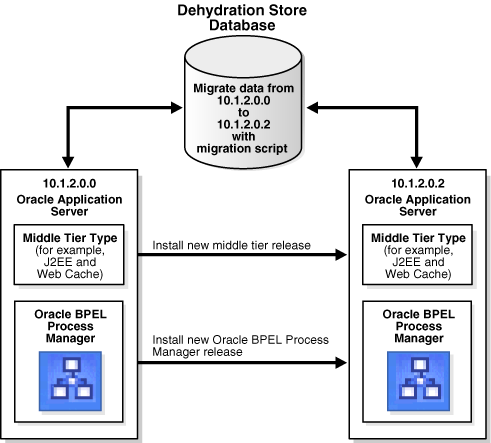
See "Step 2: Reviewing Migration Requirements" for complete details.
Review the following Oracle BPEL Process Manager migration requirements:
You must have at least release 10.1.2.0.0 Patch 2 (4496111) of Oracle BPEL Process Manager installed in order to migrate data in the dehydration store database.
If your Oracle BPEL Process Manager installation is currently release 10.1.2.0.0, you must apply Patch 1 (4406640) and Patch 2 (4496111) before migrating.
If your Oracle BPEL Process Manager installation is currently release 10.1.2.0.0 Patch 1 (4406640), you must apply Patch 2 (4496111) before migrating.
To determine which patch version you are using:
Check if your Oracle BPEL Process Manager installation includes an Oracle_Home\.patch_storage directory.
Look inside the .patch_storage directory to see which subdirectories are included:
| If This Subdirectory Exists... | Then... |
|---|---|
4406640
|
Patch 1 is installed |
4496111
|
Patch 2 is installed |
Verify that these directories include content (files and subdirectories) and are not empty. If they do, these patches have been successfully installed.
|
See Also: One of the following locations if you need to download and install Patch 1 (4406640) and Patch 2 (4496111):
|
You must install a new Oracle Application Server middle tier release 10.1.2.0.2 (for example, J2EE and Web Cache or Portal and Wireless) to use with Oracle BPEL Process Manager 10.1.2.0.2.
You must install a new Oracle BPEL Process Manager for OracleAS Middle Tier release 10.1.2.0.2 installation type.
You can only migrate Oracle BPEL Process Manager on the same host; migrating to another host is not supported.
You cannot have any process instances running on Oracle BPEL Server release 10.1.2.0.0; all processes must have completed before migrating. Do not start any process instances prior to migrating.
|
Note: Note that the migration of any in-flight instances or any other instances waiting on task actions to complete is not currently supported. |
Ensure that all process instances have completed running in Oracle BPEL Server release 10.1.2.0.0. Running process instances cannot be migrated.
Back up the Oracle Database used as the dehydration store with Oracle BPEL Process Manager release 10.1.2.0.0.
Stop Oracle BPEL Server release 10.1.2.0.0.
Follow these procedures to migrate the Oracle BPEL Process Manager data in the dehydration store database from release 10.1.2.0.0 to 10.1.2.0.2. If no in-flight instances are detected, migration completes successfully and a message is displayed. Otherwise, the migration script terminates and migration does not occur.
Download Patch 5041642 from OracleMetaLink:
http://metalink.oracle.com
This patches includes a SQL*Plus migration script named migrate_OC4J_101200P2_101202_oracle.sql. This script enables you to migrate the data from release 10.1.2.0.0 to 10.1.2.0.2.
|
Note: Do not use the upgrade script namedupgrade_202_203_oracle.sql that is located in the sql directory on the Oracle BPEL Process Manager CD-ROM. This script is only for upgrading a completely new Oracle Application Server Metadata Repository installed with Oracle Application Server Infrastructure.
|
Log in to SQL*Plus and connect to the Oracle Database as the orabpel user:
CONNECT orabpel/orabpel_password
@migrate_OC4J_101200P2_101202_oracle.sql
If migration is successful, the following message appears:
Completed migration procedure. Please refer to the installation guide for more information on verifying the migrated instances and completing the other required steps in the migration process.
If migration is unsuccessful, the following message appears:
In Flight instances detected. No instances will be migrated. Please refer to the installation guide for more information on migration restrictions.
This step provides an overview of the installation instructions described in the Oracle Application Server Installation Guide for your operating system and in the Oracle BPEL Process Manager Installation Guide.
Stop all OC4J Oracle Application Server components (including Oracle Enterprise Manager 10g Application Server Control Console) in Oracle BPEL Process Manager 10.1.2.0.0.
Copy the 10.1.2.0.2 staticports.ini file from the following location on the Oracle Application Server CD-ROM or DVD-ROM to a location on your hard drive. This file is described in the Oracle Application Server Installation Guide for your operating system.
| Operating System | Media | Location of staticports.ini File |
|---|---|---|
| Solaris | CD-ROM | Disk 1: mount_point/1012disk1/stage/Response/staticports.ini
|
|
|
DVD-ROM | mount_point/application_server/stage/Response/staticports.ini
|
| Linux | CD-ROM | Disk 1:mount_point/1012disk1/stage/Response/staticports.ini
|
|
|
DVD-ROM | mount_point/application_server/stage/Response/staticports.ini
|
| Windows | CD-ROM | Disk 1:CD_ROM_Drive\stage\Response\staticports.ini
|
|
|
DVD-ROM | DVD_Drive:\application_server\stage\Response\staticports.ini
|
Open the 10.1.2.0.0 Oracle_Home\install\portlist.ini file.
Modify the 10.1.2.0.2 staticports.ini file to include the same port values as used in the 10.1.2.0.0 Oracle_Home\install\portlist.ini file.
|
Note: The following line in the 10.1.2.0.2staticports.ini file:
Oracle Management Agent port corresponds to the following line in the 10.1.2.0.0 Enterprise Manager Agent port |
Save your changes to the staticports.ini file.
Install a new 10.1.2.0.2 Oracle Application Server middle tier installation type. In particular, ensure that you:
Install the same middle tier installation type (for example, J2EE and Web Cache) as was used for 10.1.2.0.0.
Install this middle tier installation type into a new Oracle home directory on the same host as the 10.1.2.0.0 Oracle Application Server middle tier.
Select Manual and enter the full path to the 10.1.2.0.2 staticports.ini file you modified in Step 4 on the Specify Port Configuration Options window during Oracle Universal Installer installation. If you do not specify the full path to the file, the installer cannot find the file. The installer then assigns default ports for all the components without displaying any warning.
Install a new 10.1.2.0.2 Oracle BPEL Process Manager for OracleAS Middle Tier installation type. In particular, ensure that you:
Install into the same Oracle home directory on the same host (using the same port number) in which you installed the new 10.1.2.0.2 Oracle Application Server middle tier in Step 6.
Point to the Oracle Database you migrated in "Step 4: Migrating the Data in the Dehydration Store Database".
Perform the following step based on the type of Oracle BPEL Process Manager domains you used in 10.1.2.0.0:
Follow these steps for the default domain. You do not need to recreate the default domain, because this was automatically created during 10.1.2.0.2 installation.
Use a text editor to enter any configuration settings that you used in Oracle BPEL Process Manager release 10.1.2.0.0 into the following 10.1.2.0.2 domain files:
| In Oracle_Home\integration\orabpel\domains\default\config |
|---|
domain.xml
|
log4j-config.xml
|
message-handlers.xml
|
quartz-config.properties
|
resources_jdbc_quartz.properties
|
xpath-functions.xml
|
Go to Step 4.
Follow these steps for any custom, site-specific domains you created in 10.1.2.0.0.
Start Oracle BPEL Server 10.1.2.0.2.
Log in to the 10.1.2.0.2 Oracle BPEL Admin Console and click the BPEL Domains tab.
Create domains with the exact same names as those you created in Oracle BPEL Process Manager release 10.1.2.0.0. For example, if your previous release had custom, site-specific domains named sales, marketing, and human_resources, create those three again.
Go to the appropriate custom, site-specific domain name directory, substituting the default domain name in the directory path with the site-specific domain name (for example, sales, marketing, and human_resources).
Enter any configuration settings that you used in Oracle BPEL Process Manager release 10.1.2.0.0 into the 10.1.2.0.2 domain files.
Go to Step 4.
Perform the following additional configuration tasks:
Use a text editor to enter any configuration settings that you used in Oracle BPEL Process Manager release 10.1.2.0.0 into the following 10.1.2.0.2 files:
| In Oracle_Home\integration \orabpel\system\config | In Oracle_Home\j2ee\OC4J_BPEL\config | In Oracle_Home\j2ee \OC4J_BPEL\application-deployments\default |
|---|---|---|
admin-auth.properties
|
application.xml
|
AppsAdapter\oc4j-ra.xml
|
collaxa-config.xml
|
data-sources.xml
|
AqAdapter\oc4j-ra.xml
|
log4j-config.xml
|
http-web-site.xml
|
DbAdapter\oc4j-ra.xml
|
|
|
jazn-data.xml
|
FileAdapter\oc4j-ra.xml
|
|
|
jazn.xml
|
FtpAdapter\oc4j-ra.xml
|
|
|
jms.xml
|
IcAdapter\oc4j-ra.xml
|
|
|
oc4j.properties
|
JmsAdapter\oc4j-ra.xml
|
|
|
rmi.xml
|
|
|
|
server.xml
|
|
Copy any custom class files located in Oracle_Home\integation\orabpel\system\classes to the same directory in 10.1.2.0.2.
Copy any custom WSDL, XSD, and XML files located in Oracle_Home\integation\orabpel\system\xmllib to the same directory in 10.1.2.0.2.
Ensure that you redeploy any application user interface and Enterprise Java Beans (EJB) EAR files located in Oracle_Home\j2ee\OC4J_BPEL\applications into 10.1.2.0.2.
Manually enter any configuration settings that you used in the 10.1.2.0.0 Oracle_Home\j2ee\OC4J_BPEL\config\opmn.xml file into the 10.1.2.0.2 release (for example, any heap size changes you made).
|
Note: You must manually reconfigure all Oracle BPEL Console or Oracle BPEL Admin Console settings instead of copying the text files associated with these settings (for example,collaxa-config.xml). This is because these text files often include absolute directory paths for settings. These paths no longer work with the new Oracle home directories into which you installed Oracle Application Server middle tier and Oracle BPEL Process Manager.
|
Stop Oracle BPEL Server if it is running. If you created any custom, site-specific domains, the server is likely still running.
Delete the Oracle_Home\integration\orabpel\domains\default\tmp directory in release 10.1.2.0.2.
Copy all the BPEL suitcase JAR files from the 10.1.2.0.0 release to 10.1.2.0.2 for the default domain. For example:
From the old Oracle_Home\integration\orabpel\domains\default\deploy directory of the release 10.1.2.0.0 installation
To the new Oracle_Home\integration\orabpel\domains\default\deploy directory of the release 10.1.2.0.2 installation
For example, if your previous release had the following files in Oracle_Home\integration\orabpel\domains\default\deploy:
bpel_TaskManager_1.0.jar
bpel_TaskActionHandler_1.0.jar
bpel_HelloWorld_1.0.jar
bpel_HelloWorld_2.0.jar
You copy these files to the Oracle_Home\integration\orabpel\domains\default\deploy directory of the 10.1.2.0.2 installation.
If you have any custom, site-specific domains, repeat the procedures in Step 7 for those domains.
Start Oracle BPEL Server 10.1.2.0.2.
Log in to Oracle BPEL Console 10.1.2.0.2.
Ensure (but do not yet redeploy) that the correct process instance versions for the suitcase JAR files you copied in Step 7 appear in the Deployed BPEL Processes list of the Dashboard tab of Oracle BPEL Console. For example:
HelloWorld ( v.1.0 )
HelloWorld ( v.2.0 )
You should be able to review all completed instances that you invoked in 10.1.2.0.0 from Oracle BPEL Console 10.1.2.0.2 and invoke all copied 10.1.2.0.0 BPEL processes in 10.1.2.0.2.
If some 10.1.2.0.0 BPEL processes did not appear in the 10.1.2.0.2 Oracle BPEL Console or were marked as failing, there may be implementation errors in the project. These were not identified as errors by the 10.1.2.0.0 BPEL compiler, but were caught by the 10.1.2.0.2 BPEL compiler during loading time. If this occurs, perform the following procedures:
Check the Oracle BPEL Server compiler or loading message that appears in the server output log file or in the operating system window or terminal.
Correct the problem.
Recompile and redeploy the process.
At this point, you have successfully migrated all processes to the 10.1.2.0.2 release.
JDeveloper BPEL Designer 10.1.2.0.0 projects are fully supported with respect to edit and deploy capabilities in JDeveloper BPEL Designer 10.1.2.0.2.
Follow these procedures to use JDeveloper BPEL Designer 10.1.2.0.0 projects in 10.1.2.0.2:
Install Oracle BPEL Process Manager for Developers 10.1.2.0.2 into a new Oracle home directory on the same host as Oracle BPEL Process Manager for Developers 10.1.2.0.0.
Start Oracle BPEL Server 10.1.2.0.2 if it is not currently running.
Start JDeveloper BPEL Designer 10.1.2.0.2 for the first time.
A message appears asking if you want to migrate from a previous release of JDeveloper BPEL Designer.
Click Yes.
The Migrate User Settings window appears.
Click Browse.
Select the Oracle_Home\integration\jdev\jdev\system10.1.2.0.0.1811 directory of Oracle BPEL Process Manager for Developers 10.1.2.0.0.
Click Select.
Applicable settings on the Migrate User Settings window are automatically selected.
Click OK.
A message appears that describes details about migrating user settings.
Click OK.
Your 10.1.2.0.0 project files (for example, WSDL, BPEL, bpel.xml, and so on) are loaded into the Applications Navigator of JDeveloper BPEL Designer 10.1.2.0.2.
|
Note: If you do not select to migrate your projects from a previous JDeveloper BPEL Designer release in Step 4, you can still load them into 10.1.2.0.2 by following these procedures:
|