| Oracle® Application Server Upgrade and Compatibility Guide 10g (10.1.4.0.1) for Microsoft Windows Part Number B28235-01 |
|
|
View PDF |
| Oracle® Application Server Upgrade and Compatibility Guide 10g (10.1.4.0.1) for Microsoft Windows Part Number B28235-01 |
|
|
View PDF |
This chapter contains the following sections:
Task 1: Review Your OracleAS Identity Management Configuration
Task 2: Understand the OracleAS Identity Management Database Requirements
Task 3: Back Up the OracleAS Identity Management Installation
OracleAS Identity Management is part of the Oracle Application Server Infrastructure. It consists of:
|
See Also: Oracle Application Server Concepts for an overview of the OracleAS InfrastructureOracle Application Server Installation Guide for information about installing OracleAS Identity Management |
|
Note: If you are upgrading an OracleAS Identity Management replication environment, a high availability environment, or if you are interested in the data migration method upgrading OracleAS Identity Management, then refer to the appropriate appendix: |
Before you upgrade OracleAS Identity Management, you should be familiar with the various configurations that you may have implemented at your site.
Oracle Application Server provides three OracleAS Infrastructure installation types. These installation types allow you to install:
Identity Management and OracleAS Metadata Repository
Identity Management
OracleAS Metadata Repository
Selecting the Identity Management and OracleAS Metadata Repository installation type results in a colocated Infrastructure, where both the OracleAS Metadata Repository and OracleAS Identity Management are in the same Oracle home.
If you install only OracleAS Identity Management, you must provide connection details and logon credentials for a valid OracleAS Metadata Repository.
The option you choose when you install the OracleAS Infrastructure determines whether or not you are installing a colocated Infrastructure or a non-colocated Infrastructure.
|
See Also: Section 2.1, "Reviewing Your Current Oracle Application Server Installations" for more information about colocated Infrastructure and non-colocated Infrastructure installations |
In addition, your OracleAS Identity Management configuration can be distributed or non-distributed. Consider the following examples of distributed OracleAS Identity Management installations:
Figure 7-1 shows how the OracleAS Single Sign-On component of OracleAS Identity Management can be installed in a separate 10g (9.0.4) Oracle home from the Oracle Internet Directory, but share the same OracleAS Metadata Repository.
Figure 7-2 shows an extension of the previous example. It introduces a third host, which is used to host an Oracle Application Server Certificate Authority (OCA) installation. The OCA installation uses the same Oracle Internet Directory as OracleAS Single Sign-On, but it has its own OracleAS Metadata Repository to store the OCA schema.
Figure 7-1 Distributed Identity Management - Example 1
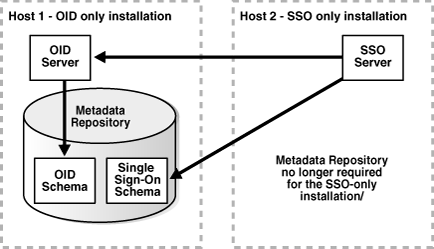
Figure 7-2 Distributed Identity Management - Example 2
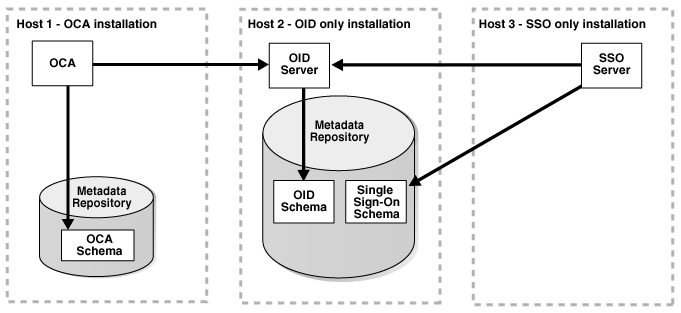
Regardless of the OracleAS Identity Management configuration, all OracleAS Identity Management installations require access to an OracleAS Metadata Repository. The OracleAS Metadata Repository is required because OracleAS Identity Management depends upon specific schemas that are created in the OracleAS Metadata Repository during the OracleAS Metadata Repository installation.
When you upgrade OracleAS Identity Management, the upgrade procedure upgrades the OracleAS Identity Management schemas in the OracleAS Metadata Repository. However, it can only do so if the database that hosts the OracleAS Metadata Repository is upgraded to a database version supported by Oracle Application Server 10g (10.1.4.0.1).
|
See Also: Chapter 6, "Upgrading the Database That Hosts the OracleAS Metadata Repository" for complete information and instructions for upgrading the OracleAS Metadata Repository database |
Before you begin upgrading your OracleAS Identity Management installation, perform a backup of the OracleAS Identity Management Oracle home, and make sure that you have performed a backup of the database that hosts the OracleAS Identity Management schemas.
The following sections describe how to perform the OracleAS Identity Management upgrade for the typical OracleAS Identity Management configurations.
Upgrading OracleAS Identity Management in a Colocated Infrastructure
Upgrading OracleAS Identity Management in a Non-Colocated Infrastructure
Upgrading Distributed OracleAS Identity Management Configurations
|
See Also: Appendices A through C for information about upgrading more advanced OracleAS Identity Management configurations |
If OracleAS Identity Management is installed as part of a colocated Infrastructure, you can use Oracle Universal Installer to do all of the following as part of the Oracle Application Server 10g (10.1.4.0.1) installation procedure:
Upgrade the OracleAS Metadata Repository database.
Upgrade the OracleAS Identity Management program, configuration, and data files.
Upgrade the OracleAS Identity Management schemas in the OracleAS Metadata Repository.
To upgrade OracleAS Identity Management in a colocated Infrastructure Oracle home:
Stop all the middle tiers that are using the services of the OracleAS Identity Management installation.
Log in to the computer on which 10g (9.0.4) or 10g Release 2 (10.1.2) instance is installed, as the same operating system user that performed the 10g (9.0.4) or 10g Release 2 (10.1.2) installation.
|
Note: The account you log in to install or upgrade the OracleAS Metadata Repository must be listed as a member of the Administrators group. |
Make sure that the OracleAS Metadata Repository database and database listener are up and running.
Make sure the Oracle Internet Directory server is up and running.
To verify that Oracle Internet Directory is running, you can use the Application Server Control Console, or you can use a command-line tool.
To use the Application Server Control, enter the Application Server Control URL in your browser and navigate to the Application Server Home page for the OracleAS Infrastructure installation. Check the status of the Internet Directory component in the System Components table.
To use the command line to check the status of the Oracle Internet Directory, use the following commands:
These commands should return a "bind successful" message.
|
Note: If you receive an "unable to locate message file" error, temporarily set the ORACLE_HOME environment variable to the Oracle Internet Directory Oracle home before running theldapbind command.
After you verify that the Oracle Internet Directory is running, you must then make sure the ORACLE_HOME environment variable is not defined before you start the 10g (10.1.4.0.1) installer, as directed in Step 5. |
If you are running Oracle Internet Directory on a non-secure port:
SOURCE_ORACLE_HOME\bin\ldapbind -p Non-SSL_port -h
If you are running Oracle Internet Directory on a secure port:
SOURCE_ORACLE_HOME\bin\ldapbind -p SSL_port -h -U 1
|
See Also: "Syntax for LDIF and Command-Line Tools" in the Oracle Internet Directory Administrator's Guide for more information about theldapbind utility |
|
Note: Oracle Internet Directory 10g (9.0.4) allows you to start and stop the directory service using OPMN or theoidctl utility.
Before upgrading a 10g (9.0.4) OracleAS Identity Management Oracle home that contains Oracle Internet Directory, start the Oracle Internet Directory instance using the The correct use of |
Set the required environment variables, as defined in the section "Environment Variables" in the "Requirements" chapter of the Oracle Application Server Installation Guide.
In particular, be sure to set following variables so they do not reference any Oracle home directories:
In addition, be sure the following environment variables are not set:
If the ORACLE_HOME environment variable was previously set, restart the host computer after unsetting the variable.
The system restart is necessary to clear the ORACLE_HOME variable from the system registry. If you do not restart the computer after clearing the ORACLE_HOME variable, the installation might report an error and prevent you from finishing the installation.
Mount the media and start the installer.
|
See Also: Oracle Application Server Installation Guide for detailed instructions about starting Oracle Universal Installer on your platform |
Refer to Table 7-1 for information on the options you should select on each screen.
After the End of Installation screen appears, exit Oracle Universal Installer and then verify that Oracle Internet Directory and Oracle Application Server Single Sign-On are functioning and accessible in the new 10g (10.1.4.0.1) Oracle home.
|
See Also: Oracle Application Server Administrator's Guide, Chapter 1, "Accessing the Single Sign-On Server" |
Table 7-1 Summary of the Oracle Universal Installer Screens During the OracleAS Identity Management Upgrade in a Colocated infrastructure
| Screen | Description and Recommended Options to Select |
|---|---|
|
Welcome |
Welcomes you to Oracle Universal Installer and the Oracle Identity Management 10g (10.1.4.0.1) installation procedure. |
|
Specify File Locations |
Enter a name and path for the new Oracle home. This new Oracle home is called the destination Oracle home for your Oracle Identity Management 10g (10.1.4.0.1) upgrade. |
|
Select a Product to Install |
Select Oracle Application Server Infrastructure 10g. If multiple languages are used in the OracleAS Infrastructure you are upgrading, then click Product Languages. |
|
Language Selection |
The screen appears only if you clicked Product Languages on the Select a Product to Install screen. If multiple languages are used in the OracleAS Infrastructure you are upgrading, select those languages. If you are not sure which languages were installed, but want languages other than English, click the double arrow button (>>) to select all languages. |
|
Select Installation Type |
Select Identity Management and Metadata Repository. Note: It is very important that you select the same installation type that is used in the Oracle home you are upgrading. |
|
Product-Specific Prerequisite Checks |
This screen lists the prerequisites that are checked automatically for you by Oracle Universal Installer. If any of the prerequisites are not met, then you can choose to stop the installation and update your system as suggested by the information on this screen. Otherwise, if the screen warns you about a specific prerequisite, you can select the appropriate check box to acknowledge the prerequisite and then continue with the installation. |
|
Upgrade Existing Infrastructure |
This screen appears when Oracle Universal Installer detects an existing Oracle Application Server installation of the same type as the one you selected on the Select Installation Type screen. Select the option to upgrade an existing OracleAS Infrastructure, and then select the Oracle home you want to upgrade from the drop-down list. (If there is only one Infrastructure of the selected type on the computer, then the drop-down list is inactive.) |
|
Confirm Pre-Installation Requirements |
This screen prompts you to verify that you have performed the recommended pre-installation tasks and that you have met specific pre-installation requirements. In particular, use this screen to verify that you have backed up the necessary files in the Oracle home that you are about to upgrade, and--if you are on a UNIX system--verify that you have root privileges on the selected host. Select the pre-installation requirements that you have met. If you have not met the pre-installation requirements, you can cancel the installation, perform the required tasks, and then start the installation again later. |
|
Specify Oracle Internet Directory Login |
In the Username field, enter the superuser distinguished name (DN) for the Oracle Internet Directory you are about to upgrade. The superuser DN In the Password field, enter the password for the superuser DN. |
|
Specify Infrastructure Database Connection Information |
Enter |
|
Warning dialog box |
This dialog box warns you that all the clients of the OracleAS Metadata Repository database must now be stopped. Oracle Universal Installer will automatically stop any clients within the source Oracle home.Foot 1 However, you must manually stop any database clients and OracleAS Metadata Repository clients that reside in another Oracle home. Clients of the OracleAS Metadata Repository include:
Within each middle tier that uses this OracleAS Metadata Repository, you must be sure to stop all components, including Oracle HTTP Server and OracleAS Web Cache. For more information, see the chapter "Starting and Stopping " in the Oracle Application Server Administrator's Guide. |
|
Database Listener Warning Dialog Box |
Review the dialog box determine whether or not you need to stop the listener manually. For more information, see Section 6.3.1.3, "Stopping the Database Listener When Prompted During the OracleAS Identity Management Upgrade". |
|
Specify Instance Name and ias_admin Password |
Enter a name for the new Oracle Application Server 10g (10.1.4.0.1) instance and a password for the You use the In general, the minimum length of the For more information, see the section "The ias_admin User and Restrictions on its Password" in the Oracle Application Server Installation Guide. |
|
Summary |
Use this screen to confirm the choices you've made. Click Install to begin upgrading to the new 10g (10.1.4.0.1) Oracle home. |
|
The Configuration Assistants |
After the initial software is installed, a set of configuration assistants automatically set up the components in the new 10g (10.1.4.0.1) Oracle home. Use this screen to follow the progress of each assistant and to identify any problems during this phase of the installation. Notes:
|
|
End of Installation |
When the installation and upgrade is complete, this screen provides important details about the 10g (10.1.4.0.1) Oracle home, such as the URL for the Application Server Control Console and the location of the After you review the information on this screen, you can exit Oracle Universal Installer and proceed to the post-upgrade tasks. |
Footnote 1 You can access a log of the automated shutdown procedure executed by Oracle Universal Installer in the shutdownprocesses.log file, which is located in the cfgtoollogs directory in the destination Oracle home.
To upgrade OracleAS Identity Management in a non-colocated Infrastructure, you use Oracle Universal Installer just as you do when OracleAS Identity Management is in a colocated Infrastructure.
To upgrade OracleAS Identity Management in a non-colocated Infrastructure:
Verify that the version of the database that hosts the OracleAS Identity Management schemas is a supported version for 10g (10.1.4.0.1) OracleAS Identity Management.
If necessary, upgrade the database by using the instructions in Chapter 6, "Upgrading the Database That Hosts the OracleAS Metadata Repository".
Make sure that the OracleAS Metadata Repository database and database listener are up and running.
Log in to the computer on which the 10g (9.0.4) or 10g Release 2 (10.1.2) instance is installed, as the same operating system user that performed the 10g (9.0.4) or 10g Release 2 (10.1.2) installation.
Make sure the Oracle Internet Directory server is up and running.
To verify that Oracle Internet Directory is running, enter one of the following commands.
|
Note: You may have to temporarily set the ORACLE_HOME environment variable to the Oracle Internet Directory Oracle home before running theldapbind command.
After you verify that the Oracle Internet Directory is running, you must then make sure the ORACLE_HOME environment variable is not defined before you start the 10g (10.1.4.0.1) installer, as directed in Step 5. |
If you are running Oracle Internet Directory on a non-secure port:
SOURCE_ORACLE_HOME\bin\ldapbind -p Non-SSL_port
If you are running Oracle Internet Directory on a secure port:
SOURCE_ORACLE_HOME\bin\ldapbind -p SSL_port -U 1
These commands should return a "bind successful" message.
|
See Also: "Syntax for LDIF and Command-Line Tools" in the Oracle Internet Directory Administrator's Guide for more information about theldapbind utility |
Be sure to set the environment variables, as defined in the section "Environment Variables" in the "Requirements" chapter of the Oracle Application Server Installation Guide.
In particular, be sure to set following variables so they do not reference any Oracle home directories:
PATH
CLASSPATH
In addition, be sure the following environment variables are not set:
TNS_ADMIN
ORACLE_HOME
ORACLE_SID
If the ORACLE_HOME environment variable was previously set, restart the host computer after unsetting the variable.
The system restart is necessary to clear the ORACLE_HOME variable from the system registry. If you do not restart the computer after clearing the ORACLE_HOME variable, the installation might report an error and prevent you from finishing the installation.
Mount the Oracle Application Server 10g (10.1.4.0.1) CD–ROM and start the installer.
|
See Also: Oracle Application Server Installation Guide for detailed instructions about starting Oracle Universal Installer on your platform |
Refer to Table 7-2 for information on the options you should select on each screen.
After the End of Installation screen appears, exit Oracle Universal Installer and then verify that Oracle Internet Directory and Oracle Application Server Single Sign-On are functioning and accessible in the new 10g (10.1.4.0.1) Oracle home.
|
See Also: Oracle Application Server Administrator's Guide, Chapter 1, "Accessing the Single Sign-On Server" |
Table 7-2 Summary of the Oracle Universal Installer Screens During the OracleAS Identity Management Upgrade in a 10g (9.0.4) Non-Colocated infrastructure
| Screen | Description and Recommended Options to Select |
|---|---|
|
Welcome |
Welcomes you to Oracle Universal Installer and the Oracle Identity Management 10g (10.1.4.0.1) installation procedure. |
|
Specify File Locations |
Enter a name and path for the new Oracle home. This new Oracle home will be the destination Oracle home for your Oracle Identity Management 10g (10.1.4.0.1) upgrade. |
|
Select a Product to Install |
Select OracleAS Infrastructure 10g. If multiple languages are used in the OracleAS Infrastructure you are upgrading, then click Product Languages. |
|
Language Selection |
The screen appears only if you clicked Product Languages on the Select a Product to Install screen. If multiple languages are used in the OracleAS Infrastructure you are upgrading, select those languages. If you are not sure which languages were installed, but want languages other than English, click the double arrow button (>>) to select all languages. |
|
Select Installation Type |
Select Identity Management. Note: It is very important that you select the same installation type that is used in the Oracle home you are upgrading. |
|
Upgrade Existing Infrastructure |
This screen appears when Oracle Universal Installer detects an existing Oracle Application Server installation of the same type as the one you selected on the Select Installation Type screen. Select the option to upgrade an existing OracleAS Infrastructure, and then select the Oracle home you want to upgrade from the drop-down list. (If there is only one Infrastructure of the selected time on the computer, then the drop-down list is inactive.) |
|
Specify OID Login |
Enter the Oracle Internet Directory superuser distinguished name (DN) in the Username field. The superuser DN Enter the password for the superuser DN in the Password field. |
|
Specify Infrastructure Database Connection Information |
Enter |
|
Warning dialog box |
This dialog box warns you that all the clients of the OracleAS Identity Management installation must now be stopped. Oracle Universal Installer will automatically stop any clients within the source Oracle home automatically.Foot 1 However, you must manually stop any OracleAS Identity Management clients that reside in another Oracle home Clients of an OracleAS Identity Management instance include:
Within each middle tier that uses this OracleAS Identity Management instance, you must be sure to stop all components, including Oracle HTTP Server and OracleAS Web Cache. For more information, see the chapter "Starting and Stopping " in the Oracle Application Server Administrator's Guide. |
|
Database Listener Warning Dialog Box |
If a database listener is running on the host, a warning dialog box displays. Review the dialog box determine whether or not you need to stop the listener manually. For more information, see Section 6.3.1.3, "Stopping the Database Listener When Prompted During the OracleAS Identity Management Upgrade". |
|
Specify Instance Name and ias_admin Password |
Enter a name for the new Oracle Identity Management 10g (10.1.4.0.1) instance and a password for the You use the In general, the minimum length of the For more information, see the section "The ias_admin User and Restrictions on its Password" in the Oracle Application Server Installation Guide. |
|
Summary |
Use this screen to confirm the choices you've made. Click Install to begin upgrading to the new 10g (10.1.4.0.1) Oracle home. The install screen shows you the progress of the installation as it copies files to your local disk. |
|
The Configuration Assistants |
After the initial software is installed, a set of configuration assistants automatically set up the components in the new 10g (10.1.4.0.1) Oracle home. Use this screen to follow the progress of each assistant and to identify any problems during this phase of the installation. |
|
End of Installation |
When the installation and upgrade is complete, this screen provides important details about the 10g (10.1.4.0.1) Oracle home, such as the URL for the Application Server Control Console and the location of the After you review the information on this screen, you can exit Oracle Universal Installer and proceed to the post-upgrade tasks. |
Footnote 1 You can access a log of the automated shutdown procedure executed by Oracle Universal Installer in the shutdownprocesses.log file, which is located in the cfgtoollogs directory in the destination Oracle home.
The following sections describe how to upgrade a distributed OracleAS Identity Management configuration:
Upgrading a Distributed OracleAS Identity Management Configuration
Verifying Whether OracleAS Identity Management Components are Enabled or Disabled
A distributed OracleAS Identity Management configuration consists of multiple Oracle homes. One of the Oracle homes contains the Oracle Internet Directory.
In a distributed OracleAS Identity Management installation, the other Oracle homes contain additional OracleAS Identity Management components, such as OracleAS Single Sign-On, Delegated Administration Services, Oracle Directory Integration and Provisioning, and OracleAS Certificate Authority.
To upgrade a distributed OracleAS Identity Management configuration (as shown in Figure 7-1), do the following:
Review Section 7.5.3.2, "Verifying Whether OracleAS Identity Management Components are Enabled or Disabled" to determine exactly which OracleAS Identity Management components will be upgraded.
Synchronize the system clocks on all nodes where the OracleAS Identity Management components reside so they are running within 250 seconds of each other.
When synchronizing the system clocks, make sure the clocks are set to the same time zone.
Upgrade the Oracle home that includes the Oracle Internet Directory used by the other OracleAS Identity Management components.
You must upgrade the Oracle Internet Directory first before upgrading the other distributed OracleAS Identity Management components.
To upgrade the Oracle Internet Directory Oracle home, use one of the following procedures, depending upon the type of installation used for the Oracle Internet Directory Oracle home:
If the Oracle Internet Directory Oracle home includes its OracleAS Metadata Repository, then use the procedure in Section 7.5.1, "Upgrading OracleAS Identity Management in a Colocated Infrastructure"
If the Oracle Internet Directory is in its own Oracle home, and the its OracleAS Metadata Repository resides in a different Oracle home, use the procedure in Section 7.5.2, "Upgrading OracleAS Identity Management in a Non-Colocated Infrastructure"
|
Note: If you are running only Oracle Internet Directory from the Oracle home, check to be sure the other OracleAS Identity Management components are disabled so they will not be upgraded or started in the destination 10g (10.1.4.0.1) Oracle home.For more information, see Section 7.5.3.2, "Verifying Whether OracleAS Identity Management Components are Enabled or Disabled". |
Make sure that the OracleAS Metadata Repository database and database listener used by the distributed components are up and running.
Log in to the computer on which the distributed OracleAS Identity Management components are installed, as the same operating system user that performed the 10g (9.0.4) or 10g Release 2 (10.1.2) installation.
|
Note: The account you log in to install or upgrade the OracleAS Metadata Repository must be listed as a member of the Administrators group. |
Make sure the Oracle Internet Directory server is upgraded to 10g (10.1.4.0.1) and that it is up and running.
To verify that Oracle Internet Directory is running, enter one of the following commands.
|
Note: You may have to temporarily set the ORACLE_HOME environment variable to the Oracle Internet Directory Oracle home before running theldapbind command.
After you verify that the Oracle Internet Directory is running, you must then make sure the ORACLE_HOME environment variable is not defined before you start the 10g (10.1.4.0.1) installer, as directed in Step 5. |
If you are running Oracle Internet Directory on a non-secure port:
SOURCE_ORACLE_HOME\bin\ldapbind -p Non-SSL_port
If you are running Oracle Internet Directory on a secure port:
SOURCE_ORACLE_HOME\bin\ldapbind -p SSL_port -U 1
These commands should return a "bind successful" message.
Be sure to set the environment variables, as defined in the section "Environment Variables" in the "Requirements" chapter of the Oracle Application Server Installation Guide.
In particular, be sure to set following variables so they do not reference any Oracle home directories:
In addition, be sure the following environment variables are not set:
If you the ORACLE_HOME environment variable was previously set, restart the host computer after unsetting the variable.
The system restart is necessary to clear the ORACLE_HOME variable from the system registry. If you do not restart the computer after clearing the ORACLE_HOME variable, the installation might report an error and prevent you from finishing the installation.
Mount the Oracle Application Server 10g (10.1.4.0.1) CD–ROM and start the installer.
|
See Also: Oracle Application Server Installation Guide for detailed instructions about starting Oracle Universal Installer on your platform |
Refer to Table 7-3 for information on the options you should select on each screen.
After the End of Installation screen appears, exit Oracle Universal Installer and then verify that Oracle Internet Directory and Oracle Application Server Single Sign-On are functioning and accessible.
|
See Also: "Accessing the Single Sign-On Server" in the Oracle Application Server Single Sign-On Administrator's Guide |
Table 7-3 Summary of the Oracle Universal Installer Screens During a 10g (9.0.4) Distributed OracleAS Identity Management Upgrade
| Screen | Description and Recommended Options to Select |
|---|---|
|
Welcome |
Welcomes you to Oracle Universal Installer and the Oracle Identity Management 10g (10.1.4.0.1) installation procedure. |
|
Specify File Locations |
Enter a name and path for the new Oracle home. This new Oracle home will be the destination Oracle home for your Oracle Identity Management 10g (10.1.4.0.1) upgrade. |
|
Select a Product to Install |
Select Oracle Application Server Infrastructure 10g. If multiple languages are used in the OracleAS Infrastructure you are upgrading, then click Product Languages. |
|
Language Selection |
The screen appears only if you clicked Product Languages on the Select a Product to Install screen. If multiple languages are used in the OracleAS Infrastructure you are upgrading, select those languages. If you are not sure which languages were installed, but want languages other than English, click the double arrow button (>>) to select all languages. |
|
Select Installation Type |
Select Identity Management or Identity Management and Metadata Repository, depending upon the installation type you selected when you installed the distributed OracleAS Identity Management components. Note: It is very important that you select the same installation type that is used in the Oracle home you are upgrading. In this case, you are upgrading a non-colocated OracleAS Identity Management installation, so you must select Identity Management. |
|
Upgrade Existing Infrastructure |
This screen appears when Oracle Universal Installer detects an existing Oracle Application Server installation of the same type as the one you selected on the Select Installation Type screen. Select the option to upgrade an existing OracleAS Infrastructure, and then select the Oracle home you want to upgrade from the drop-down list. (If there is only one Infrastructure of the selected time on the computer, then the drop-down list is inactive.) |
|
Specify OID Login |
Enter the Oracle Internet Directory superuser distinguished name (DN) in the Username field. The superuser DN Enter the password for the superuser DN in the Password field. |
|
Specify Infrastructure Database Connection Information |
Enter |
|
Warning dialog box |
This dialog box warns you that all the clients of the OracleAS Identity Management installation must now be stopped. Oracle Universal Installer will automatically stop any clients within the source Oracle home automatically.Foot 1 However, you must manually stop any OracleAS Identity Management clients that reside in another Oracle home Clients of an OracleAS Identity Management instance include:
Within each middle tier that uses this OracleAS Identity Management instance, you must be sure to stop all components, including Oracle HTTP Server and OracleAS Web Cache. For more information, see the chapter "Starting and Stopping " in the Oracle Application Server Administrator's Guide. |
|
Database Listener Warning Dialog Box |
If a database listener is running on the host, a warning dialog box displays. Review the dialog box determine whether or not you need to stop the listener manually. For more information, see Section 6.3.1.3, "Stopping the Database Listener When Prompted During the OracleAS Identity Management Upgrade". |
|
Specify Instance Name and ias_admin Password |
Enter a name for the new Oracle Application Server 10g (10.1.4.0.1) instance and a password for the You use the In general, the minimum length of the For more information, see the section "The ias_admin User and Restrictions on its Password" in the Oracle Application Server Installation Guide. |
|
Summary |
Use this screen to confirm the choices you've made. Click Install to begin upgrading to the new 10g (10.1.4.0.1) Oracle home. |
|
The Configuration Assistants |
After the initial software is installed, a set of configuration assistants automatically set up the components in the new 10g (10.1.4.0.1) Oracle home. Use this screen to follow the progress of each assistant and to identify any problems during this phase of the installation. Notes:
|
|
End of Installation |
When the installation and upgrade is complete, this screen provides important details about the 10g (10.1.4.0.1) Oracle home, such as the URL for the Application Server Control Console and the location of the After you review the information on this screen, you can exit Oracle Universal Installer and proceed to the post-upgrade tasks. |
Footnote 1 You can access a log of the automated shutdown procedure executed by Oracle Universal Installer in the shutdownprocesses.log file, which is located in the cfgtoollogs directory in the destination Oracle home.
When you upgrade a distributed OracleAS Identity Management configuration, the 10g (10.1.4.0.1) installer will upgrade any OracleAS Identity Management components that are enabled in the source Oracle home.
An OracleAS Identity Management component is considered enabled when it is marked as such in the following configuration file in the source Oracle home:
SOURCE_ORACLE_HOME\config\ias.properties
Before you upgrade your Oracle Internet Directory installation in a distributed OracleAS Identity Management configuration, you can check the contents of this file to verify which components are enabled. If necessary, modify the entries to reflect exactly which components you have enabled, and as a result, which components will be upgraded.
If you are running only Oracle Internet Directory in the Oracle home, the ias.properties file should contain the following entries:
SSO.LaunchSuccess=False OID.LaunchSuccess=True DAS.LaunchSuccess=False DIP.LaunchSuccess=False OCA.LaunchSuccess=False
On the other hand, if you are running OracleAS Single Sign-On, Oracle Delegated Administration Services, and Oracle Directory Integration and Provisioning in one Oracle home, but using Oracle Internet Directory in another Oracle home, the entries would appear as follows:
SSO.LaunchSuccess=True OID.LaunchSuccess=False DAS.LaunchSuccess=True DIP.LaunchSuccess=True OCA.LaunchSuccess=False