Oracle® Secure Enterprise Search
Quick Installation Guide
10g Release 1 (10.1.6) for AIX 5L Based Systems (64-Bit)
B28818-01
April 2006
This document describes how to install Oracle Secure Enterprise Search (SES). It includes the following sections:
1 System Requirements
Following are the software requirements:
-
Oracle SES can be installed on one of the following operating system versions:
-
AIX 5.2 ML01 (64-bit)
-
AIX 5.3 (64-bit)
-
-
The following filesets must be installed and committed:
-
bos.adt.base
-
bos.adt.lib
-
bos.adt.libm
-
bos.perf.libperfstat
-
bos.perf.perfstat
-
bos.perf.proctools
-
To ensure that the system meets these requirements, perform the following steps:
-
To determine which version of AIX is installed, enter the following command:
# oslevel -r 5200-01
If the operating system version is lower than AIX 5.2.0.0 Maintenance Level 1 (5200-01), upgrade your operating system to this level or higher. AIX maintenance packages are available from the following IBM Web site:
-
To determine whether the required filesets are installed and committed, enter the following command:
# lslpp -l bos.adt.base bos.adt.lib \ bos.adt.libm bos.perf.perfstat \ bos.perf.libperfstat bos.perf.proctools
If a fileset is not installed and committed, then install it from the operating system CD-ROM. See your operating system or software documentation for information about installing filesets.
Oracle SES requires a minimum of 4 GB of disk space. This includes 3 GB to install and approximately 500 MB to create the initial Oracle SES index.
Additional Oracle SES requirements are based on the amount of data that you need to search. Here are some configuration examples:
To index 100,000 documents:
-
6 GB disk space
-
1 GB RAM
The system must meet the following minimum hardware requirements:
-
512 MB of physical RAM
-
Swap space equal to twice the size of RAM or 2 GB (2097152 KB), whichever is smaller
-
400 MB of disk space in the /tmp directory
-
Between 3 GB and 4 GB of disk space for the Oracle software, depending on the installation type and platform.
To ensure that the system meets these requirements, perform the following steps:
-
To determine the physical RAM size, enter the following command:
# /usr/sbin/lsattr -E -l sys0 -a realmem
If the size of the physical RAM installed in the system is less than 512 MB, you must install more memory before continuing.
-
To determine the size of the configured swap space, enter the following command:
# /usr/sbin/lsps -a
-
To determine the amount of free disk space available in the /tmp directory, enter the following command:
# df -k /tmp
If there is less than 400 MB of disk space available in the /tmp directory, complete one of the following steps:
-
Delete unnecessary files from the /tmp directory to achieve the required disk space.
-
Extend the file system that contains the /tmp directory. If necessary, contact your system administrator for information about extending file systems.
-
-
To determine the amount of free disk on the system, enter the following command:
# df -k
To index 1,000,000 documents:
-
20 GB disk space
-
6 GB RAM
For installation help, including pre-installation tips, see the Oracle SES tutorial:
http://st-curriculum.oracle.com/tutorial/SESAdminTutorial/index.htm
Note:
The Oracle SES administration tool and default query application are certified on the following browsers:-
Firefox 1.0, 1.0.1, 1.0.6, 1.0.7, 1.5
-
Internet Explorer 6.0
-
Netscape 7.1, 7.2
-
Mozilla 1.7.3
2 Configure Shell Limits and System Configuration Parameters
On AIX systems, you do not need to configure kernel parameters. However, Oracle recommends that you set shell limits and system configuration parameters as described in this section.
2.1 Configure Shell Limits
Verify that the shell limits shown in the following table are set to the values shown. The procedure following the table describes how to verify and set the values.
| Shell Limit (As Shown in smit) | Recommended Value |
|---|---|
| Soft FILE size | -1 (Unlimited) |
| Soft CPU time | -1 (Unlimited)
Note: This is the default value. |
| Soft DATA segment | -1 (Unlimited) |
| Soft STACK size | -1 (Unlimited) |
To view the current value specified for these shell limits, and to change them if necessary, follow these steps:
-
Enter the following command:
# smit chuser
-
In the User NAME field, enter the user name of the Oracle software owner, for example
oracle. -
Scroll down the list and verify that the value shown for the soft limits listed in the previous table is -1.
If necessary, edit the existing value.
-
When you have finished making changes, press F10 to exit.
2.2 Configure System Configuration Parameters
Verify that the maximum number of processes allowed per user is set to 2048 or greater, as follows:
-
Enter the following command:
# smit chgsys
-
Verify that the value shown for Maximum number of PROCESSES allowed per user is greater than or equal to 2048.
If necessary, edit the existing value.
-
When you have finished making changes, press F10 to exit.
3 Installing on a Port Number Less Than 1024
Oracle SES must be installed by a non-root user. On UNIX platforms, only root users can bind to ports less than 1024. To install Oracle SES on a port number less than 1024, follow these steps:
-
During installation, specify the port (for example, 80).
-
After the installation is complete, log in as the root user.
-
Run the following commands:
chgrp -R root $ORACLE_HOME/jdk $ORACLE_HOME/bin/searchctl start
Note:
-
The
searchctl startcommand must be run by a root user. However, thesearchctlstopcommand can be run by either a root user or the user who installed Oracle SES. -
$ORACLE_HOMErepresents the directory where Oracle SES was installed.
If your installation completes on a port greater than 1024 and you want to change to a port less than 1024, then take the following steps:
-
Shutdown the middle tier with the following command:
$ORACLE_HOME/bin/searchctl stop
-
Edit the value for the
portattribute in$ORACLE_HOME/oc4j/j2ee/OC4J_SEARCH/config/http-web-site.xml. (Ensure that the new port is not already in use.) -
Log in as the root user.
-
Run the following commands:
chgrp -R root $ORACLE_HOME/jdk $ORACLE_HOME/bin/searchctl start
4 Mounting the DVD
Follow these steps if your computer does not automount the DVD:
-
If necessary, enter a command similar to following to unmount the currently mounted disc, then remove it from the drive:
# umount /dvd
In this example,
/dvdis the mount point directory for the DVD drive. -
Insert the disc into the DVD.
-
To mount the disc, enter a command similar to the following:
# /usr/sbin/mount -rv cdrfs /dev/cd0 /dvd
5 Running the rootpre.sh Script
The root user is required to perform certain preinstallation operating system preparations. The root user should run the shell script rootpre.sh before the Oracle SES installation.
To run the rootpre.sh script, use the following procedure:
-
Switch user to root:
$ su - root
-
Run
rootpre.sh:# /dvd/rootpre/rootpre.sh
-
Exit from the root account:
# exit
6 Installing Oracle Secure Enterprise Search
For easy instructions on installing Oracle SES, see the Installation Tips tutorial:
http://st-curriculum.oracle.com/tutorial/SESAdminTutorial/index.htm
In the following instructions, the disc mount point is referred to as /dvd. If your mount point is different, then substitute the correct mount point name for all references to /dvd.
To start the installer:
-
Ensure that you have checked all the minimum requirements, as described in "System Requirements".
-
Log in to the computer as the user who will install Oracle SES.
-
Insert the Oracle Secure Enterprise Search DVD.
-
If your computer does not have automount, then see "Mounting the DVD" for steps on mounting the DVD manually.
-
Start up the installer:
prompt> cd prompt> /dvd/runInstaller
This launches Oracle Universal Installer.
Note:
Do not run the installer from the mount point directory. Thecdcommand changes your current directory to your home directory, so you do not start the installer from the mount point.In the Oracle Universal Installer, the only value that you must specify is the administrative password. The remaining values are set to a default, but they can be overridden. Following is the list of the installation parameters:
-
Search Server Name: Name for your search server.
-
Administrative Password: The password that you will later use to log on to the administration tool.
-
HTTP Port: The port on which the Oracle SES middle tier will listen. For example, if you installed Oracle SES on host myhost.oracle.com and you specify port 7890, then your search page URL will be
http://myhost.oracle.com:7890/search/query/search. -
Destination Path: The location where Oracle SES software is installed
-
Data Storage Location: The location where Oracle SES will store its data.
The following screenshot shows the Oracle Universal Installer screen.
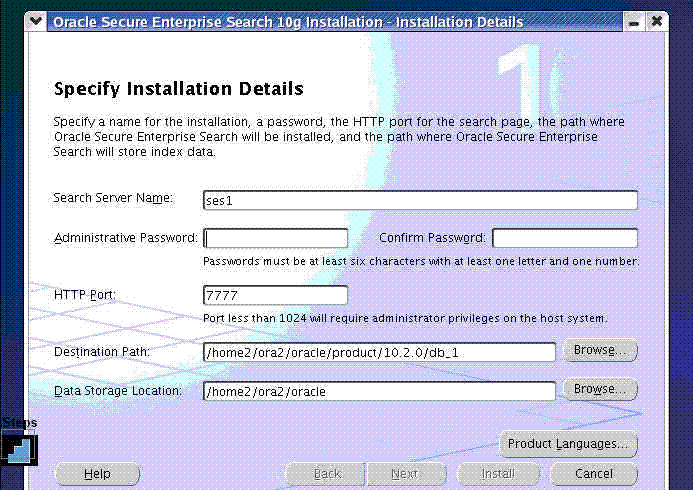
Description of the illustration install9.gif
-
7 Removing Oracle Secure Enterprise Search
To remove Oracle SES, run $ORACLE_HOME/install/deinstall_ses as the user who installed Oracle SES.
8 Restarting Oracle Secure Enterprise Search
The tool for starting and stopping the search engine is searchctl. To restart Oracle SES after rebooting, navigate to the $ORACLE_HOME/bin directory where Oracle SES is installed and run searchctl startall.
For detailed steps, see the Startup / Shutdown lesson in the Oracle SES tutorial:
http://st-curriculum.oracle.com/tutorial/SESAdminTutorial/index.htm
9 What to Do Next?
To become familiar with Oracle Secure Enterprise Search, Oracle suggests that you complete the following tasks:
-
Follow the Oracle Secure Enterprise Search tutorial:
http://st-curriculum.oracle.com/tutorial/SESAdminTutorial/index.htm -
Log in to the Oracle SES administration tool, using the user name and password set in the installation. With the administration tool, you can:
-
Define sources to search.
-
Configure and schedule the crawling of the sources.
-
Monitor the status and performance of crawling and search.
Click the Help link in the top right corner of any page in the administration tool for context-sensitive help.
-
-
Read the Oracle Secure Enterprise Search Administrator's Guide.
-
In a production environment, where a load balancer or other monitoring tools are used to ensure system availability, Oracle SES can also be easily monitored through the following URL
http://host:port/monitor/check.jsp
The URL should return the following message: Oracle Secure Enterprise Search instance is up.
Note:
This message is not translated to other languages, because system monitoring tools may need to byte-compare this string.If Oracle Secure Enterprise Search is not available, then the URL returns either a connection error or the HTTP error code 503.
10 Additional Resources
To download free release notes, installation documentation, white papers, or other collateral, visit Oracle Technology Network (OTN). You must register online before using OTN; registration is free and can be done at
http://www.oracle.com/technology/membership/
If you already have a user name and password for OTN, then you can go directly to the documentation section of OTN at
http://www.oracle.com/technology/documentation
10.1 Oracle Support Services
If you purchased Oracle Product Support, you can call Oracle Support Services for assistance. Oracle Support Services include phone assistance, version updates, and access to our service offerings. You have access to phone support 24 hours a day, 7 days a week. In the U.S.A., you can call Product Support at 1-800-223-1711.
Ensure you have your CSI (CPU Support Identifier) number ready when you call. Keep the CSI number for your records, because it is your key to Oracle Support Services. The Oracle Store sends the CSI number to you in an e-mail alert when it processes your order. If you do not have your CSI number and you are in the U.S.A., you can look up your CSI number by accessing our online Order Tracker, which provides detailed order information. Go to the Oracle Store and click on Order Tracker located above the top navigation bar.
For Oracle Support Services locations outside the U.S.A., call your local support center for information about how to access support. To find the local support center in your country, visit the Support Web Center at
At the Support Web Center you will find information on Oracle Support Services, such as:
-
Contact information
-
Instructions on how to access electronic services
-
Helpful Web sites
-
Support resources
-
Oracle Support Portfolio
-
Oracle Support Services news
With Oracle Product Support, you have round-the-clock access to OracleMetaLink, the Oracle Support Services premier Web support offering. OracleMetaLink offers you access to installation assistance, product documentation, and a technical solution knowledge base.
It has technical forums, where you can post questions about your Oracle products and receive answers from Oracle Technical Support Analysts and other Oracle users. The questions and answers remain posted for the benefit of all users.
OracleMetaLink options include:
-
Service Request (SR) access
-
Patch downloads
-
Bug database query access
-
Product life-cycle information
You can access OracleMetaLink at
10.2 Quick Reference
| Resource | Contact Information or Web Site |
|---|---|
| OracleMetaLink | https://metalink.oracle.com |
| Purchase additional products, full-use licenses, version updates, and documentation in the U.S.A. | http://oraclestore.oracle.com |
| Access technical resources for developers | http://www.oracle.com/technology/index.html |
| Access information about technical support | http://www.oracle.com/support |
| Locate local Oracle Support Centers outside the U.S.A. | http://www.oracle.com/support |
| Locate local Oracle offices outside the U.S.A | http://www.oracle.com/global/index.html |
| Call Client Relations in the U.S.A. | 1-800-223-1711 |
| Speak with your sales representative in the U.S.A. | 1-800-ORACLE-1 |
| Obtain TTY access to technical support in the U.S.A. | 1-800-446-2398 |
11 Documentation Accessibility
Our goal is to make Oracle products, services, and supporting documentation accessible, with good usability, to the disabled community. To that end, our documentation includes features that make information available to users of assistive technology. This documentation is available in HTML format, and contains markup to facilitate access by the disabled community. Accessibility standards will continue to evolve over time, and Oracle is actively engaged with other market-leading technology vendors to address technical obstacles so that our documentation can be accessible to all of our customers. For more information, visit the Oracle Accessibility Program Web site at
http://www.oracle.com/accessibility/
Accessibility of Code Examples in Documentation
Screen readers may not always correctly read the code examples in this document. The conventions for writing code require that closing braces should appear on an otherwise empty line; however, some screen readers may not always read a line of text that consists solely of a bracket or brace.
Accessibility of Links to External Web Sites in Documentation
This documentation may contain links to Web sites of other companies or organizations that Oracle does not own or control. Oracle neither evaluates nor makes any representations regarding the accessibility of these Web sites.
TTY Access to Oracle Support Services
Oracle provides dedicated Text Telephone (TTY) access to Oracle Support Services within the United States of America 24 hours a day, seven days a week. For TTY support, call 800.446.2398.
Oracle Secure Enterprise Search Quick Installation Guide, 10g Release 1 (10.1.6) for AIX 5L Based Systems (64-Bit)
B28818-01
Copyright © 2006, Oracle. All rights reserved.
The Programs (which include both the software and documentation) contain proprietary information; they are provided under a license agreement containing restrictions on use and disclosure and are also protected by copyright, patent, and other intellectual and industrial property laws. Reverse engineering, disassembly, or decompilation of the Programs, except to the extent required to obtain interoperability with other independently created software or as specified by law, is prohibited.
The information contained in this document is subject to change without notice. If you find any problems in the documentation, please report them to us in writing. This document is not warranted to be error-free. Except as may be expressly permitted in your license agreement for these Programs, no part of these Programs may be reproduced or transmitted in any form or by any means, electronic or mechanical, for any purpose.
If the Programs are delivered to the United States Government or anyone licensing or using the Programs on behalf of the United States Government, the following notice is applicable:
U.S. GOVERNMENT RIGHTS Programs, software, databases, and related documentation and technical data delivered to U.S. Government customers are "commercial computer software" or "commercial technical data" pursuant to the applicable Federal Acquisition Regulation and agency-specific supplemental regulations. As such, use, duplication, disclosure, modification, and adaptation of the Programs, including documentation and technical data, shall be subject to the licensing restrictions set forth in the applicable Oracle license agreement, and, to the extent applicable, the additional rights set forth in FAR 52.227-19, Commercial Computer Software—Restricted Rights (June 1987). Oracle Corporation, 500 Oracle Parkway, Redwood City, CA 94065
The Programs are not intended for use in any nuclear, aviation, mass transit, medical, or other inherently dangerous applications. It shall be the licensee's responsibility to take all appropriate fail-safe, backup, redundancy and other measures to ensure the safe use of such applications if the Programs are used for such purposes, and we disclaim liability for any damages caused by such use of the Programs.
Oracle, JD Edwards, PeopleSoft, and Siebel are registered trademarks of Oracle Corporation and/or its affiliates. Other names may be trademarks of their respective owners.
The Programs may provide links to Web sites and access to content, products, and services from third parties. Oracle is not responsible for the availability of, or any content provided on, third-party Web sites. You bear all risks associated with the use of such content. If you choose to purchase any products or services from a third party, the relationship is directly between you and the third party. Oracle is not responsible for: (a) the quality of third-party products or services; or (b) fulfilling any of the terms of the agreement with the third party, including delivery of products or services and warranty obligations related to purchased products or services. Oracle is not responsible for any loss or damage of any sort that you may incur from dealing with any third party.